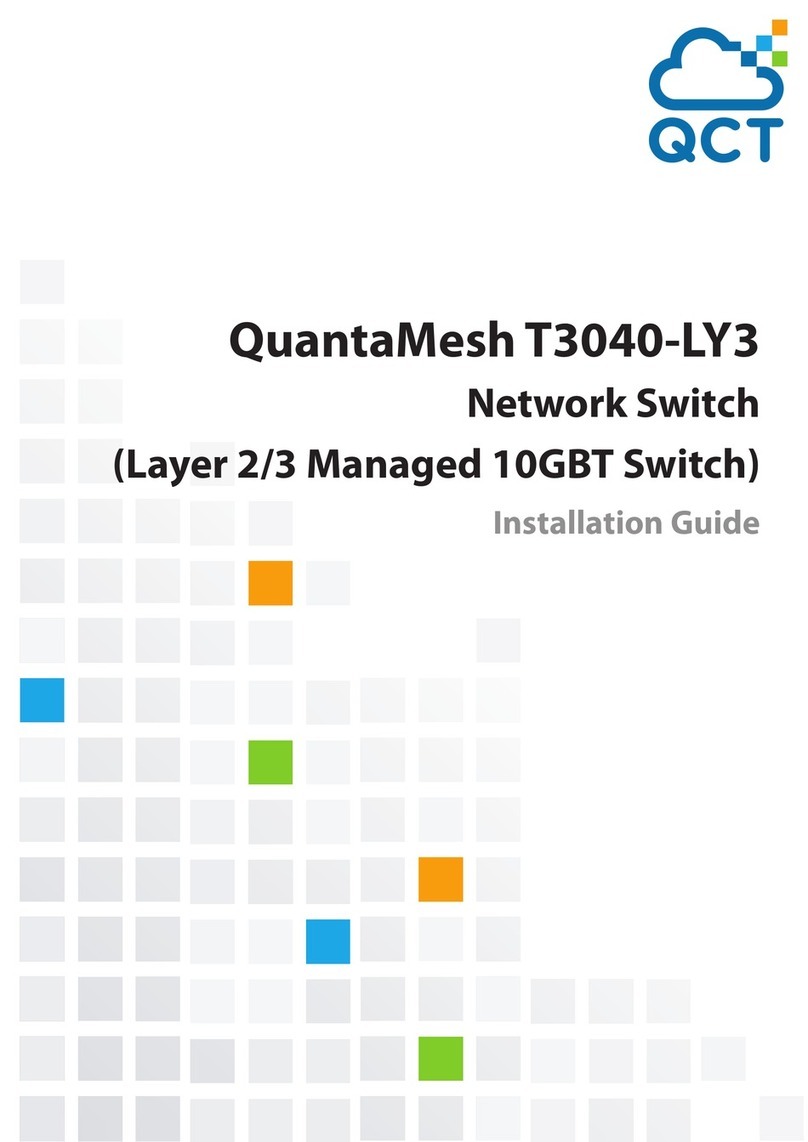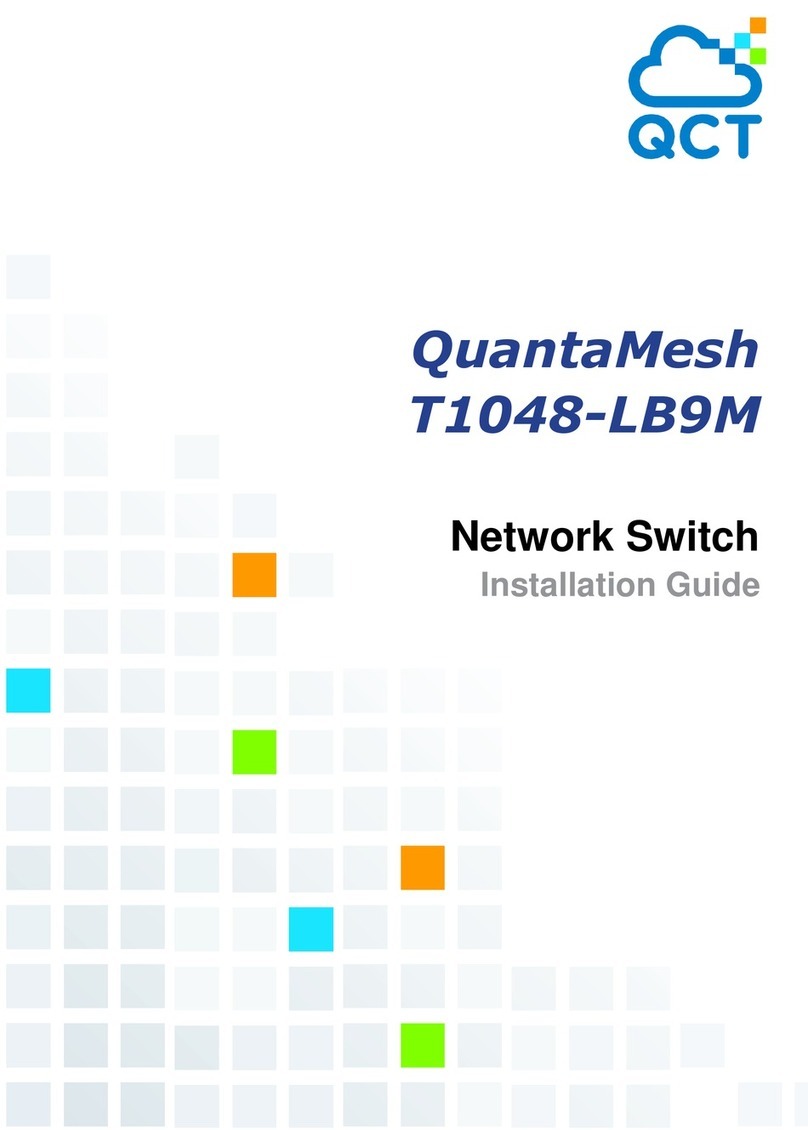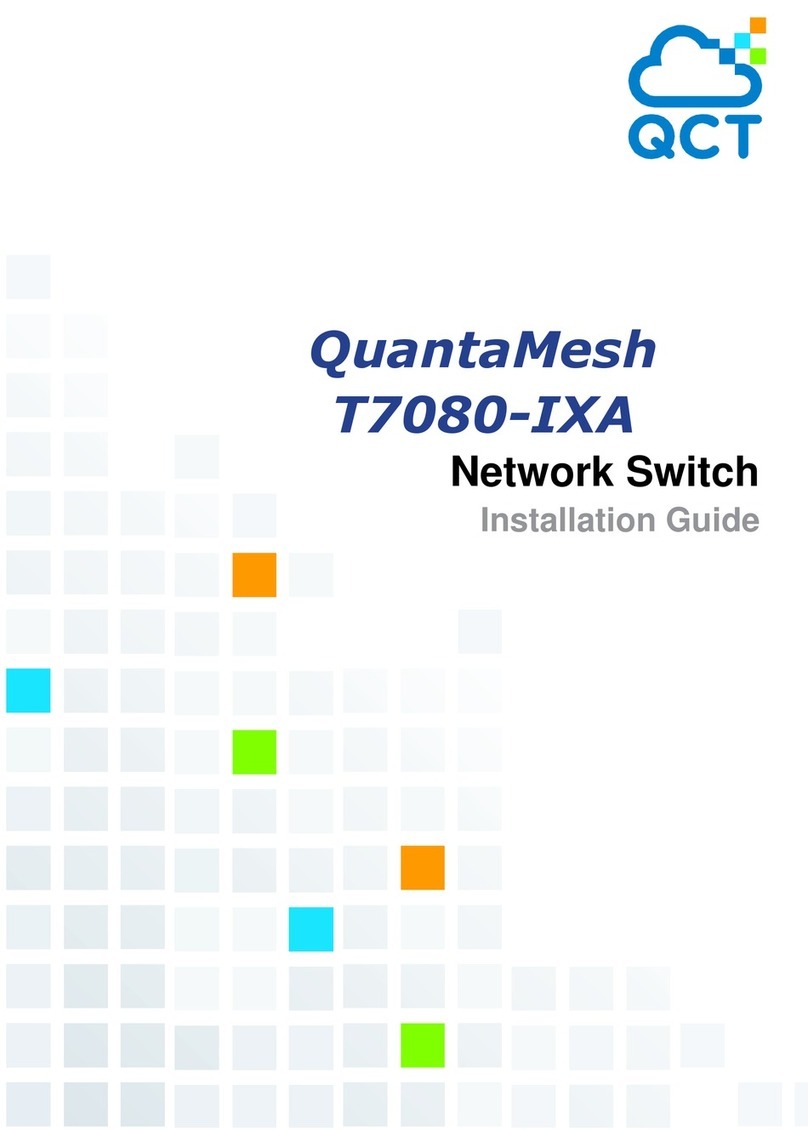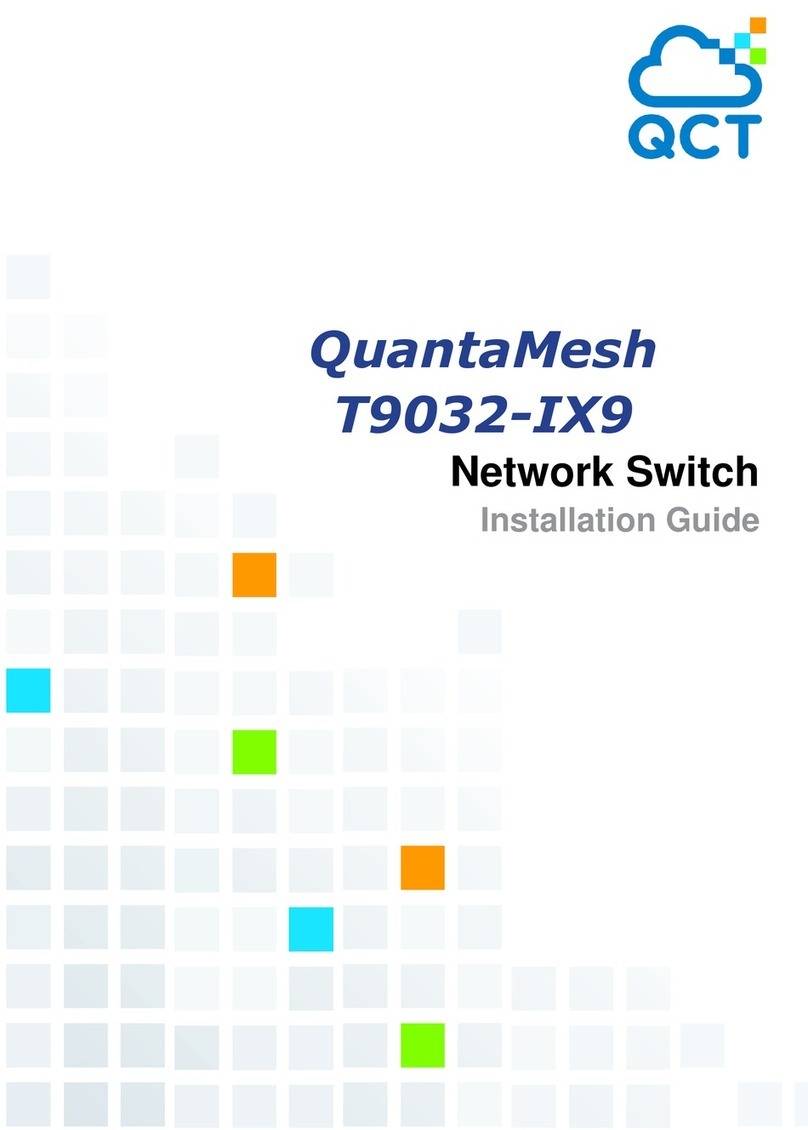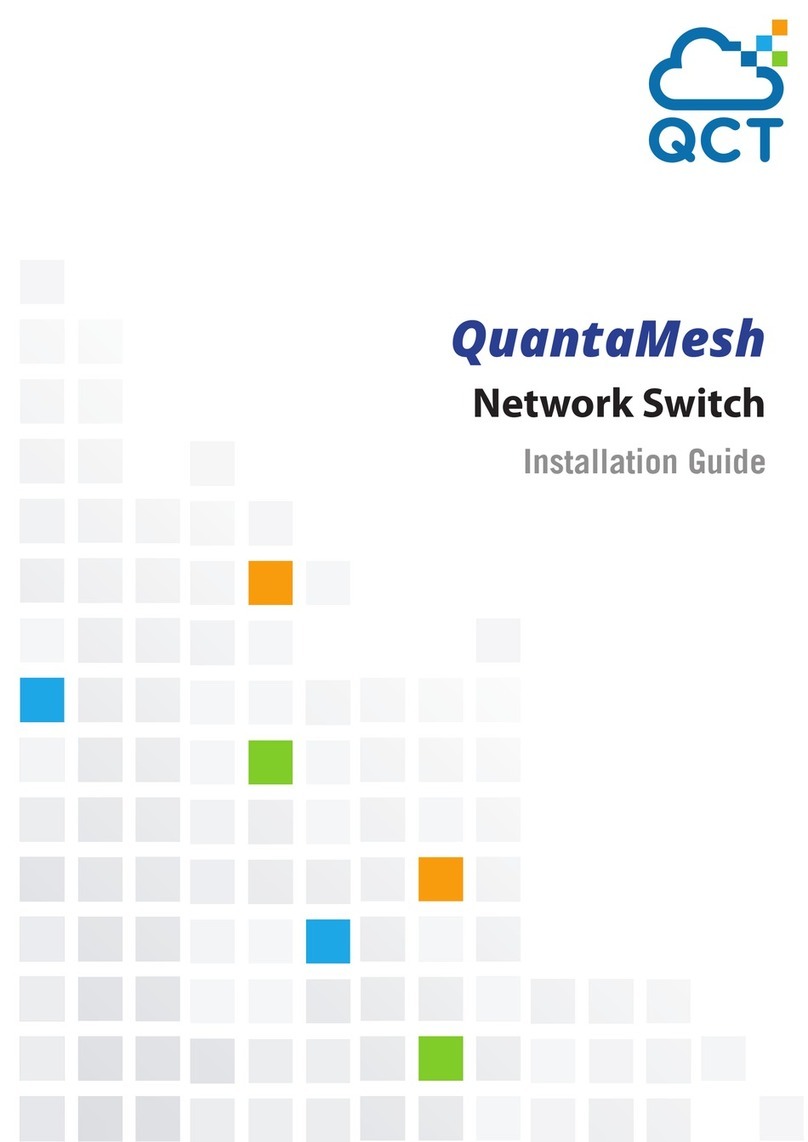4Network Switch Installation Guide
SAFETY & REGULATORY INFORMATION
• Do not push any objects into the opening of the equipment. Doing so may short internal
components and cause re or electric shock.
• Use the system only with approved equipment.
• Allow the product to cool before removing any peripherals.
• Operate the equipment only from the type of external power source indicated on the electrical
ratings label. If you are unsure of the type of power source required, consult your local power
company.
• Use only approved power cable(s).
• To help prevent electric shock, plug the system and peripheral power cables into properly
grounded electrical outlets. Do not use adapter plugs or remove the grounding prong from
a cable. If you must use an extension cable, use an extension cable with properly grounded
plugs.
• Observe extension cable and power strip ratings. Ensure that the total ampere rating of all
products plugged into the extension cable or power strip does not exceed 80% of the ampere
ratings limit for the extension cable or power strip.
• To protect the equipment from sudden, transient increase or decrease in electrical power, use
a surge suppressor, line conditioner, or uninterruptible power supply (UPS).
• Do not modify power cables or plugs. Consult a licensed electrician or your power company
for site modications. Always follow your local/national wiring rules.
• To avoid possible damage to the system board, wait 5 seconds after turning o the system
before removing a component from the system board or disconnecting a peripheral device.
• When connecting or disconnecting power to the hot-pluggable power supply units, observe
the following guidelines:
√ Unplug the power cable before removing the power supply.
√ Install the power supply to the system before connecting the power cable to the power
supply.
√ If the system has multiple sources of power, disconnect power from the system by
unplugging all power cables from the power supplies.
• When disconnecting a cable, pull on its connector or on its strain-relief loop, and not on the
cable itself.
Installation Assembly Safety Instructions
• The power supply in this product contains no user-serviceable parts. Refer servicing only to
qualied personnel.
• Do not attempt to modify or use the supplied AC power cord if it is not the exact type
required. A product with more than one power supply will have a separate AC power cord for
each supply.
• To remove the AC power from the system, you must unplug each AC power cord from the wall
outlet or power supply. The power cord(s) is considered the disconnect device to the main (AC)
power. The socket outlet that the system plugs into shall be installed near the equipment and
shall be easily accessible.
• A microprocessor and heat sink may be hot if the system has been running. Also, there may
be sharp pins and edges on some board and chassis parts. Contact should be made with care.
Consider wearing protective gloves.
• Danger of explosion if the battery is incorrectly replaced. Replace only with the same or
equivalent type recommended by the equipment manufacturer. Dispose of used batteries
according to manufacturer’s instructions.
• The system is safety certied as rack-mounted equipment for use in a server room or
computer room, using the customer rack kit. The rail racks are designed to carry only the
weight of the system. Do not place additional load onto any rail-mounted equipment. System
rack kits are intended to be installed in a rack by trained service technicians.