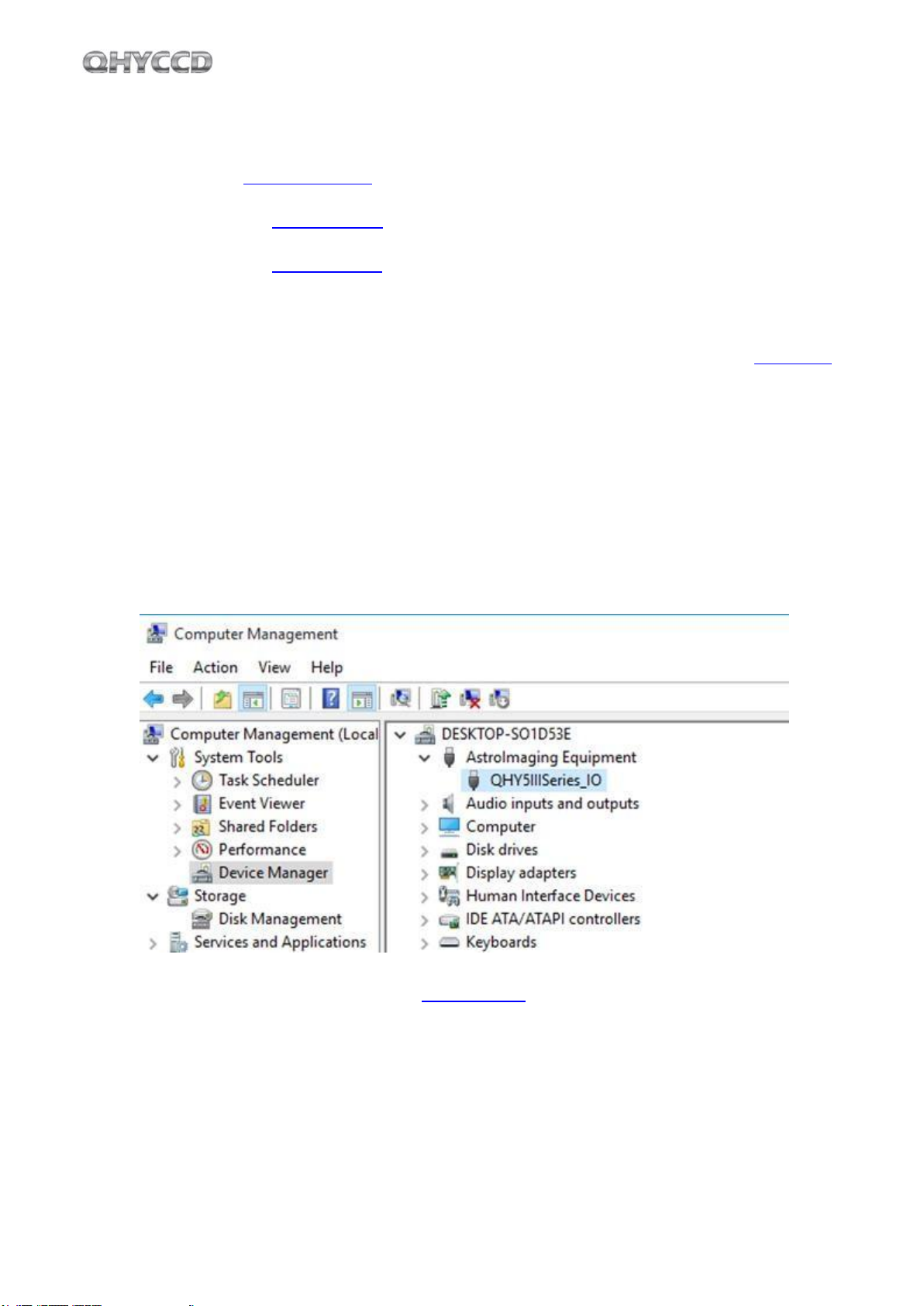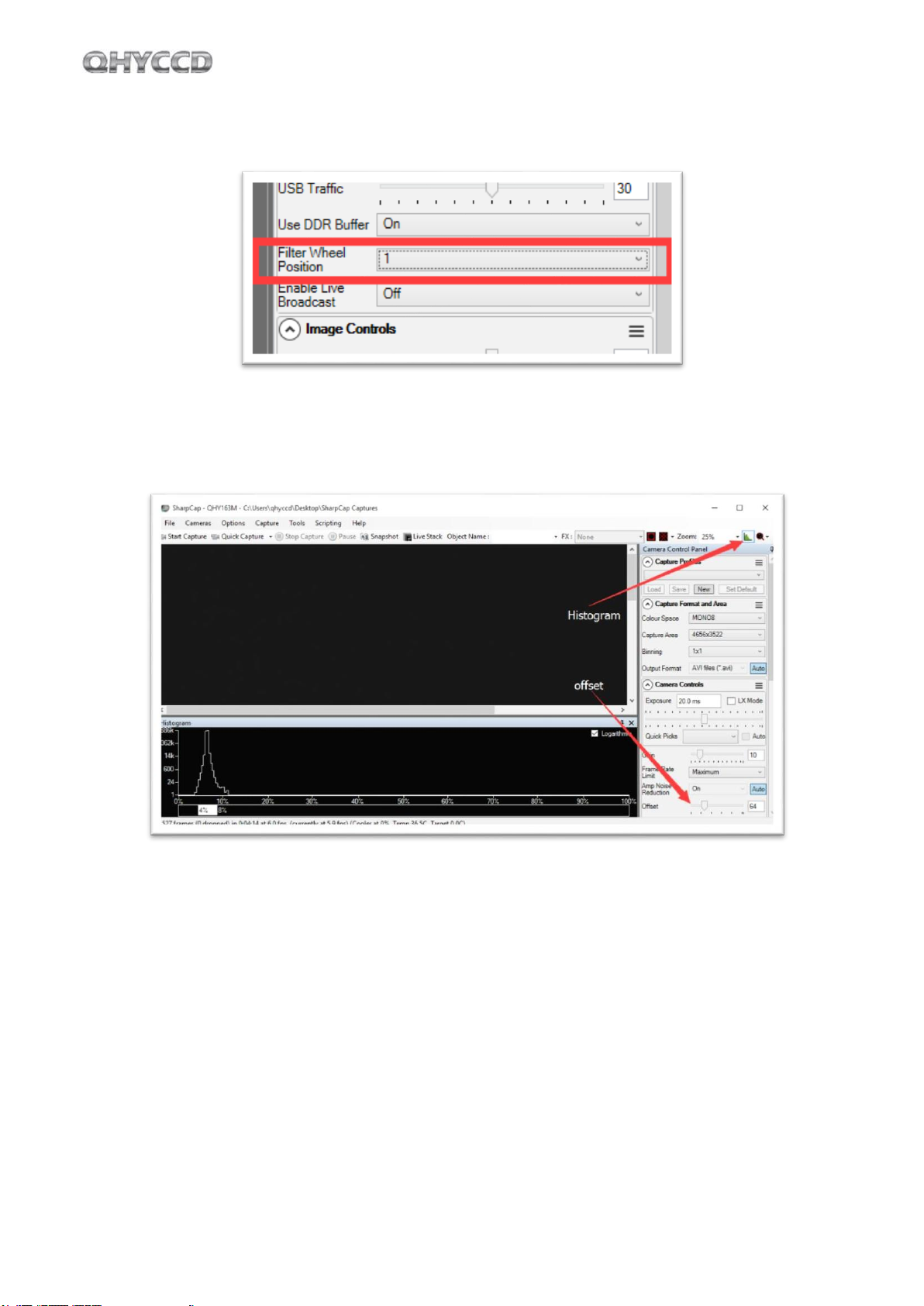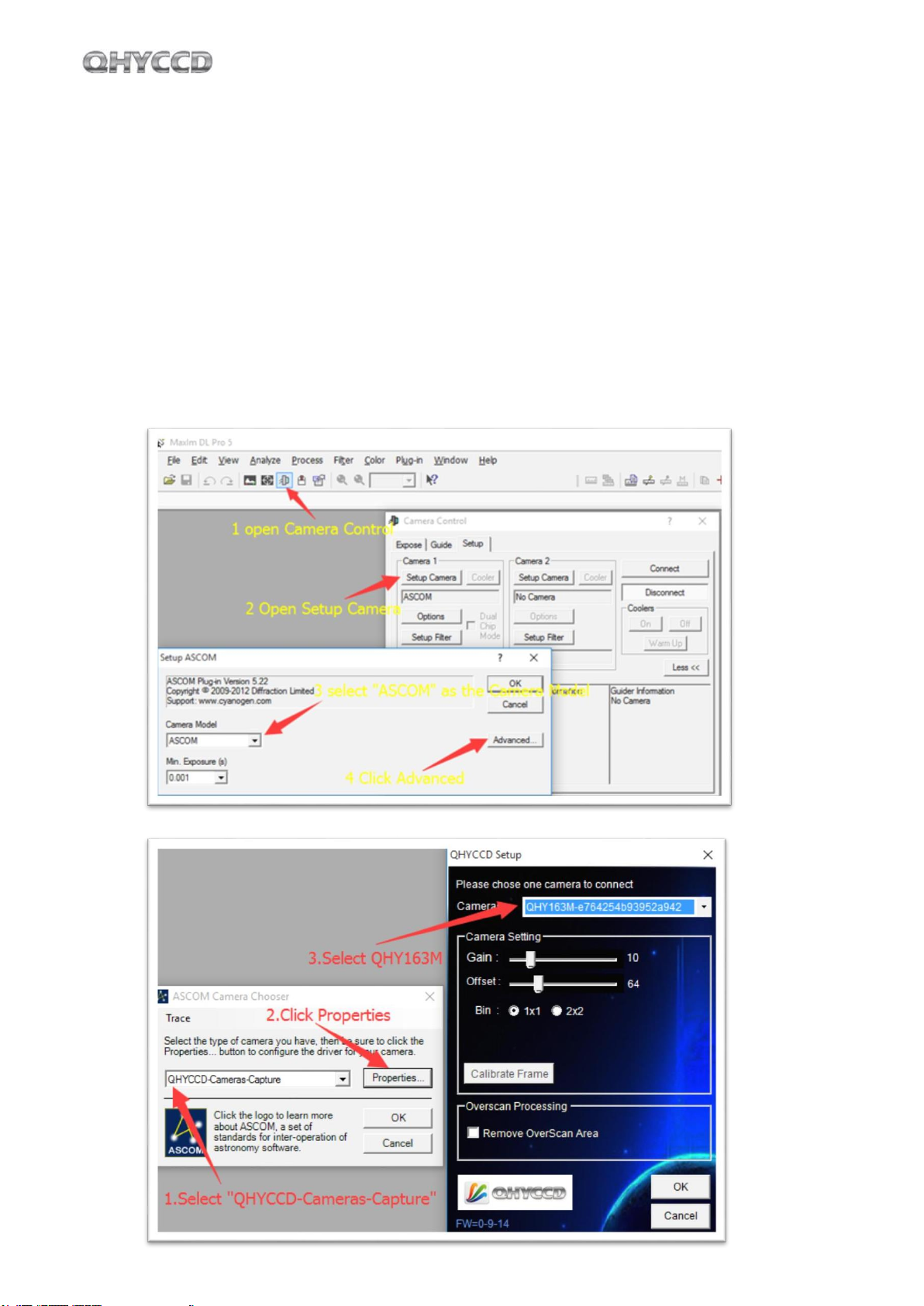7
05
Use QHY163M in SharpCap
1. Connect your QHY163M to color filter wheel with DIN4/RJ11 cable. Connect your QHY163M to 12V
power supply. Connect your QHY163M to your computer with USB3.0 cable. Before running SharpCap,
make sure filter wheel’s initialization is finished. When it is initializing, you can hear the sound gear
makes. When it is finished, you will see the color lights flash. If you start SharpCap before initialization is
finished, SharpCap cannot detect the filter wheel.
2. Run SharpCap. If the aforementioned software and drivers all have been installed properly, the video
image will appear automatically and you will see the frame rate at the lower-left corner of the software
as shown below
3. If you have started the SharpCap before connecting camera to your PC. You can click menu-
>cameras->rescan for cameras to search the camera and check on the camera name (QHY163M in this
case).
4. To make sure the camera can run properly, the software will start the camera at the lowest speed,
which makes the frame rate much lower than the highest frame rate declared on its webpage. Now you
can try to get the most out of it by changing several settings. First you can try to set the exposure time to
1ms, then try to reduce the “USB traffic” value. For modern computer with i7-4 core, it should get the
max performance. But please note that not all computers can get the best performance due to various
reasons such as the CPU loading, the saving-energy mode setting, the mainboard performance and
USB3.0 port performance. Sometimes the display size mayalso impede obtaining the best performance.
So you can try to use the “Zoom” function to reduce the display size to see if it helps. Normally speaking
the QHY163M can get more than 22.5FPS@16mega full resolution.