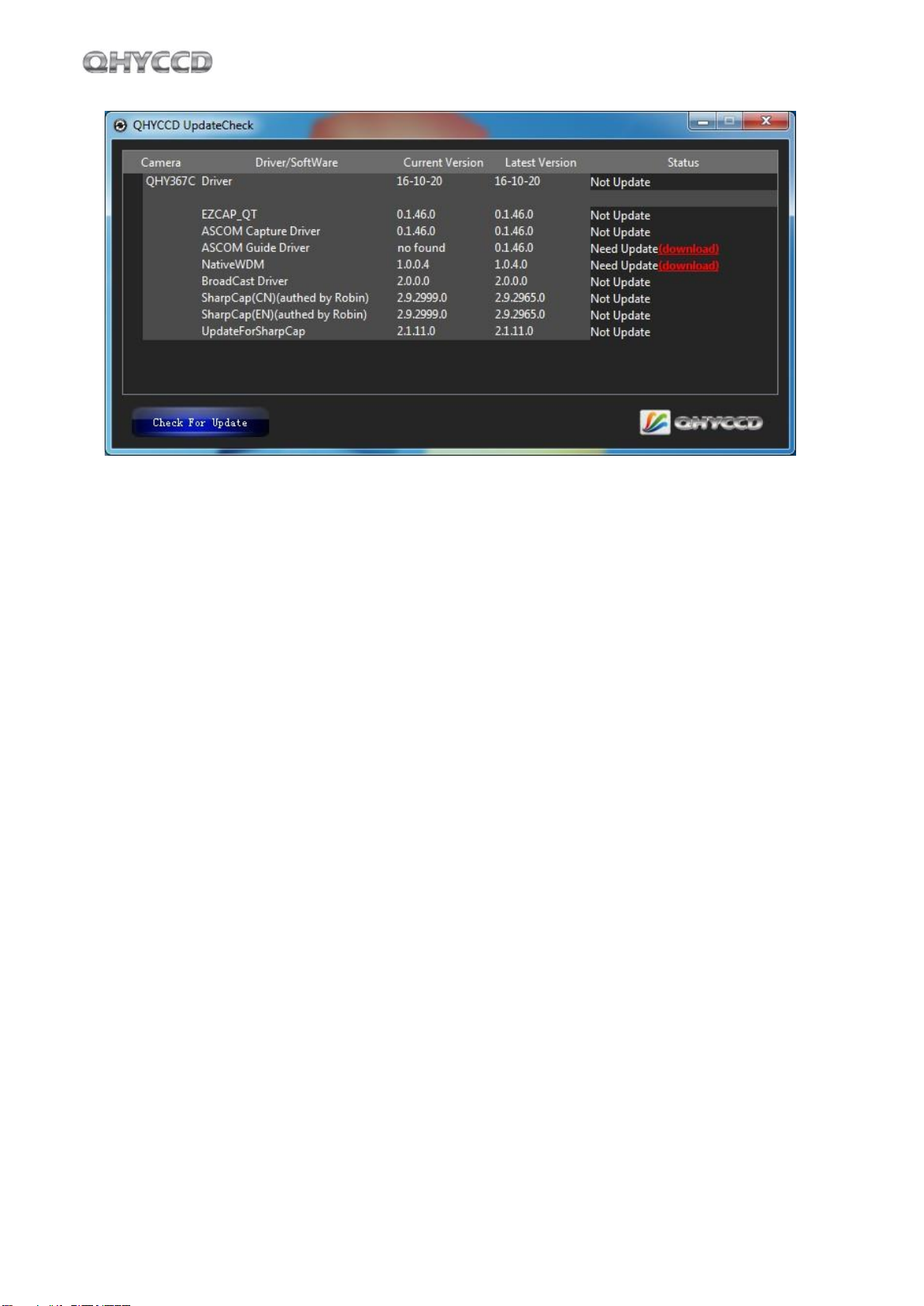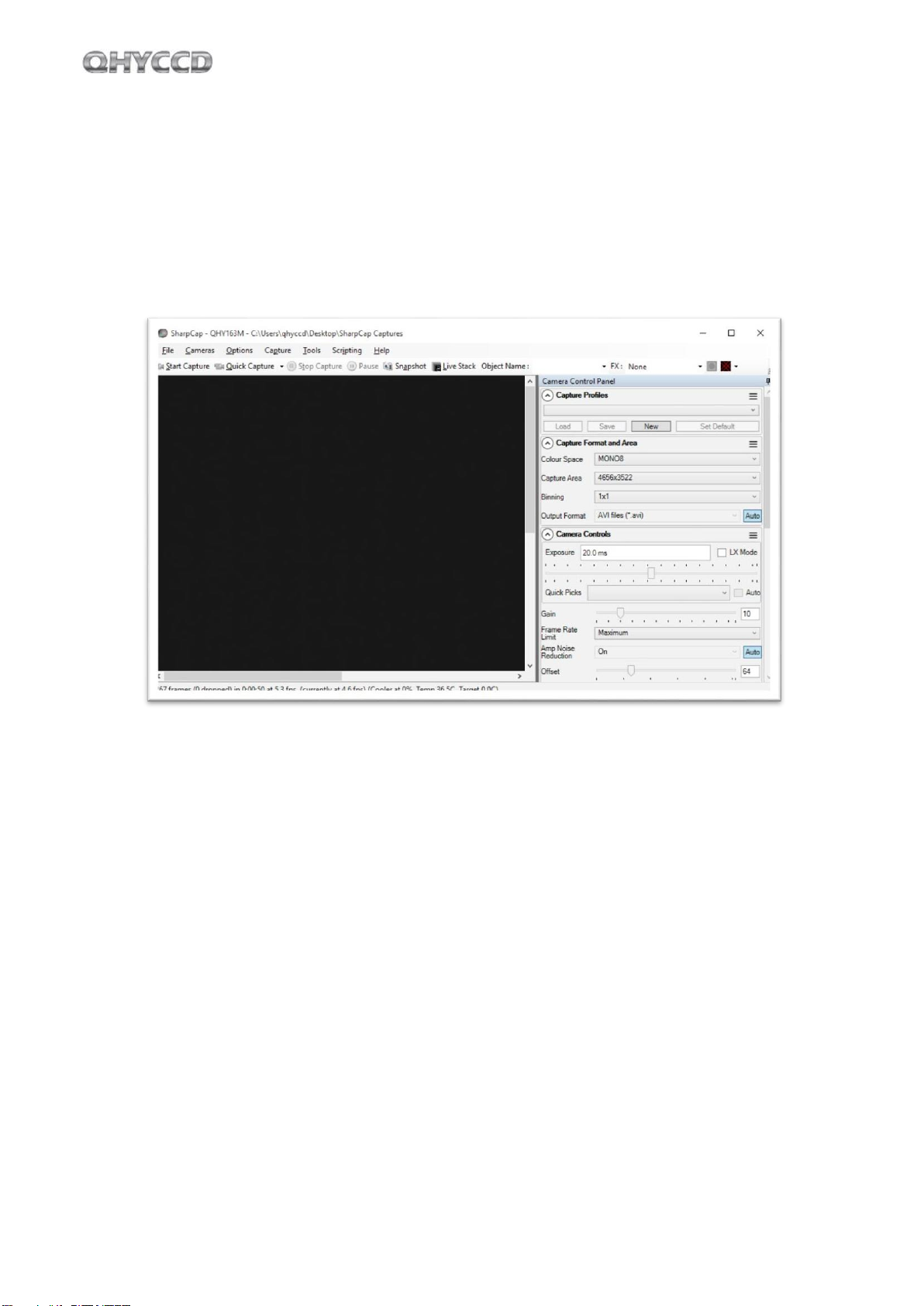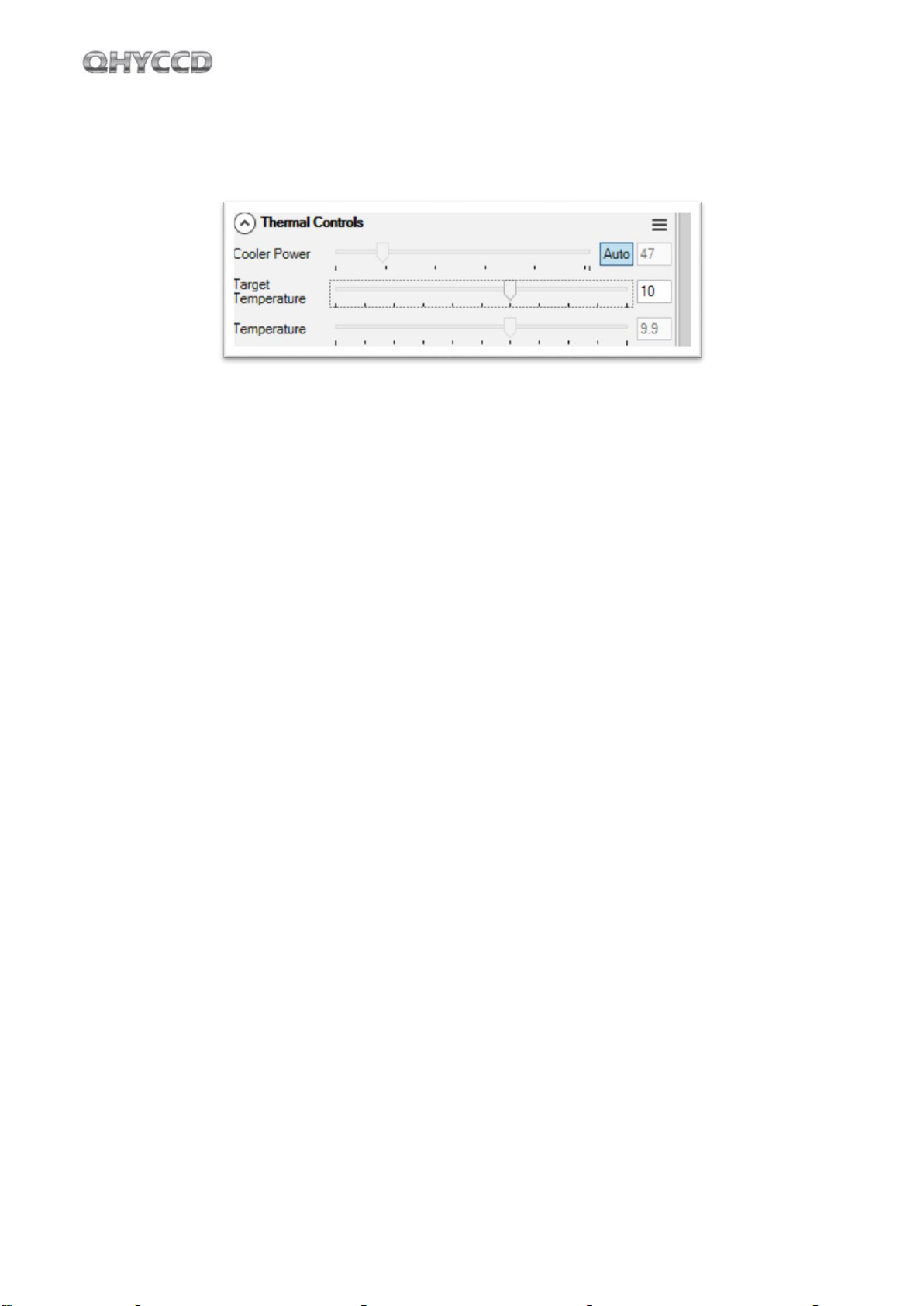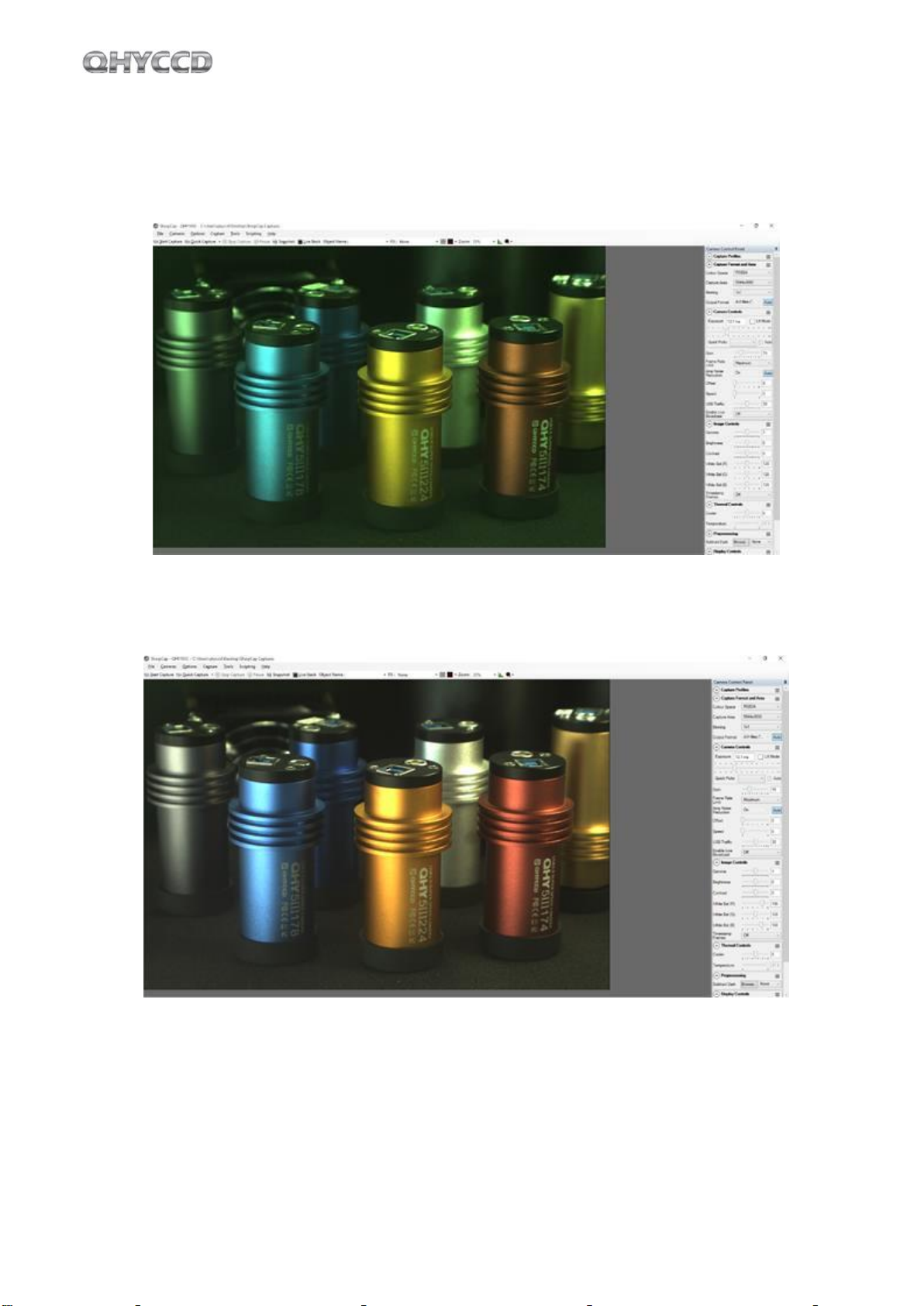4
03
Software Installation
1.Download and install ASCOM platform
2.Download and install the Camera Driver
3.Download and install the ASCOM Driver
As you most probably want to use your QHY163C as an expose camera, please download the Capture
version. If you want to use it as a guide camera, please download the Guide version.
4. QHY163C camera uses SharpCap as the default capture software. Please download SharpCap.
QHY163C camera can run on SharpCap 2.9 or later versions
Note that QHY168M requires the latest qhyccd.dll for the new version of SharpCap, and QHYCCD has
alreadydevelopeda softwarenamed SharpCap Patchfor it. Youshould downloadandinstall it prior
to using SharpCap.
5. Connect QHY163C to your PC with USB3.0 cable. For the first time the system will find a new device
and search the driver. Youcan skip the online searching by clicking "Skip obtaining driver software from
Windows Update" and the computer will find the drivers. After installation is complete successfully, you
can find the device in the device manager as shown in the picture below.
6.QHYCCD has developed a software named UpdateCheck that can check if the drivers installed on
your computer are the latest versions as well as update the drivers if needed. If the status of some driver
is “Need Update”, you can directly download its update package in this software freeing you from the
inconvenience of looking for and downloading it from our website.
Take QHY367C for example, you can see the drivers we need are the latest versions and don’t need to
be updated as shown in the following picture.