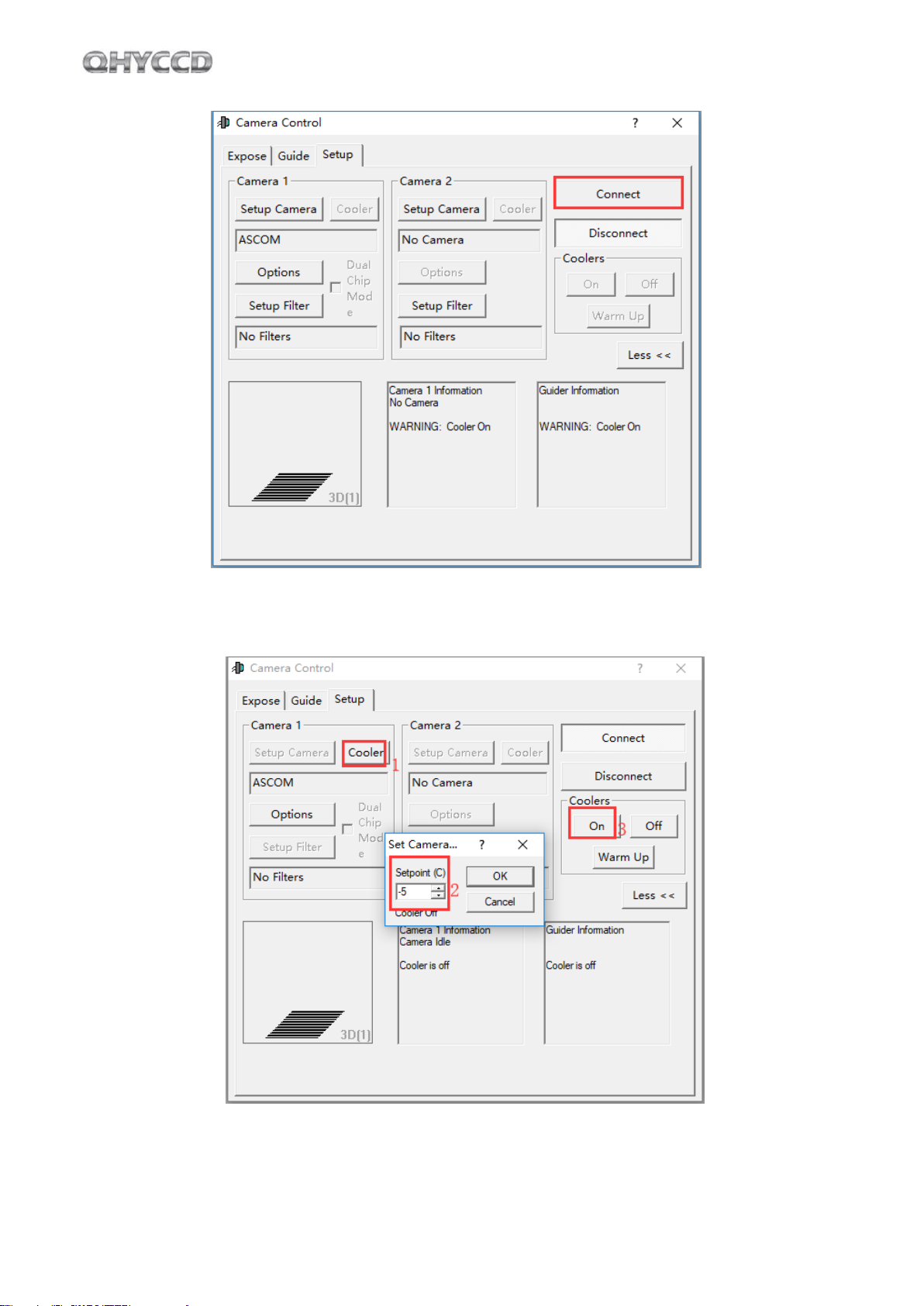4
02
Software Installation
1.Download and install camera system driver (link)
(The driver for Windows10 can be installed directly; when installing the driver for Win7 system, please
check the driver installation instructions first)
2.Download and install the ASCOM platform (link)
3.Download and install the ASCOM driver (link)
As you most probably want to use your QHY168M as an expose camera, please download the Capture
version. If you want to use it as a guide camera, please download the Guide version.
4.QHY4040 uses the SharCAP software as the default video display and capture software. Please download
and install SharpCap,QHY4040 can work in SharpCap 2.9 or higher version. You may need to use the last
QHYCCD sdk (QHYCCD.DLL) in the sharpcap. Please go to the QHYCCD SDK download page to download it
and read how to replace the QHYCCD.DLL in sharpcap.
Note that for the latest version of SharpCap, QHY600 also needs the latest qhyccd.dll, for which QHYCCD
has written the SharpCap patch, please download and install it. You can also download from QHYCCD SDK
page to obtain it. The original filename qhyccd_x64.dll. You can rename it to qhyccd.dll and overwrite the
old file in SharpCAP X64 folder.
5. Connect the 12V power supply for QHY4040. Then connect the USB3.0 cable between QHY4040 and
computer. Please make sure you are connected on the computer USB3.0 port. The QHY4040 cannot work
under USB2.0 port underthe live video mode (in single frame mode it works) due to the high data bandwidth.
Please make sure the 12V is connected otherwise the camera maybe not get reconginzed by computer.
When first connecting , the windows will report new device found and looking for the driver. You can click
"ignore obtain driver from windows" to get it faster. The computer will looking for the driver in local disk.
Since the QHY4040 system driver is installed before. So it should find it and start to install hardware. After
successfully installed, you can see QHY5IIISeries_IO in the hardware manager.