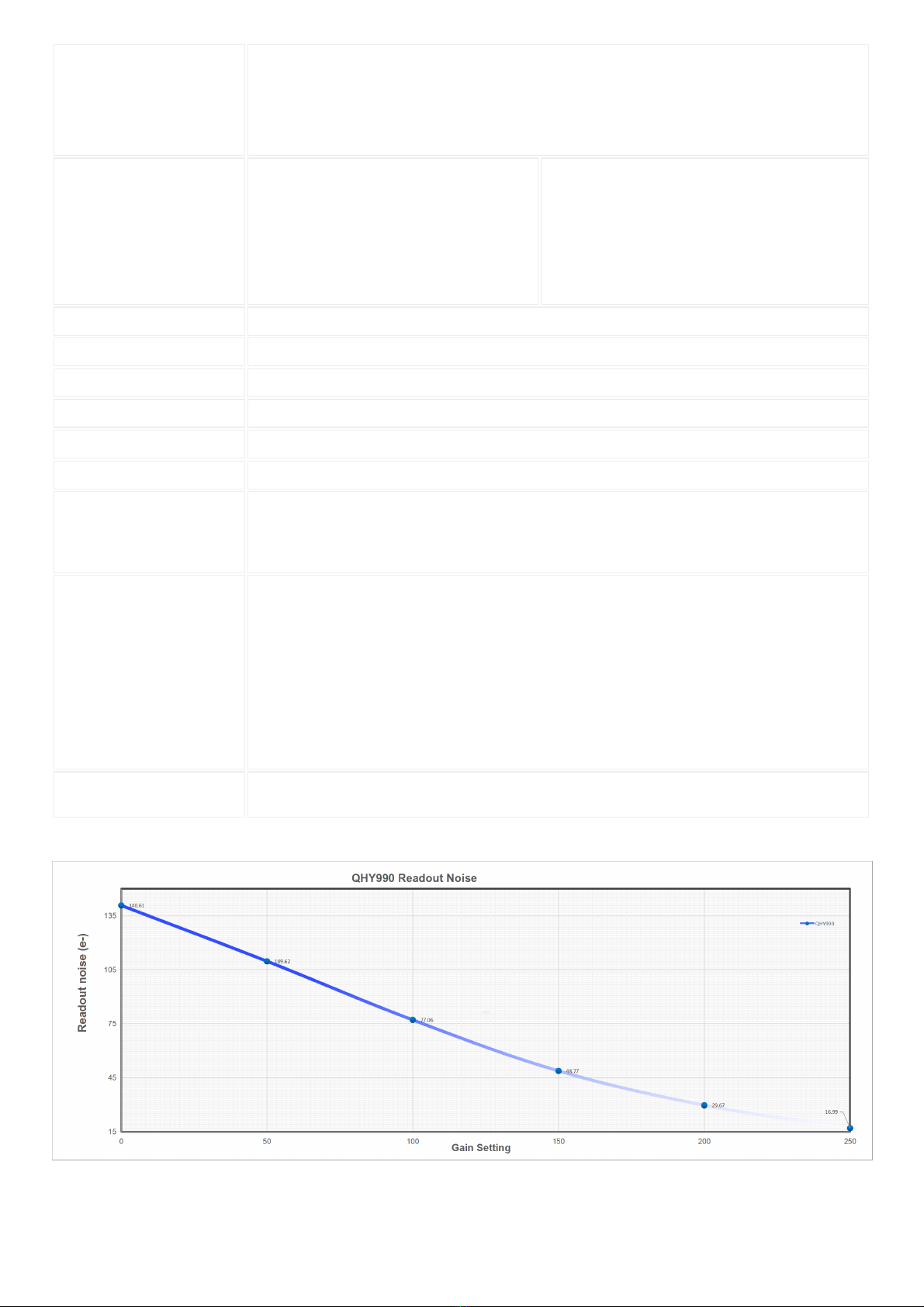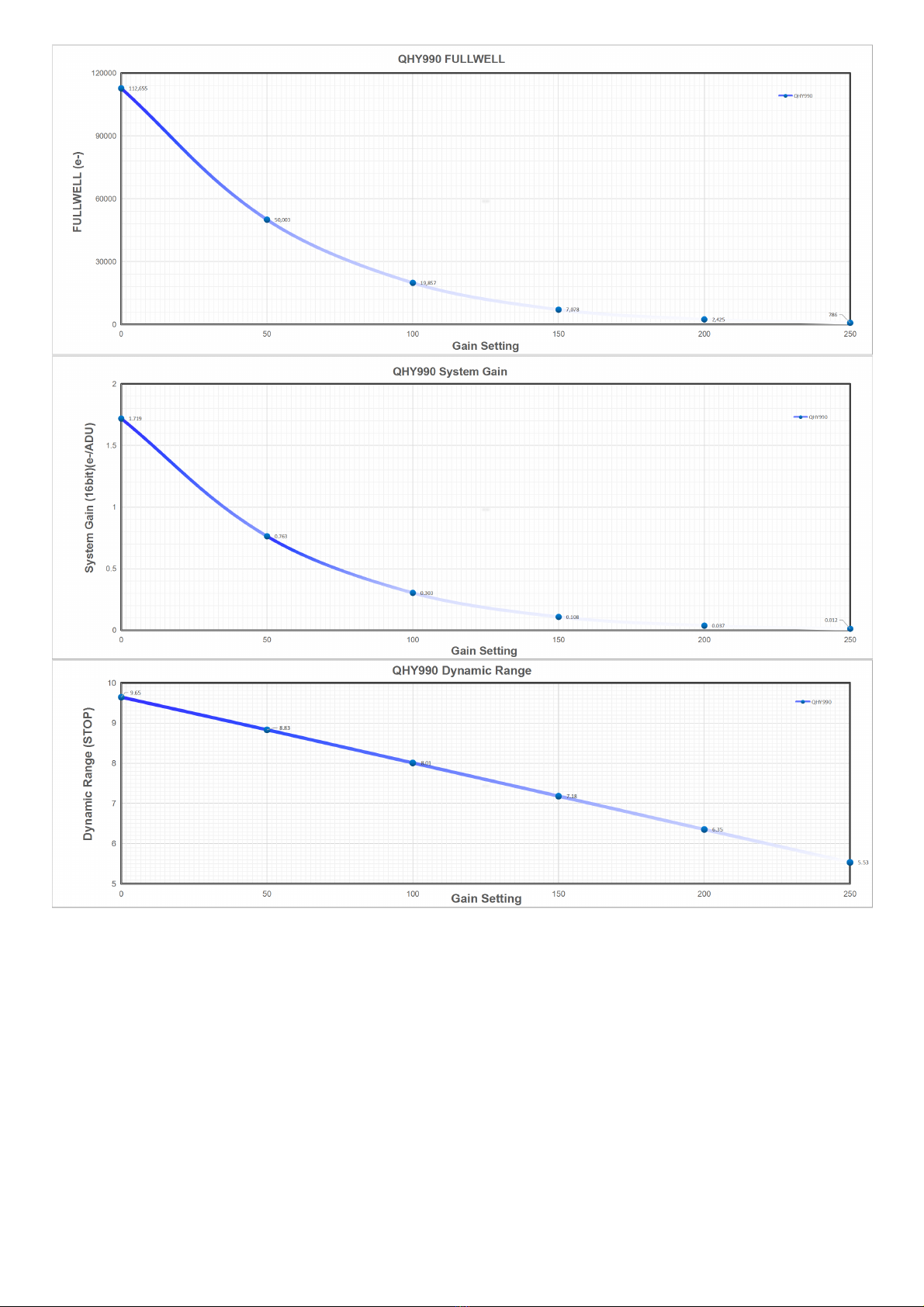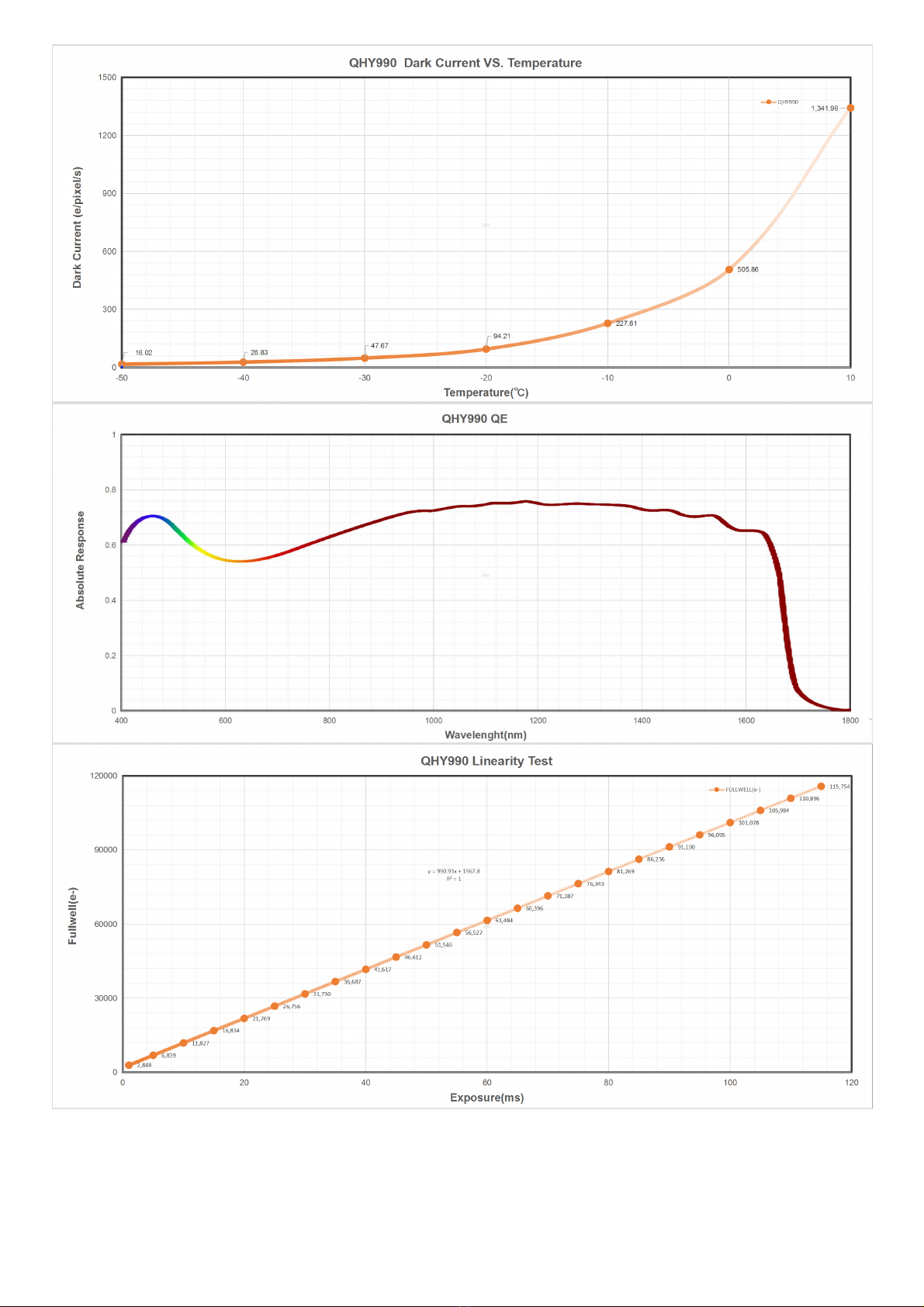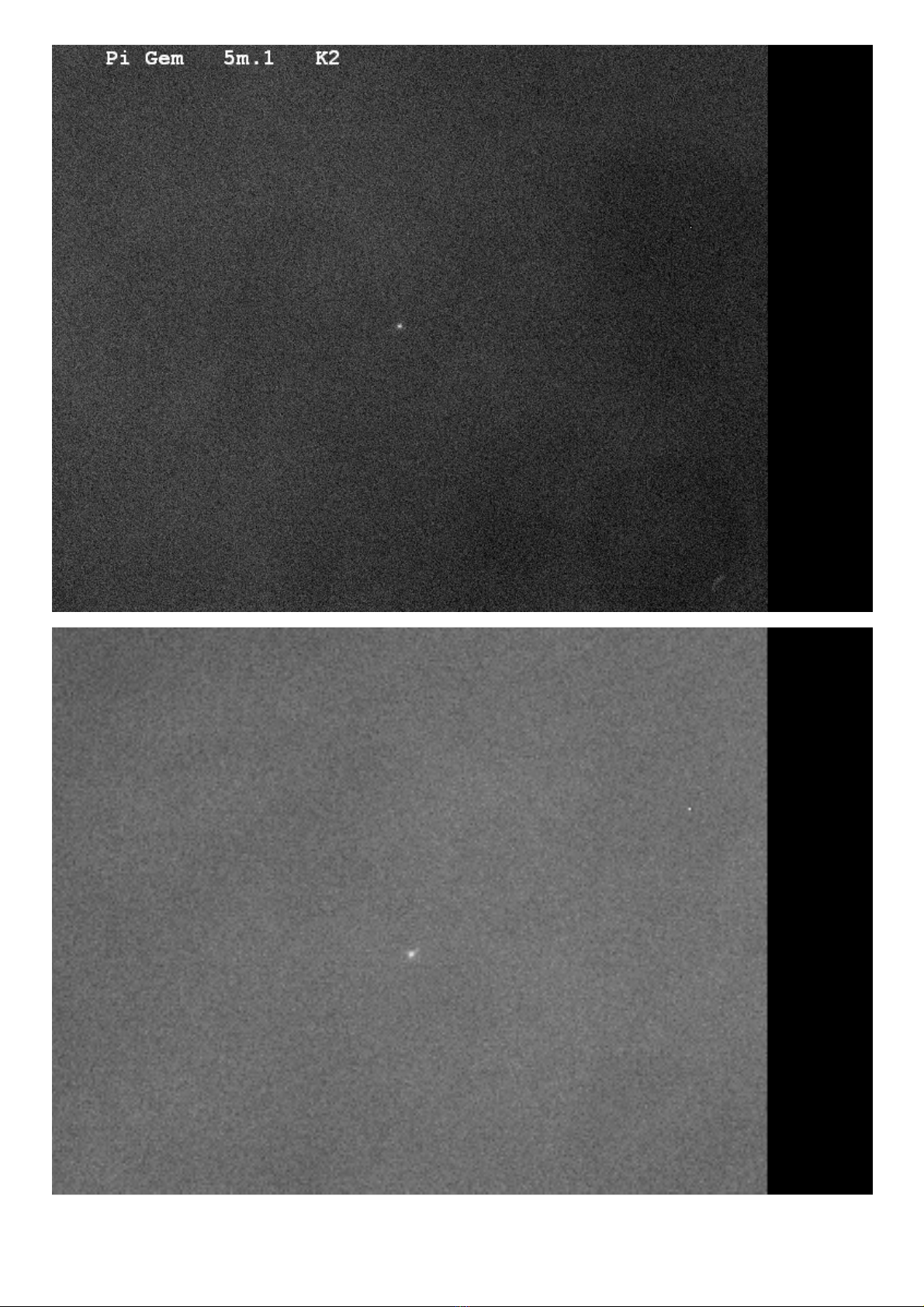Before Start: Install "All-In-One" Pack
All-In-One Pack Driver, SDK and Software) for WINDOWS supports all QHYCCD USB3.0 devices only except PoleMaster
and some discontinued CCD cameras. Please go to https://www.qhyccd.com/download/ and install it.
Note:
Since most of the contents of All-in-one package are plug-ins that support third-party software, the third-party
capturing software that you want to use must be installed before the All-in-one package. Otherwise the program
will report an error.
ALL-IN-ONE Pack contains:
System Driver, which is necessary for camera operation and must be installed.
WDM Broadcast Driver, which can provide a live signal to Obs and other live software, you can install it if you
have such needs like opeing a live show.
EZCAP_QT , which is developed by QHYCCD and can be used in QHY devices tests, and management of
updates. So even if you won’t use EZCAP_QT for capturing, we suggest you install it.
Ascom driver needs to be sync with the ascom platform version you installed (the latest version of Ascom is
6.5)
The two sorts of Ascom CFW Drivers correspond to two methods of controling the filter wheel: USB control
and camera serial control. It is recommended that both drivers should be installed if you have a filter wheel.
CP210X_VCP is a serial driver. Some computers come with the driver, but the computer without the driver
may be failed of controling the filter wheel.
SDKs for Third-party Software: Just pick and install the corresponding SDK according to the software you
want to use. Don’t forget to check whether the software you are using is 32-bit or 64-bit and select the right
SDKs.
SHARPCAP is also included in the pack, you can choose 32-bit or 64-bit to install. This is authorized by
SHARPCAP.
QT LIB is a plug-in to ensure that 64-bit software can exeuate normally on some computers with poor
compatibility.
Difference between Stable version and Beta Version: Beta version is the latest version, which gives priority to
support for the latest products (the stable version may not be compatible with those yet), and has some of the latest
optimized ,but experimental features. The stable version is older than the beta version but more stable, so it is
recommended for beginners who are not using the latest products.
Don’t let the camera connect to the computer during the All-in-one pack installation process; connect it to the
computer after all the installation is complete.
Input Voltage Requirements
The camera requires an input voltage between 11V and 13.8V. If the input voltage is too low the camera will stop
functioning or it may reboot when the TEC power percent is high, causing a drain on the power. Therefore, please make
sure the input voltage arrived to the camera is adequate. 12V is the best but please note that a 12V cable that is very long or
a cable with small conductor wire may exhibit enough resistance to cause a voltage drop between the power supply and
the camera. The formular is: V(drop) = I * R (cable). It is advised that a very long 12V power cable not be used. It is better to
place the 12V AC adapter closer to the camera.
First connect the 12V power supply, then connect the camera to your computer via the USB3.0 cable. Make sure the
camera is plugged in before connecting the camera to the computer, otherwise the camera will not be recognized. When
you connect the camera for the first time, the system discovers the new device and looks for drivers for it. You can skip the
online search step by clicking “Skip obtaining the driver software from Windows Update” and the computer will
automatically find the driver locally and install it. If we take the 5IIISeries driver as an example (shown below), after the
driver software is successfully installed, you will see QHY5IIISeries_IO in the device manager.
Please note that the input voltage cannot be lower than 11.5v, otherwise the device will be unable to work normally.
Connect Software
Before using software, make sure you have connected the cooling camera to the 12V power supply and connected it to the
computer with a USB3.0 data cable. If it’s a planetary/guiding camera, 12V power is not needed.
Note: We recommend 64-bit Software if possible, like SharpCAP x64 , N.I.N.A x64. etc., especially when you’re using 16bit
cameras like QHY600.
EZCAP_QT