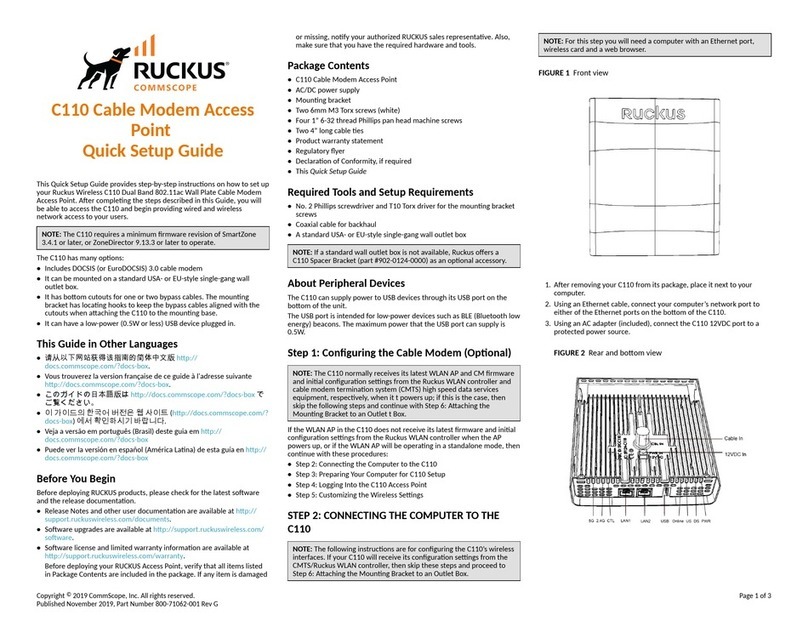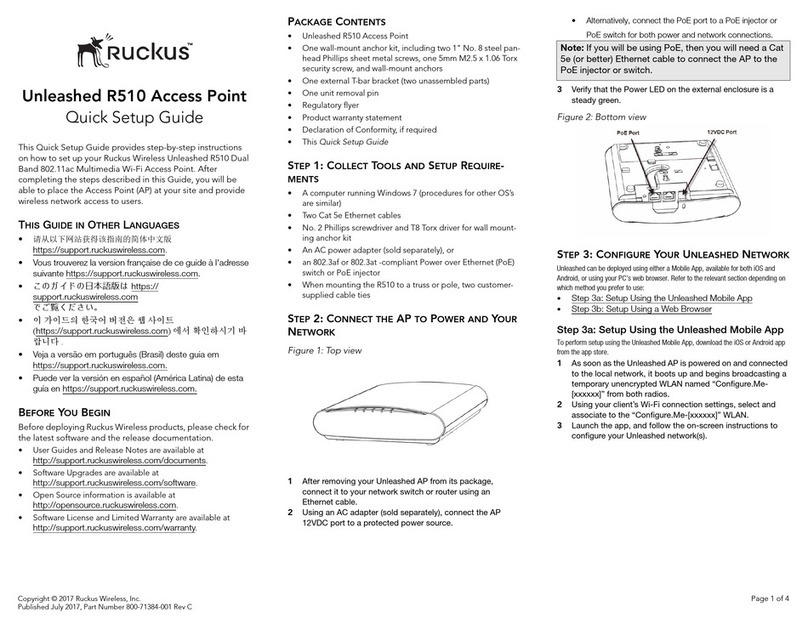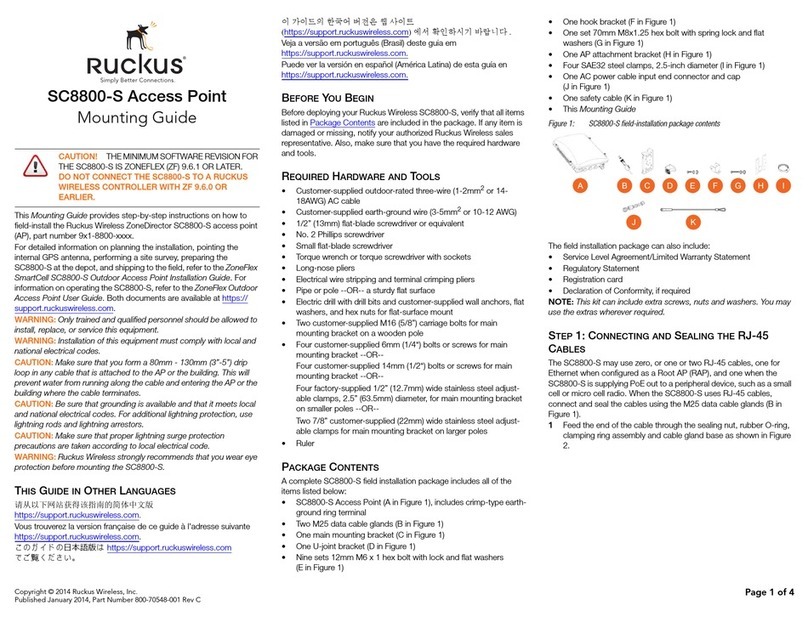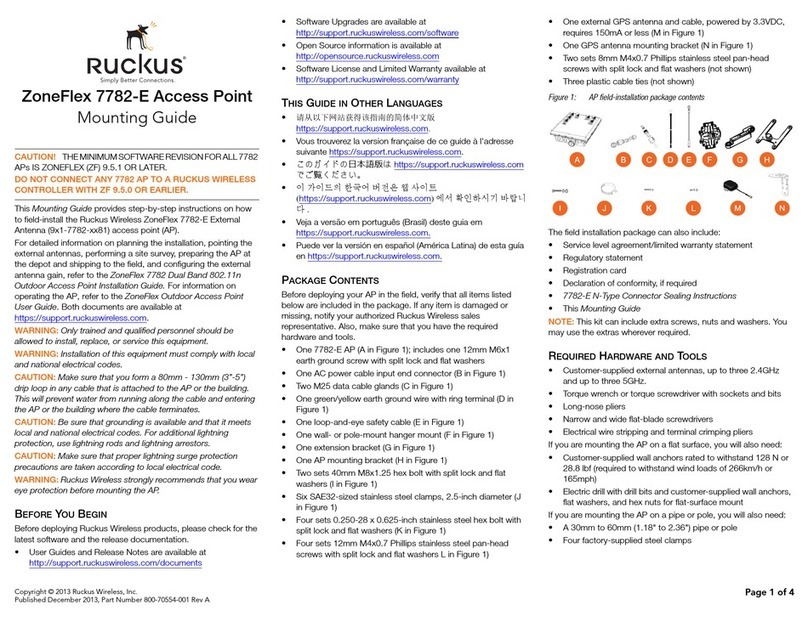Copyright © 2017 Ruckus Wireless, Inc. Page 3 of 4
Published July 2017, Part Number 800-71475-001 Rev B
Figure 6. Configuring Unleashed from the Mobile App
Step 5b: Setup Using a Web Browser
1As soon as the Unleashed AP is powered on and connected
to the local network, it boots up and begins broadcasting a
temporary unencrypted WLAN named “Configure.Me-
[xxxxxx]” from both radios.
2Using your client’s Wi-Fi connection settings, select and
associate to the “Configure.Me-[xxxxxx]” WLAN.
3Launch a web browser and enter the following into the
browser’s URL bar: unleashed.ruckuswireless.com, and press
Enter.
4You will be redirected to the Setup Wizard. Complete the
steps in the Setup Wizard and click Finish.
Figure 7. Complete the Setup Wizard to set up your Unleashed network
5Once the Setup Wizard is finished, a “Configuring system
settings and rebooting” progress screen appears. Wait until
the process is complete.
6Connect to the WLAN that you configured in the Setup
Wizard, and click OK to reconnect. You will be redirected to
the Unleashed login screen.
7Enter your Admin Name and Password to login.
Figure 8. The Login page
8Upon successful login you will be presented with the
Unleashed Dashboard, which displays an overview of your
Ruckus Unleashed network.
Figure 9. The Unleashed Dashboard
9Click OK to save your changes.
Your changes are put into effect immediately. Continue with Step 6: Customize
Your Wireless LANs.
STEP 6: CUSTOMIZE YOUR WIRELESS LANS
Once the Unleashed Master AP has been initialized, you can
fine-tune the settings of your first WLAN (that you created
during the setup wizard), and create any additional WLANs
needed prior to attaching additional Unleashed member APs.
Then, when you deploy additional member APs in whatever
order you prefer, they will automatically retrieve all WLAN
configuration settings (and any other settings you have
configured) from the Unleashed Master AP.
1From the Dashboard, click anywhere in the WiFi Networks
section to expand the display of your deployed WLANs.
2On the left side of the screen, select the WLAN box for the
WLAN you would like to configure, and click the Edit
button to edit the configuration; or click Create to create a
new WLAN.
3If you made any changes to the original WLAN, you will be
disconnected and will need to reconnect once the changes
have been deployed on the AP radios.
Congratulations! Your Unleashed network is now configured
and ready for use. You may now proceed to Step 7: Deploy
Additional Unleashed Access Points.
STEP 7: DEPLOY ADDITIONAL UNLEASHED
ACCESS POINTS
Deploying additional Unleashed member APs is simply a matter
of connecting them to the same Layer 2 network (subnet) and
providing power. They will discover the Unleashed Master and
join automatically. No additional steps are necessary.
STEP 8: TESTING THE H510 OPERATION
After a short pause to re-establish the Internet connection, you can
test the H510.
1Using any wireless-enabled computer or mobile device,
search for and select the wireless network you previously con-
figured.
2If you can connect, open a browser and navigate to any public
website.
3Using any wired computer or other device and an Ethernet
cable, plug into an Ethernet port on the bottom of the H510.
4Open a browser and navigate to any public website.
5Repeat Step 3 and Step 4 for the rest of the Ethernet ports on
the bottom of the H510.
6Verify that all connected PoE-powered devices and USB
devices are working correctly.
FOR MORE INFORMATION
For more information on managing your Unleashed network,
refer to the Ruckus Wireless Unleashed Access Point Online
Help, available from https://docs.ruckuswireless.com/unleashed/.