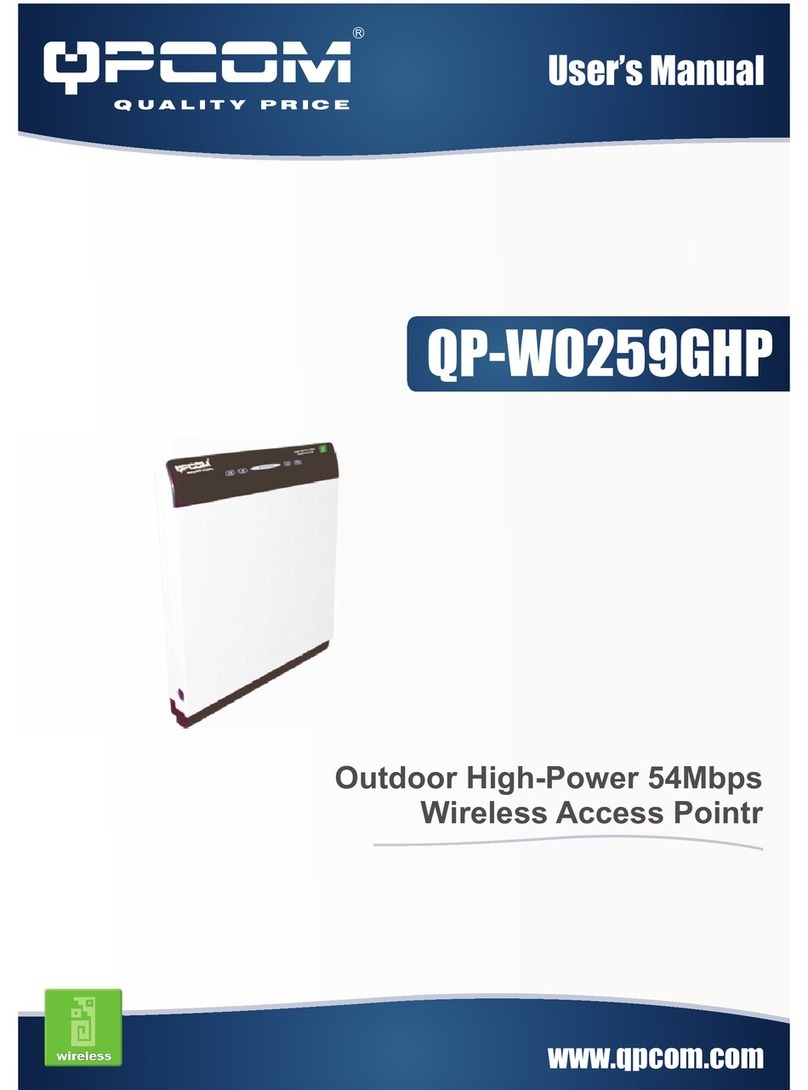Table of Content
Introduction ....................................................................................................................... 1
F
EATURES
........................................................................................................................ 1
A
PPLICATION
................................................................................................................... 2
P
ARTS
N
AMES AND
F
UNCTIONS
......................................................................................... 3
F
ACTORY
D
EFAULT
S
ETTINGS
........................................................................................... 5
Wireless AP ................................................................................................................. 5
Hardware Connection........................................................................................................ 6
Check the LEDs: .......................................................................................................... 6
About the Operation Modes .............................................................................................. 7
A
CCESS
P
OINT
M
ODE
....................................................................................................... 7
WDS
R
EPEATER
M
ODE
.................................................................................................... 7
C
LIENT
M
ODE
(I
NFRASTRUCTURE
).................................................................................... 7
C
LIENT
M
ODE
(A
D
-
HOC
) .................................................................................................. 8
WDS
B
RIDGE
M
ODE
......................................................................................................... 8
Configuration..................................................................................................................... 9
L
OGIN
.............................................................................................................................. 9
S
TATUS
.......................................................................................................................... 10
System........................................................................................................................ 10
Statistics .................................................................................................................... 11
W
IRELESS
...................................................................................................................... 12
Basic Settings............................................................................................................. 12
Advanced Settings ...................................................................................................... 13
Security...................................................................................................................... 17
Access Control ........................................................................................................... 19
TCP/IP .......................................................................................................................... 21
Basic.......................................................................................................................... 21
O
THER
........................................................................................................................... 23
Upgrade Firmware..................................................................................................... 23
Save/Reload Settings .................................................................................................. 24
Password ................................................................................................................... 26
System Log................................................................................................................. 26