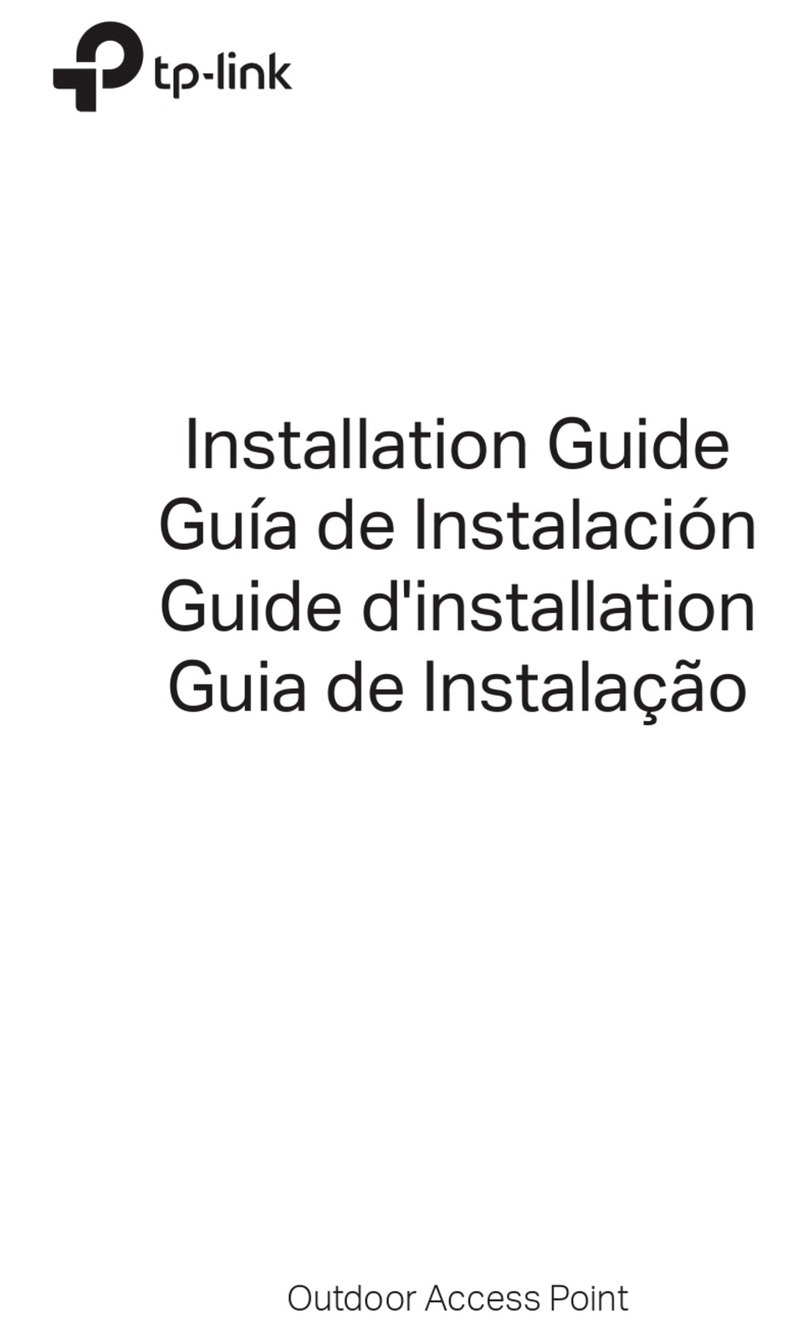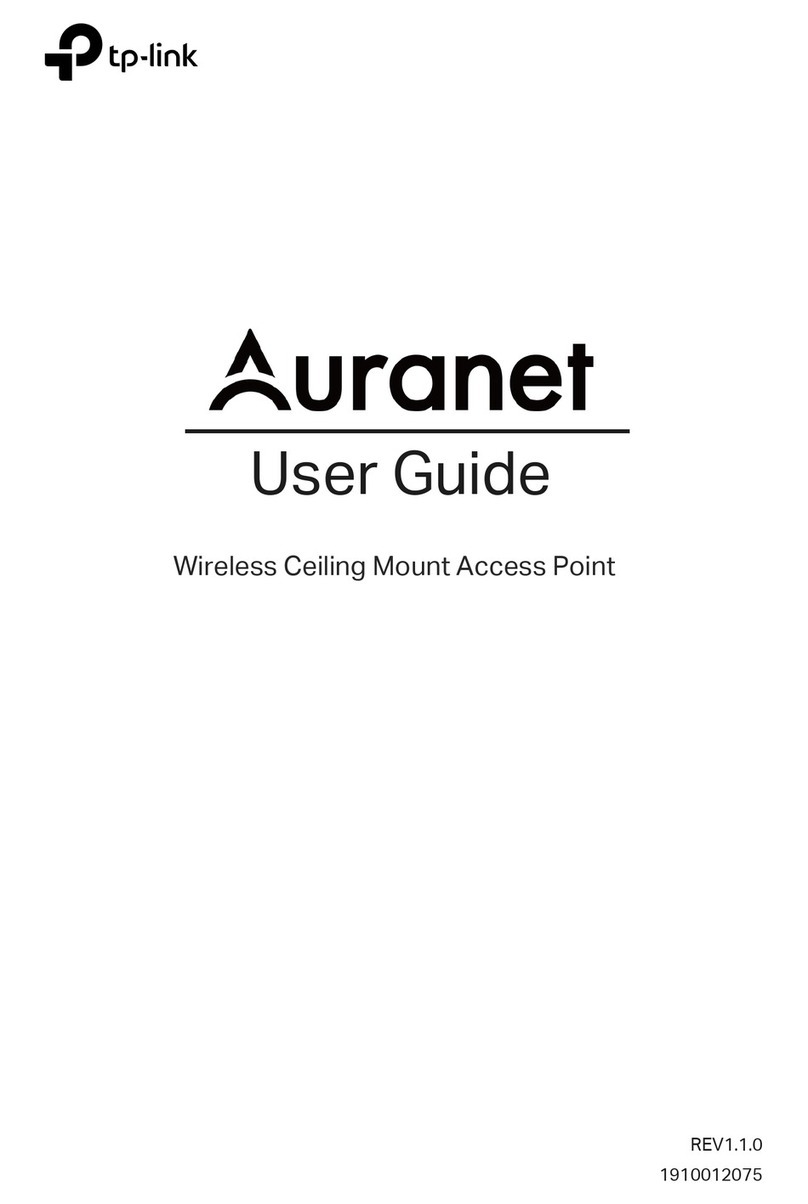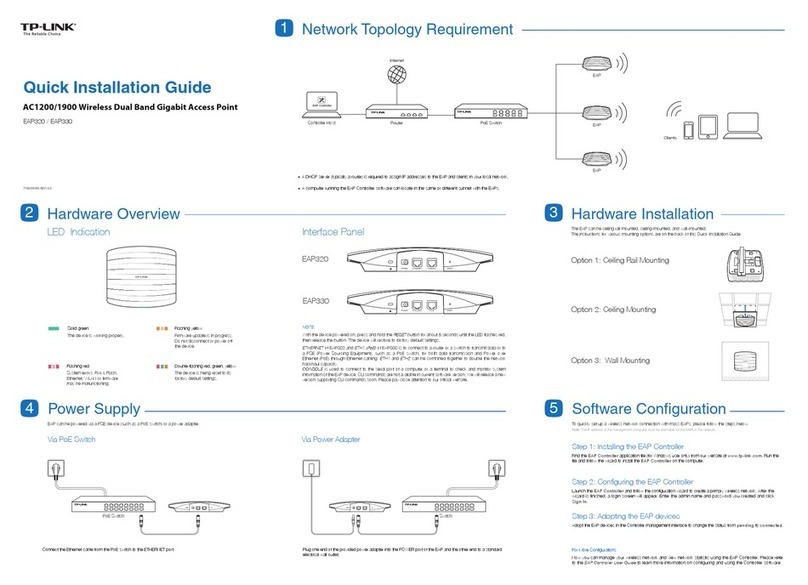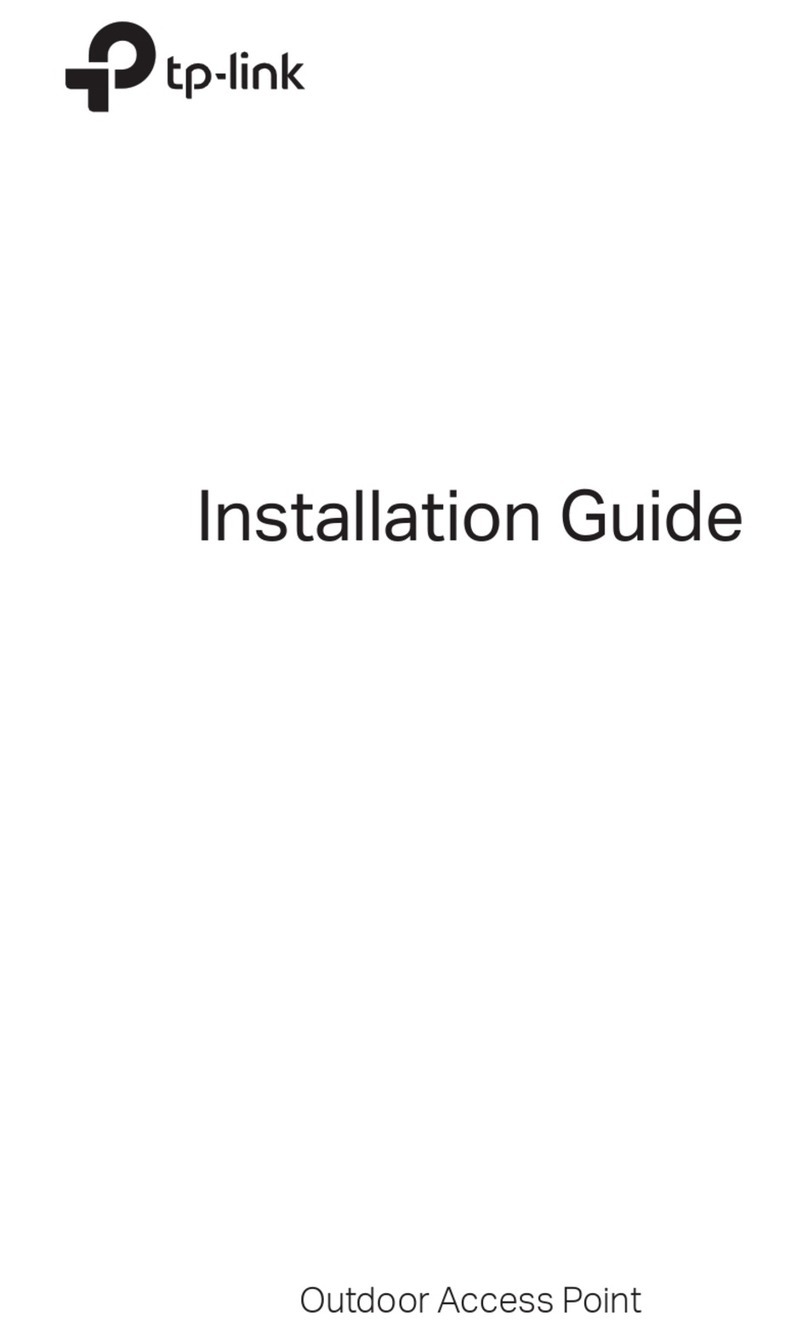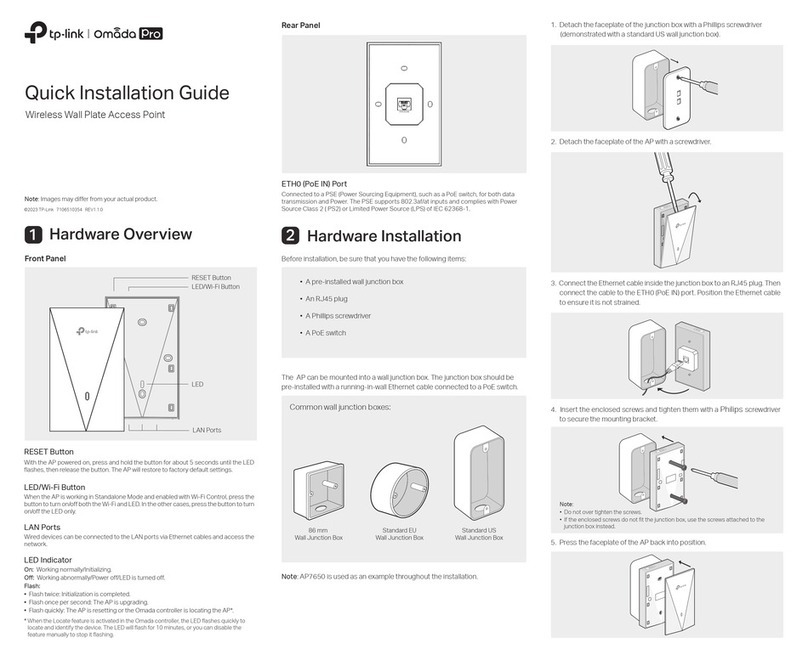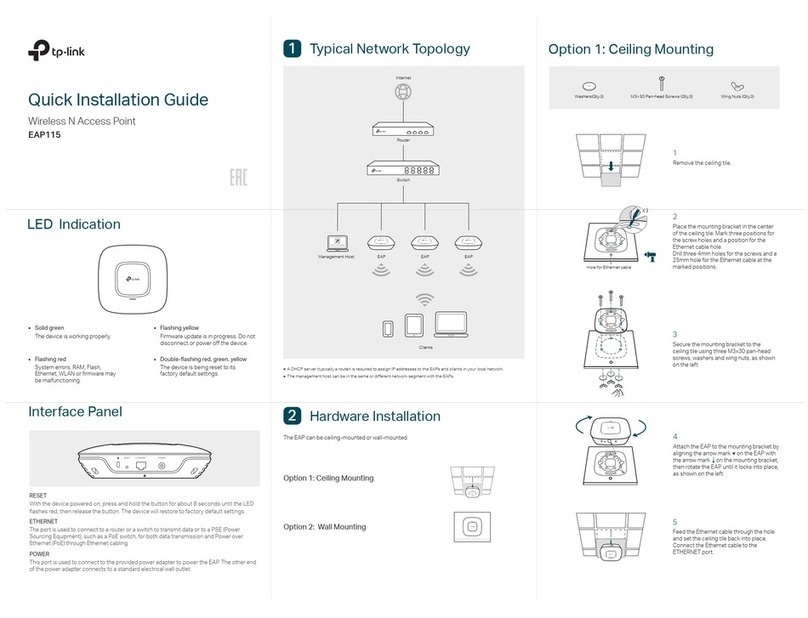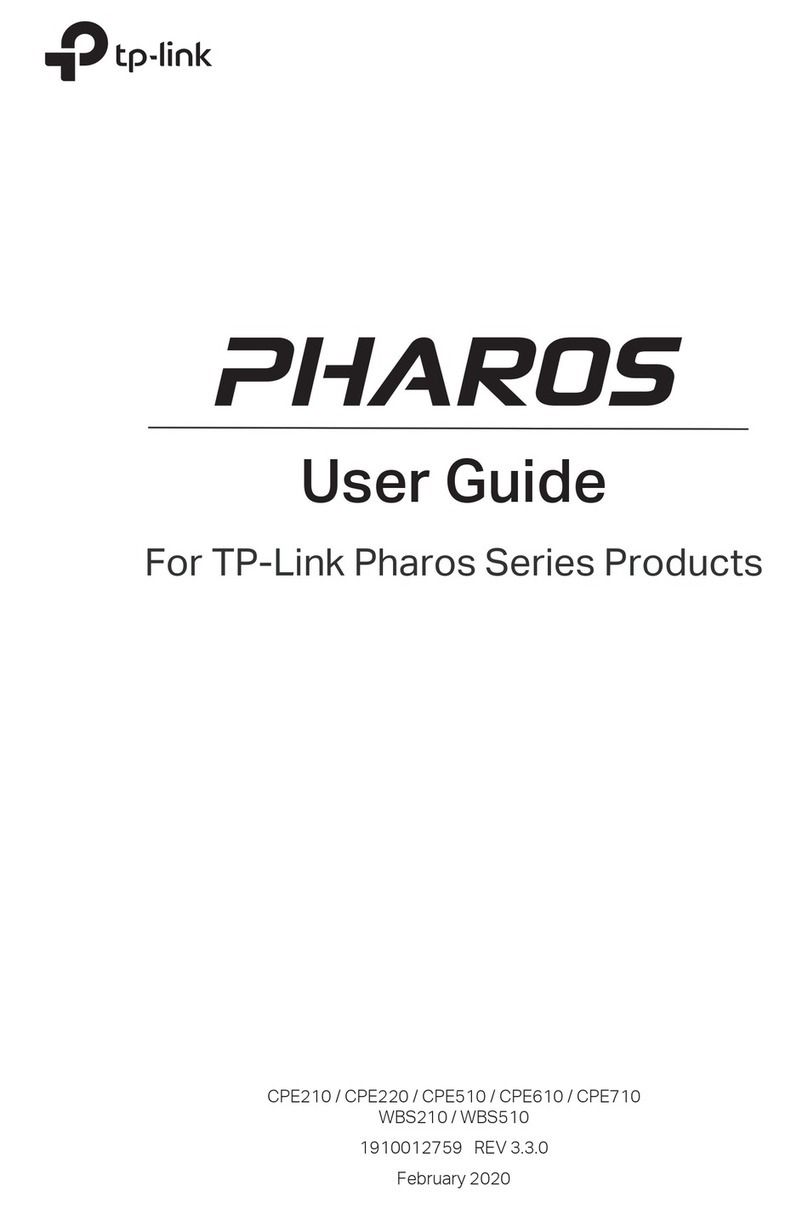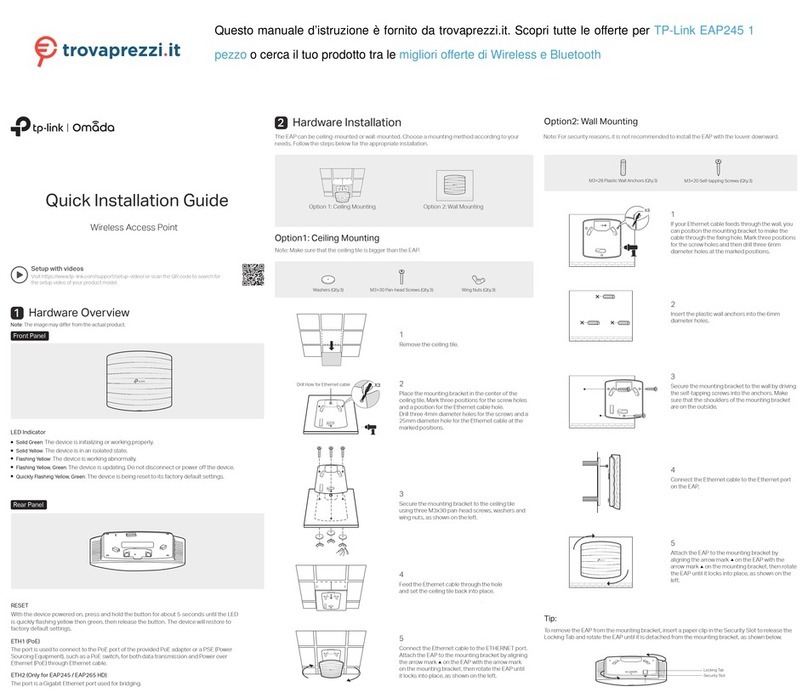Quick Installation Guide
EAP110
7106505541 REV1.0.0
LED Indication
Hardware Overview
2Hardware Installation
3
Software Configuration
5
The EAP110 can be powered with the provided PoE adapter.
Power Supply
4
1
(Up to 100m)
Switch
3
PoE LAN
PoE Adapter
2
1. Connect the ETHERNET port to the POE port of the PoE adapter using an Ethernet cable. The cable
length can be up to 100 meters.
2. Connect the Ethernet cable from the switch to the LAN port of the PoE adapter.
3. Plug the female connector of the provided power cord into the PoE adapter, and the male connector to a
power outlet.
RESET ETHERNET
Interface Panel
Passive PoE Adapter
RESET
With the device powered on, press and hold the button for about 8 seconds until the LED flashes red, then
release the button. The device will restore to factory default settings.
ETHERNET
The port is to connect to the POE port of the provided PoE adapter for both data transmission and power
supply through Ethernet cabling.
Power LED
The Power LED indicates the status of the electric current: green (0-0.8A), red (0.8A-1A).
PoE Port
This port is used to connect to the
ETHERNET port of EAP110.
LAN Port
This Port is used to connect to your LAN.
1Network Topology Requirement
Clients
Switch
EAP
EAP
EAP
Controller Host
EAP Controller
Router
Internet
A DHCP server (typically a router) is required to assign IP addresses to the EAP and clients in your local network.
A computer running the EAP Controller software, which can be in the same or different subnet with the EAPs.
Option 1: Ceiling Rail Mounting
Option 2: Ceiling Mounting
Option 3: Wall Mounting
The EAP can be ceiling rail mounted, ceiling-mounted, and wall-mounted.
The instructions for various mounting options are on the back of this Quick Installation Guide.
The device is working properly.
Solid green
System errors. RAM, Flash,
Ethernet, WLAN or firmware
may be malfunctioning.
Flashing red
The device is being reset to its
factory default settings.
Double-flashing red, green, yellow
Firmware update is in progress.
Do not disconnect or power off
the device.
Flashing yellow
PoE
LAN
Power LED
7106505541 REV1.0.0
To quickly set up a wireless network connection with mass EAPs, please follow the steps below.
For More Configurations
Now you can manage your wireless network and view network statistic using the EAP Controller. Please refer
to the EAP Controller User Guide to learn more information on configuring and using the Controller software.
Find the EAP Controller application file on the Resource CD (for Windows user only) or from our website at
www.tp-link.com. Run the file and follow the wizard to install the EAP Controller on the computer.
Step 1: Installing the EAP Controller
Launch the EAP Controller and follow the configuration wizard to create a primary wireless network. After the wizard
is finished, a login screen will appear. Enter the admin name and password you created and click Sign In.
Step 2: Configuring the EAP Controller
Adopt the EAP devices in the Controller management interface to change the status from pending to connected.
Step 3: Adopting the EAP devices
Note: The IP address of the management computer must be reachable for the EAPs in the network.