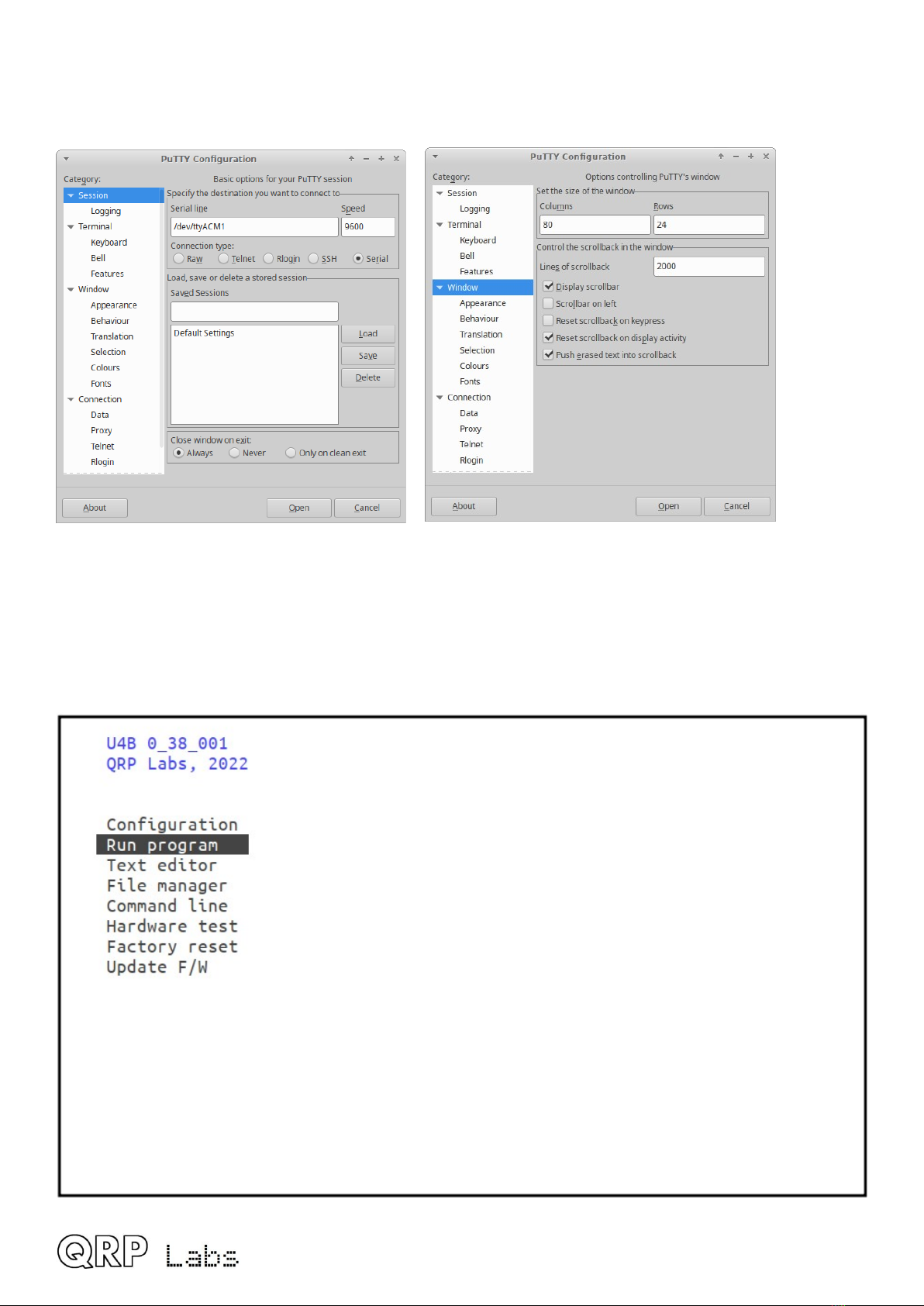3.1 Con"guraon.........................................................................................................................................................6
3.2 un program..........................................................................................................................................................7
3.3 Text editor.............................................................................................................................................................8
3.4 File manager........................................................................................................................................................13
3.5 Command line.....................................................................................................................................................15
3.6 Hardware test......................................................................................................................................................17
3.7 Factory eset.......................................................................................................................................................18
3.8 Update F/W (Firmware).......................................................................................................................................18
4. U4B BASIC.................................................................................................................................................................. 22
4.1 QDOS BASIC programs.........................................................................................................................................22
4.2 Variables..............................................................................................................................................................24
4.3 Tags in strings......................................................................................................................................................25
4.4 Operators............................................................................................................................................................27
4.5 LET statement (assignment)................................................................................................................................28
4.6 Expressions..........................................................................................................................................................28
4.7 Funcons.............................................................................................................................................................28
4.7.1 IN funcon....................................................................................................................................................28
4.7.2 INA funcon..................................................................................................................................................29
4.7.3 AND funcon..............................................................................................................................................29
4.7.4 VAL funcon.................................................................................................................................................30
4.7.5 INST funcon..............................................................................................................................................31
4.7.6 LEN funcon.................................................................................................................................................31
4.7.7 I2C funcon and I2C 16 funcons..............................................................................................................32
4.7.8 FILEEOF funcon...........................................................................................................................................32
4.8 Loops, Condionals and Program Flow................................................................................................................33
4.8.1 FO ..NEXT loop structures............................................................................................................................33
4.8.2 IF..ELSE..ENDIF structures.............................................................................................................................34
4.8.3 GOTO............................................................................................................................................................35
4.8.4 Subrounes: GOSUB and ETU N................................................................................................................35
4.8.5 END...............................................................................................................................................................36
4.8.6 UN statement.............................................................................................................................................37
4.9 Statements..........................................................................................................................................................37
4.9.1 P INT statement...........................................................................................................................................37
4.9.2 DELAY statement..........................................................................................................................................38
4.9.3 SLEEP statement...........................................................................................................................................38
4.9.4 GPS statement..............................................................................................................................................39
4.9.5 Transmit statements: CW, HELL, JT9, JT65, WSP , TELE...............................................................................40
4.9.6 OUT statement.............................................................................................................................................44
4.9.7 I2CW, I2CW16 statements............................................................................................................................45
4.9.8 File handling statements: FILE, FILEW , FILE D, FILEDEL.............................................................................46
FILEW statement.................................................................................................................................................47
FILE D statement..................................................................................................................................................47
FILEDEL statement.................................................................................................................................................48
5. Q P Labs tracking......................................................................................................................................................50
6. esources..................................................................................................................................................................55
7. Document evision History.......................................................................................................................................55
U4B operang manual ev 1.00 2