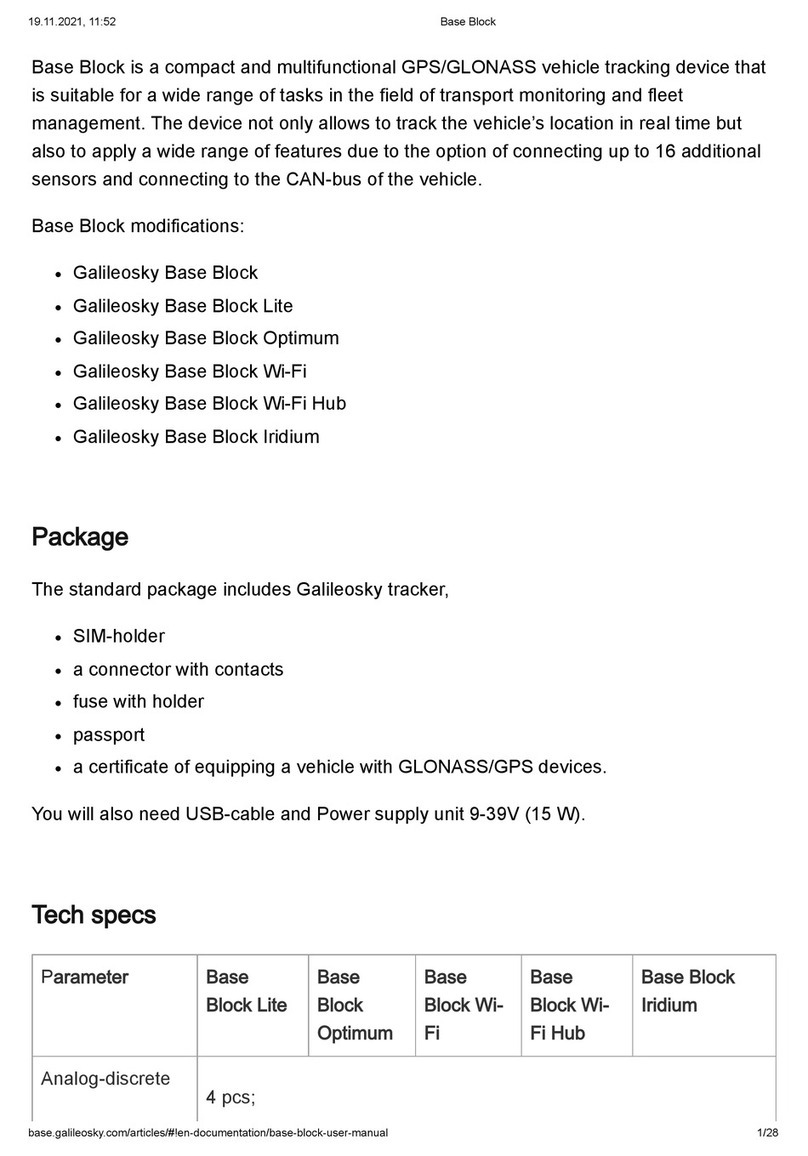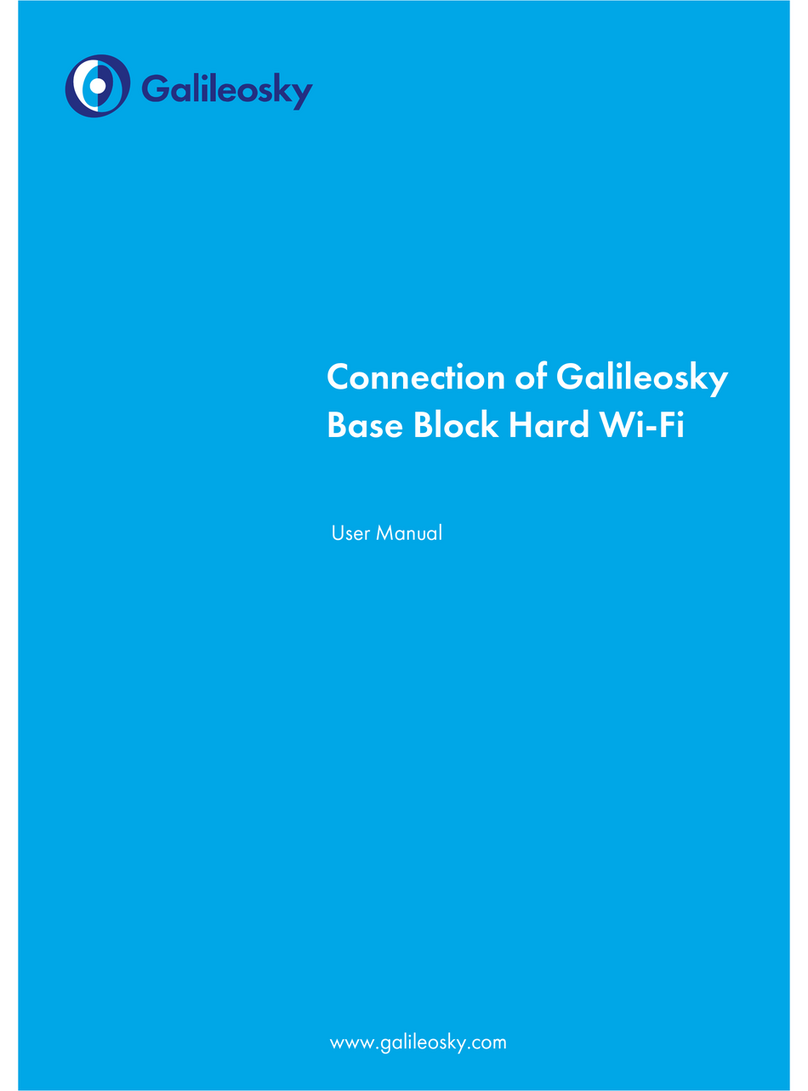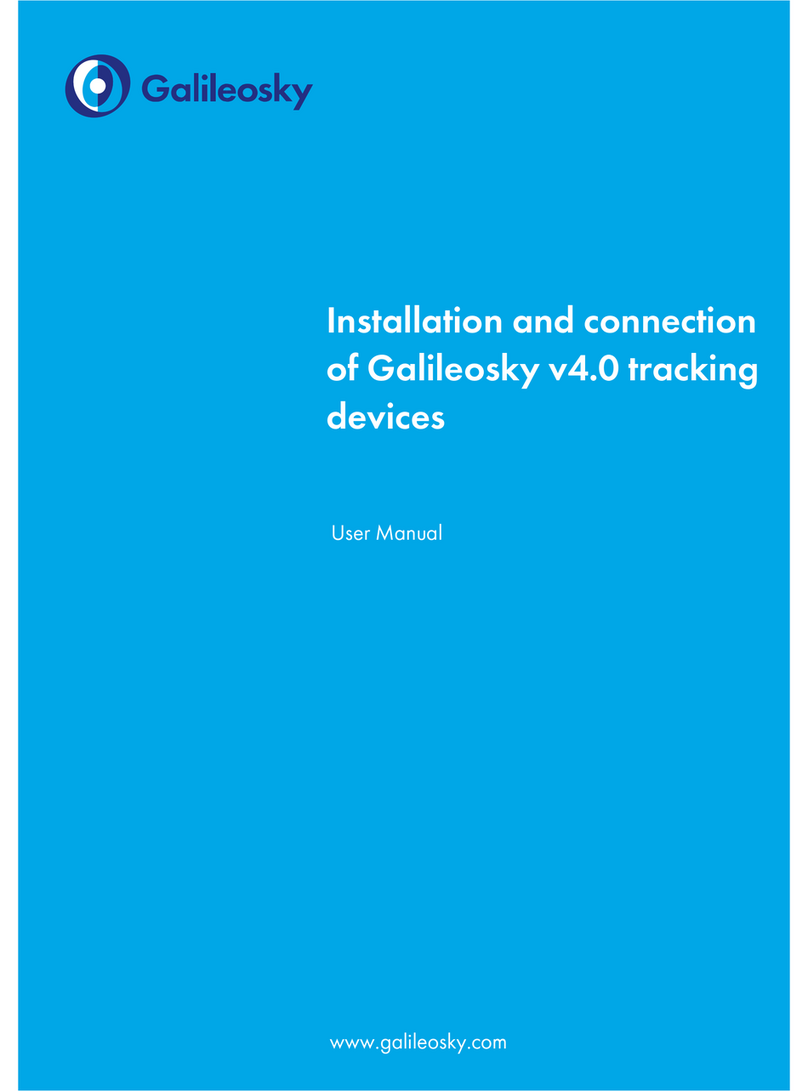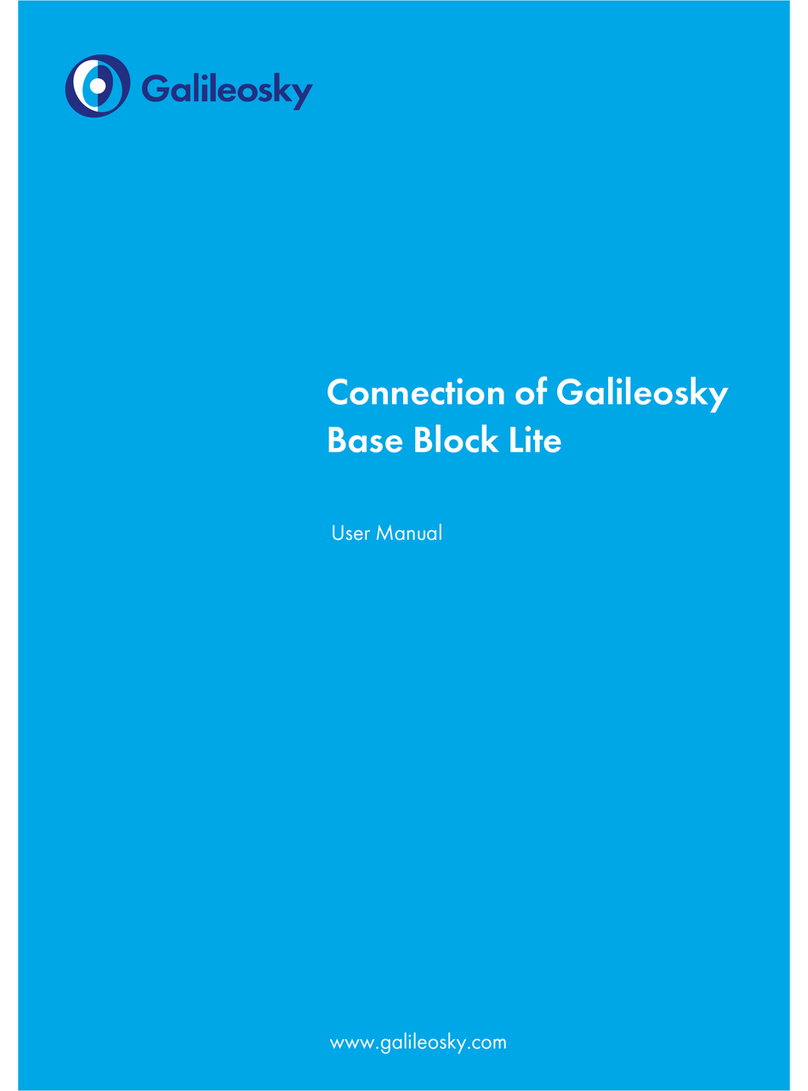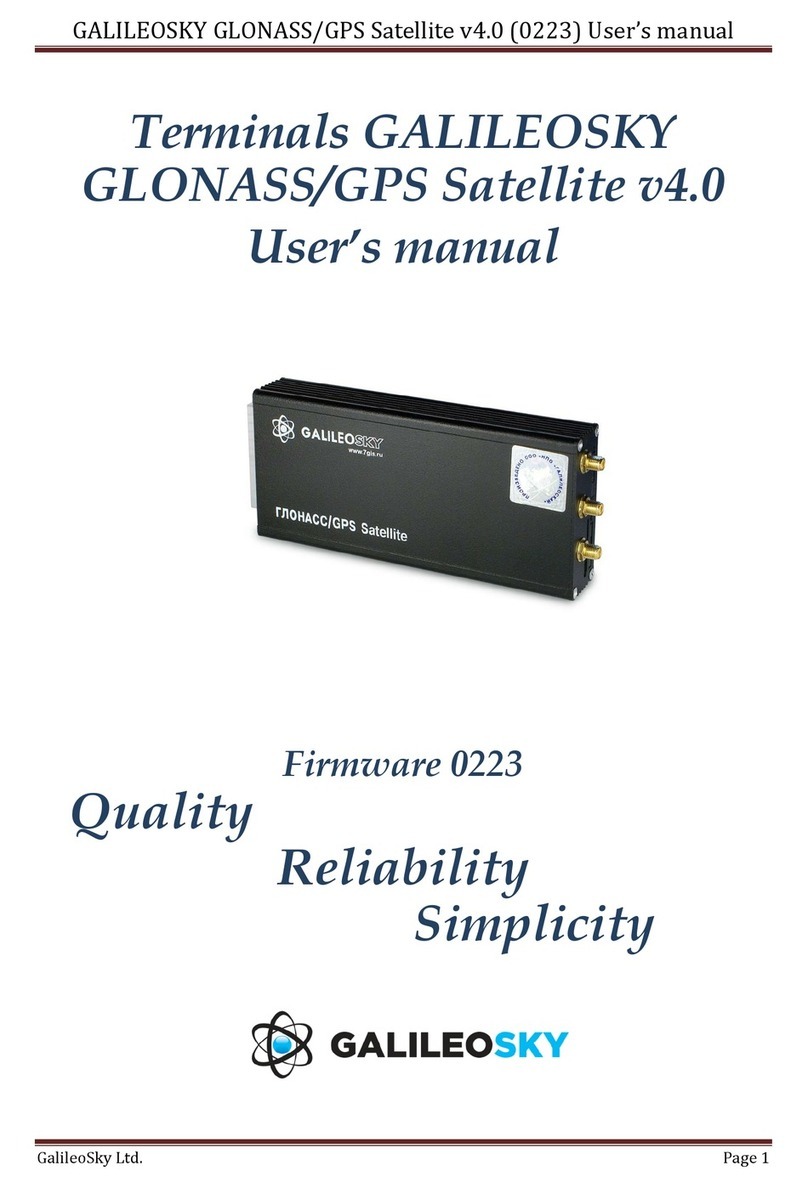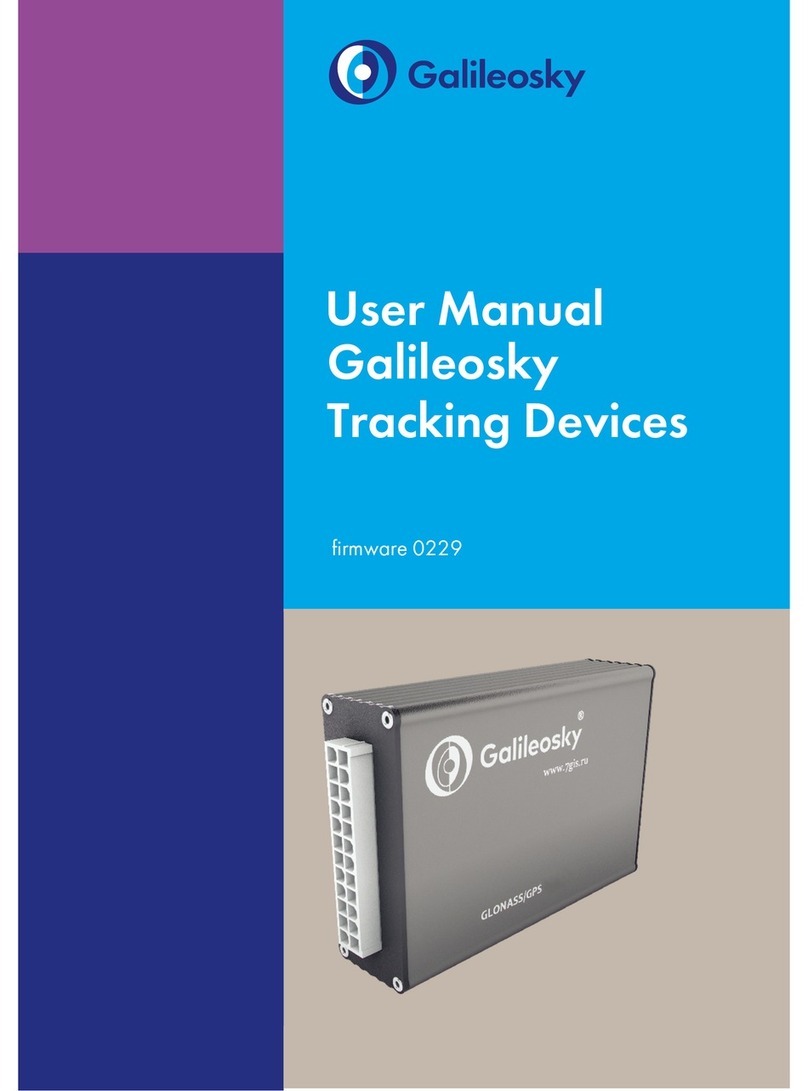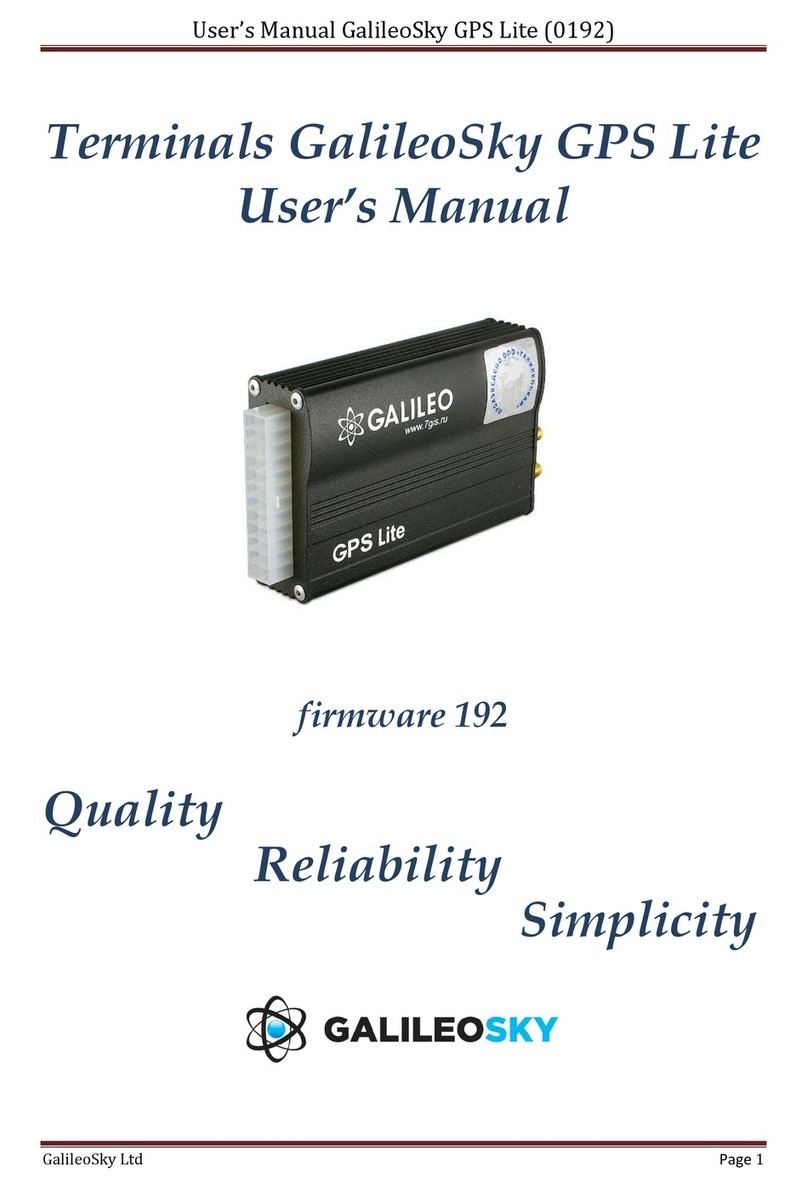User Manual Galileosky Base Block
3
J1979_USER_29bit Mode ..........................................................................................................26
J1979_CHECK_PIDS Mode ........................................................................................................27
Different options of connection to the CAN-bus .........................................................................27
Connecting digital fuel sensors using RS232 protocol ...............................................................28
Connecting digital fuel sensors using RS485 protocol ...............................................................29
Connecting Galileosky photo camera to the device ..................................................................30
Connecting 1Wire sensors ...........................................................................................................32
Connecting iButton (DS1990, DS1982) identification key .......................................................32
Connecting DS18S20 (DS1820, DS18B20) thermometers and DS1923 temperature and
humidity sensors .............................................................................................................................33
Connecting Autoinformer speaker ...............................................................................................34
ransistor outputs (0/1) ................................................................................................................35
Connecting Garmin navigators supporting FMI protocol ..........................................................36
Connecting REP-500 electrical meter ..........................................................................................37
Connecting CAN-LOG .................................................................................................................37
Connecting CUB5B indicator .......................................................................................................38
Connecting CI5010A weight indicator .......................................................................................38
Connecting enzo-M weight indicator ........................................................................................39
Connecting AW 640 weight indicator ......................................................................................39
Connecting WIN SCALE weight indicator ..................................................................................40
Connecting devices operating via WIEGAND26 protocol .......................................................40
Connecting Matrix 5 RFID-codes reader via RS485 interface .................................................40
Connecting DBG-S11D dosimeter via RS485 interface ............................................................41
Connecting PressurePro tires pressure monitoring system ..........................................................41
Connecting CarrierDataCOLD500, hermoKing, Euroscan refrigeration units temperature
recorders .......................................................................................................................................42
Configurator...................................................................................................................................43
Launching the Software .................................................................................................................43
Device tab ......................................................................................................................................44
roubleshooting tab ......................................................................................................................46
Command mode tab .....................................................................................................................47
Graphic interface settings .............................................................................................................49
Security ...........................................................................................................................................49
Data ransmission .........................................................................................................................50
Protocol ..........................................................................................................................................50
rack ...............................................................................................................................................51
Inputs/Outputs ..............................................................................................................................52
Digital inputs ..................................................................................................................................53
Sound .............................................................................................................................................53
CAN ...............................................................................................................................................54