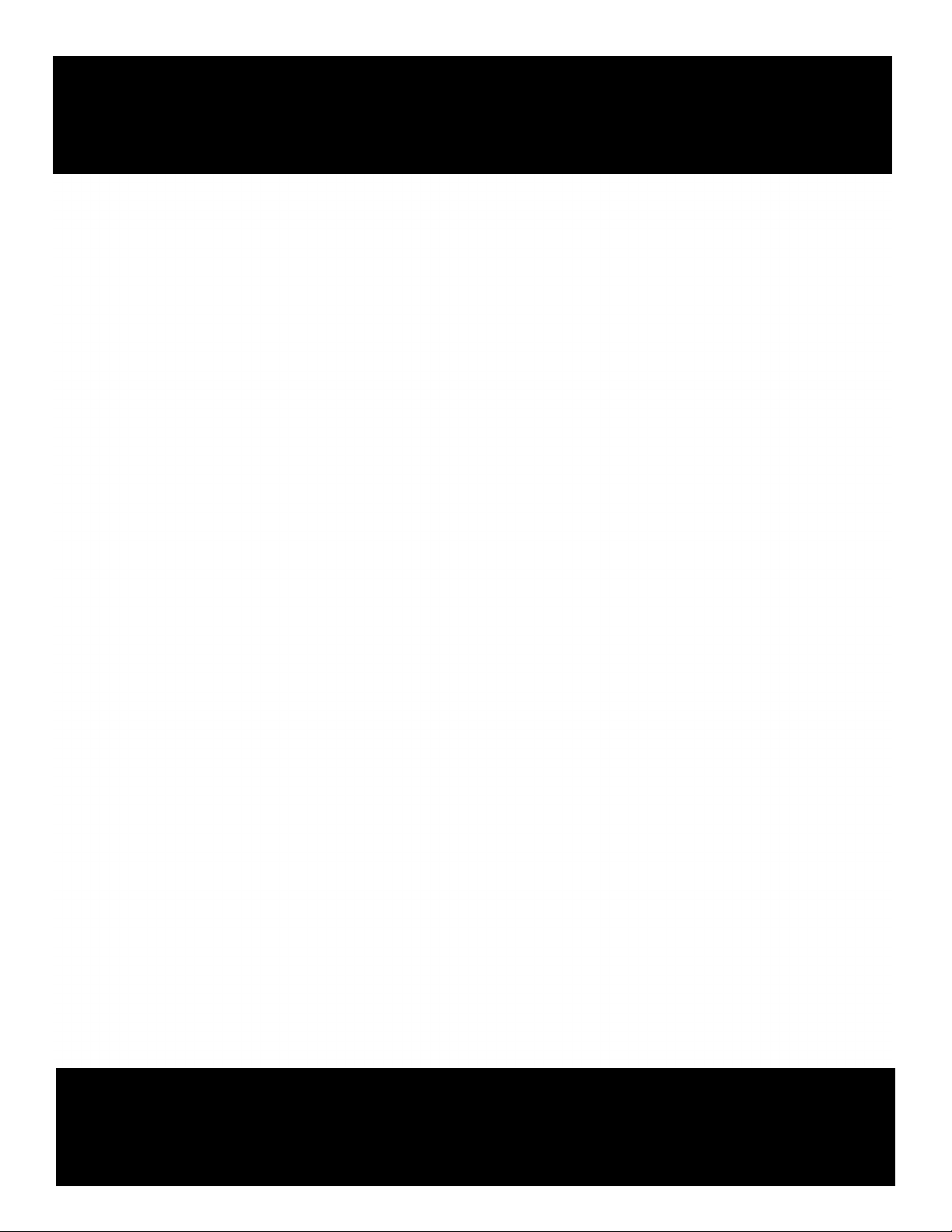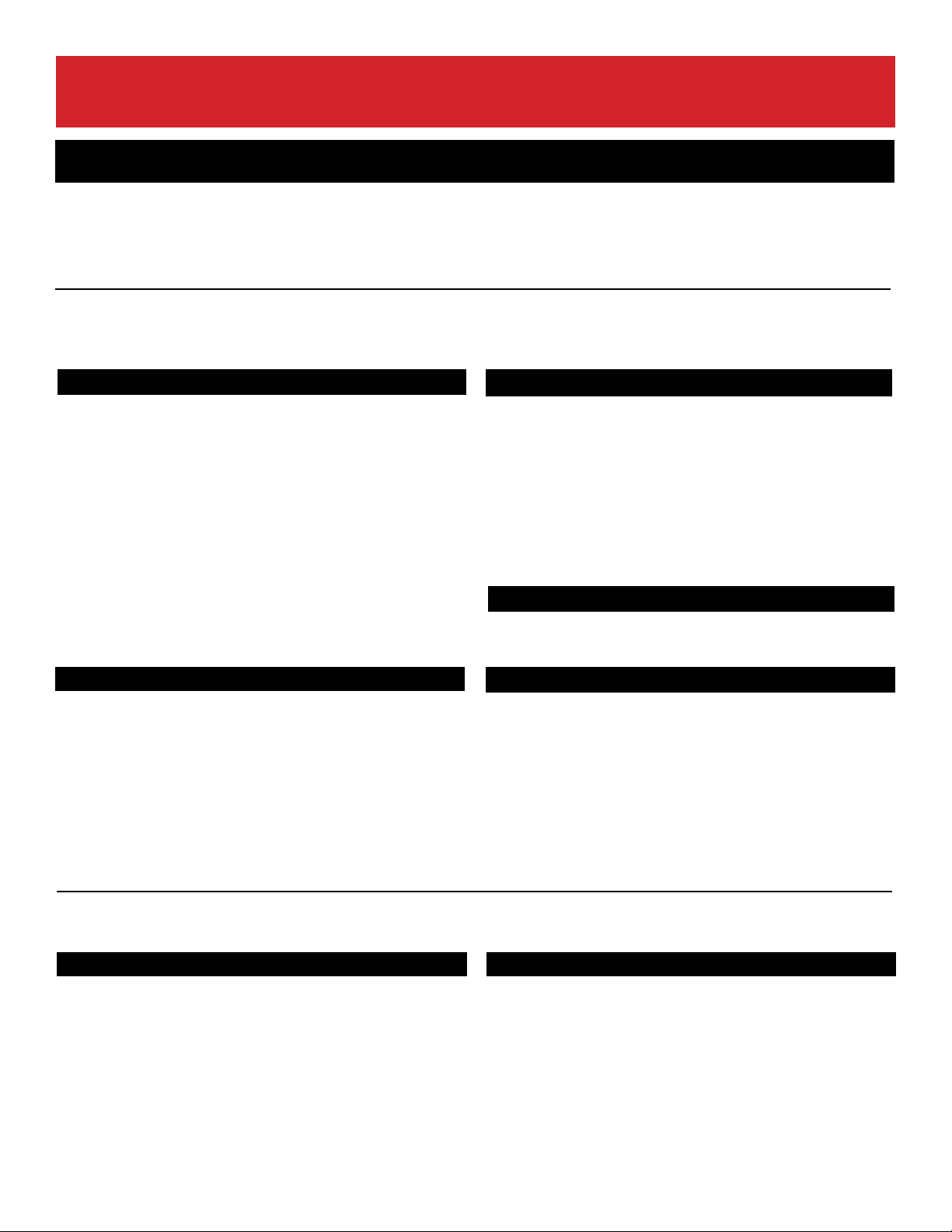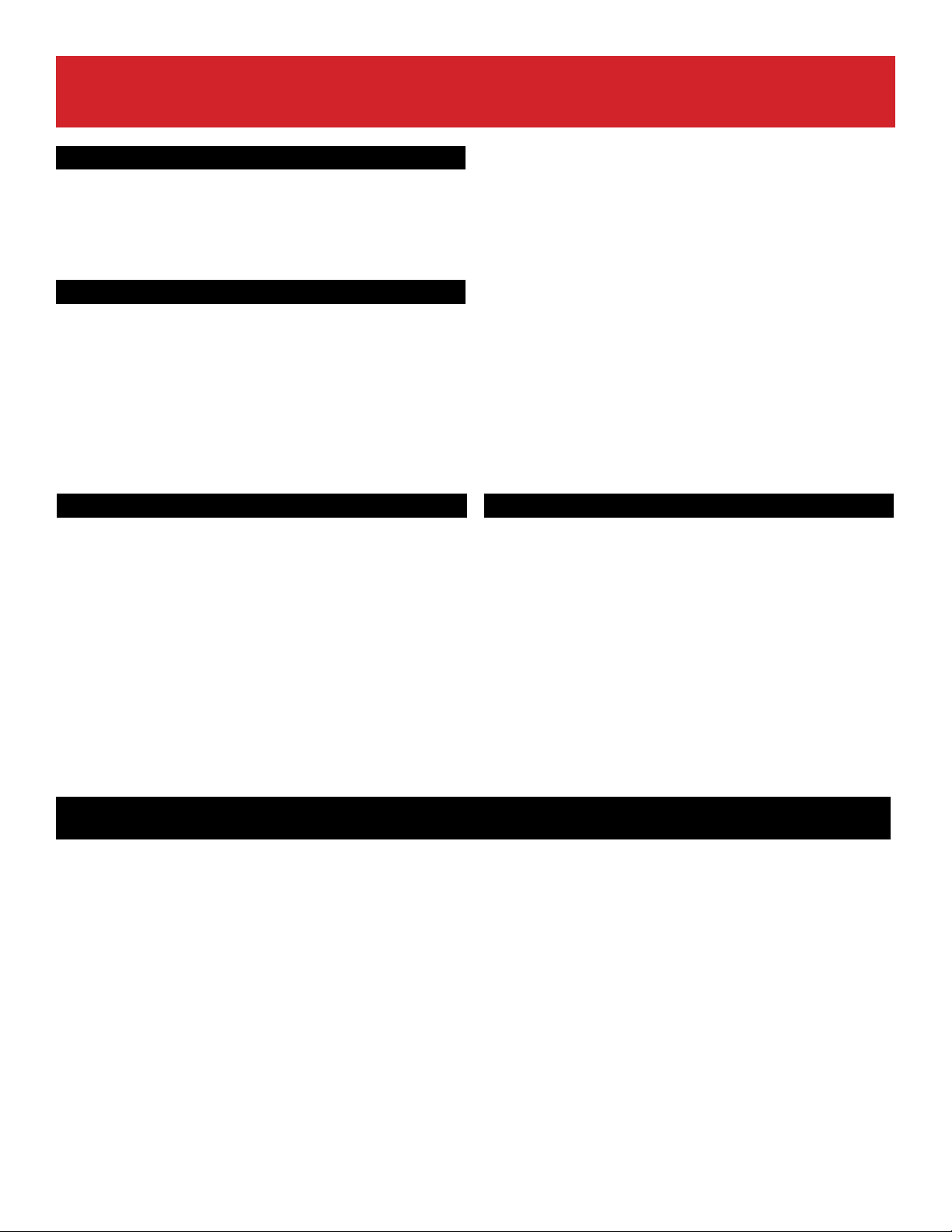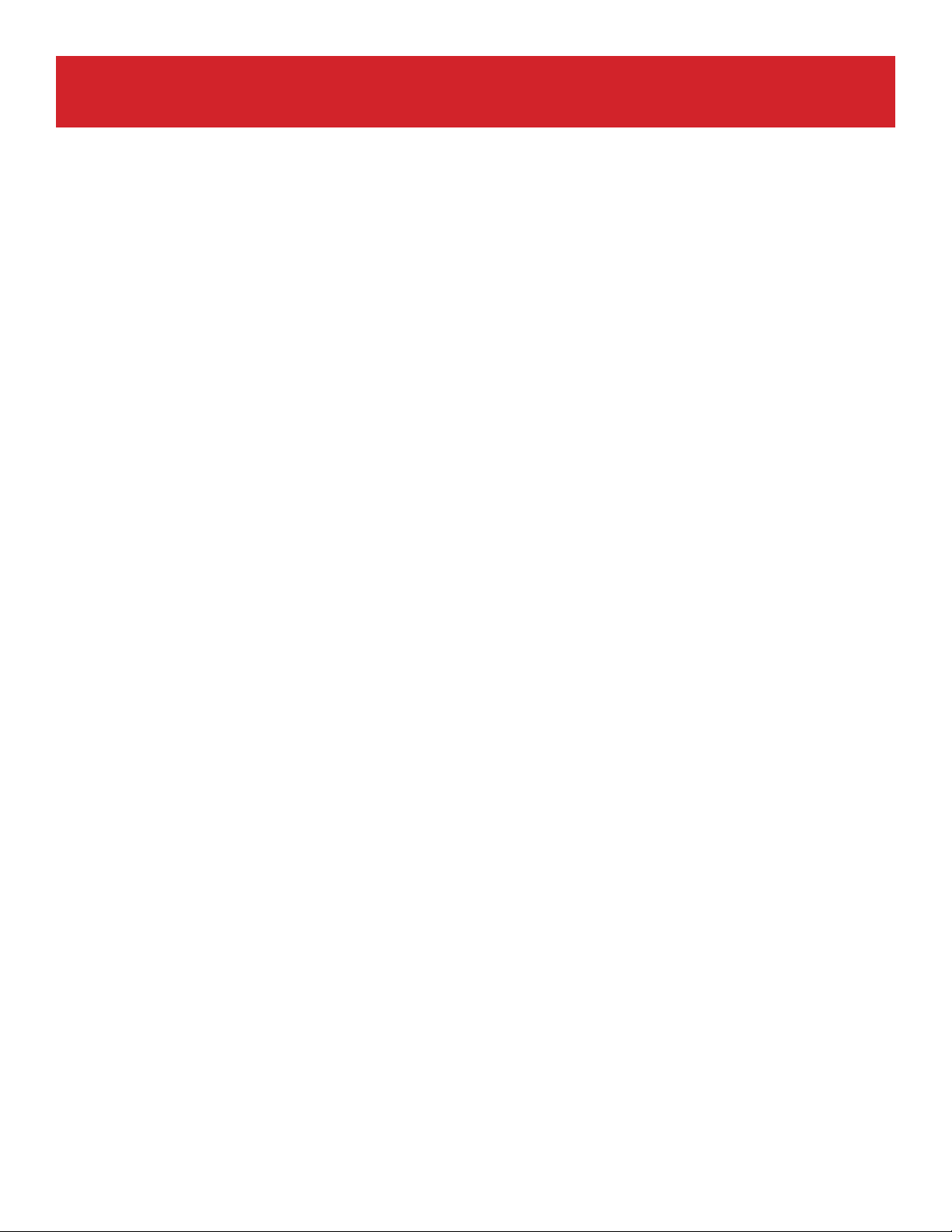QRS PNOdesk User Manual
qrsmusic.com - 8000.247.6557 QRS Music Technologies, Inc.
4
• Do not insert a finger or hand in any gaps on the key cover
or instrument. Also take care that the key cover does not
pinch your finger.
• Never insert or drop paper, metallic, or other objects into the
gaps on the key cover,panel or keyboard. This could cause
physical injury to you or others, damage to the instrument or
other property, or operational failure.
• Do not rest your weight on, or place heavy objects on the
instrument, and do not use excessive force on the buttons,
switches or connectors.
• When setting up the product, make sure tha e AC outlet you
are using is easily accessible. If some trouble o malfunction
occurs, immediately turn off the po ver switch and
• Do not place the bench in an unstable position where it
might accidentally fall over.
• Do not play carelessly with or stand on any bench. Using it as
a tool or stepladder or for any other purpose might result in
accident or injury.
• Only one person should sit on the bench at a time, in order
to prevent the possibility of accident or injury. If the bench
screws come loose due to extensive longterm use, tighten
them periodically using the included tool.
• Keep special watch over any small children so that they don’t
fall off the rear of the bench. Since the bench does not have a
backrest, unsupervised use may result in accident or in jury.
Assembly
• Read carefully the attached documentation explaining the
assembly process. Failure to assemble the instrument in the
proper sequence might result in damage to the instrument
or even injury.
• Before connecting the instrument to other electronic
components, turn off the power for all components.
• Before turning the power on or off for all components, set all
volume levels to minimum.
• Be sure to set the volumes of all components at their
minimum levels and gradually raise the volume controls
while playing the instrument to set the desired listening
level.
Connections
Handling Caution Using The Bench (if applied)
disconnect the plug from the outlet. Even when the power
switch is turned off, electricity is still flowing to the product
at the minimum level. When you are not using the product
for a long time, make sure to nplug the power cord from the
wall AC outlet.
• Use only the stand specified for the instrument. When
attaching the stand or rack,use the provided screws
only. Failure to do so could cause damage to the internal
components or result in the instrument falling over.
• Do not use the instrument/device or headphones for a
long period of time at a high or uncomfortable volume
level, since this can cause permanent hearing loss. If you
experience any hearing loss or ringing in the ears, consult a
physician.
QRS Music can not be held responsible for damage caused by improper use or modifications to the instru-
ment, or data that is lost or destroyed.
NOTICE
To avoid the possibility of malfunction/ damage to the product, damage to data, or damage to other property, follow the notices
below.
Handling and Maintenance
• Do not use the instrument in the vicinity of a TV, radio, stereo equipment, mobile phone, or other electric devices. Otherwise, the
instrument, TV, or radio may generate noise. When you use the instrument along with the application on your iPhone/iPad, we
recommend that you set“Airplane Mode” to “ON” on your iPhone/iPad in order to avoid noise caused by communication.
• Do not expose the instrument to excessive dust or vibrations, or extreme cold or heat (such as in direct sunlight, near a heater, or
in a car during the day) to prevent the possibility of panel disfiguration, damage to the internal components or unstable operation.
(Verified operating temperature range: 5 • - 40 ° C, or 41 ° - 104 ° F.)
• Do not place vinyl, plastic or rubber objects on the instrument, since this might discolor the panel or keyboard. * In the case of a
model with a polished finish, bumping the surface of the instrument with metal, porcelain, or other hard objects can cause the
finish to crack or peel. Use caution.
• During extreme changes in temperature or humidity, condensation may occur and water may collect on the surface of the
instrument. If water is left, the wooden parts may absorb the water and be damaged. Make sure to wipe any water off immediately
with a soft cloth.