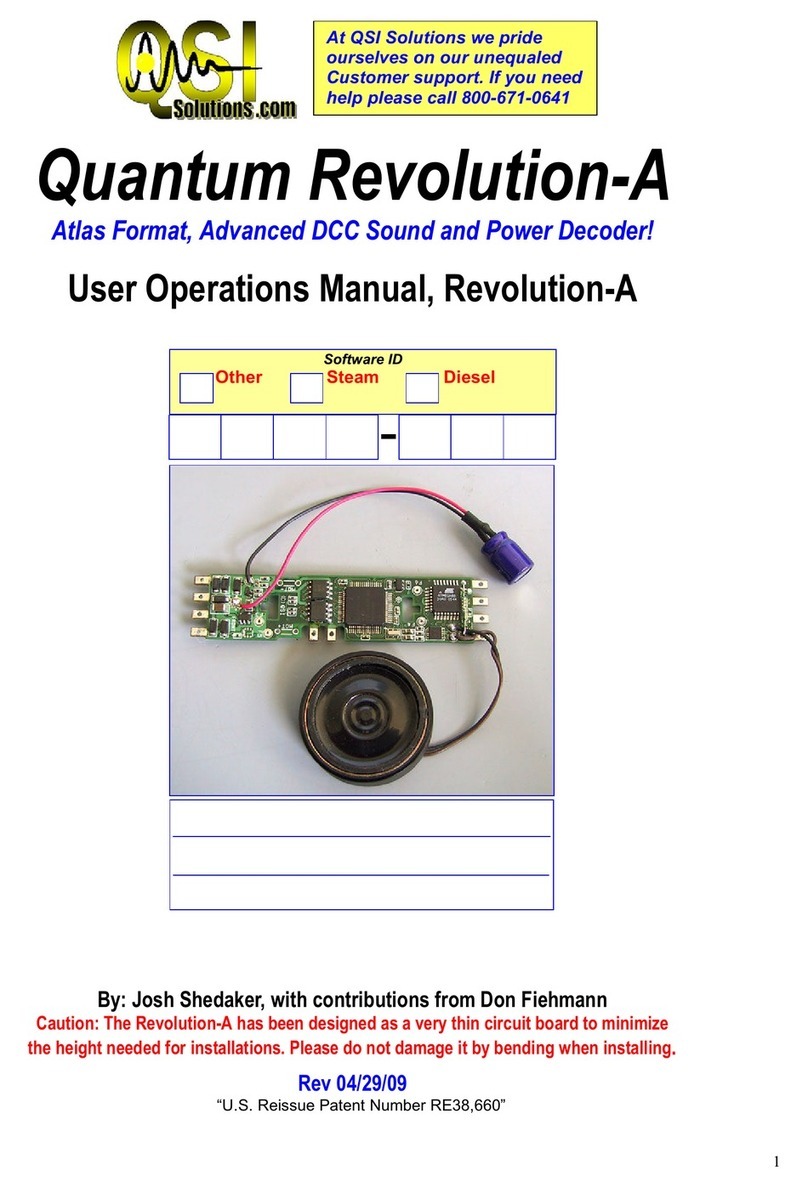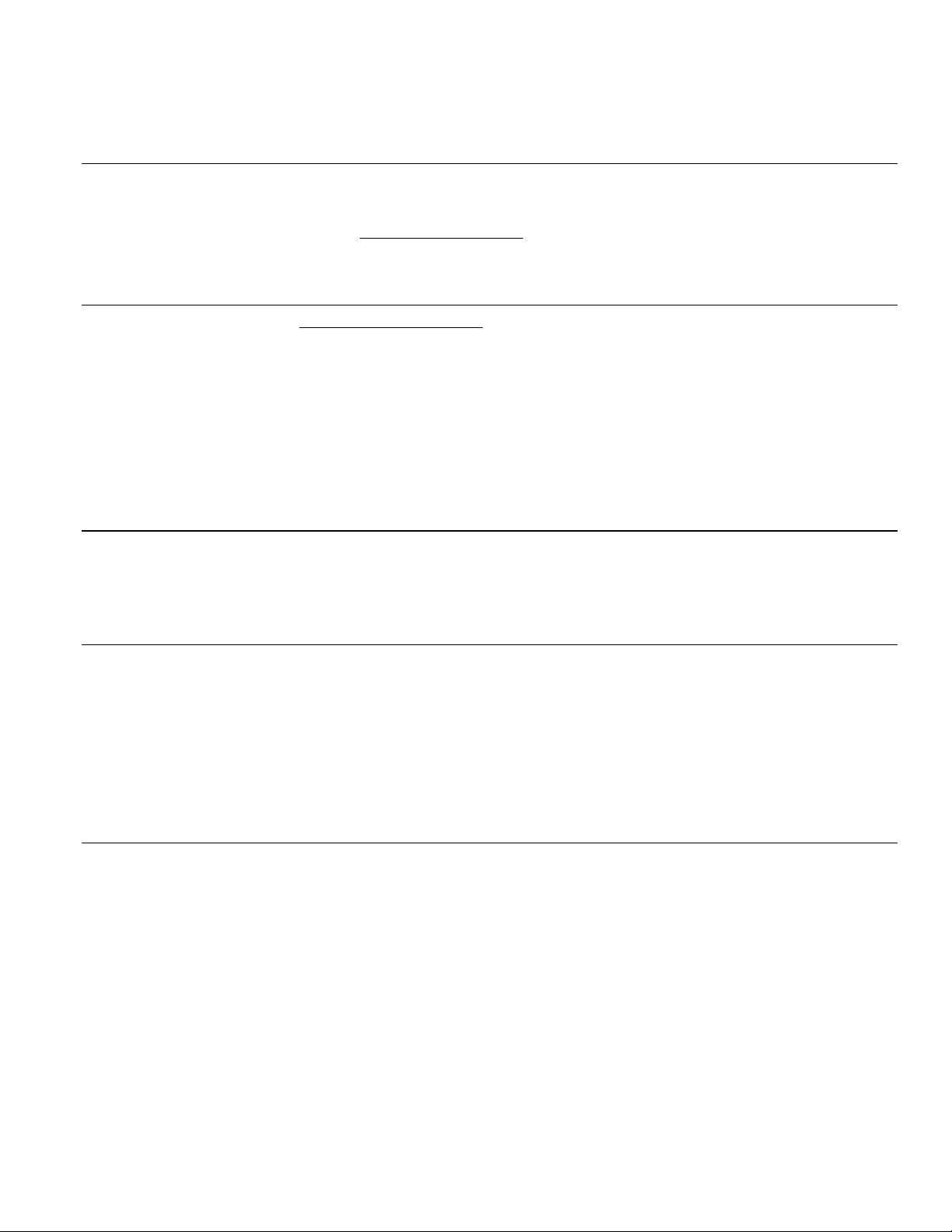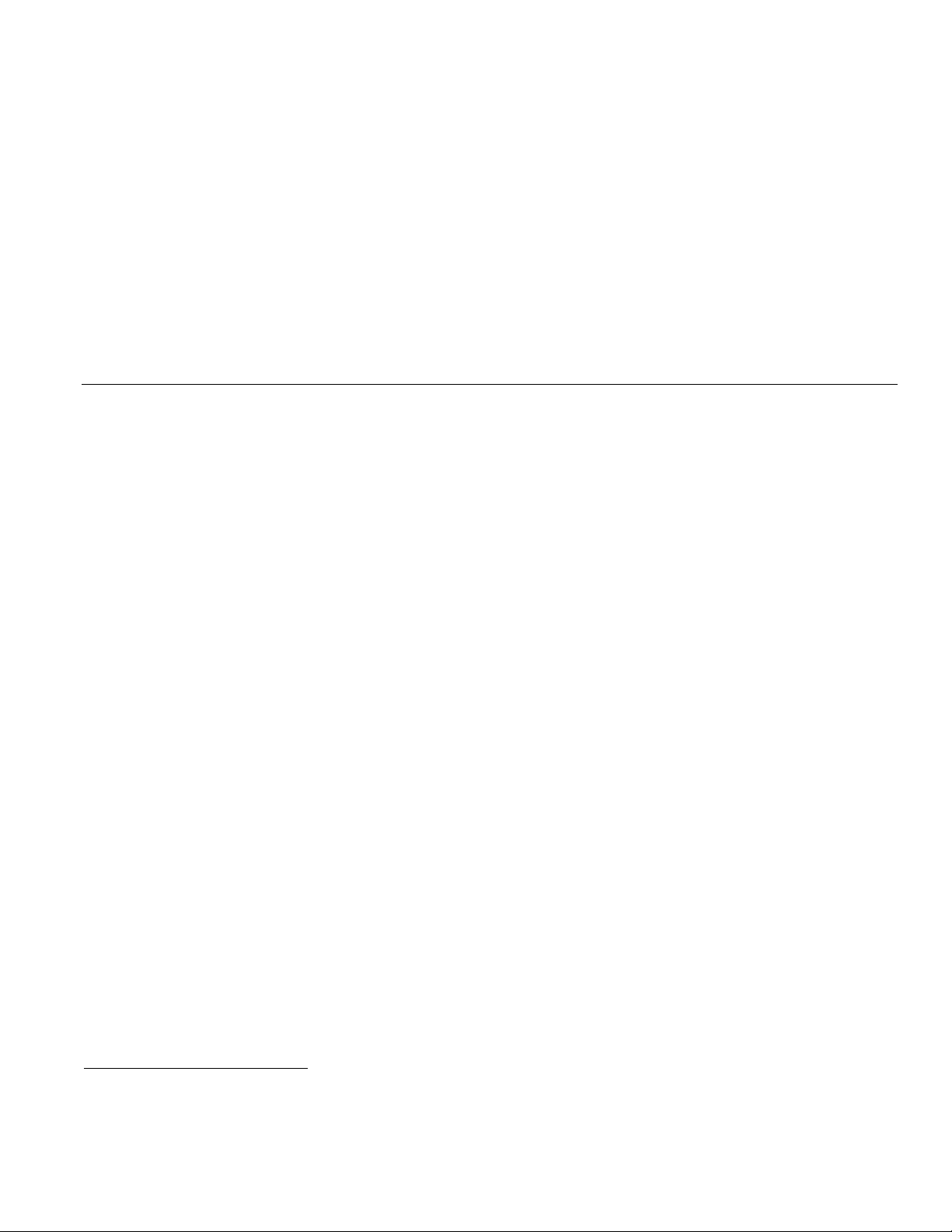Electric Q1a Operation Manual Rev 4.1.2 6/24 24 August 2006
Train Load
You can set your electric locomotive to have any of 16 different Load levels, which represent added inertia from rolling stock (see Analog
Programming, Option 2 on page 8). The higher the Load setting, the greater the inertia effect during acceleration and deceleration. As you
increase track voltage, the motor is provided an increasing portion of that voltage which, depending on the Load setting, will gradually
accelerate the locomotive realistically until it reaches full speed. Level 0 is the default, which is no Load.
Under STC, the level 0 Load setting will allow your locomotive to accelerate or stop as quickly as the internal flywheels will allow. Under
RTC, level 0 will add no additional Load to the Intrinsic Inertia already provided by RTC. For any Load setting from 1-15, your electric
locomotive will take longer to change speed under either STC or RTC. At level 1, it will take approximately 15 seconds more to achieve full
speed at max throttle8; at level 15, it will take over 3 ½ minutes to achieve full speed. In addition, at higher Load settings, your locomotive
will decelerate more slowly as you decrease your throttle.
Sound-of-Power™
Your electric locomotive will produce heavy labored Electric Traction Motor sound effects under RTC or under STC (as long as you have
selected any of the Load settings from level 1 to 15). Under acceleration, the Electric Traction Motor sounds will be more labored until the
locomotive has achieved its final speed where it will then produce standard sounds appropriate to its throttle setting. Under deceleration,
the Electric Motor sounds are less labored until it achieves its final speed where it will again produce standard Electric Motor sounds
appropriate to its throttle setting.
Helpers
Prototype Helpers are locomotives that are used to provide extra power and/or braking for a heavily loaded train. These Helper locomotives
can be part of the head-end consist or as mid-train helpers or as pushers at the end of the train. Helper locomotives behave differently than
the train’s lead locomotive. Their horns and bells are usually not operated, and their lighting options are different or not used at all.
When you make up your train using more than one locomotive, the Quantum System allows you to easily program how each locomotive will
behave by selecting between a Lead locomotive, Mid Helper, End Helper, or Pusher. Each type of Helper locomotive has different lights and
sounds enabled or disabled, as described in the table under Option 3, in Analog Programming, page 8.
Normal and Reversed Direction
Quantum also allows you to reverse the directional sense of your locomotive. This is normally not an issue with DC two-rail trains since all
locomotives will go in the same direction whether they are facing forwards or backwards. However, certain features like Directional Lighting
depend on the directional sense. For instance, if you program your locomotive to be an End-Helper for your consist, its Reverse Light (rear
Headlight) operates only when the locomotive is moving in Reverse and the Headlight is disabled. This arrangement is ideal for providing a
Reverse Light for the consist. However, if this electric locomotive is facing backwards at the end of a consist, the Reverse Light faces
forward and will be lit when the consist is moving Forward and there will be no Reverse Light for the consist. The “Direction” program option
feature will ensure that this End Helper’s backward facing front Headlight will come on only when the consist is backing up and the forward
facing Reverse Light (rear Headlight) will not light at all. When making up a train with different Helper types, it is recommended that you
also change the directional sense of any Helper that is intended to be operated backwards within the consist. See “Option 4 Direction”,
Analog Programming, page 8.
Additional Analog Operation Features Available with the Quantum Engineer™ Controller
Your Quantum Electric locomotive is equipped with QSI’s QARC™ (Quantum Analog Remote Control) Technology. QARC Technology uses
special remote control signals to operate various Quantum System features without the need for complicated and expensive digital
systems. With QARC technology, you can operate features that are otherwise available only in Digital Command Control (DCC), plus some
new features that are not yet available in DCC. QARC will allow you to: 1) turn on or off individual lights, 2) shut down and start up
locomotives, 3) make up consists easily, 4) simplify Analog programming, 5) set System Volume or Mute while train is operating, 6) trigger
Coupler Crash sounds, 7) operate prototype-like Air Brakes, 8) turn on Dynamic Brakes, 9) activate Status or Speed Reports and operate
many other features. The QARC System makes Analog operation more fun and more prototypical than DCC by eliminating the need to
configure function keys. Every button on the QARC controller does exactly what it is labeled to do. The only major difference between QARC
and DCC is that, with QARC Technology, you are not able to independently operate multiple trains on the same powered track section at
different speeds at the same time.
8 Some unloaded power packs produce excessive voltage at max throttle and will activate the Quantum high-voltage circuit breaker. When this happens, your locomotive will stop
and emit a series of hoots until the power is reduced to a lower voltage (see Troubleshooting, pages 22-23).