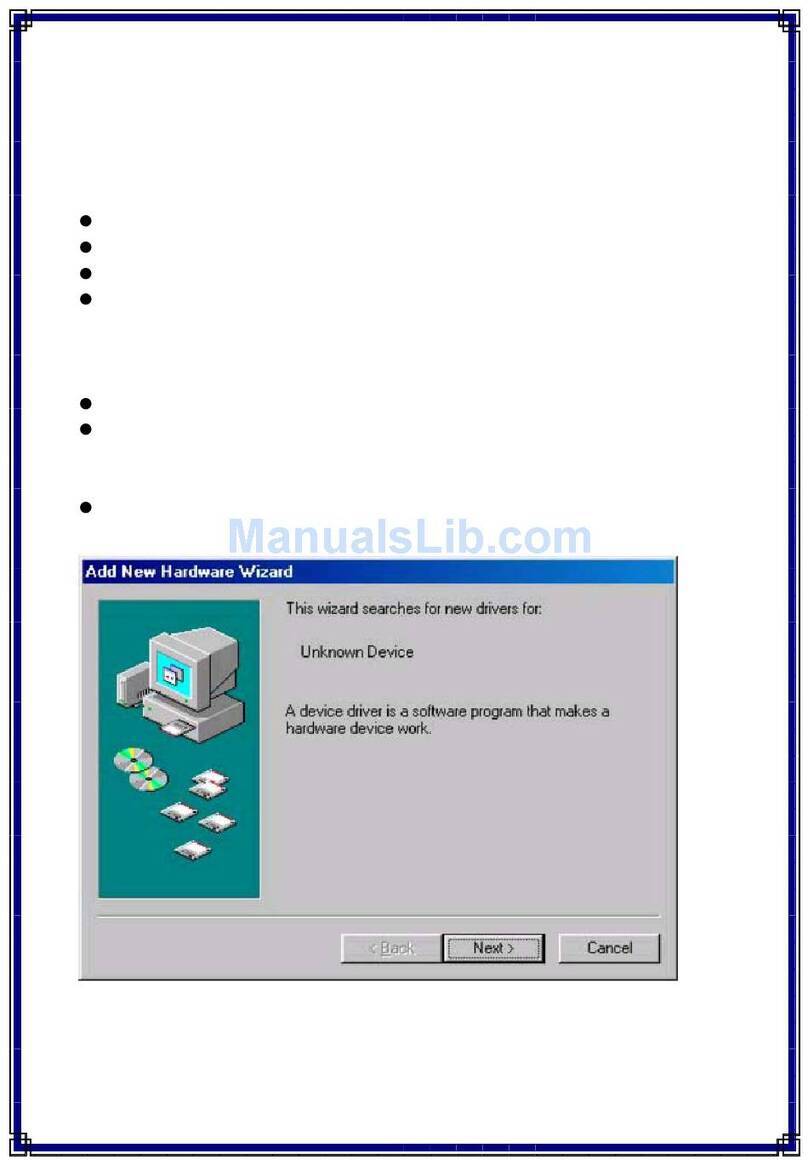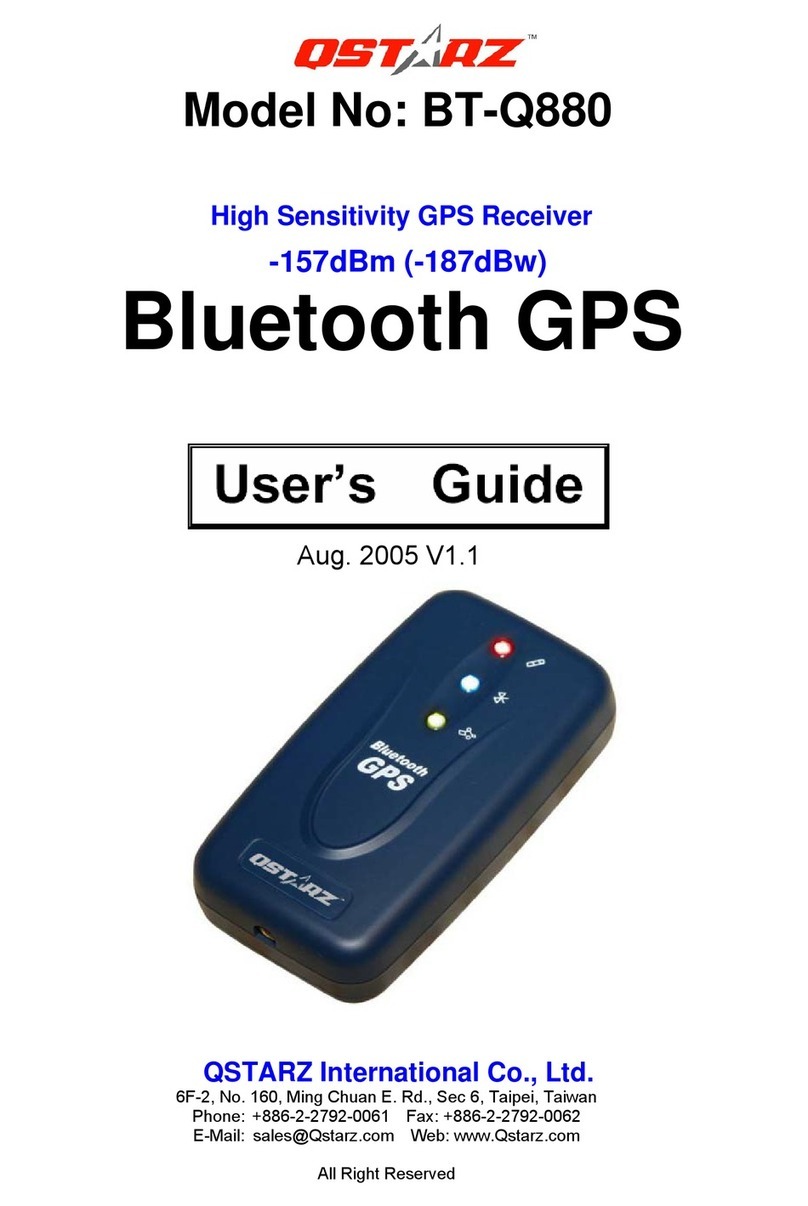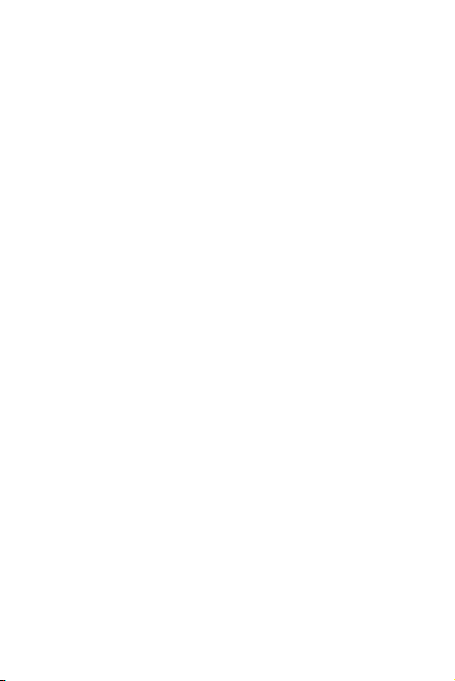Beyond NavigationEnglish
……………………………………………………………………………………………………………………………………………………………………………………….
……………………………………………………………………………………………………………………………………………………………………………………….
www.Qstarz .com 3
NOTE:Thecodeis“0000”ifrequiredforthepairinginthefirsttime.
E‐2AutomaticallycreateashortcutinBluetoothManagerwindow
Afterthepairingcomplete,thesystemwillthenfindaquickconnect
device“QstarzGPS”inBluetoothManager.Infurtheruse,youjust
needtoclickittoconnecttothisBluetoothGPSReceiver.
E‐3ChecktheSerialPortinBluetoothSetting
AftercompletepairingwiththeReceiver,pleaseclick“SerialPort”to
confirmtheassignedCOMport.IfyouusePDA/PCtopairtheGPS
Receiver,pleasecheck“OutboundCOMport”.
E‐4ActivateG‐MousefunctionviaUSBconnection
1.InstalltheUSBDriver(OnlysupportMicrosoftWindowsXP/Vista)
2.ConnectBT‐Q816XwithyourPC
3.ChecktheCOMportno.yourPCisassignedforBT‐Q816X
Goto<Start>\<Settings>\<PanelControl>\<Performanceand
Maintenance>\<System>andSelect<Hardware>tabandthenclick
<DeviceManager>.Expandthe<Ports(COM&LPT)>andcheck“GPS
USBSerialInterfaceDriver”toseewhichCOMportisforBT‐Q816X.
E‐5SetcorrectSerialPortinyourmapsoftware
Activateyournavigationsoftwareandmakesuretoselectthe
correct“SerialPort”.
NOTE1:InthemapsoftwaresuchasTomTom,youmightneedto
changepreferenceandset“OtherBluetoothGPS”according
toPDA/phonemodel.Insomecasepleaseconsultmap
softwarecompanytovarythesettingifyouhaveissueon
positioning.
NOTE2:Theremightbespecificsettingrequirementpernavigation
software.SuchasTomtom,pleasedeleteotherGPSsettings
underTomtomsoftware,andkeeponeonly.
E‐6SwitchofftheBluetoothfunction
SwitchoffGPSfunctioninyourPDA/Smartphone/PC,thenthe
Bluetoothconnectionwillbedisconnectedautomatically.Thenput
BT‐Q816Xpowerswitchto“OFF”position.