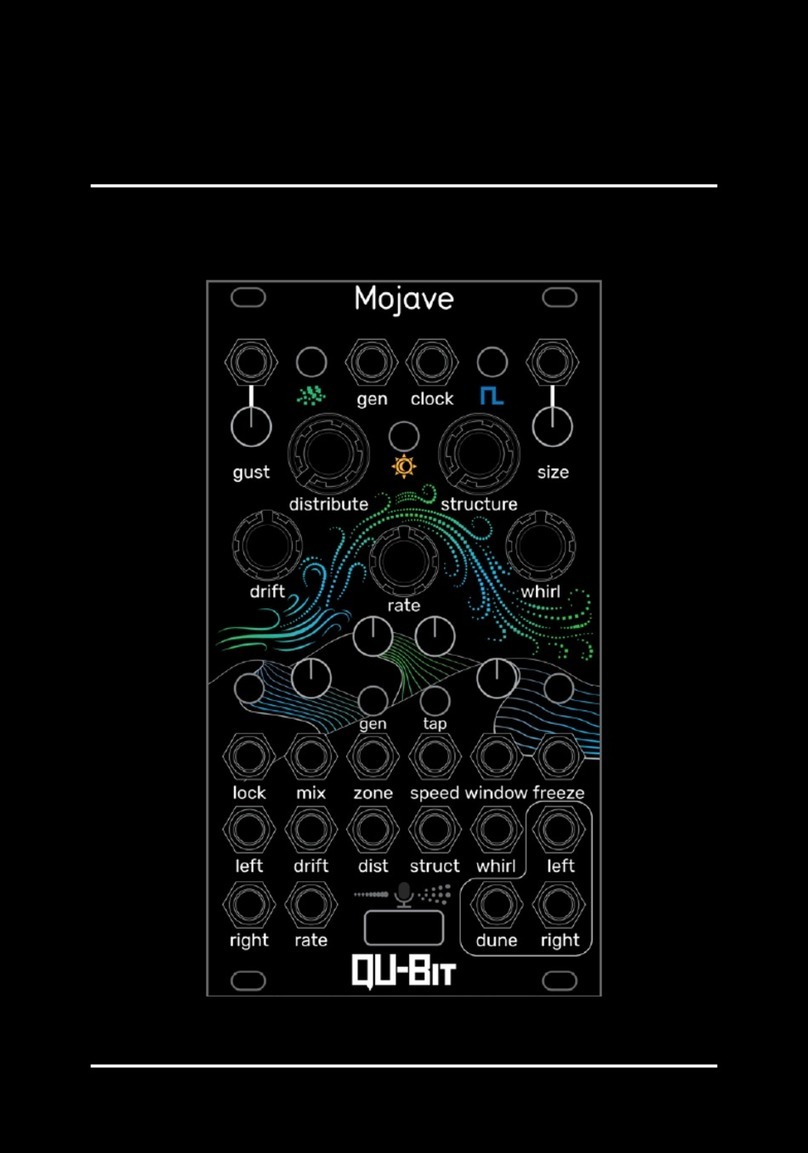12.File .............................................. 16
13.Source............................................. 16
15.Freeze............................................. 16
Instr Selector 17
Factory Instr Files 18
One-Shot Polyphonic Sample Player 19
Primary Controls . . . . . . . . . . . . . . . . . . . . . . . . . . . . . . . . . . . . . . . . . . . . 19
2.Pitch .............................................. 19
3.Start .............................................. 19
4.Size............................................... 19
5.Density ............................................. 19
6.Overlap............................................. 19
7.Blend.............................................. 19
11.Record............................................. 20
12.File .............................................. 20
13.Source............................................. 20
14.Reset ............................................. 20
15.Freeze............................................. 20
Secondary Controls . . . . . . . . . . . . . . . . . . . . . . . . . . . . . . . . . . . . . . . . . . . 20
3.Start .............................................. 20
4.Size............................................... 20
5.Density ............................................. 20
6.Overlap............................................. 20
8.Window............................................. 21
11.Record............................................. 21
12.File .............................................. 21
14.Reset ............................................. 21
15.Freeze............................................. 21
Synth Voice 22
Primary Controls . . . . . . . . . . . . . . . . . . . . . . . . . . . . . . . . . . . . . . . . . . . . 22
2.Pitch .............................................. 22
5.Density ............................................. 22
6.Overlap............................................. 22
7.Blend.............................................. 22
8.Window............................................. 22
10. Audio Outputs . . . . . . . . . . . . . . . . . . . . . . . . . . . . . . . . . . . . . . . . . 22
Secondary Controls . . . . . . . . . . . . . . . . . . . . . . . . . . . . . . . . . . . . . . . . . . . 23
World of Echo 24
Primary Controls . . . . . . . . . . . . . . . . . . . . . . . . . . . . . . . . . . . . . . . . . . . . 24
3.Start .............................................. 24
4.Size............................................... 24
5.Density ............................................. 24
6.Overlap............................................. 24
4