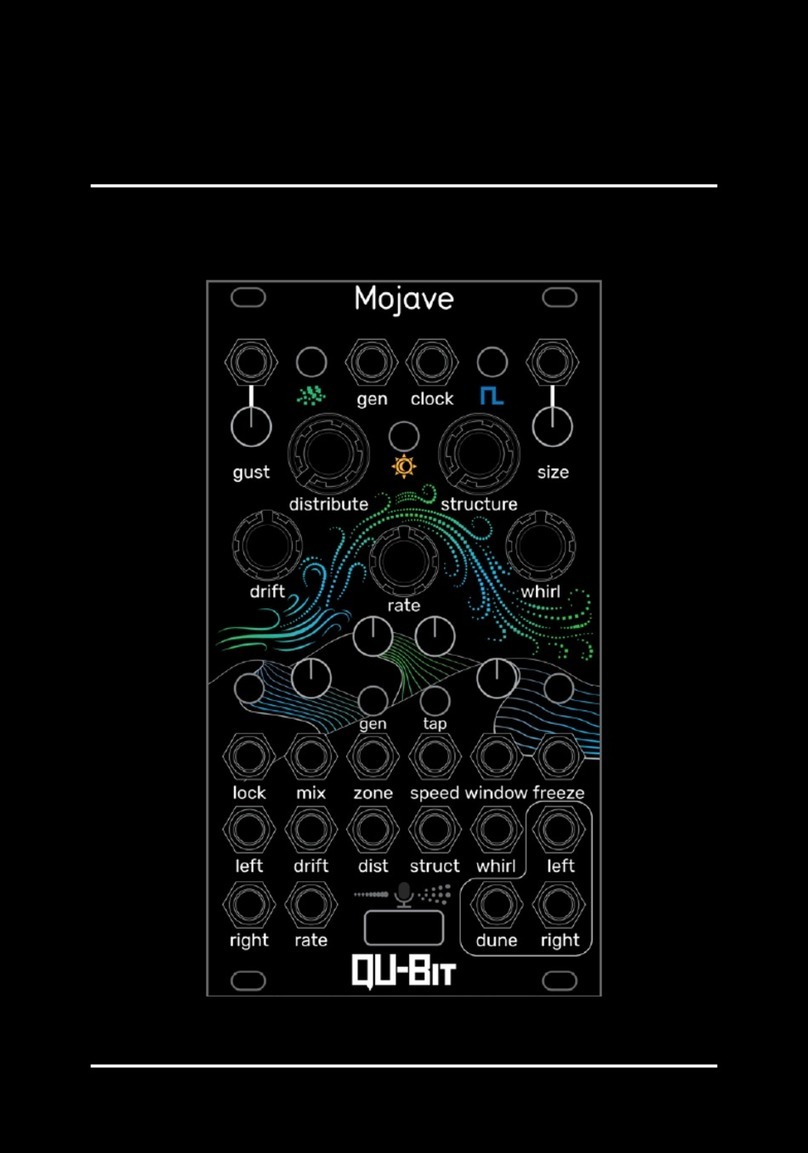Contents
Description . . . . . . . . . . . . . . . . . . . . . . . . . . . . . . . . . . 3
Specs..................................... 3
Marked Diagram . . . . . . . . . . . . . . . . . . . . . . . . . . . . . . . . 4
General Overview . . . . . . . . . . . . . . . . . . . . . . . . . . . . . . . 5
1.Trig .................................. 5
2.Choke................................. 5
3. Frequency . . . . . . . . . . . . . . . . . . . . . . . . . . . . . . . 5
4.Model................................. 6
5. Strike . . . . . . . . . . . . . . . . . . . . . . . . . . . . . . . . . 8
6.Tone ................................. 8
7.Decay................................. 8
8. Voices . . . . . . . . . . . . . . . . . . . . . . . . . . . . . . . . . 10
9. Outputs . . . . . . . . . . . . . . . . . . . . . . . . . . . . . . . . 10
Edit Functions . . . . . . . . . . . . . . . . . . . . . . . . . . . . . . . . . 10
Stereo Output Modes . . . . . . . . . . . . . . . . . . . . . . . . . . . 11
Dark Mode . . . . . . . . . . . . . . . . . . . . . . . . . . . . . . . . 11
Example Patches . . . . . . . . . . . . . . . . . . . . . . . . . . . . . . . 12
Getting Started . . . . . . . . . . . . . . . . . . . . . . . . . . . . . . 12
Strummed Guitar . . . . . . . . . . . . . . . . . . . . . . . . . . . . . 13
Keyboard Tracking . . . . . . . . . . . . . . . . . . . . . . . . . . . . 15
Calibration . . . . . . . . . . . . . . . . . . . . . . . . . . . . . . . . . . 16
Updating Firmware . . . . . . . . . . . . . . . . . . . . . . . . . . . . . . 17
Checking Firmware Version . . . . . . . . . . . . . . . . . . . . . . . . . . 17
2