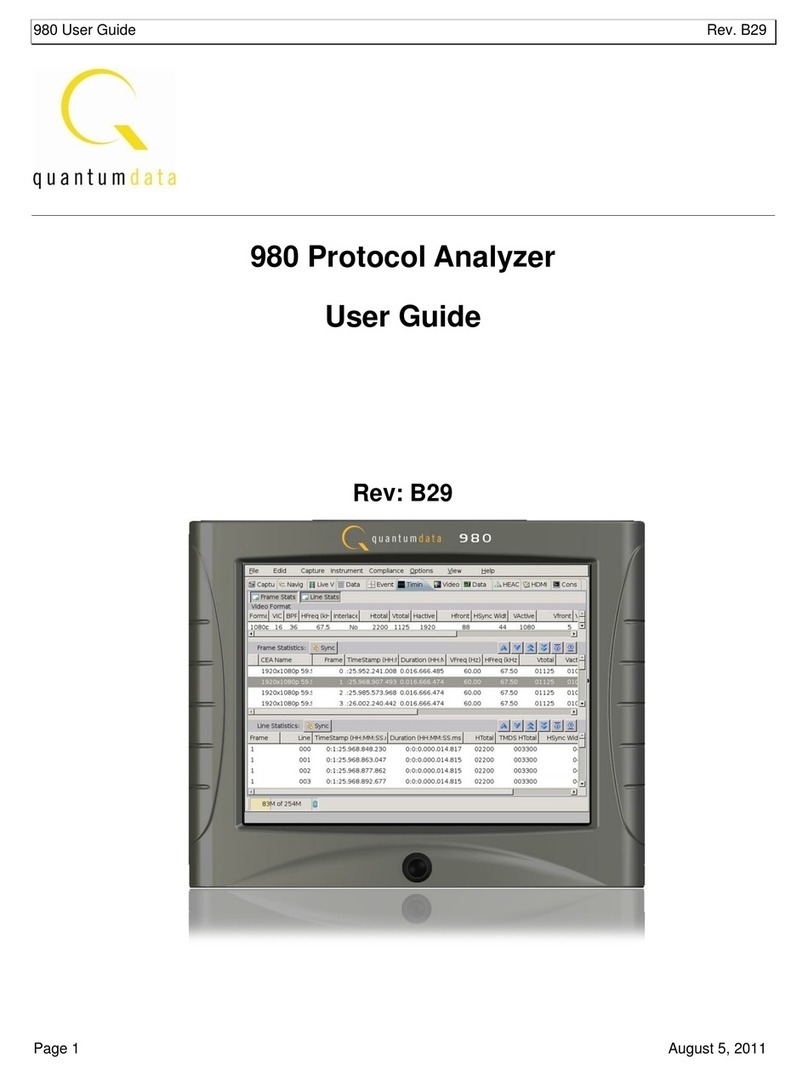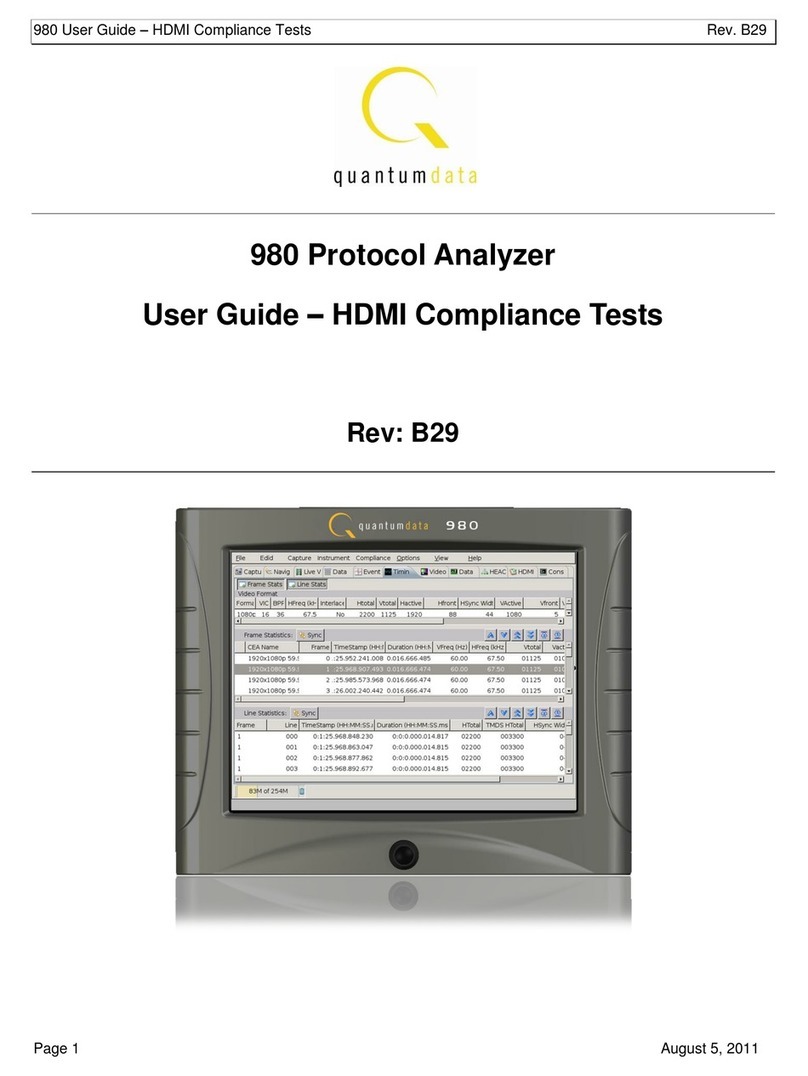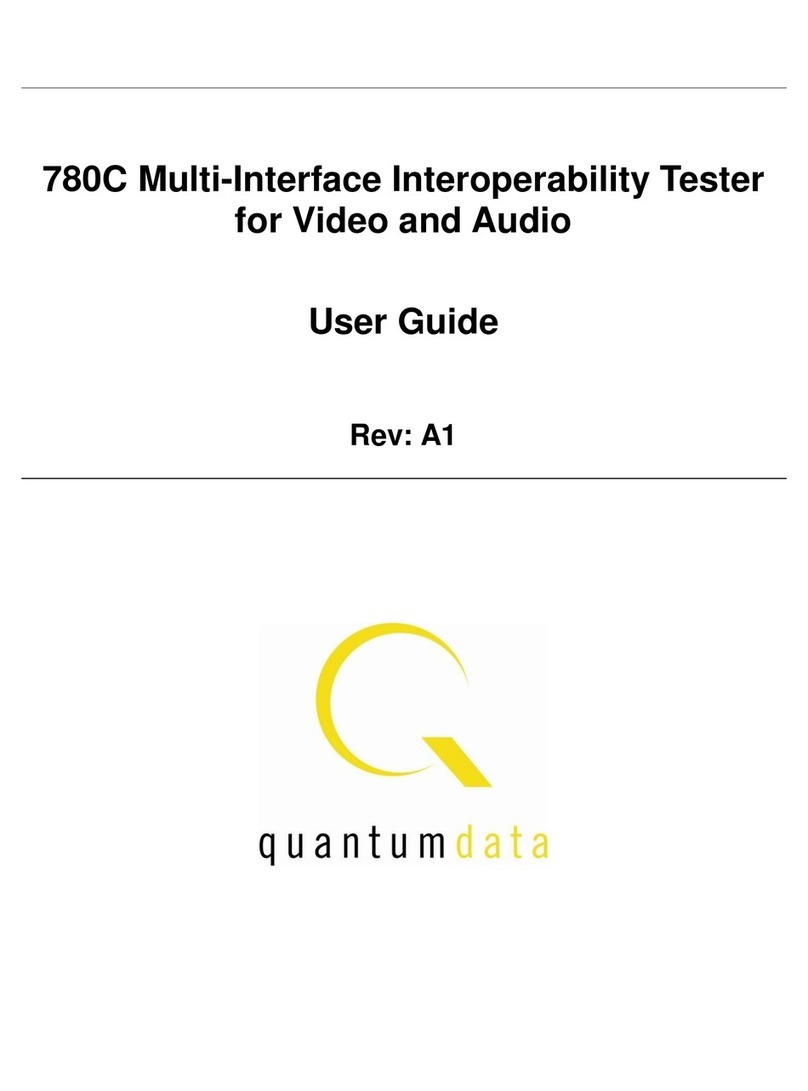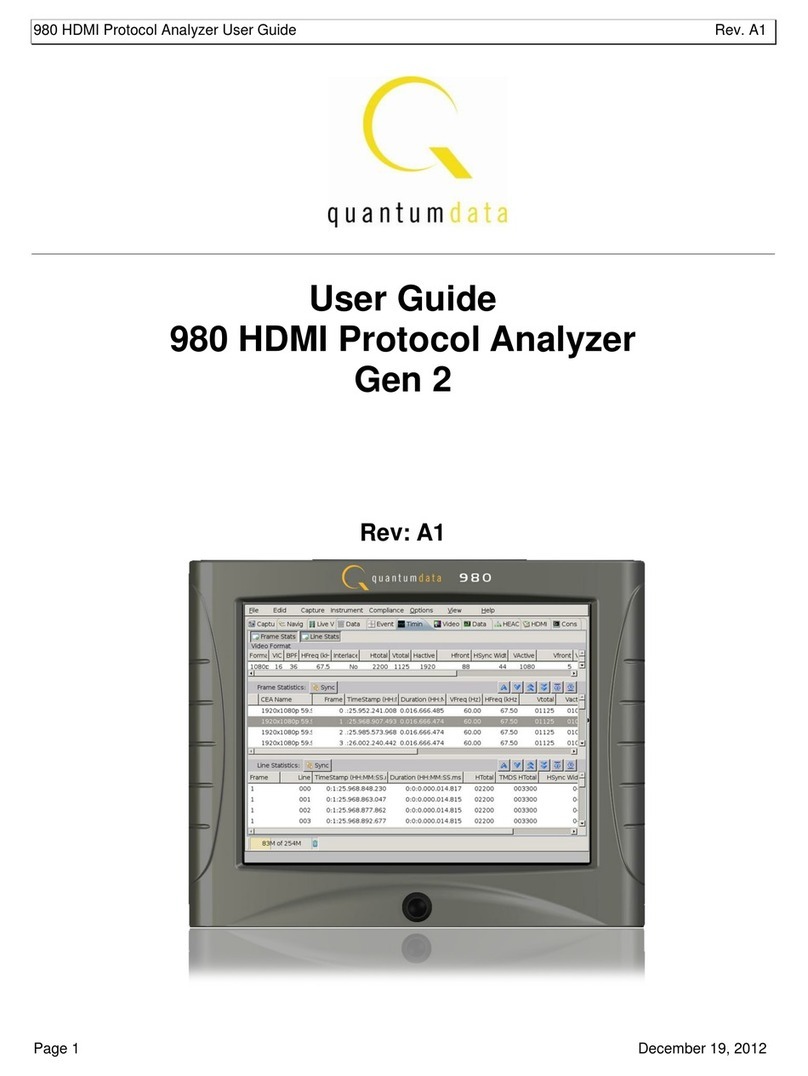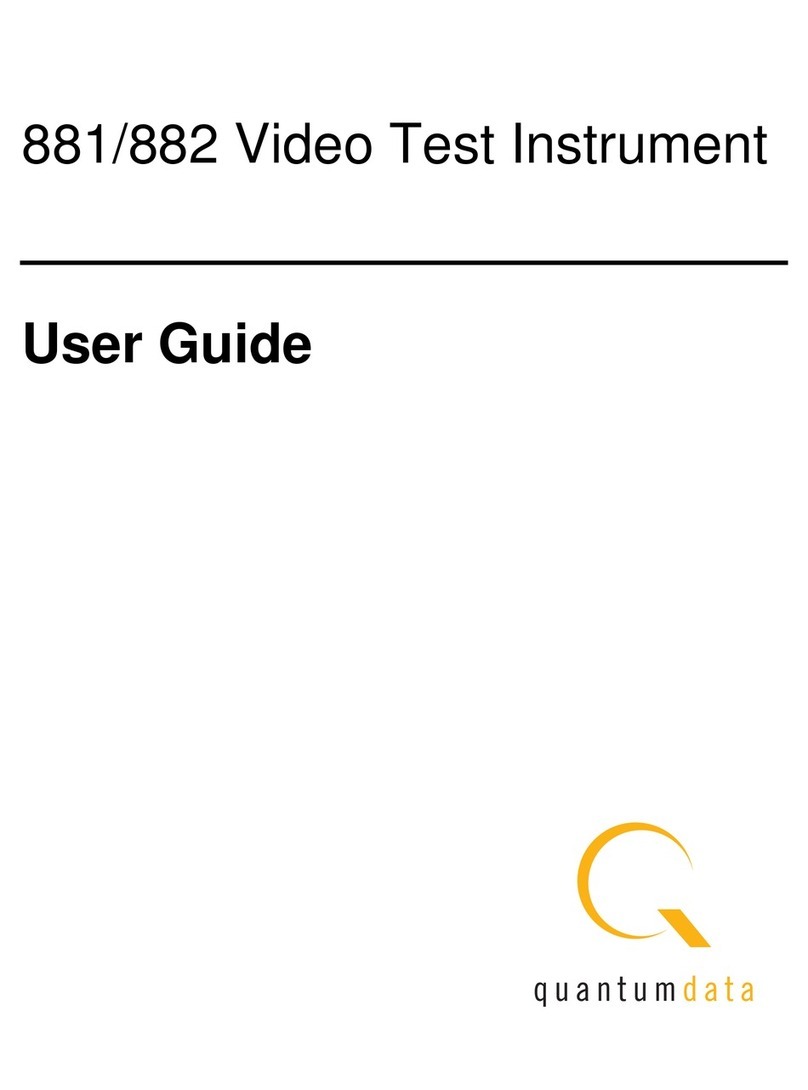P-Scope Quick Start Guide – Rev. AP5 P/N 68-00214
The following table defines the items in the Trigger Setup window:
Item Type Options/Settings Description
No Trigger (One
Shot Capture)
The capturing of data begins when the Capture
button is pressed and ends when the frame
capacity, defined by the Frame Count slide bar,
is exhausted.
No Trigger
(Running Capture)
The capturing of data begins when you click the
Capture Data button and ends when you click
the Stop Capture button. The data that is
captured is the set of frames that end at the
stop capture point and extend back in time to
cover the set of frames determined by the
capacity of the buffer as defined by the Capture
Buffer % sidebar.
Capture
Method
Pull down:
Video Format
Change
The capturing of data begins at the initial
occurrence of the trigger event (a video format
change). A video format change is any change
in pixel rate beyond a threshold defined by
the % Clock Deviation parameter.
% Clock
Deviation
Slide Bar: 0 to 100% Defines what constitutes a Pixel Clock Change.
Expressed in percentage of the pixel rate. This
option is only available when you have selected
Video Format Change option is set to Trigger on
Pixel Clock Change.
# Frames
Before Stop
Slide Bar: 10 to 100 The number of frames that are captured after
the trigger criteria is met. This option is only
available when you have selected Video Format
Change option is set to Trigger on Pixel Clock
Change.
Begin Indicates that the data that is captured and
stored for later analysis is the data throughout
out a range which begins at the trigger point and
extends to the range of frame data whose
capacity is defined by the Capture Buffer %
setting.
Trigger
Position
Not used in this
Alpha release
Slide Bar:
Center Indicates that the captured data, stored for later
analysis, is the data throughout out a range
such that the amount of data is distributed
equally around the trigger point. In other words,
equal amount of frame data prior to the trigger
point as there is after the trigger point.