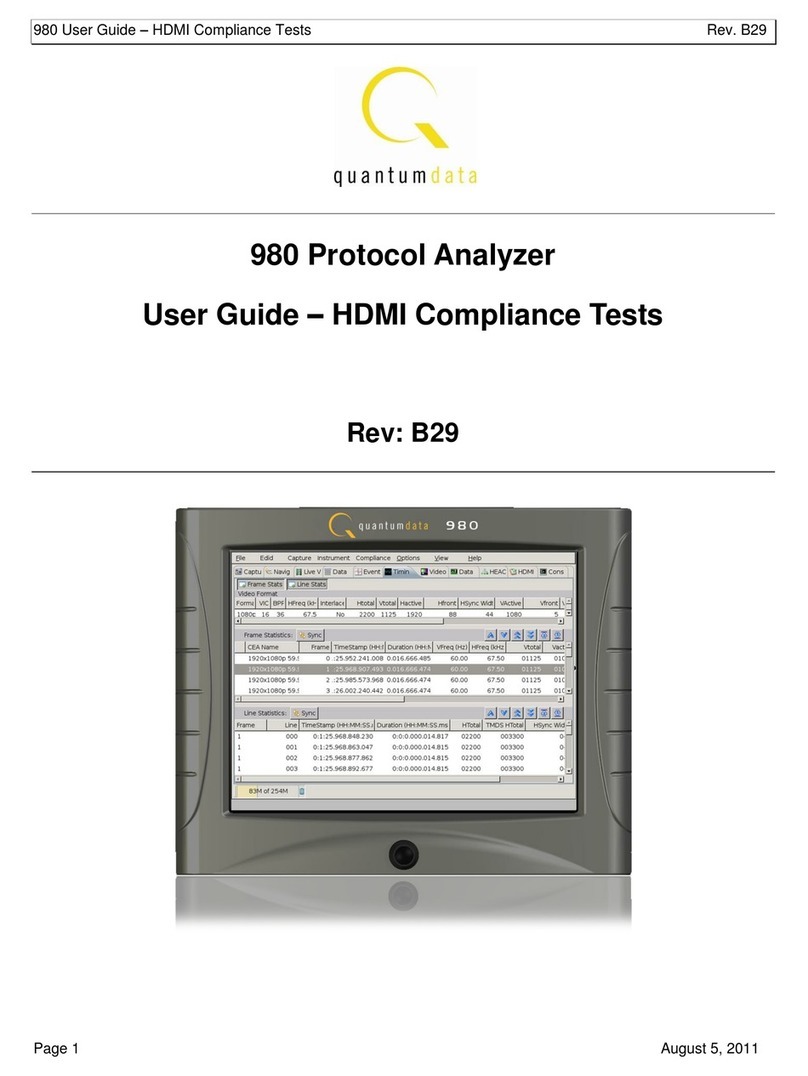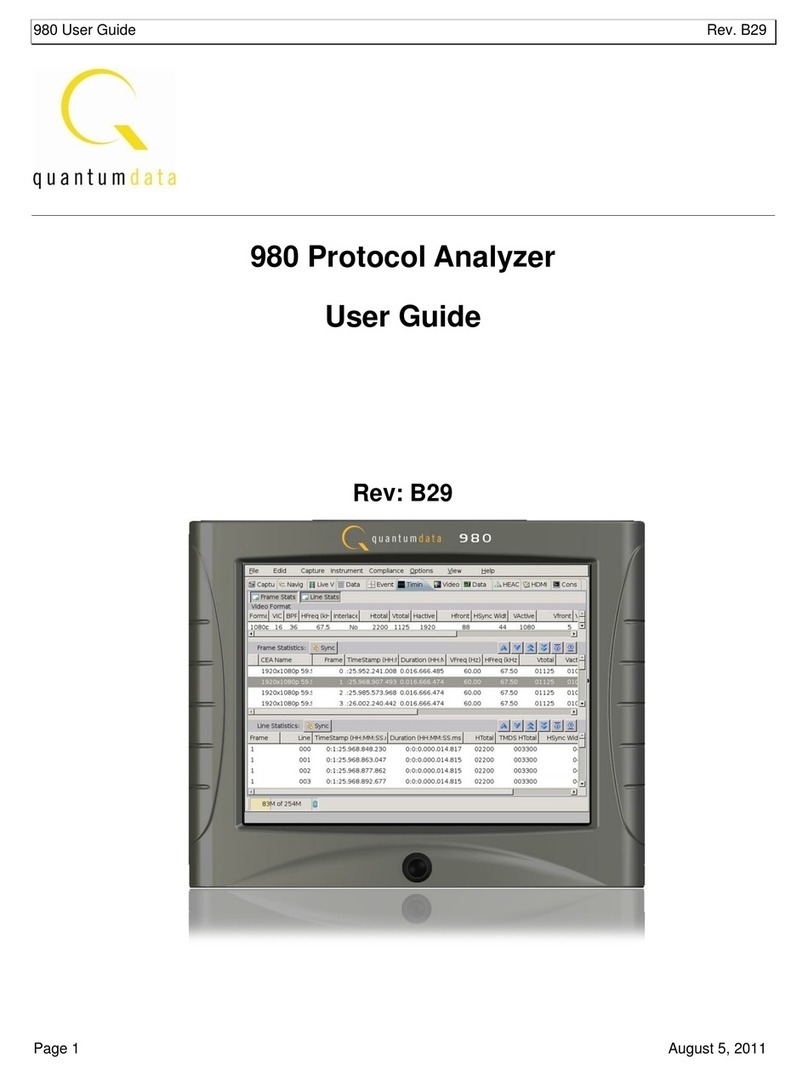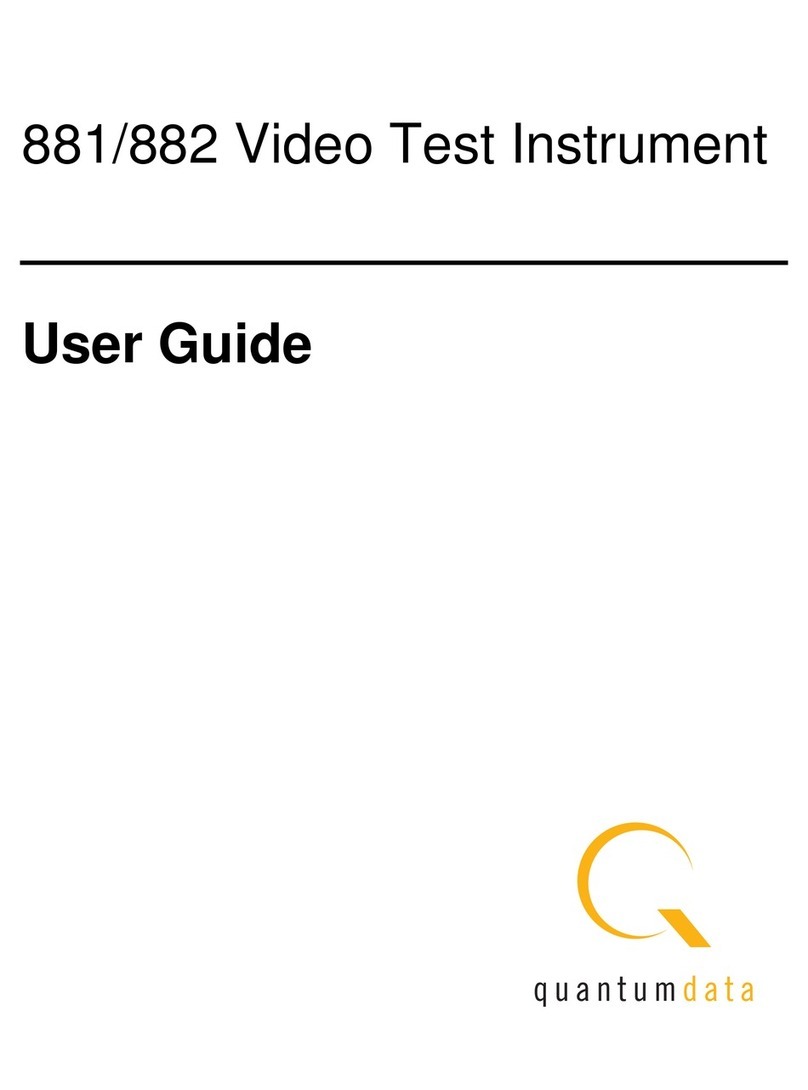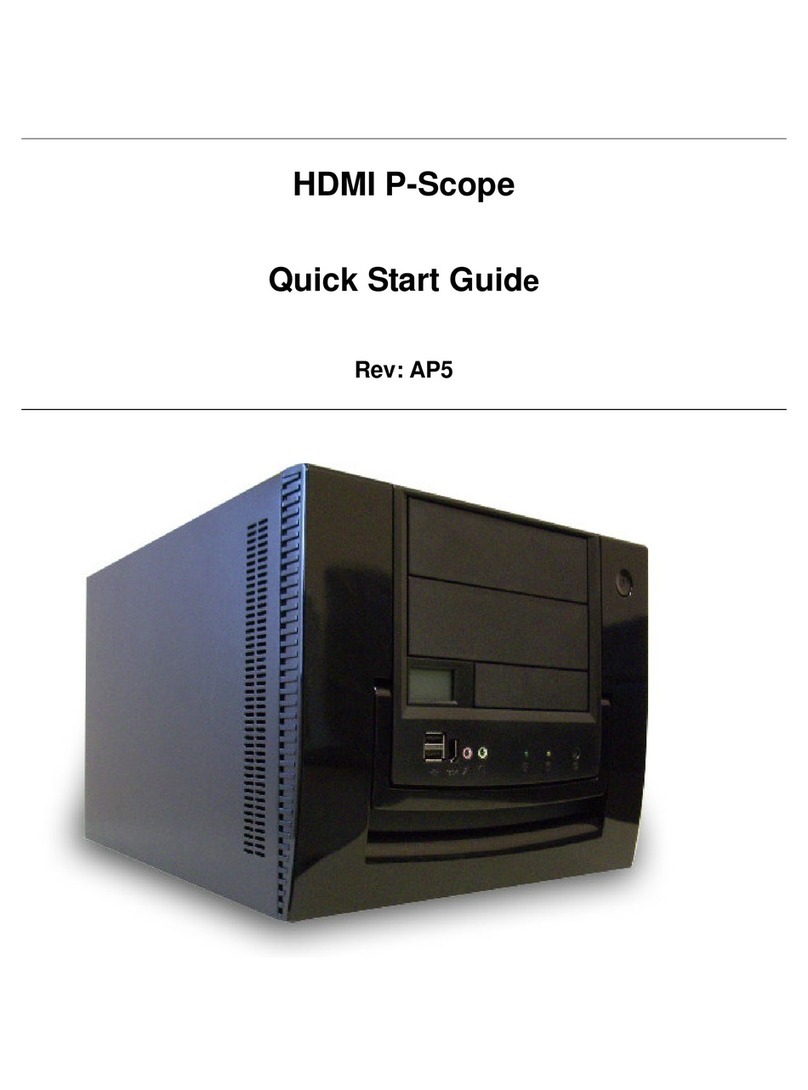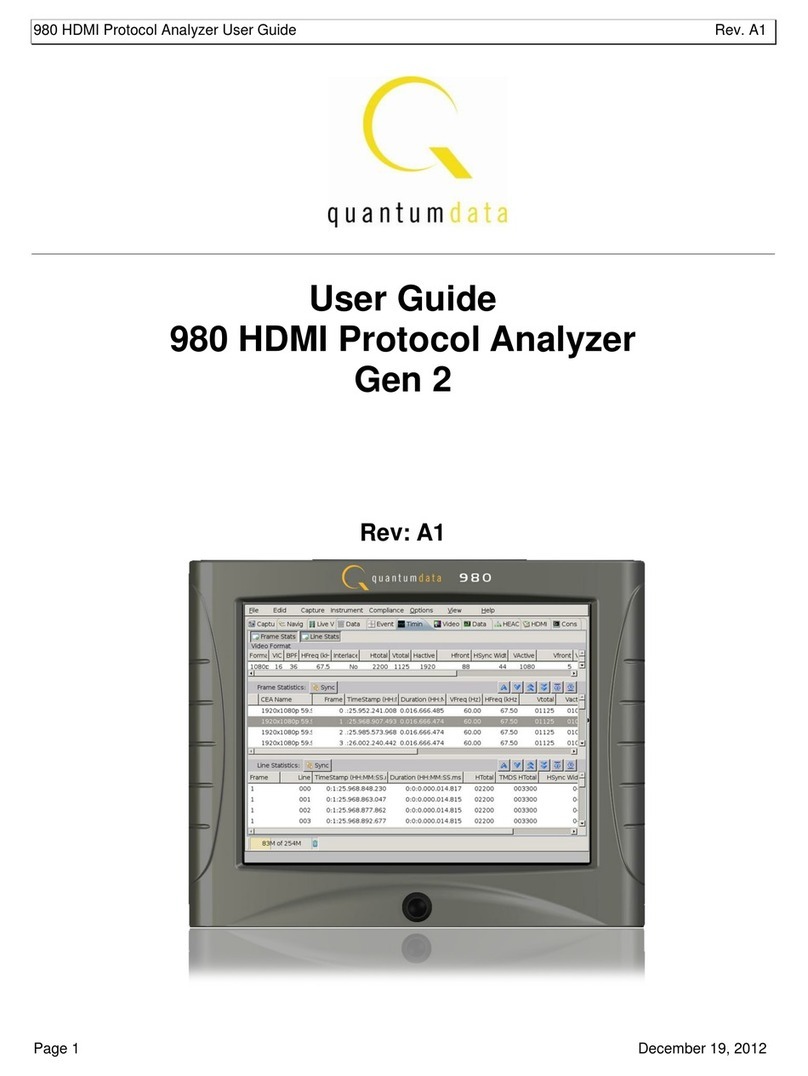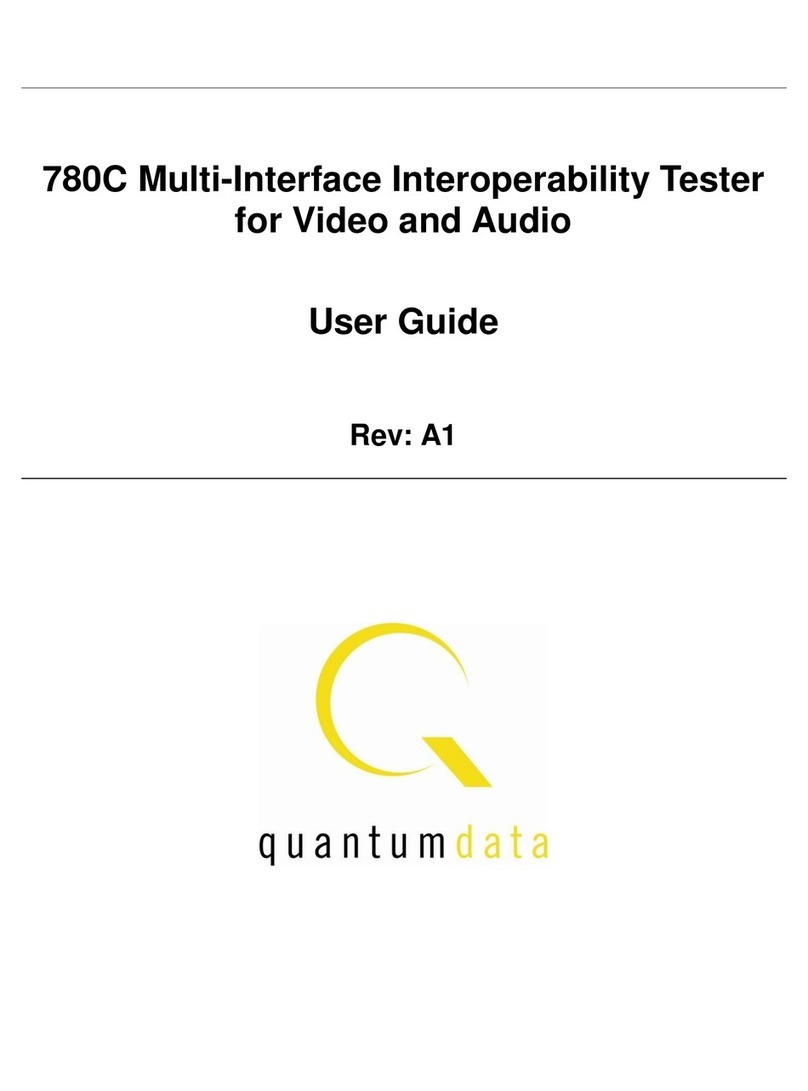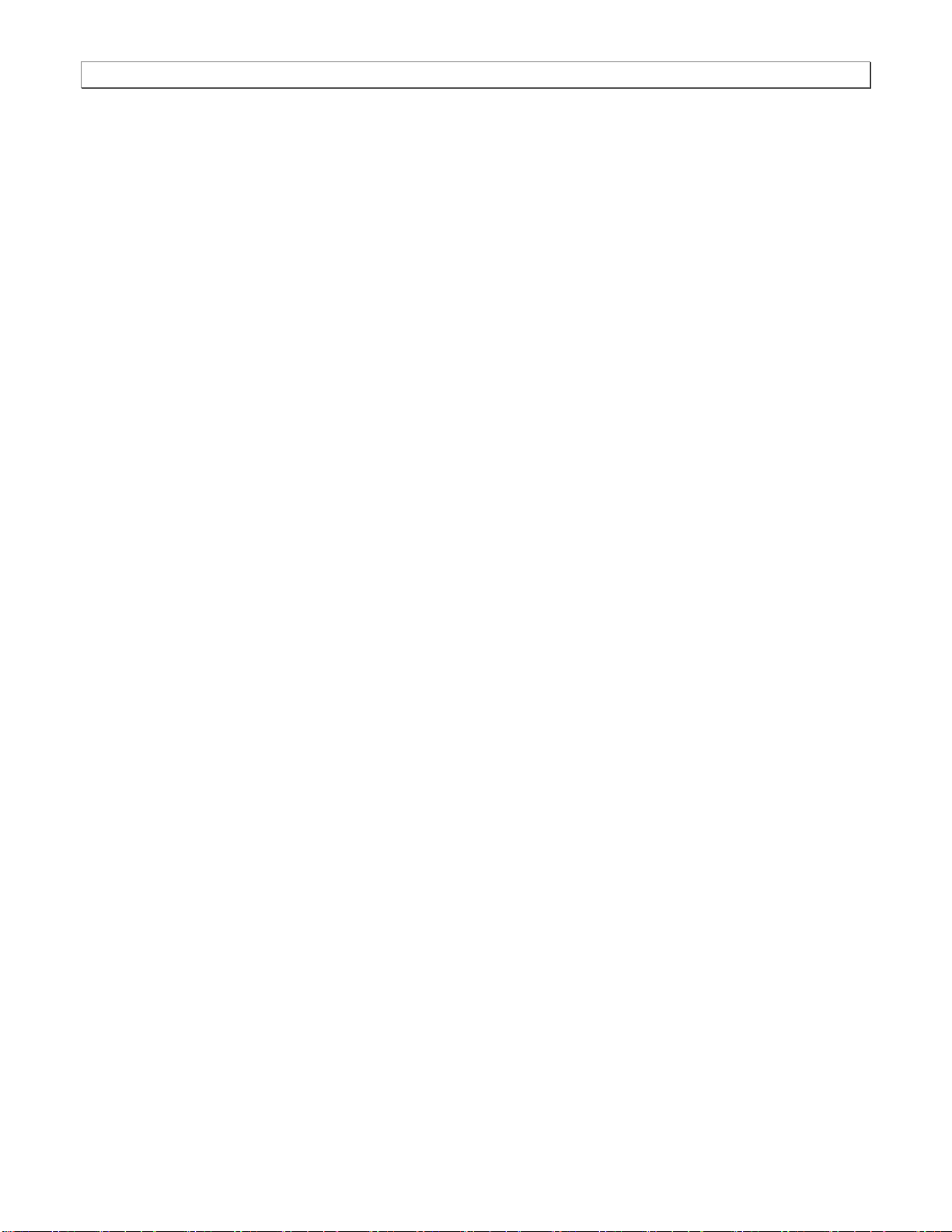980 User Guide –MHL Compliance Tests Rev. B29
Page 10 July 26, 2011
2.5 Connection Scenarios for 980 Manager to 980 Protocol Analyzer
This subsection describes the options for connecting the external 980 Manager to the 980 Protocol Analyzer. In
order to operate the 980 Protocol Analyzer with the 980 Manager you will need to establish a connection between
the 980 Protocol Analyzer and the 980 Manager. The 980 Manager will be running on your laptop or host PC. You
will either be connecting directly from the 980 Manager to the 980 Protocol Analyzer through an Ethernet cable or
you will be connecting through your corporate LAN network.
If you are connecting directly between your host PC and the 980 Protocol Analyzer you will need to ensure that the
IP addresses of the 980 and the network interface card on your host PC are compatible. To be compatible, the IP
addresses must have the same network portions of their IP address but different host portions. You can either
change the IP address of the host PC using standard Windows OS techniques or you can change the IP address
of the 980. The 980 is provisioned with a default IP address (192.168.1.10). The procedures for changing the IP
address of the 980 are provided in the next subsection.
If you are connecting through your corporate LAN, the PC that the external 980 Manager is running on will typically
have an IP address assigned to it through DHCP services. You can either assign an IP address to the 980 directly
or allow the network DHCP server to assign one to the 980 that is compatible with your corporate network. To be
compatible, the IP address of the 980 must have the same network portion of the IP address as your network but a
unique host portion. The 980 is provisioned with a default IP address (192.168.1.10). The procedures for changing
the IP address of the 980 are provided in the following subsection. These procedures also describe how to enable
the 980 DHCP client to allow the network to assign an IP address.
2.5.1 Setting the IP address of the 980 Protocol Analyzer
This procedure describes how to set the IP address of the 980 Protocol Analyzer manually. You can change the
980’s IP address through the 980’s front panel touch screen display. You can also allow the network DHCP server
to assign an IP address. This procedure assumes that you have powered up the 980 and that the embedded 980
GUI Manager has been launched.
To set the IP address of the 980 through the embedded 980 GUI Manager
Note: To complete this procedure you will first have to establish a physical Ethernet connection between your PC
and the 980 Protocol Analyzer. Please refer to the procedures for making the physical connections provided in
each Compliance Test section of this User Guide.
1. Touch select the terminal icon on the lower right corner of the 980 built-in display to access the Connection
Properties dialog box to view the current IP address. If the IP address of the 980 is compatible with IP address
of your PC and corporate network, no further action is required.
Note: If you do not see the icon in the lower right corner, press the Hide button in the Real Time Window.