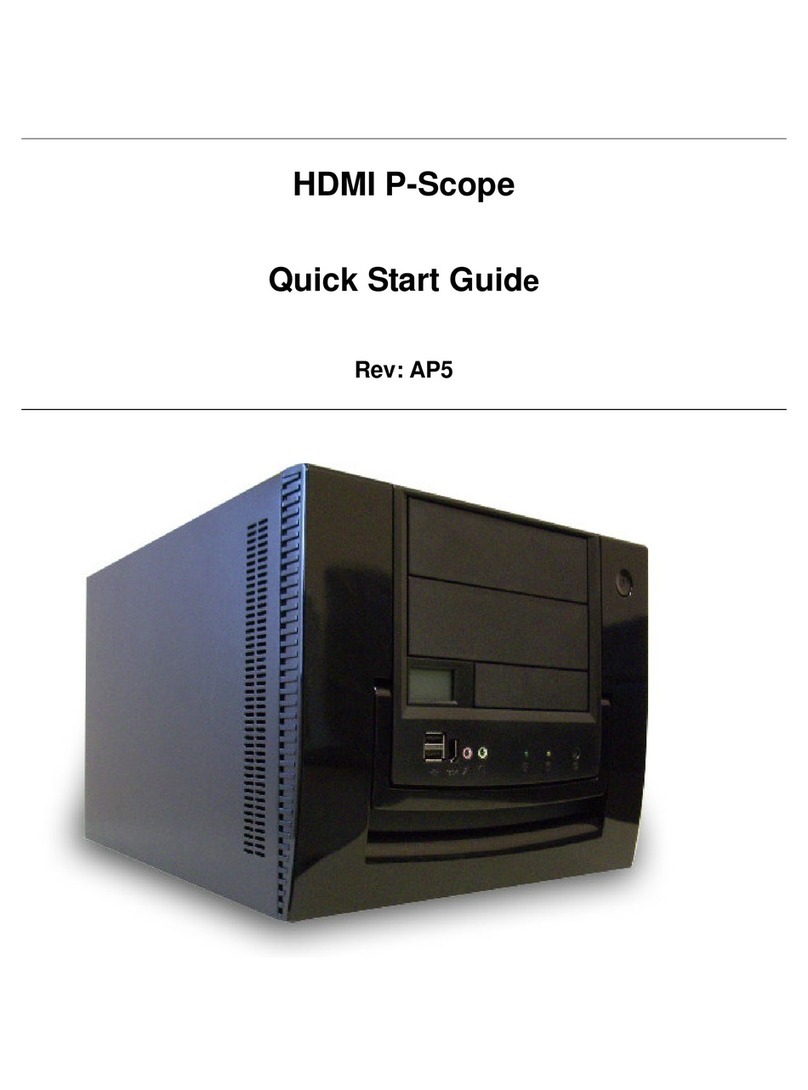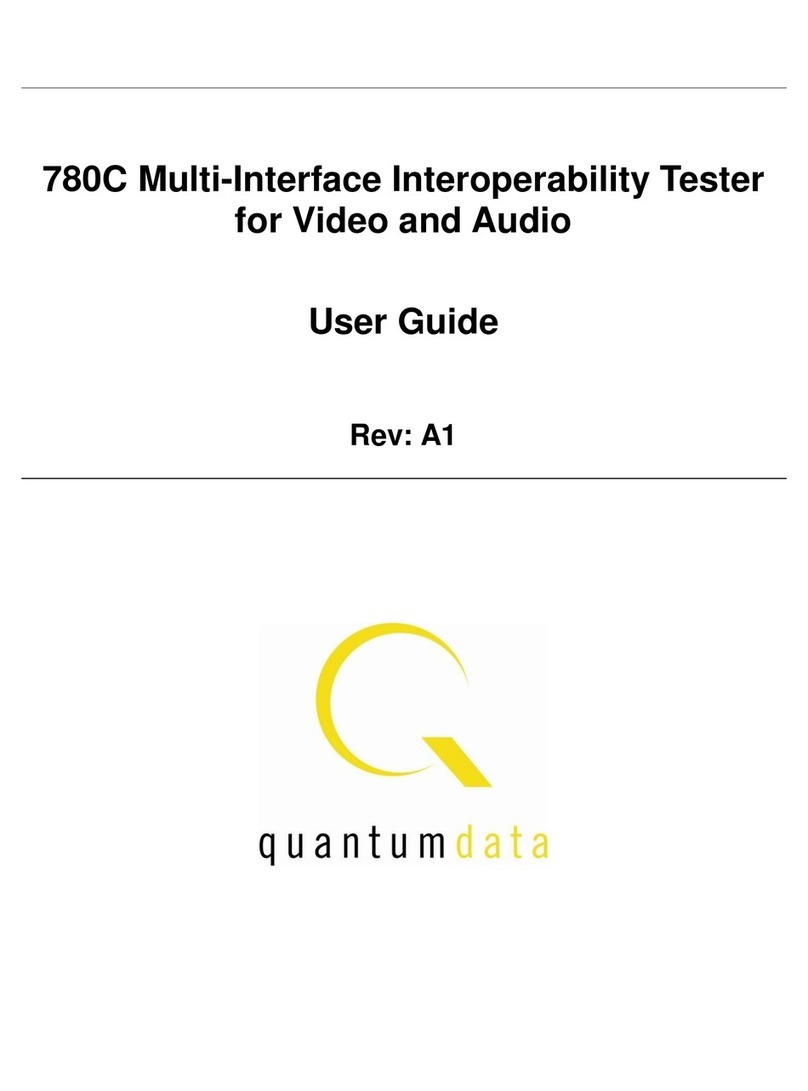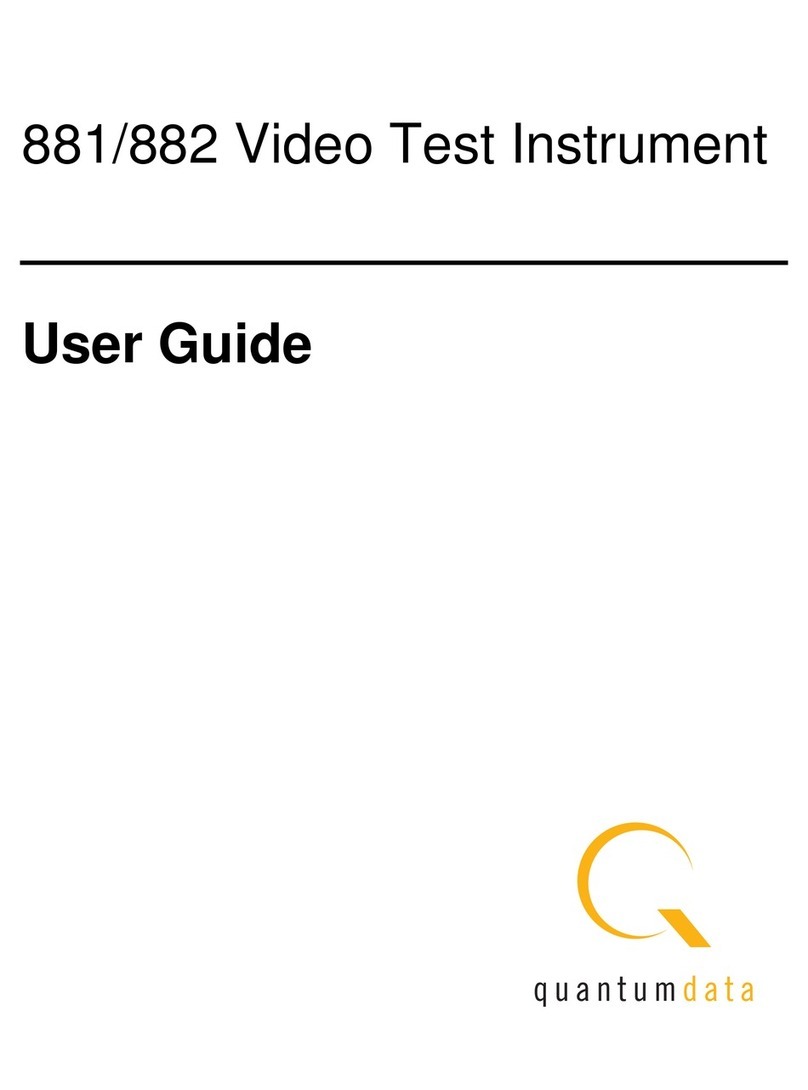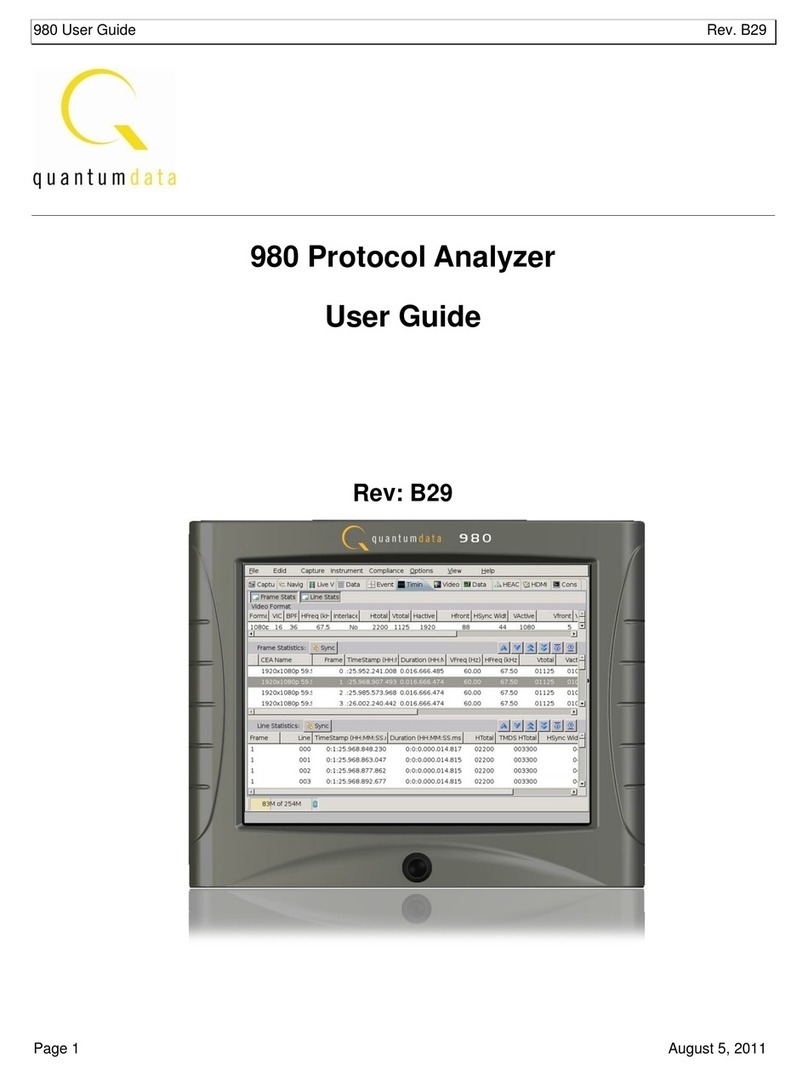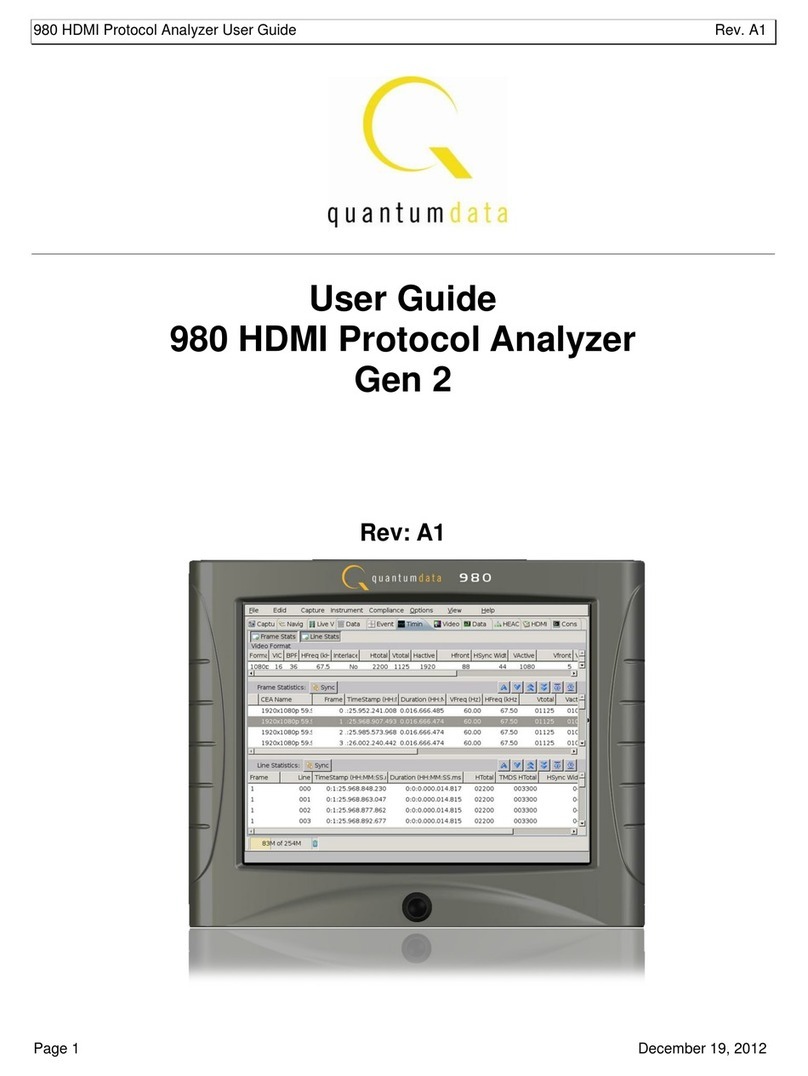980 User Guide –HDMI Compliance Tests Rev. B29
Page 7 August 5, 2011
2Getting Started
This chapter explains what is involved in getting your 980 up and operating to capture data.
2.1 What is in the 980 Protocol Analyzer shipping box?
You will find the following items in the P-Scope shipping box:
Quantum Data 980 Protocol Analyzer test instrument.
Ethernet cable (P/N 30-00151) –used for connecting to the 980 Protocol Analyzer over the LAN interface.
Detachable power cable –used for supplying power to the 980 Protocol Analyzer.
HDMI cable (P/N 30-00146) –used for connecting to the 980 Protocol Analyzer to the device under test.
ESD warning sheet (P/N 68-00204) –information useful for protecting the HDMI interface against static
discharge.
Quick Start Guide (P/N 68-00223). Please note that the quick start guide included in the 980 shipping box does
not provide procedures on how to run the optional compliance tests.
2.2 Front Panel
The 980 is equipped with a built-in color touch display that enables you to fully operate the 980 Protocol Analyzer.
There is a power button to turn the 980 Protocol Analyzer on (along with the rocker switch on back). The power
switch in the front is used when you are turning off the 980 Protocol Analyzer for a short period of time. For
extended periods of off time, it is best to power the 980 down by first using the power button on the front and then
the rocker switch on the back.
2.3 Downloading and launching the 980 Manager
If you are going to use the external 980 GUI Manager instead of using the embedded GUI Manager, you will have
to download the application from the Quantum Data website. The external 980 GUI Manager runs on a Windows
platform. Use the following procedures.
To download the 980 GUI Manager:
1. Download the external 980 GUI Manager from the Quantum Data downloads page to your PC. The link to the
downloads page is: http://www.quantumdata.com/downloads/index.asp.
2. Start the installation by double-clicking on your downloaded *.msi file.
The Setup Wizard will launch.