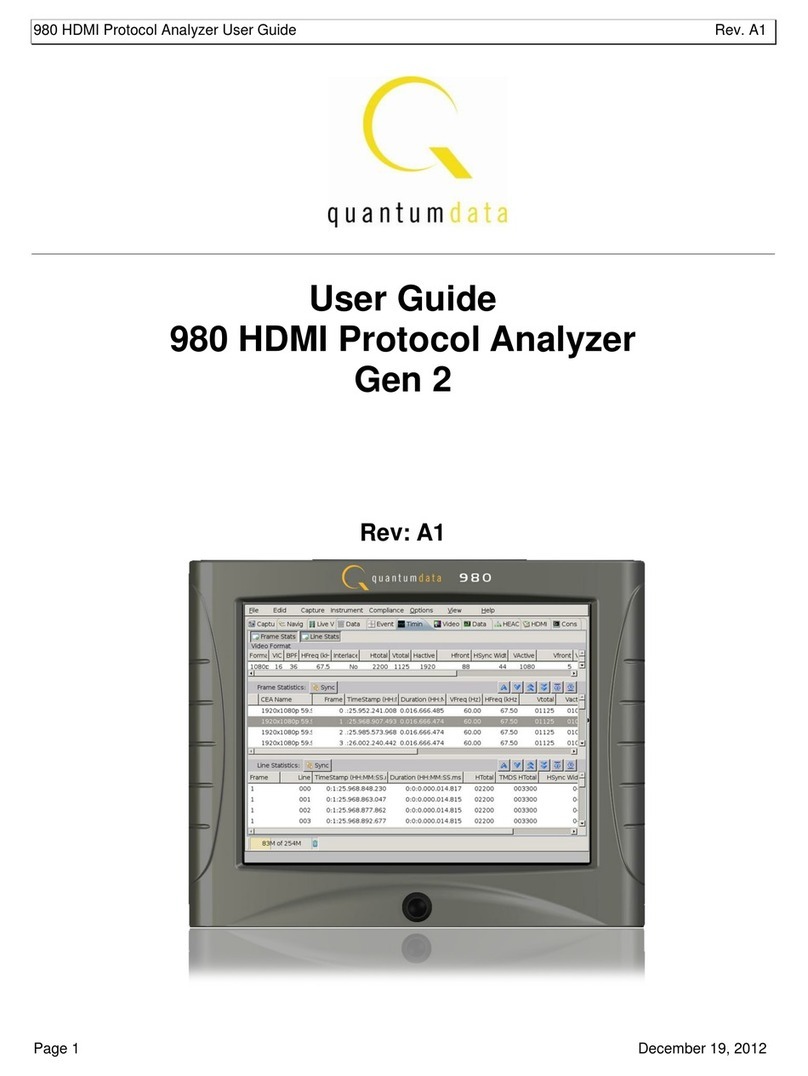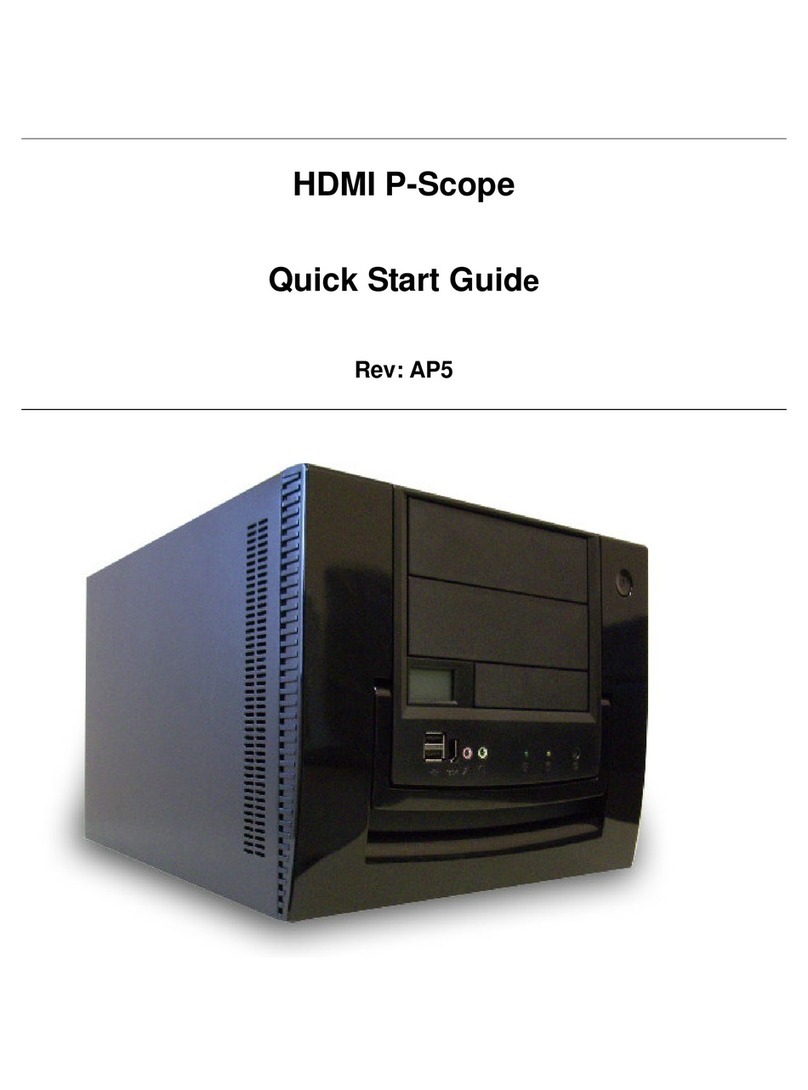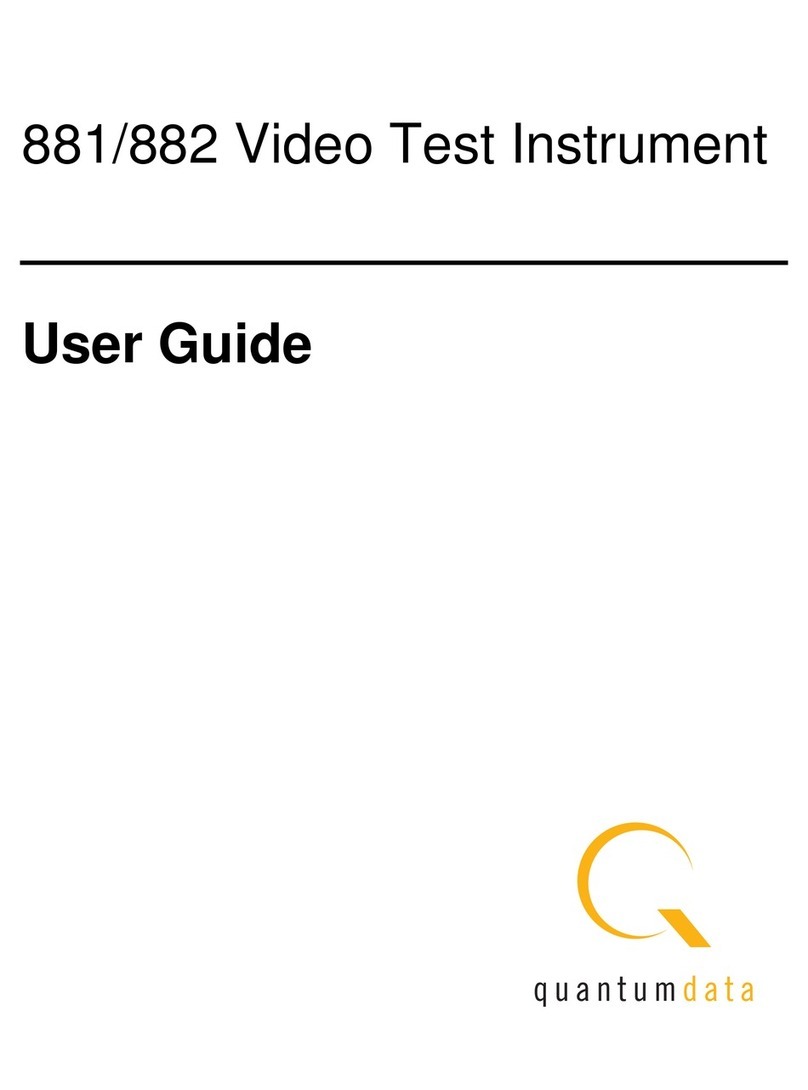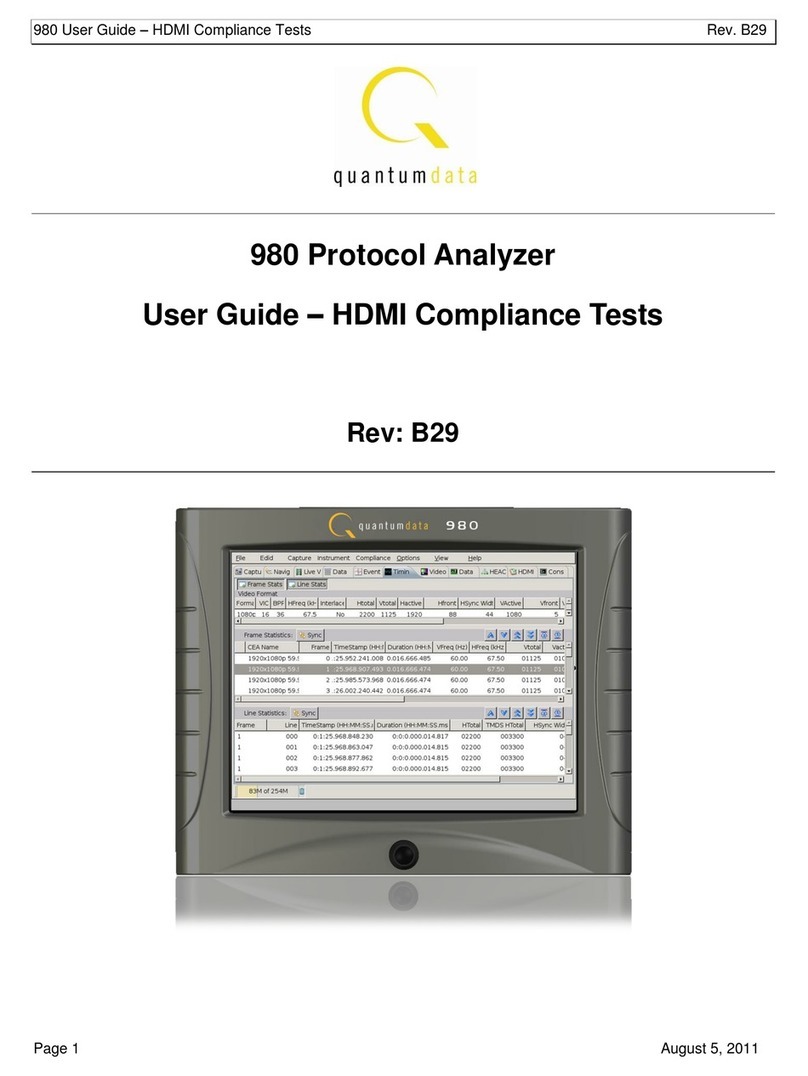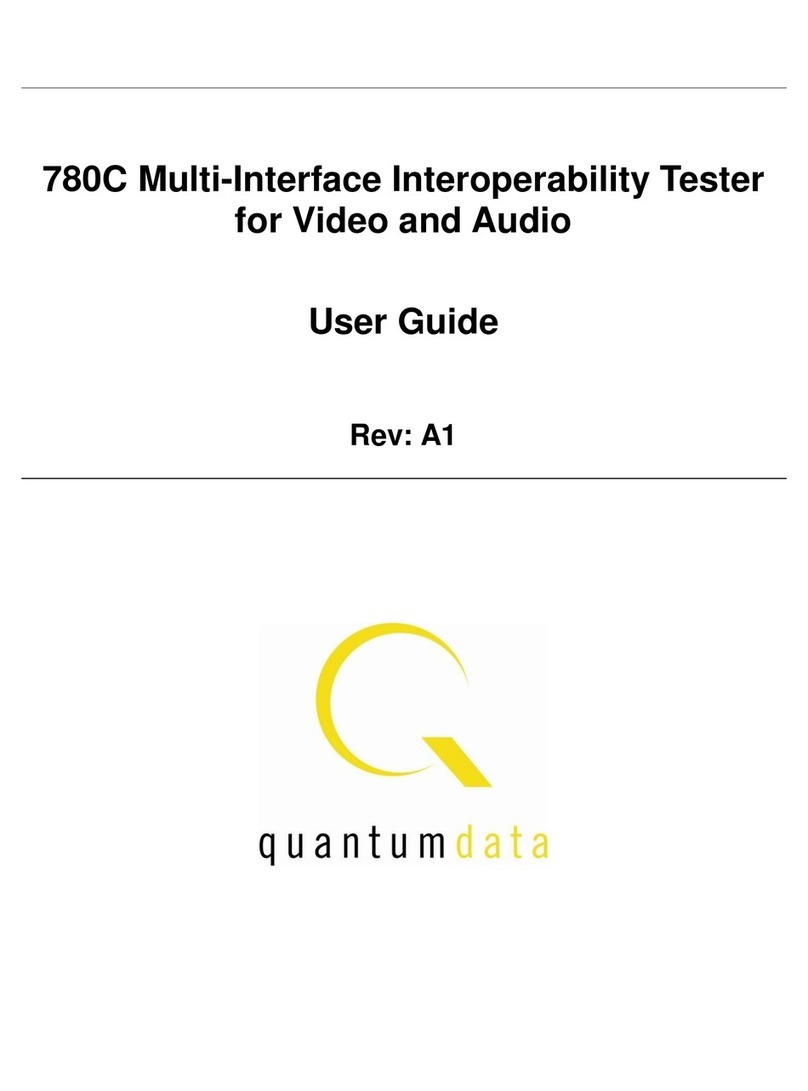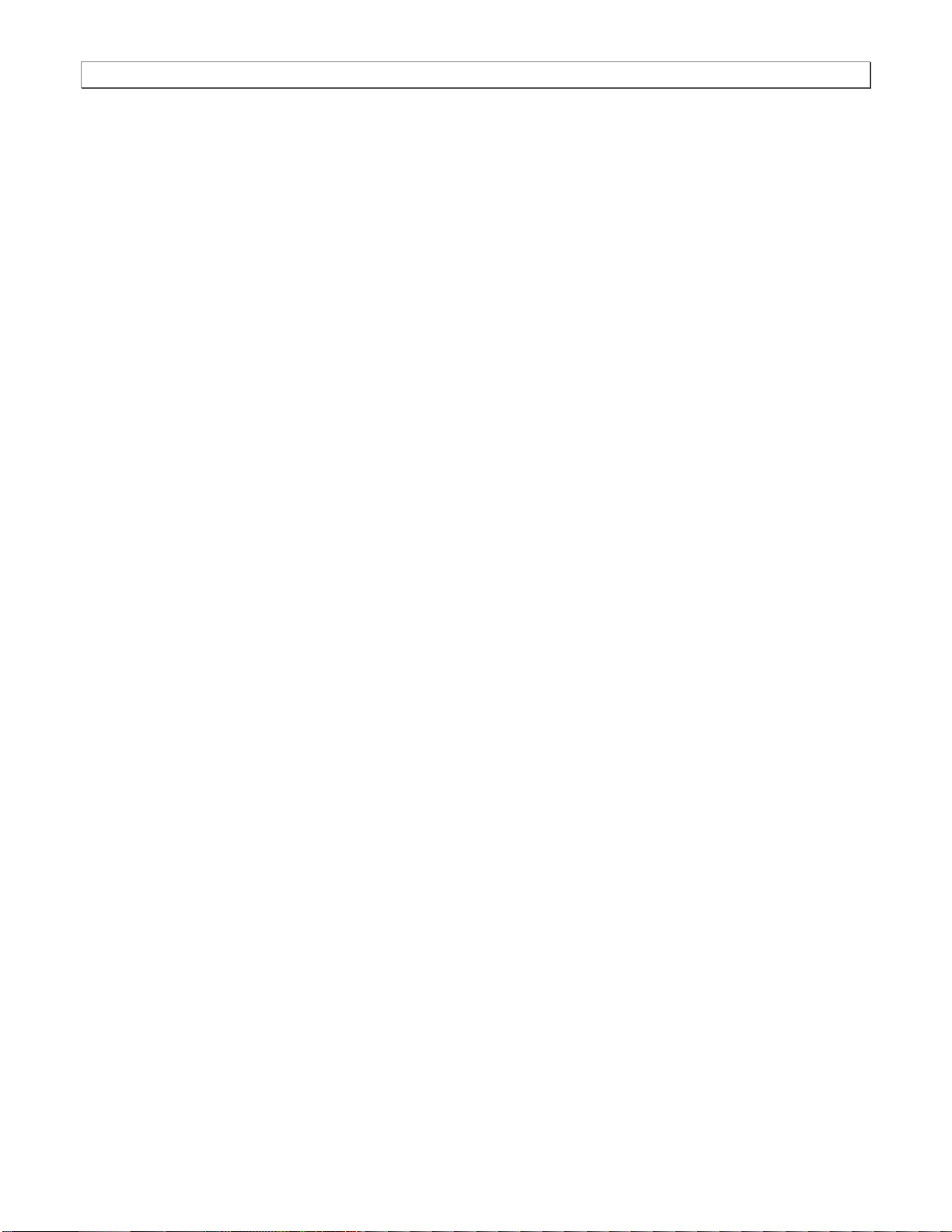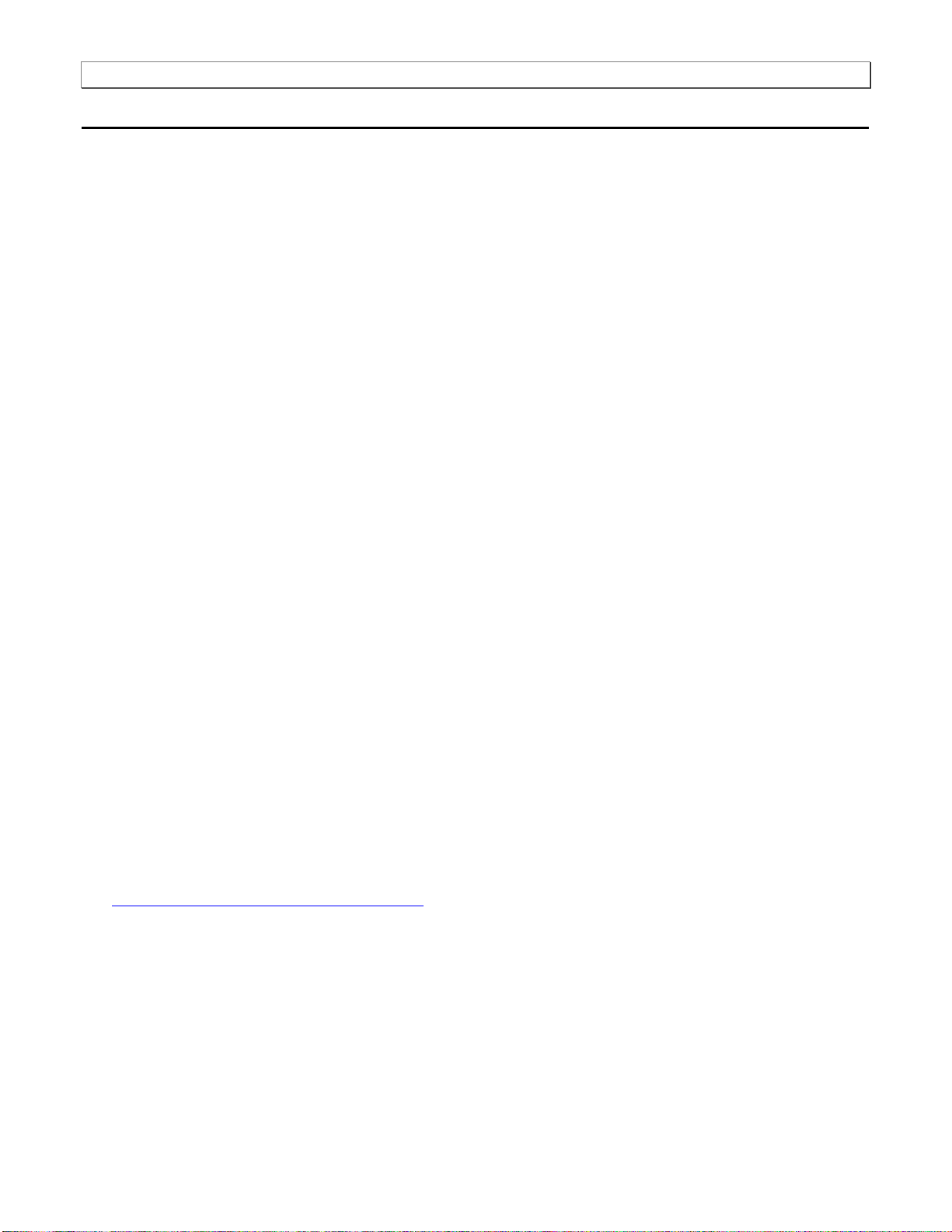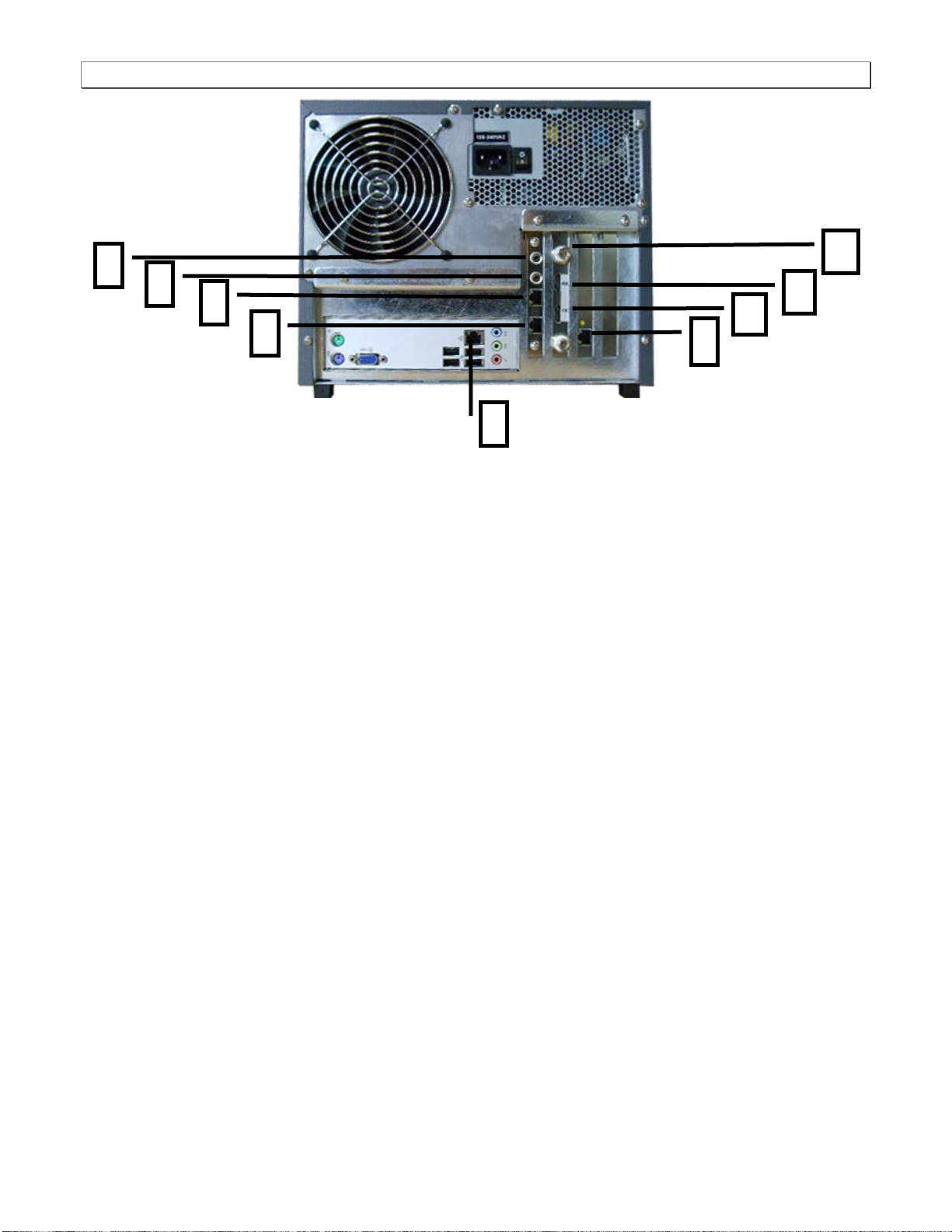980 User Guide Rev. B29
Page 8 August 5, 2011
2Getting Started
This chapter explains what is involved in getting your 980 up and operating to capture data.
2.1 What is in the 980 Protocol Analyzer shipping box?
You will find the following items in the 980 shipping box:
Quantum Data 980 Protocol Analyzer test instrument.
Ethernet cable (P/N 30-00151) –used for connecting to the 980 Protocol Analyzer over the LAN interface.
Detachable power cable –used for supplying power to the 980 Protocol Analyzer.
HDMI cable (P/N 30-00146) –used for connecting to the 980 Protocol Analyzer to the device under test.
ESD warning sheet (P/N 68-00204) –information useful for protecting the HDMI interface against static
discharge.
Quick Start Guide (P/N 68-00223).
2.3 Operational workflow
The following are the high level steps you will need to follow to get your 980 up and running:
1. Remove the 980 from the shipping box.
2. Assemble the source device under test into your lab area and power it up. When using the optional pass-
through feature to monitor between an HDMI source and an HDMI sink, assemble the display device as well.
3. Connect the 980 Protocol Analyzer power cable (provided) to a suitable outlet (110-240V 50/60Hz) and apply
power to the 980.
4. (Optional –not required if using the built-in display) Select a suitable PC to host the 980 GUI Manager
application. A minimum of 512MB of RAM is recommended. (Note that you do not need a PC because you can
use the built-in Front Panel display; however the external 980 GUI Manager provides you with a larger viewing
area).
5. (Optional –not required if using the built-in display) Determine how you are going to connect to the 980
Protocol Analyzer from the external 980 GUI Manager in order to operate the instrument:
oPut the 980 on your corporate network and enable DHCP using an available Ethernet patch cable, or…
oConnect directly with a host PC or laptop using the Ethernet crossover cable provided.
6. (Optional –not required if using the built-in display) Assign an IP address to the 980 either directly or by
enabling DHCP.
7. (Optional –not required if using the built-in display) Download the latest 980 GUI Manager application from the
Quantum Data website:
www.quantumdata.com/downloads/index.asp.
8. (Optional –not required if using the built-in display) Install the 980 Manager application on your host PC.
9. (Optional –not required if using the built-in display) Establish a connection to the 980 from the 980 Manager
resident on your host PC.
10. (Optional –not required if using the built-in display) Through the 980 Manager ―Add‖ the 980 as an Instrument.
11. Connect the source device under test to the HDMI Rx port on the 980 Protocol Analyzer.
12. (Optionally) connect a display to the HDMI Tx port on the 980 Protocol Analyzer. This is used when you are
using the Pass-Through or the optional Encrypted Link Analyzer feature.View the incoming video in real time to
check the status of the device under test.