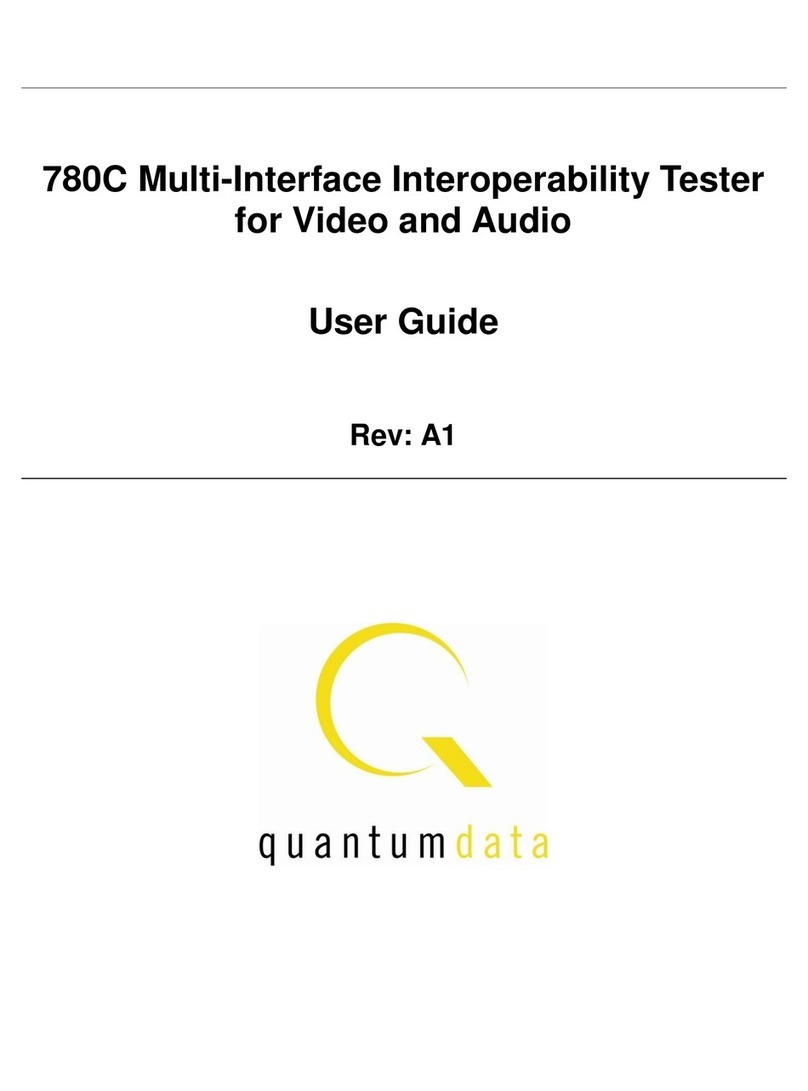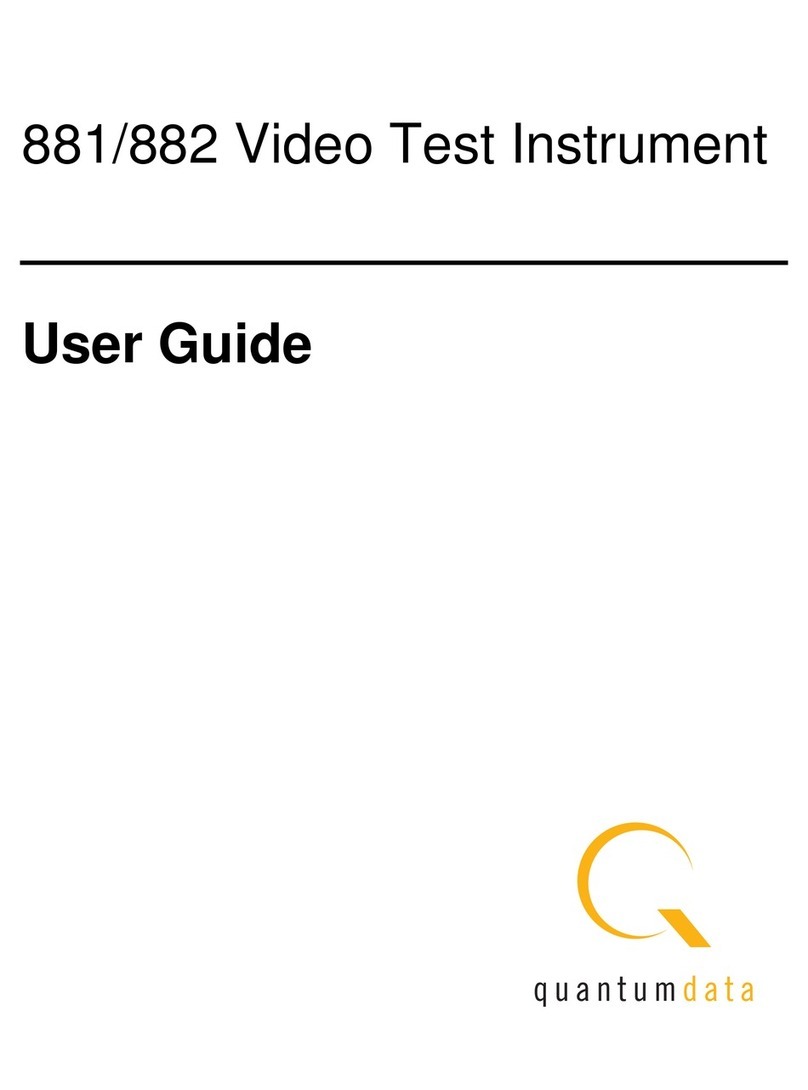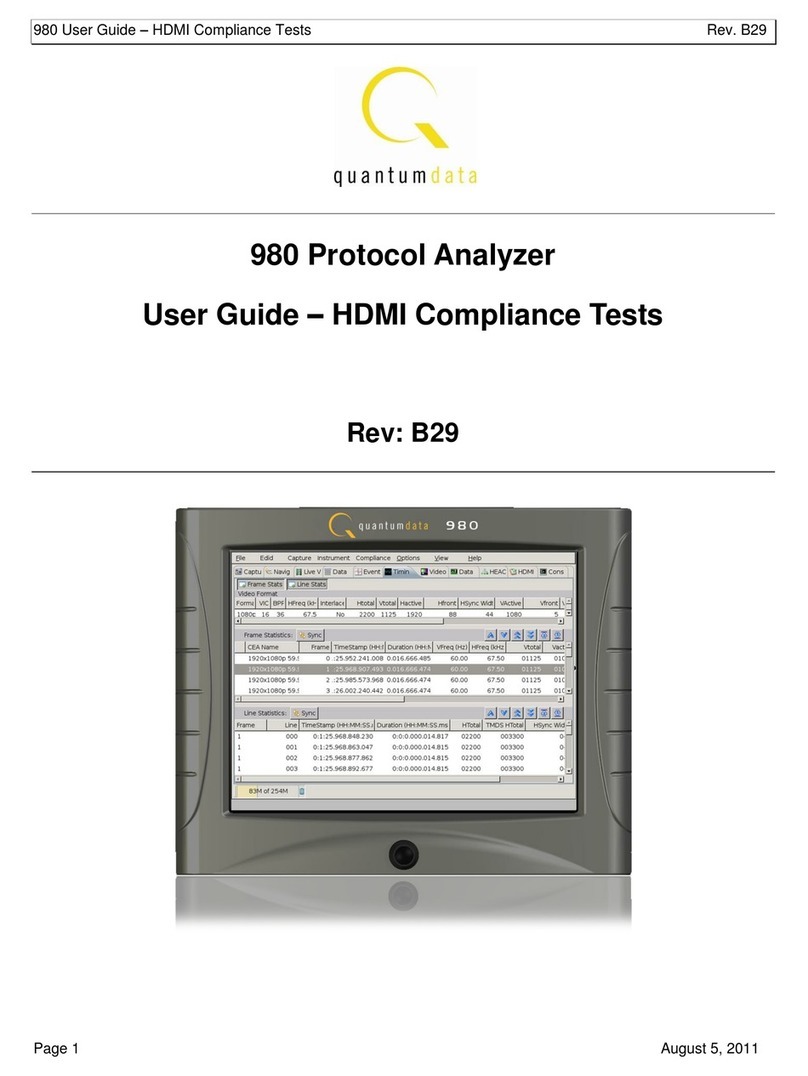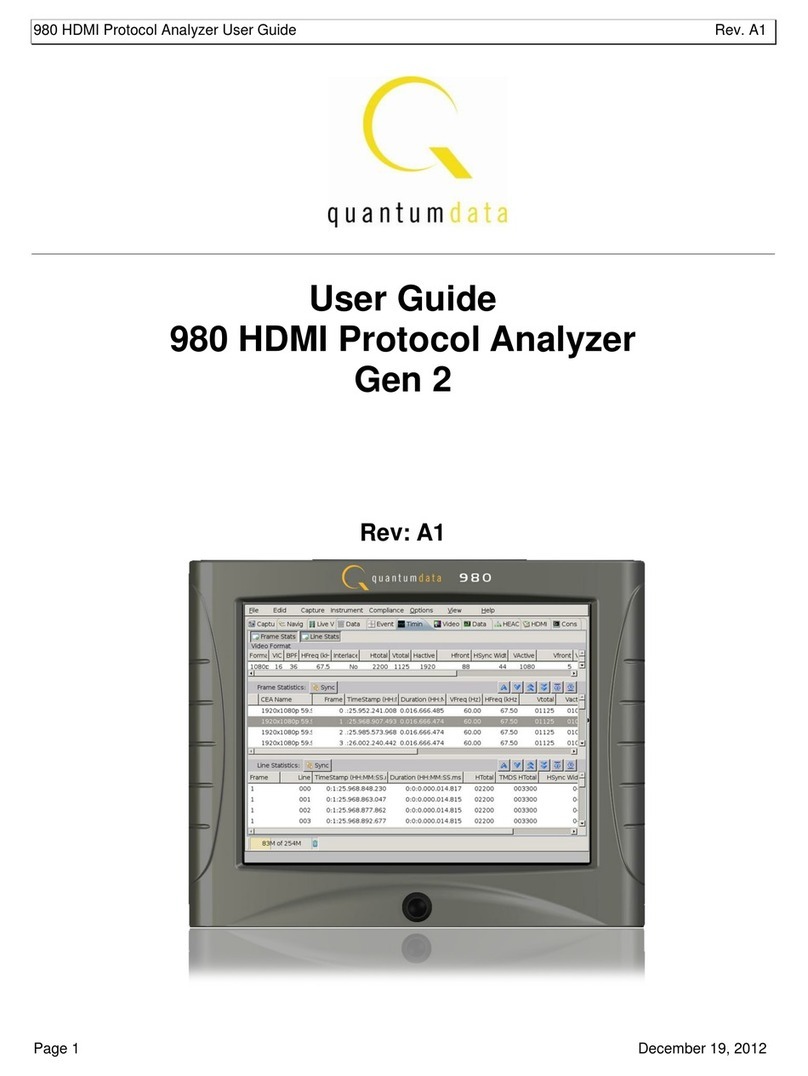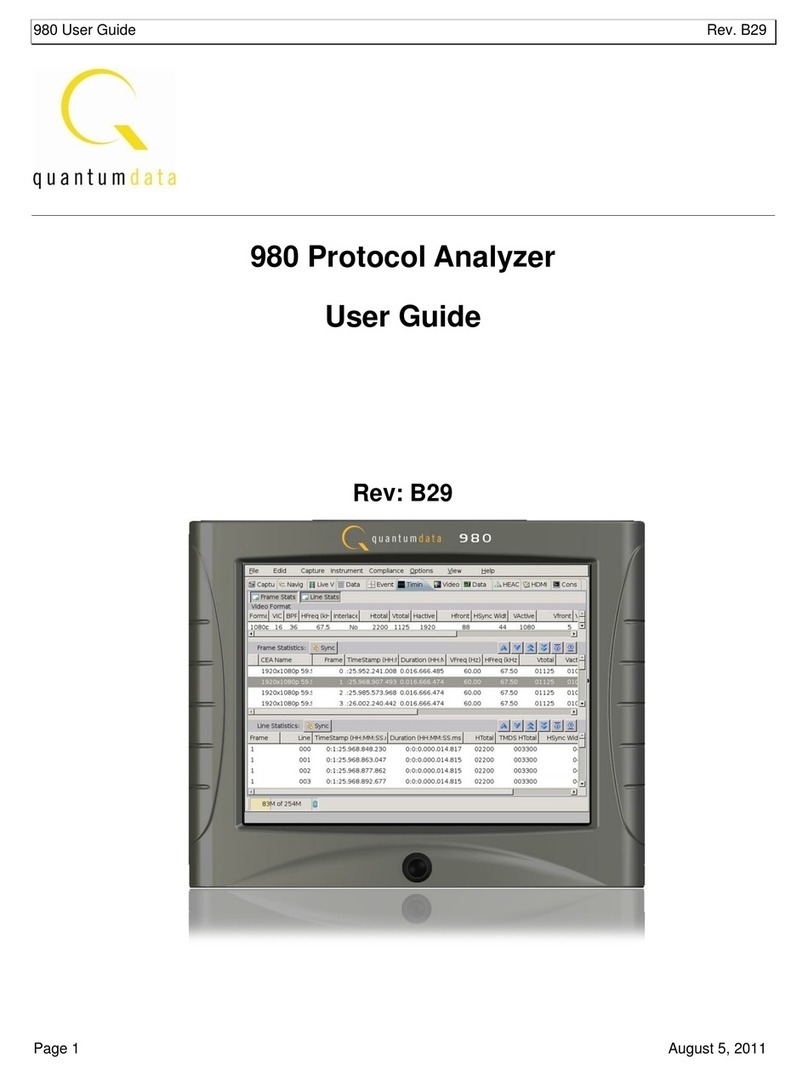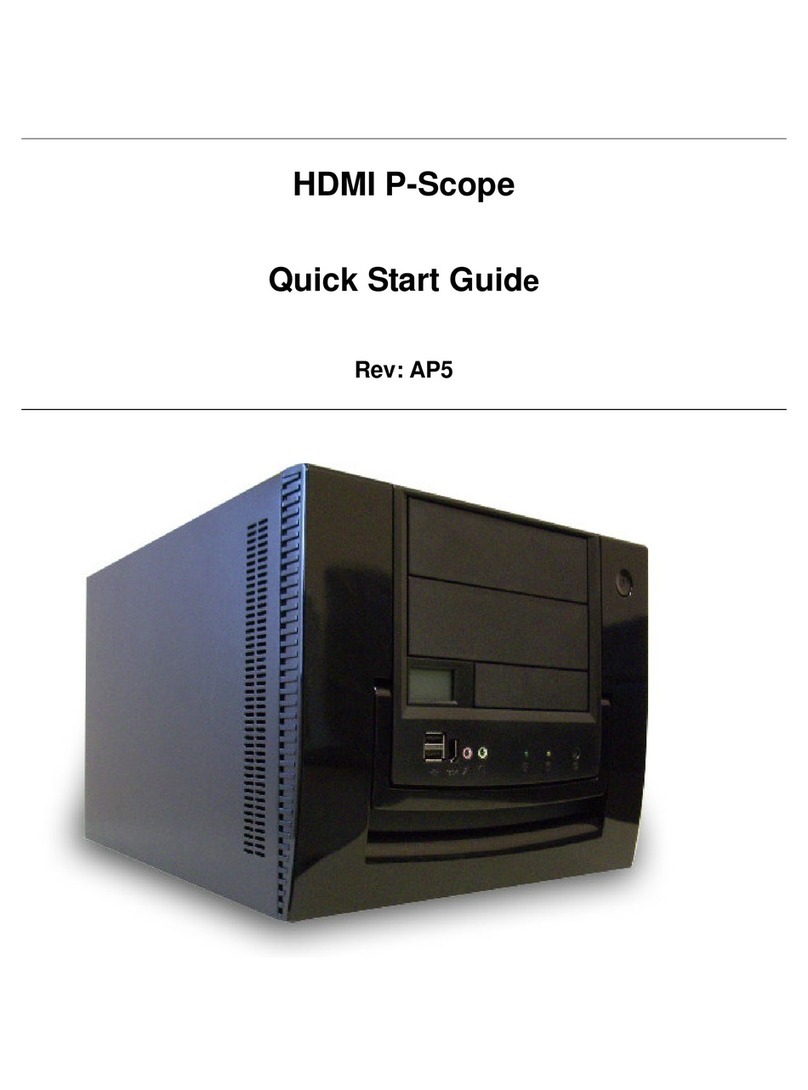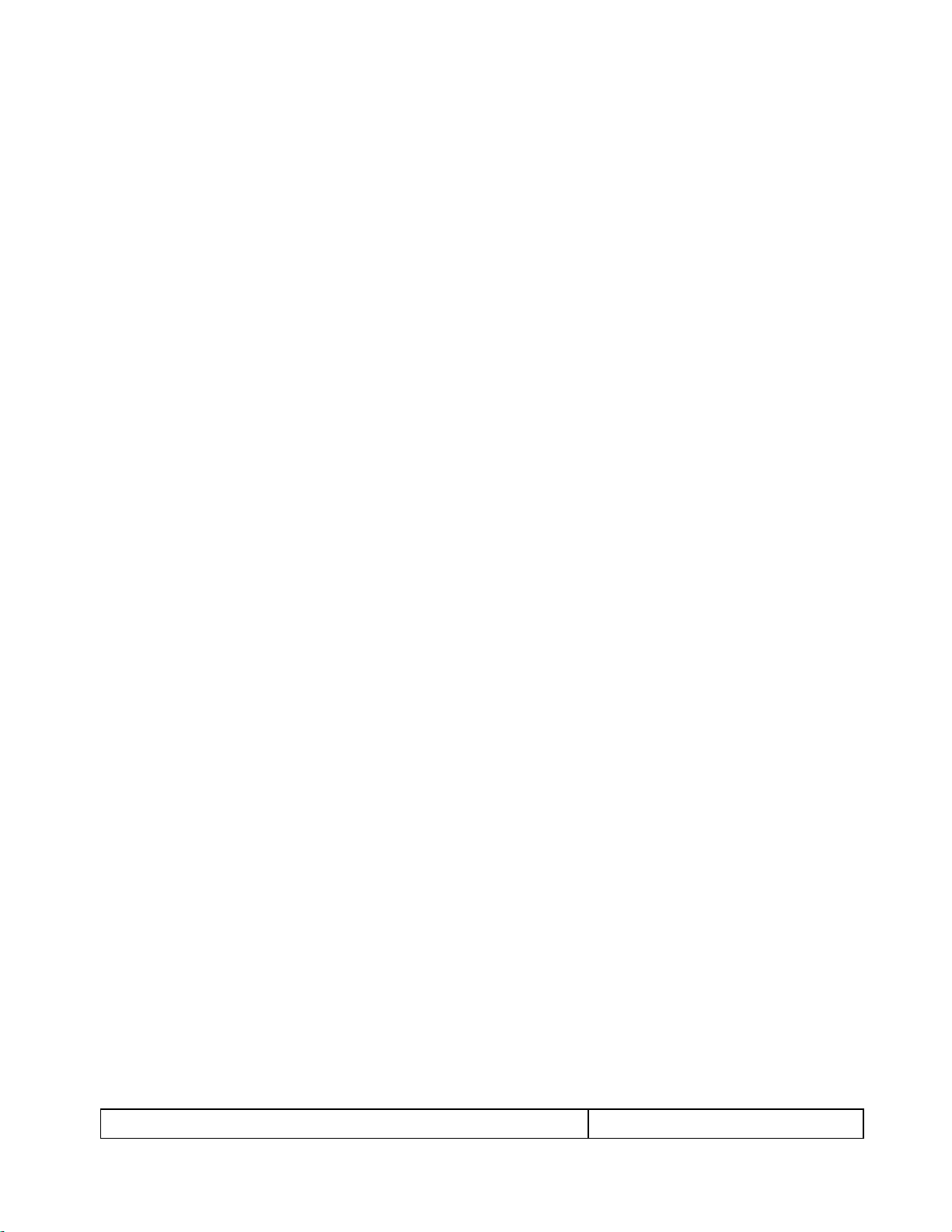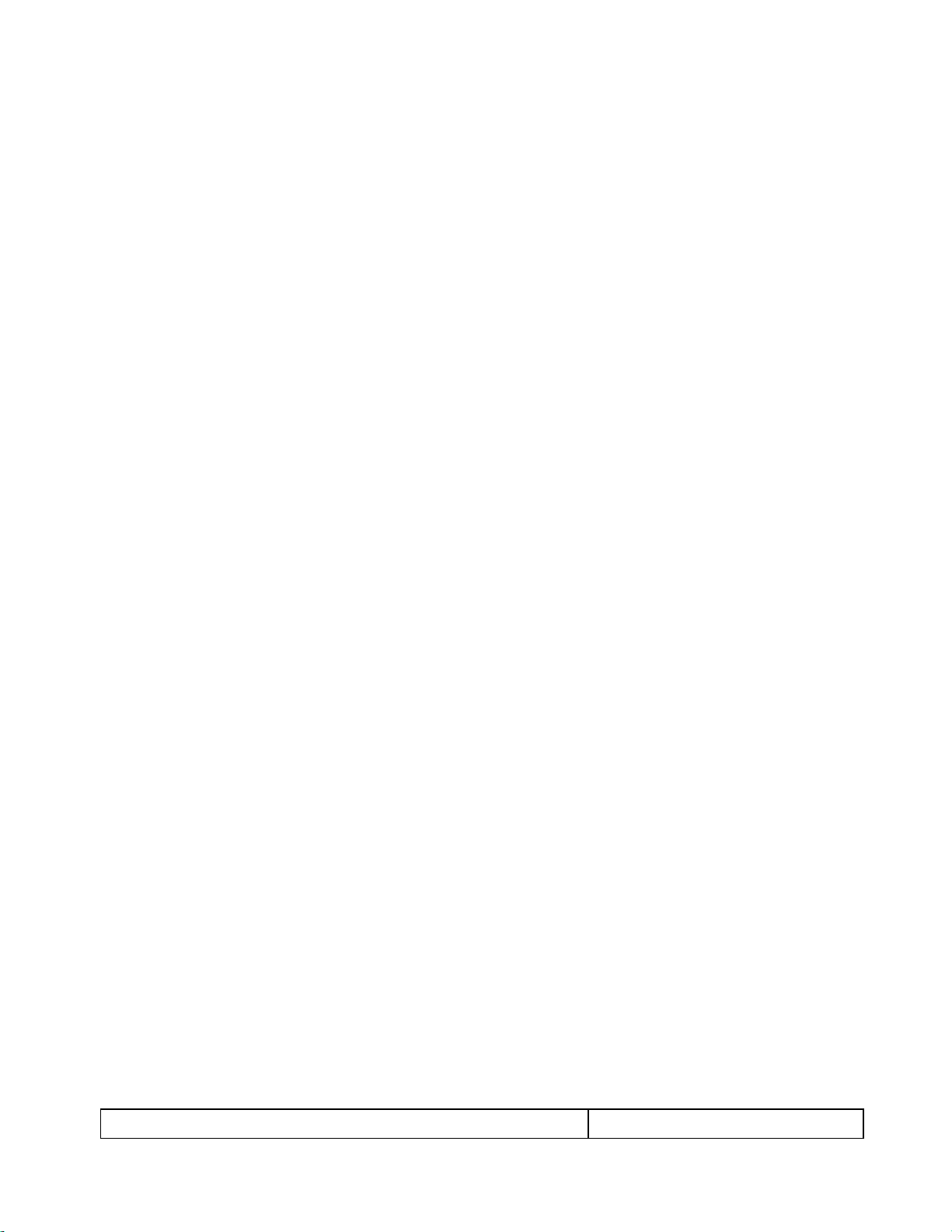780B Video Generator/Analyzer –User Guide Page 3
7.3.2 Procedures for Testing Repeaters (Repeater Test) with the Installer Utility .......................120
7.4 Diagnosing HDMI Interoperability Problems in an HDMI Network...........................................122
7.4.1 Connection Configurations for Testing HDMI Links.............................................................122
7.4.2 Procedures for Testing HDMI Networks (Links) with the Installer Utility .............................122
8Using the 780B Test Instrument to Monitor the HDMI CEC and DDC channel ...........................126
8.1 Auxiliary Channel Analyzer –Emulation Monitoring ................................................................126
8.1.1 Configurations for Monitoring CEC and/or DDC Transactions with ACA on HDMI Sinks...126
8.1.2 Procedures for monitoring the DDC with the ACA on HDMI Sink Devices..........................127
8.1.3 Configurations for Monitoring DDC Transactions with ACA on HDMI Source Devices.......130
8.1.4 Procedures for Monitoring the DDC Transactions using the ACA on HDMI Sources.........130
8.1.5 Procedures for Monitoring the CEC with the ACA on HDMI Sink and Source Devices ......133
8.1.6 Configuration for Monitoring DDC Transactions with the ACA on a Repeater....................136
8.1.7 Procedures for Running an ACA Test on HDMI Repeater Devices ....................................136
8.2 Auxiliary Channel Analyzer –Passive Monitoring....................................................................140
8.2.1 Configurations for Passively Monitoring CEC and or DDC Transactions with ACA on
an HDMI System...............................................................................................................................140
8.2.2 Procedures for Passive Monitoring DDC transactions and hot plug events with the
Auxiliary Channel Analyzer on HDMI Devices..................................................................................140
8.2.3 Procedures for Passive Monitoring CEC Messages with the Auxiliary Channel Analyzer
on HDMI Devices..............................................................................................................................143
8.3 Auxiliary Channel Analyzer –Passive and Emulation Monitoring............................................146
8.3.1 Configuration for Passive Monitoring the Downstream Devices while Emulating an HDMI
Source Device with the Auxiliary Channel Analyzer on HDMI Devices............................................146
8.3.2 Procedures for Passive Monitoring the Downstream Devices while Emulating an HDMI
Source Device with the Auxiliary Channel Analyzer on HDMI Devices............................................147
8.3.3 Configuration for Passive Monitoring the Upstream Devices while Emulating an HDMI
Sink Device with the Auxiliary Channel Analyzer on HDMI Devices ................................................149
8.3.4 Procedures for Passive Monitoring the Upstream Devices while Emulating an HDMI
Sink Device with the Auxiliary Channel Analyzer on HDMI Devices ................................................150
8.4 Auxiliary Channel Analyzer –Saving Auxiliary Channel Analyzer Traces...............................153
8.4.1 Procedures for Transferring ACA Traces ............................................................................154
9Using the 780B Test Instrument to Test HDMI Cable or Repeaters.............................................156
9.1 HDMI Cable or Repeater Test..................................................................................................156
9.1.1 Configurations for Running an HDMI Cable or Repeater Test ............................................156
9.1.2 Procedures for Running an HDMI Cable or Network (“Repeater”) Test ..............................157
9.2 HDMI Frame Compare Test.....................................................................................................159
9.2.1 Configuration for Running an HDMI Frame Compare Test .................................................159
9.2.2 Procedures for Running the Frame Compare Test..............................................................159
9.2.3 Procedures for Running the Remote PRN Test...................................................................161
10 Running the Automated EDID Tests on HDMI Source Devices....................................................164
10.1 HDMI Auto EDID Test..............................................................................................................164
10.1.1 Procedures for Configuring a Set of EDIDs for the Auto EDID Test....................................164
10.1.2 Configurations for Running an Auto EDID Test...................................................................166
10.1.3 Procedures for Running the Auto EDID Test.......................................................................167
10.1.4 Viewing the Auto-EDID Test report......................................................................................172
11 Creating and Using Custom Formats, EDIDs, Bitmaps and Menus.............................................174
11.1 Creating and Using Custom Formats.......................................................................................174
11.1.1 Workflow for Using Custom Formats...................................................................................174
11.1.2 Procedures for Creating and Loading Custom Formats......................................................174