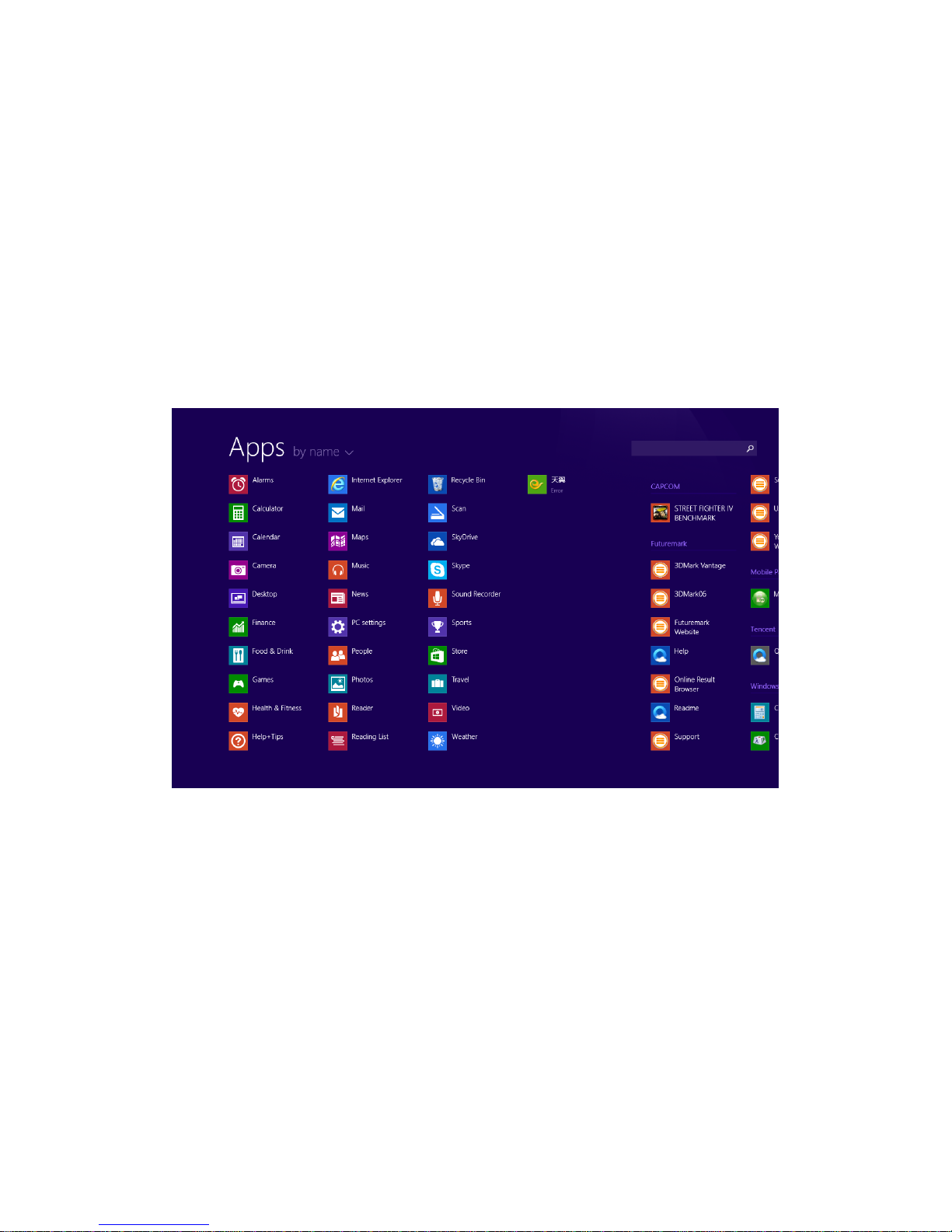A. Precautions before Use
The Quantum View [FULL HD] is suitable for use in non-tropic areas below 2,000 meters, and the
mark in the nameplate indicates that the product is suitable for use in non-tropic areas.
1. Prevent the Tablet from falling to the ground or being strongly impacted otherwise.
2. Do not use it in any long term environment where the air is too cold, too hot (<35℃), too humid
or with too much dust. Do not expose the Tablet to extended amounts of sunlight.
3.Avoid using it in strong magnetic and strong static environments as much as possible.
4. If any water or other liquid splashes onto the Tablet, dry it off, close it immediately and do not
use it until it dries out.
5. Do not clean the Tablet with any detergent containing chemical elements or other liquid to
avoid causing damage due to corrosion and becoming damp. If cleaning is really necessary, clean
it with a dry soft cloth.
6. We are not responsible for loss or deletion of material inside the machine due to abnormal
software and hardware operation, maintenance or any other accident.
7. Please back up your important material often to avoid loss.
8. Please do not disassemble the Tablet by yourself; otherwise you will void the warranty.
9. This product supports the majority of mainstream brands of 3G DONGLE network cards. The
use cases for a 3G Dongle may be different. It is suggested that you test it to make sure it is
compatible before buying it.
10. Quick Start Guide and the relevant software are subject to be updated at any time. For updated
software version, visit our website www.quantumsuppliers.com. If any anything is found to be
inconsistent with the Quick Start Guide, the material object shall always prevail.
11. Replacing the battery with an incorrect one may cause explosion. Make sure to use only the
original battery.