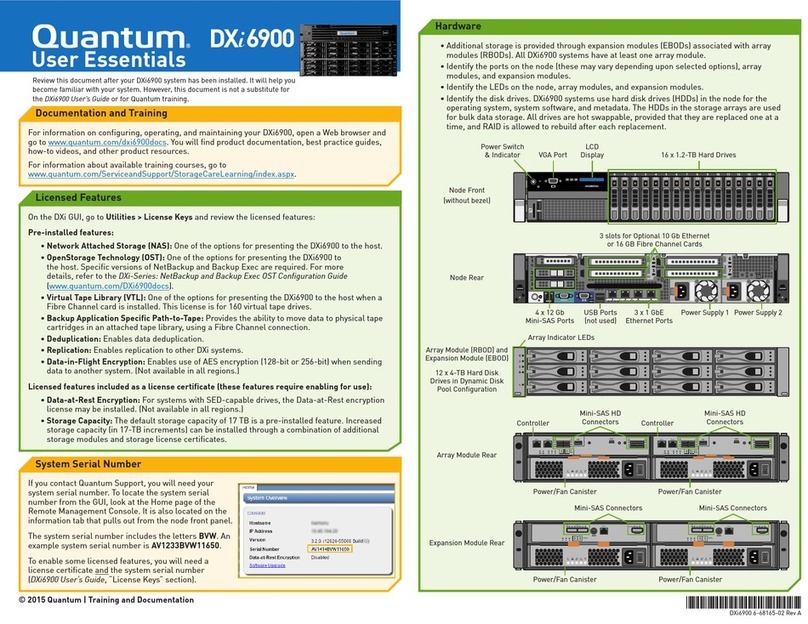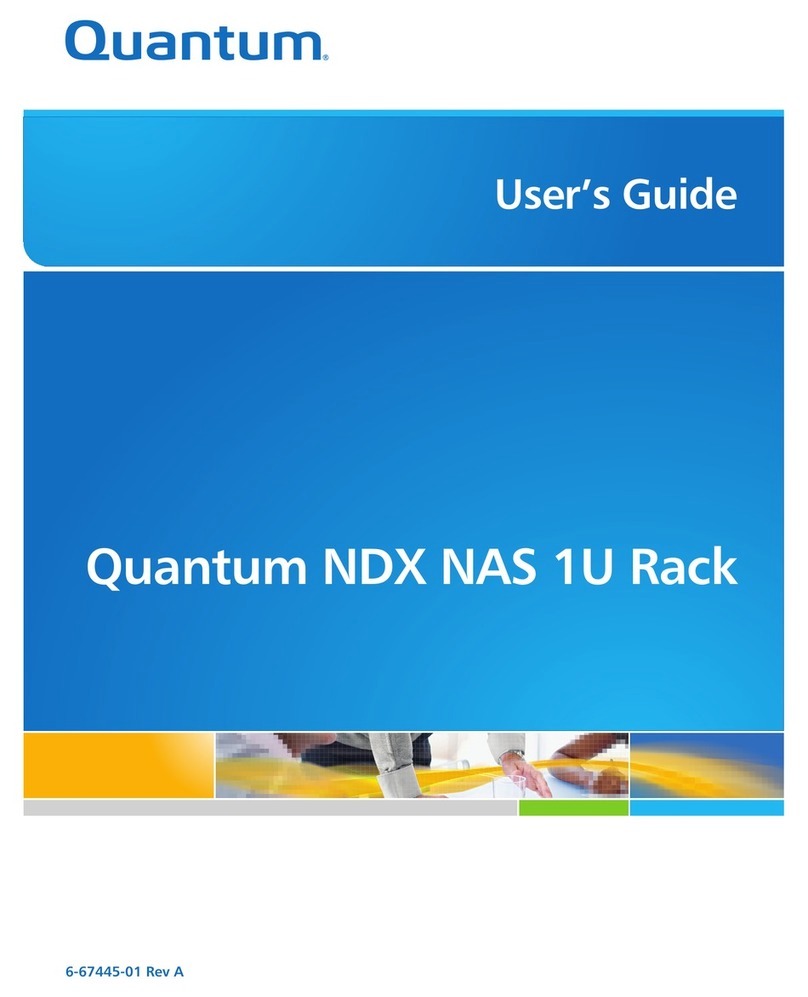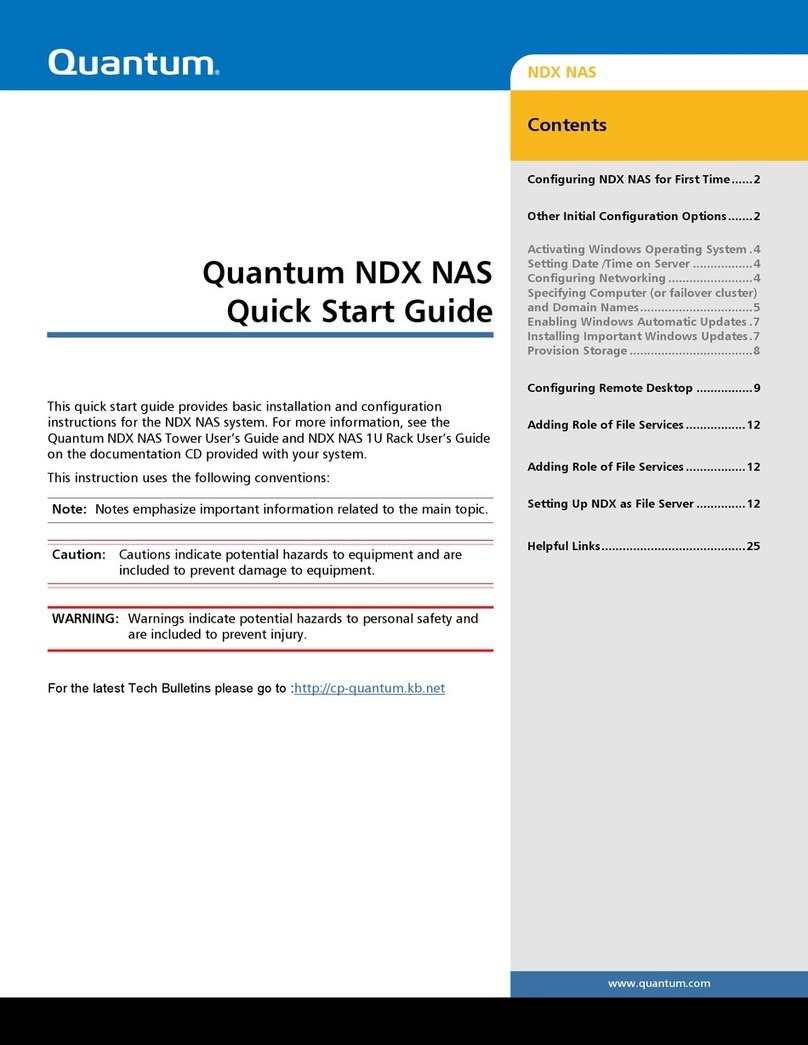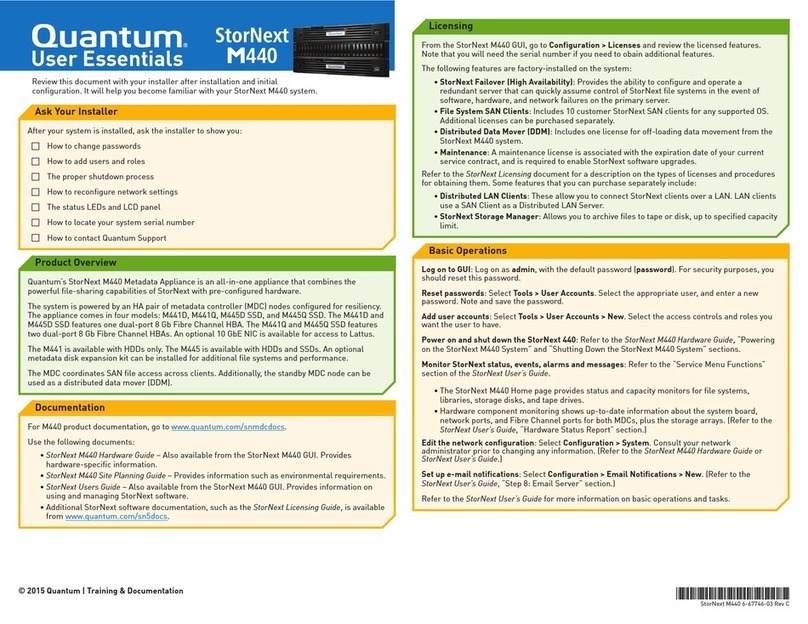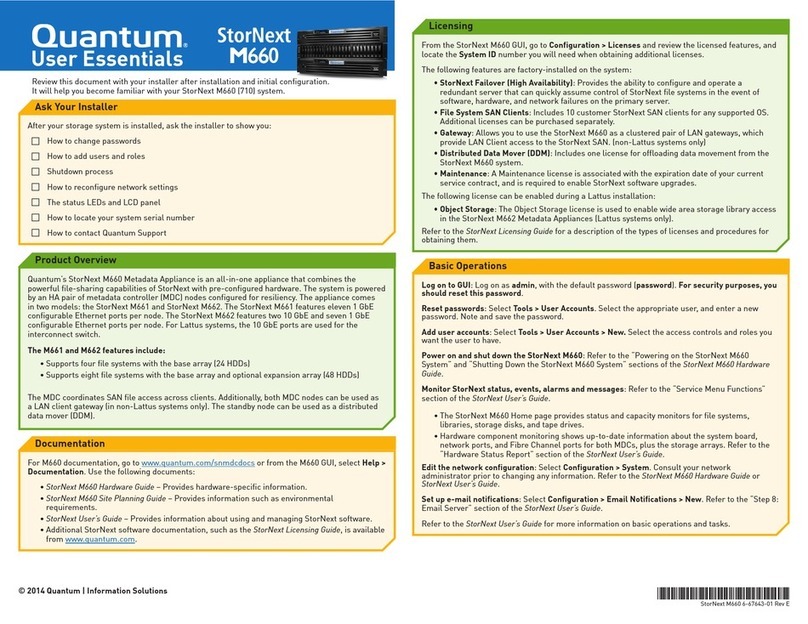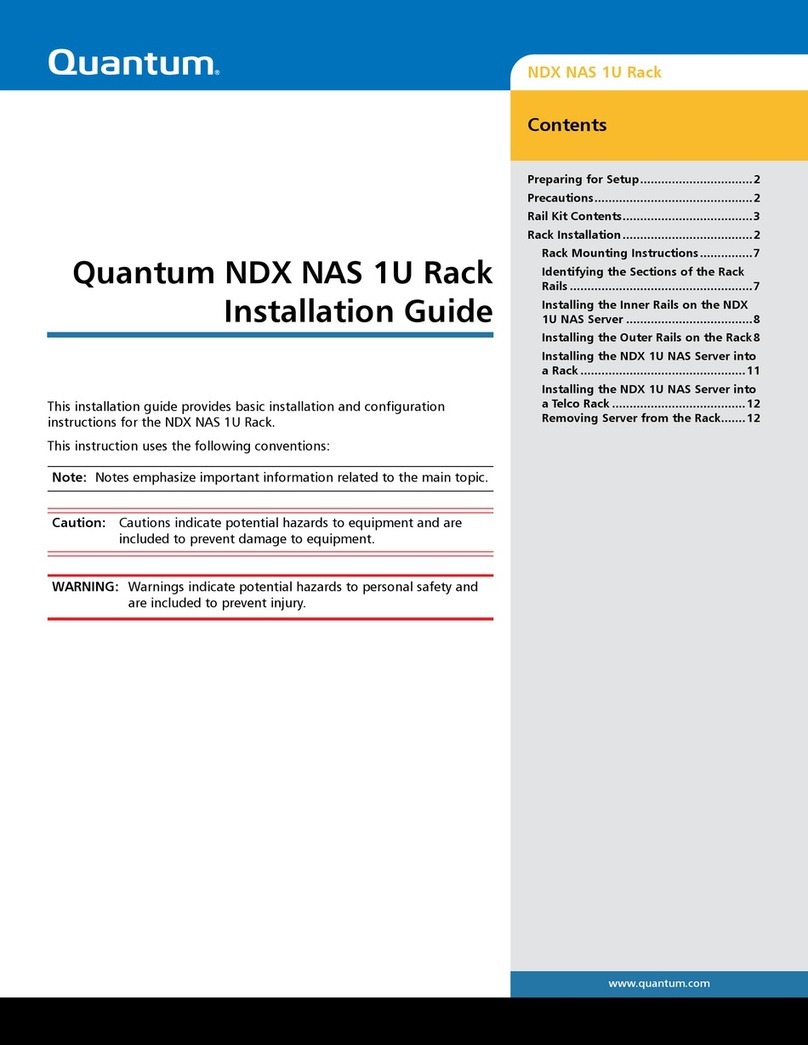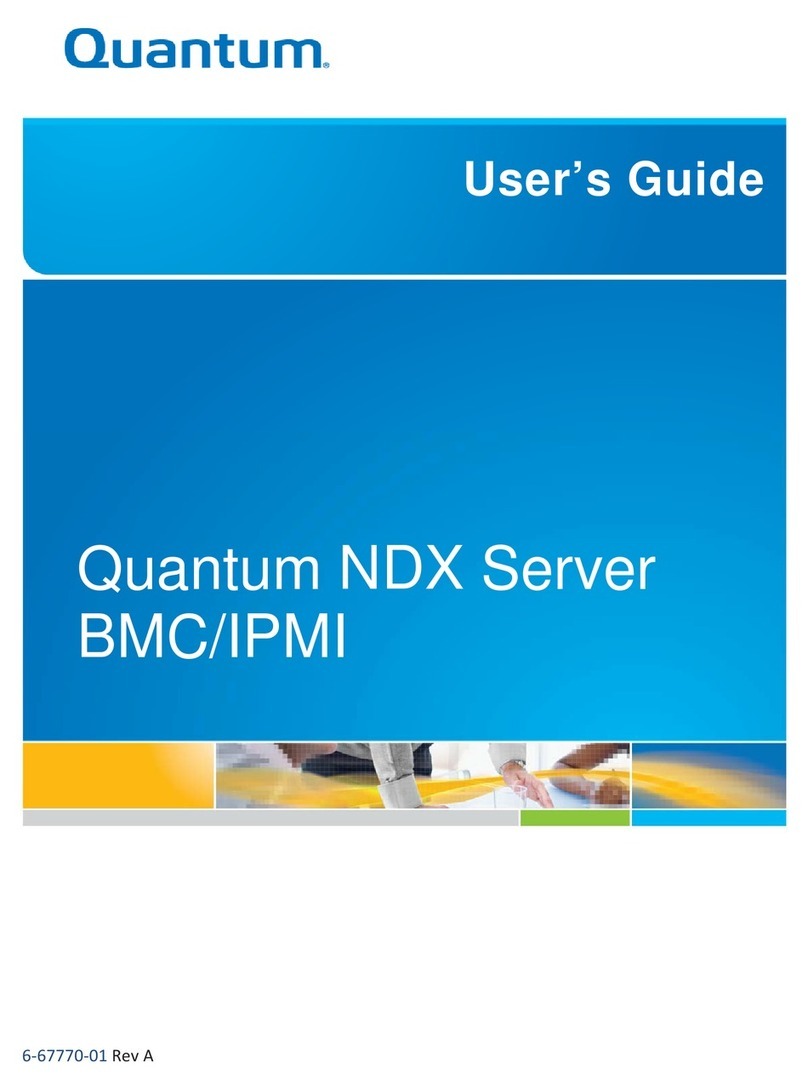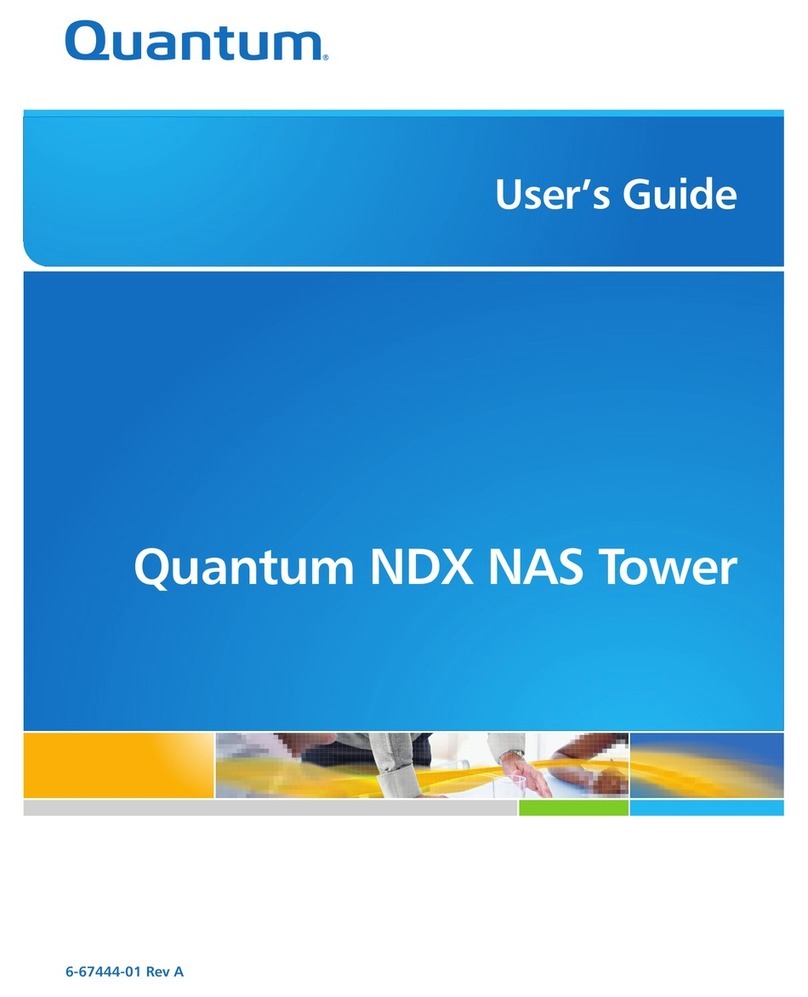Page 6 Snap! Server 4000 Quick Start Guide
Customizing the Snap! Server
Use a Web browser to enable security on your Snap! Server and to perform other management
functions.
1.
Start your Web browser, enter the Snap! Server s IP address in the Location or Address box,
and press Return to display the Home page.
If you don t know the Snap! Server s IP address, see Assign an IP Address at the bottom of
this page.
2.
On the Home page, click Administration to display the Administration page.
3.
When asked to log in, enter Administrator as the user name and enter the Administrator
password (leave the password blank if you have not changed it from its default).
4.
On the Administration page, click Quick Configure for an initial setup.
5.
Follow the instructions given by Quick Configure to configure the Snap! Server.
Click the Help link from any page to get more information about the settings on that page.
6.
When you complete the initial setup, select Finish to apply your changes, and if necessary,
restart the server.
Assign an IP Address
1.
Load the Snap! Server CD-ROM into the computer s CD-ROM drive.
Double-click the Snap! IP icon to display the Snap! Server selection
window.
2.
If you use zones with AppleTalk, select the zone for the Snap! Server you
want to configure.
3.
Select the Snap! Server you want to configure, then click OK.
If TCP/IP settings are already filled in, then they were set automatically by
your network. You can leave them as is or use a Web browser (as described
above) to change them.
4.
Assign the following settings in the TCP/IP settings dialog box. If
necessary, ask your Network Administrator for help.
IP address of the Snap! Server
Your network s subnet mask
IP address of your network s default gateway (router). If you don t want
to assign a default gateway, enter 0 in each field.
5.
Click OK to assign the TCP/IP settings