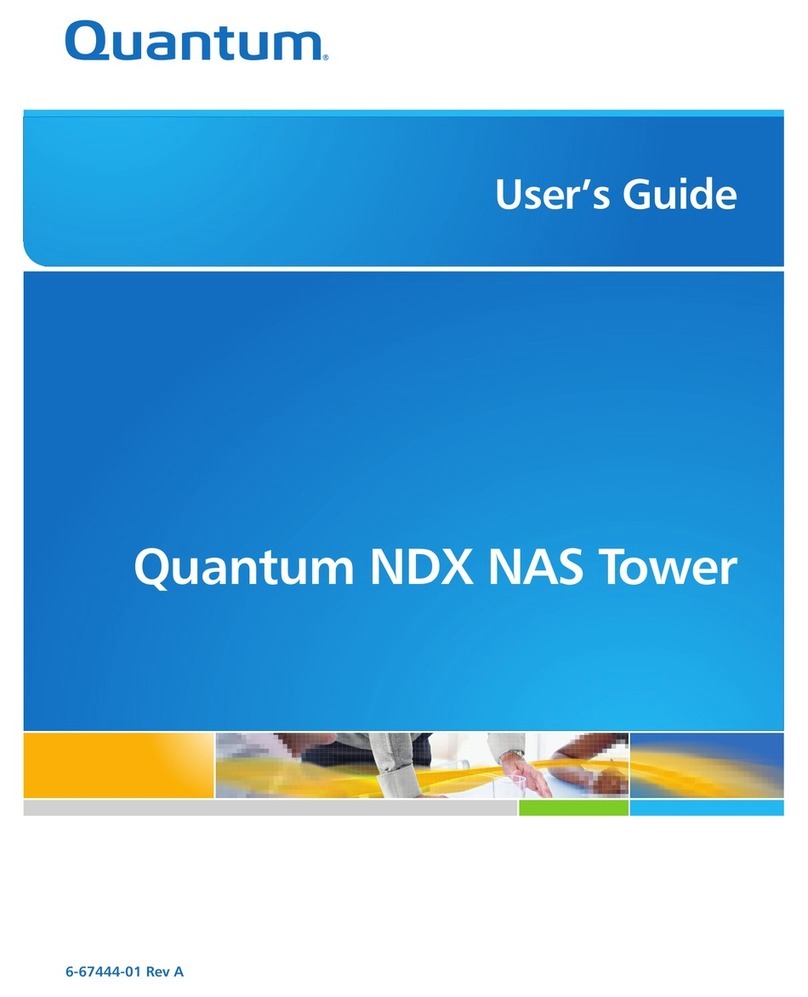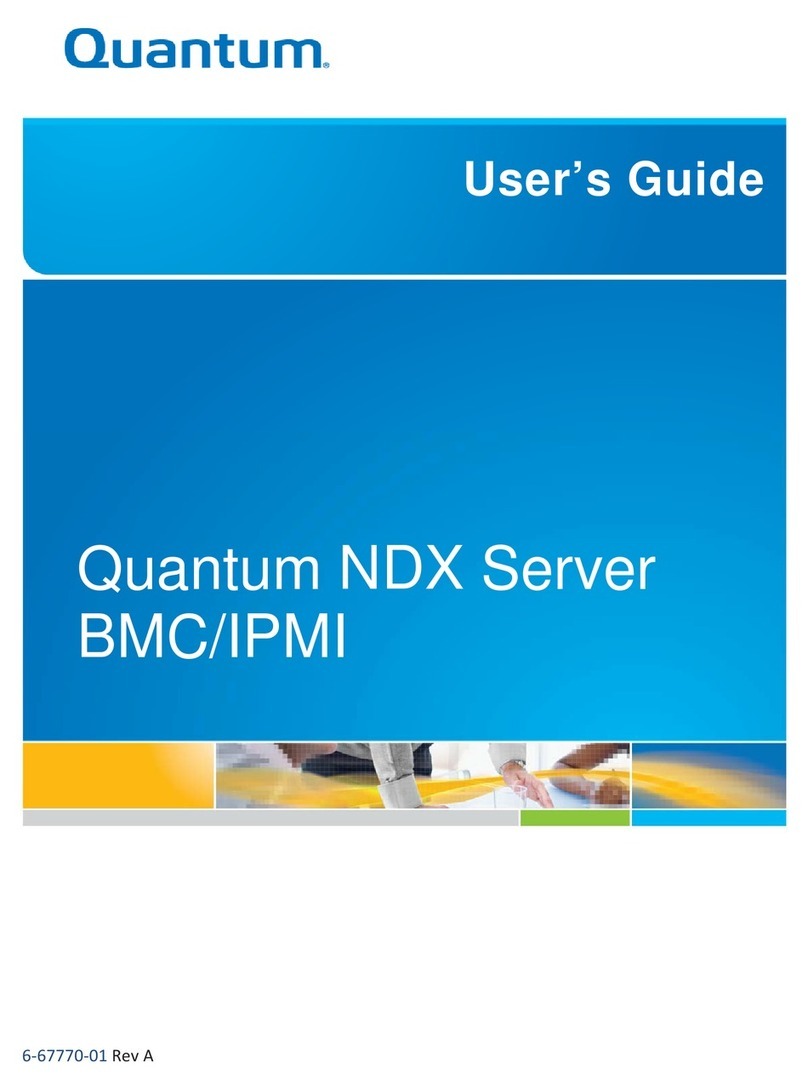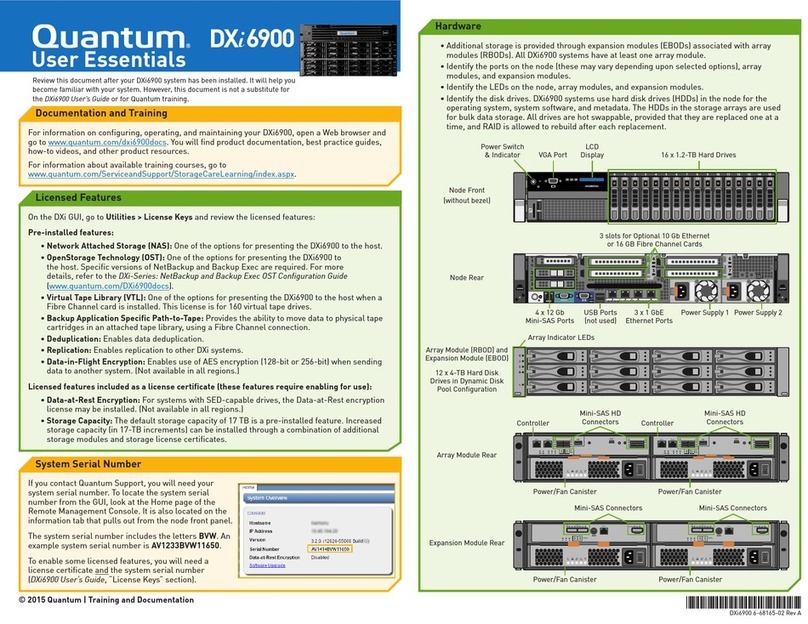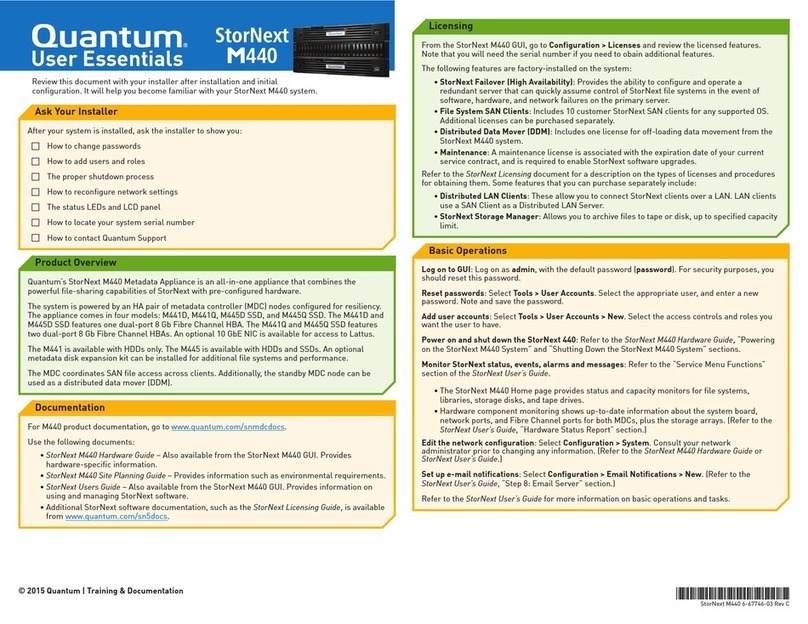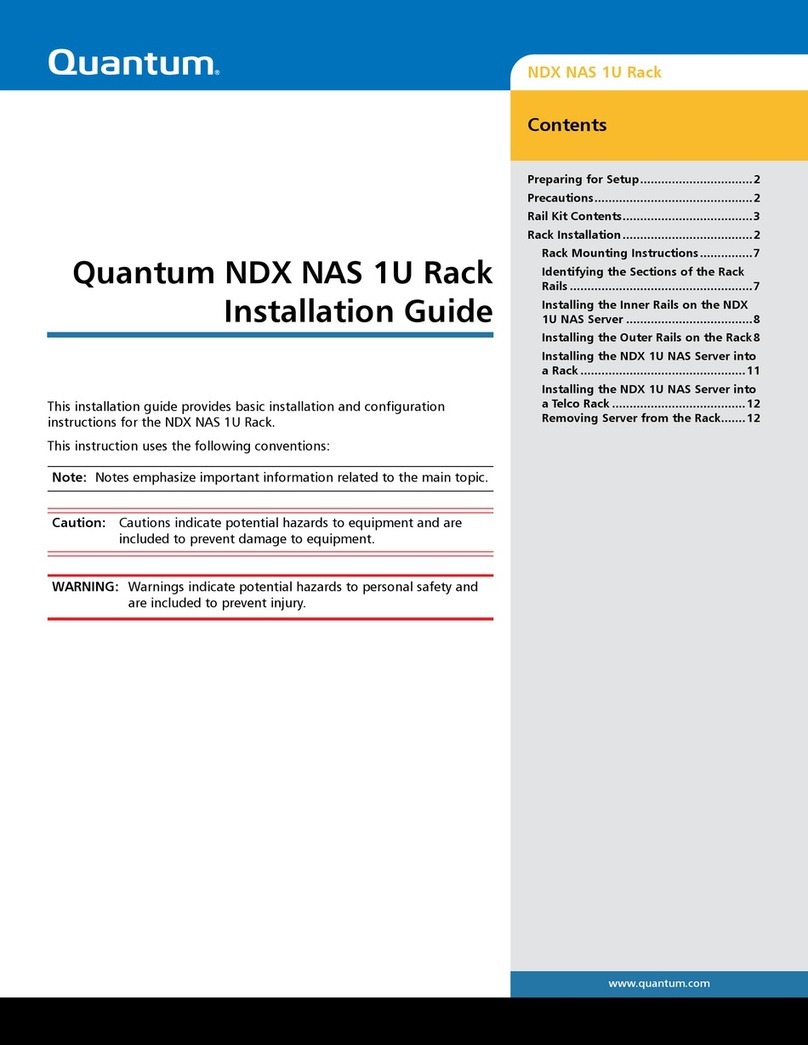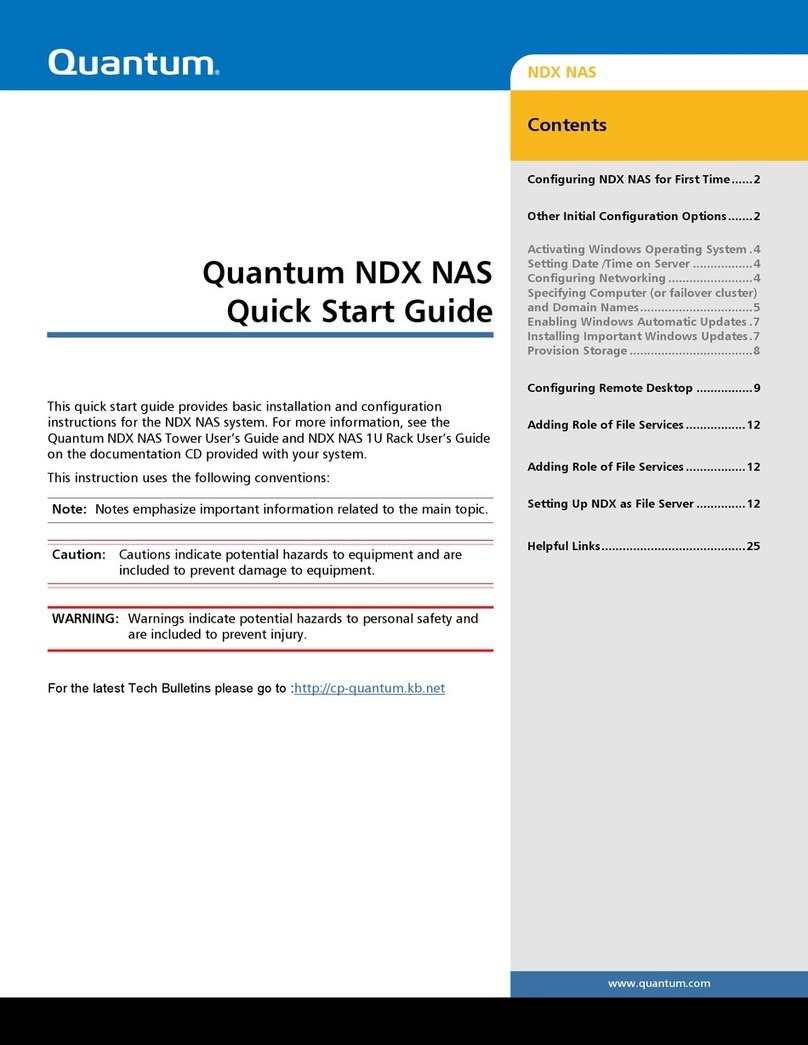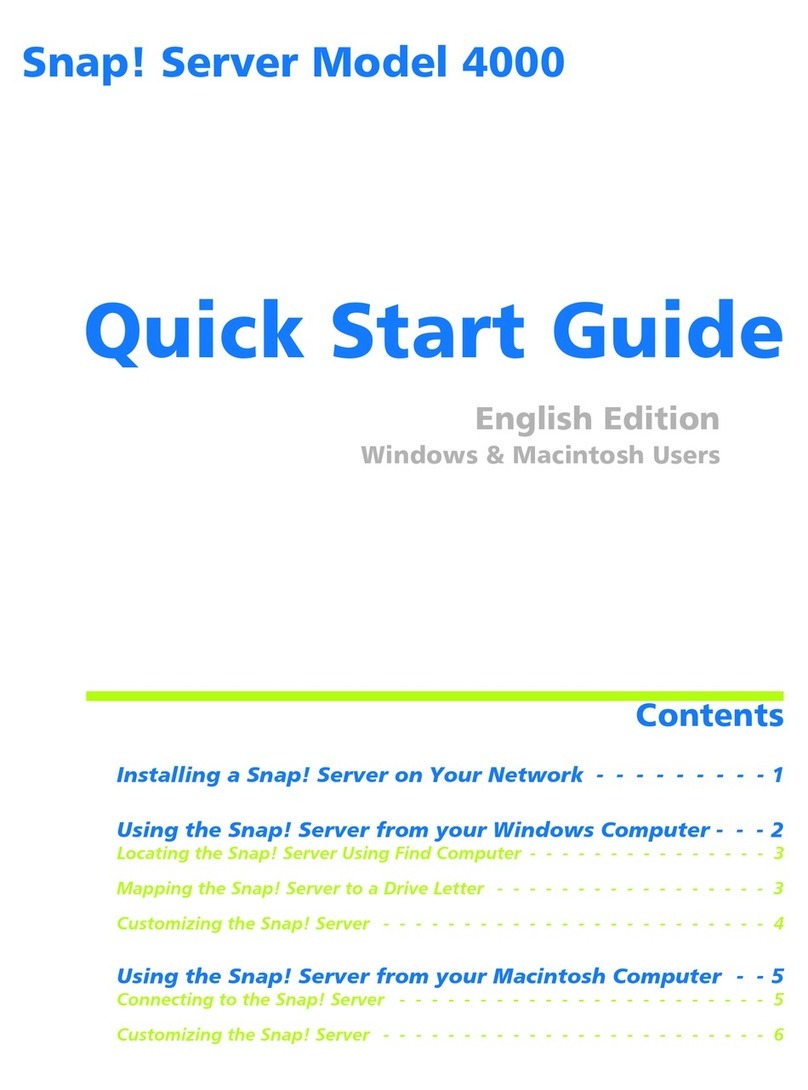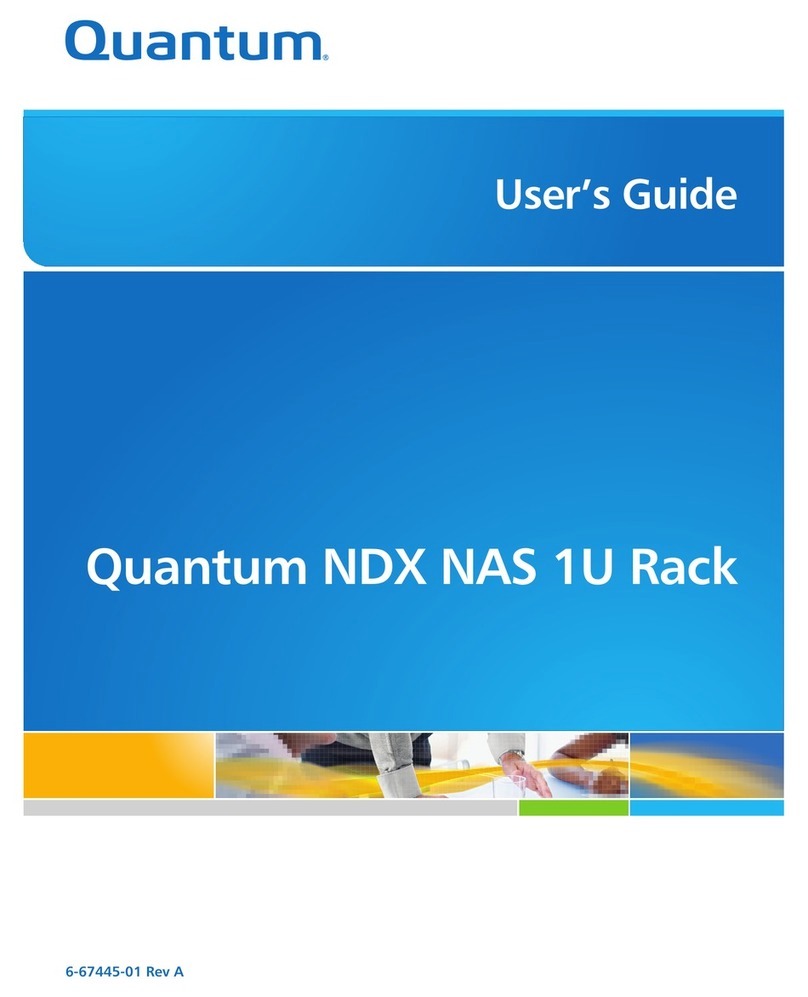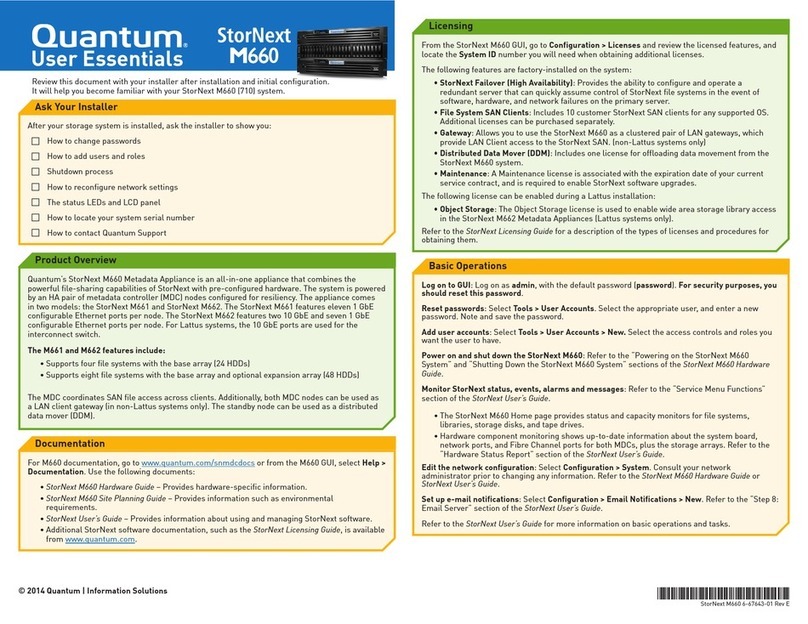QUANTUM SCALAR I6000 & SAFENET KEYSECURE QUICK START GUIDE 7
IP address:
Subnet mask [255.255.255.0]:
Default gateway [10.20.30.1]:
Hostname:
You have entered the following configuration:
IP address: 192.168.15.25
Subnet mask: 255.255.255.0
Default gateway: 192.168.15.1
Hostname: box1.company.com
Is this correct? (y/n): y
Network settings have been successfully configured.
Enter and confirm the IP address, Subnet mask, Default gateway, and Hostname of your KeySecure.
The script displays default values for the Subnet mask, and Default gateway in brackets. You can
accept those defaults by pressing Enter, or you can enter specific values.
Note: This procedure configures ethernet port 1.
15 Set the port number for the Management Console.
Further administration of this device can be done remotely.
Please enter the port number you wish the Web administration tool
to run from. The default value is recommended.
Enter the port number [9443]:
Enter the port number. The script displays the default port of 9443. You can accept this default by
pressing Enter, or you can enter another value.
16 Initialize the hsm. This requires physical access to the PED and the 3 iKeys.
Do you want to initialize the HSM now? (y/n): y
Luna PED operation required to initialize HSM - use Security Officer (blue)
PED key.
Important! When prompted to insert iKeys, there is a limited time (approx. 3 minutes) in which
to insert the token. After this time period, the operation times out and the HSM initialization must
occur separately from the KeySecure installation.
Note: The instructions below assume that you are using new iKeys. If overwriting or reusing existing
keys, the installation options will differ, slightly, from those listed below.
17 Insert the SO/HSM Admin (blue) iKey into the PED. The PED displays and the corresponding
actions are shown below.
SETTING SO PIN...
Would you like to reuse an existing keyset? (Y/N)
aPress No.