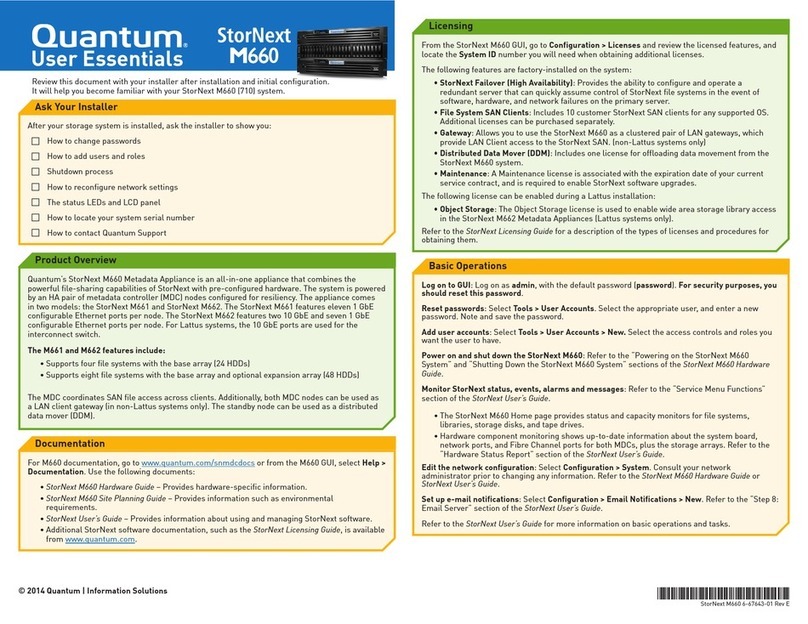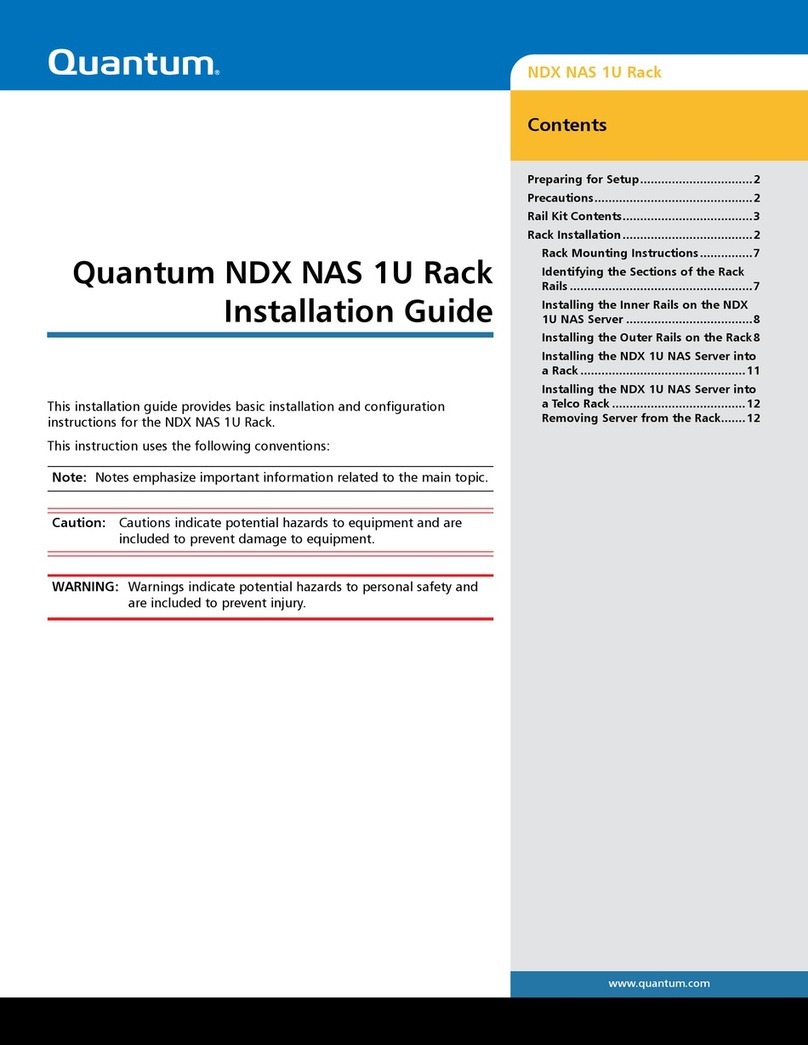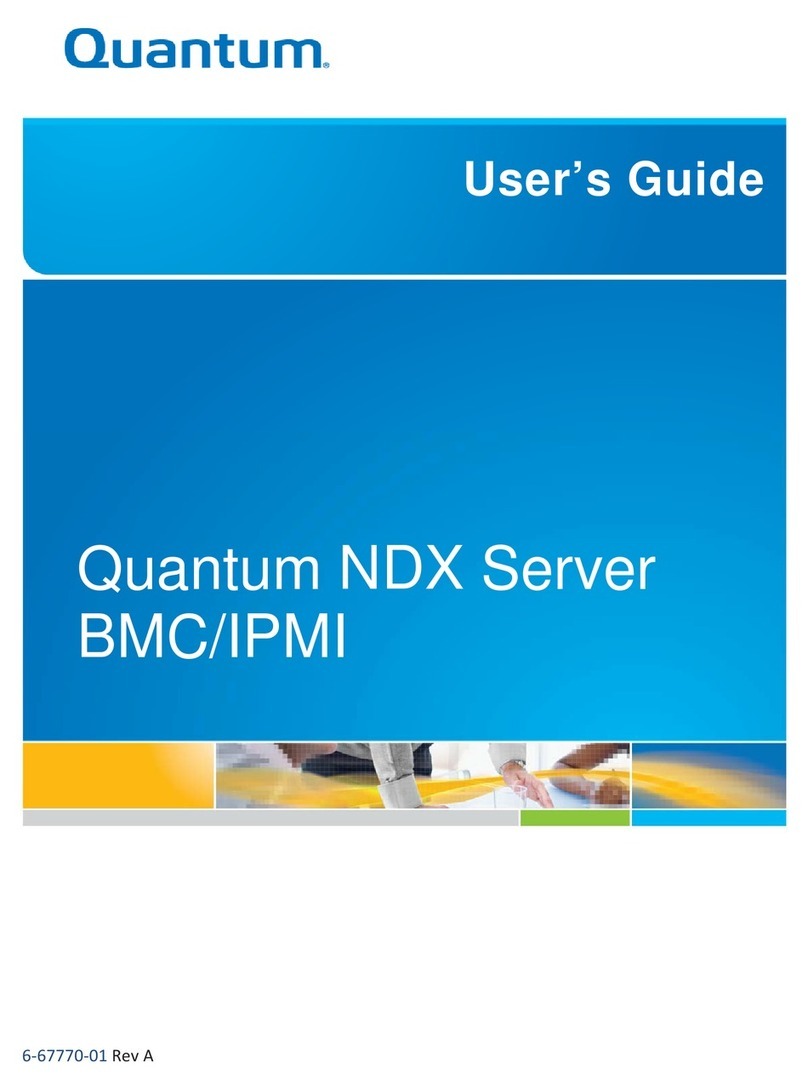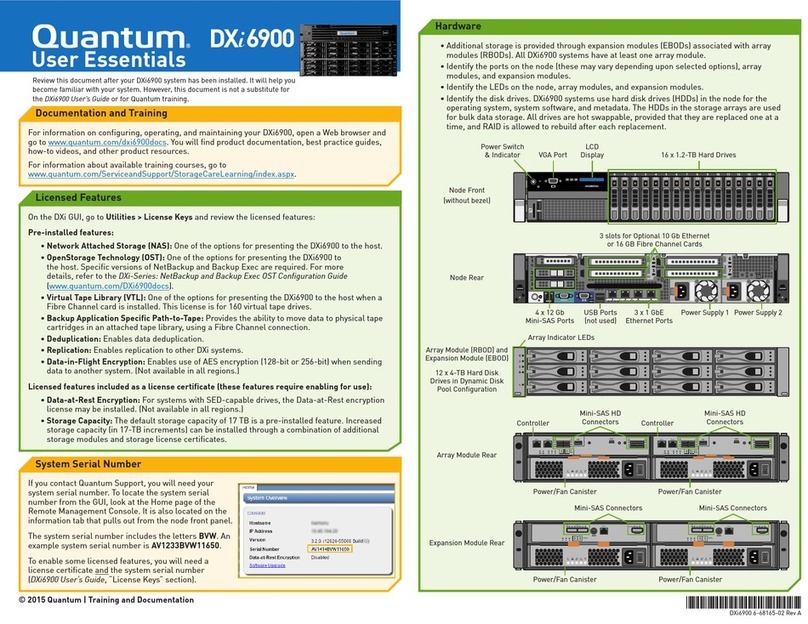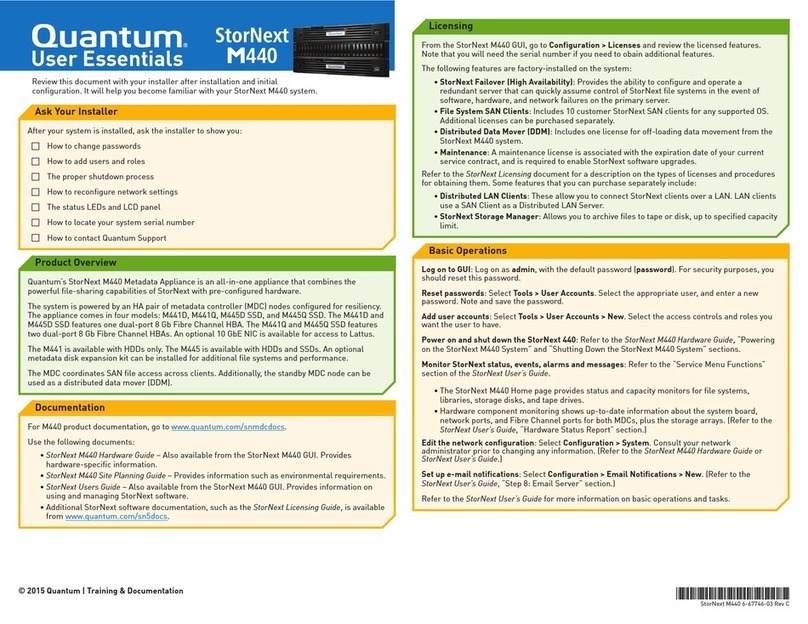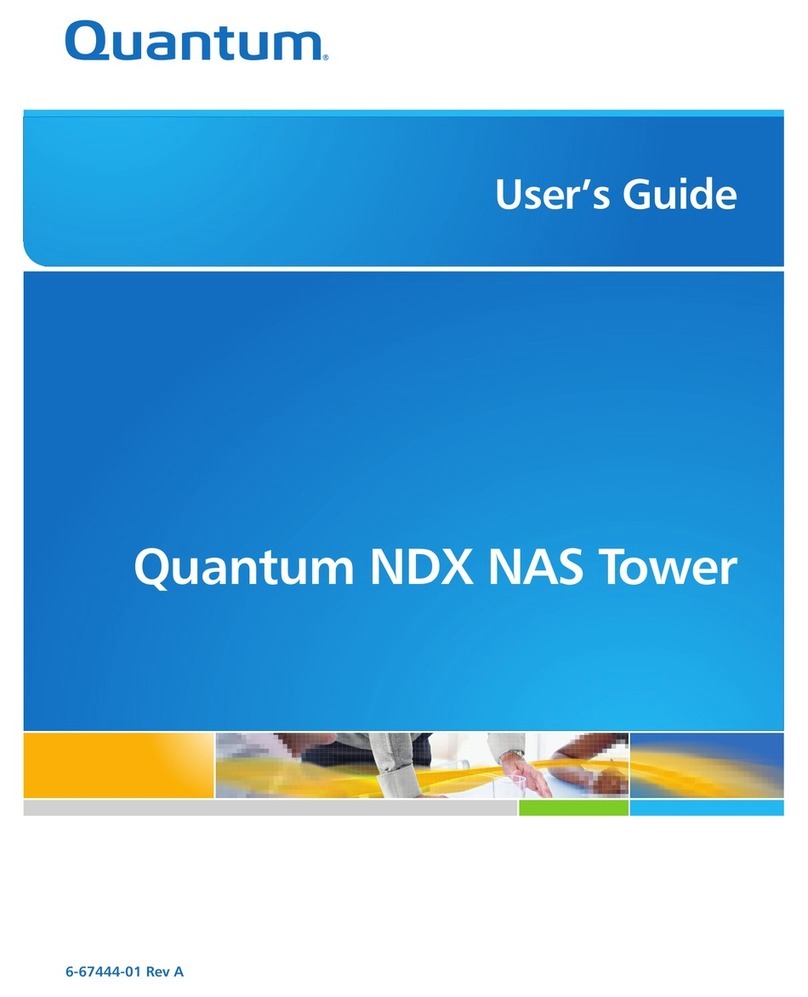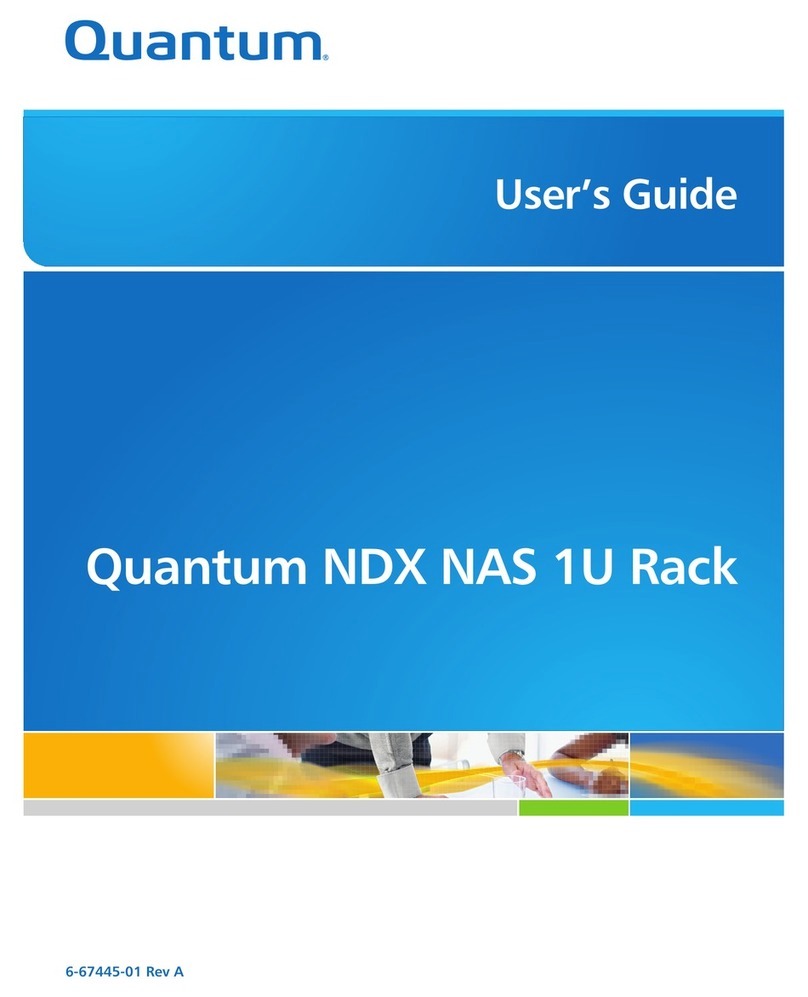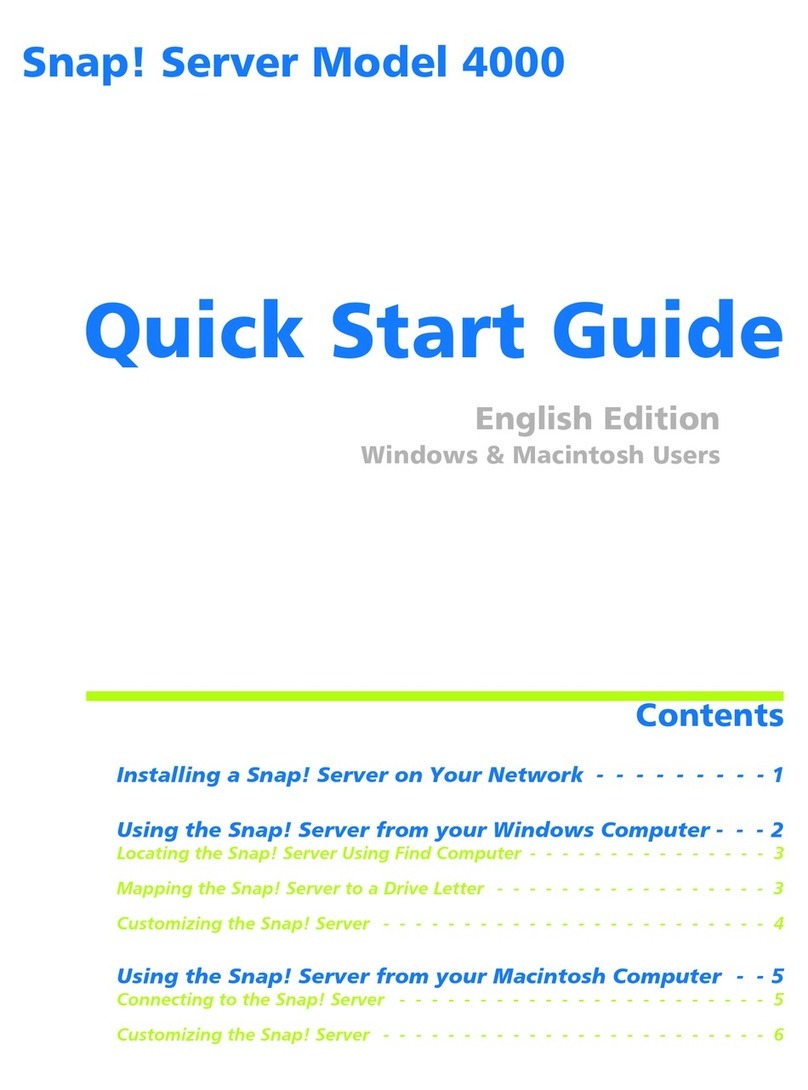4 Other Initial Configuration Options
NDX NAS Quick Start Guide
Activating Windows
Operating System
Note: You must be connected to the internet to complete Windows activation.
If the Activate Windows section of the screen is viewable, then Windows is not yet
activated. Follow the steps below to activate Windows:
1Choose Activate Windows Online.
The Activation Successful dialog box displays.
2Click Close.
Setting Date /Time on
Server
1Click Set Time Zone to set the correct time and time zone.
2Click Change Date and Time to set the time.
3Click Change Time Zone to set your time zone.
4Click OK in each dialog box when done.
Configuring
Networking
Network settings are automatically configured in Windows Storage Server Workgroup
2008 R2 using DHCP to assign IP addresses by default.
To configure a static IP address, do the following:
1From the Initial Configure Tasks screen, click Configure Networking (see Figure 1).
Note: Alternately, in Server Manager click View Network Connections.
2Right click the network connection that you want to configure, and select
Properties.
3Double click Internet Protocol Version 4 (TCP/IPv4), and then click Properties.
4On the General tab, click Use the following IP address.
5In the IP address field, type the IP address that you want to use.
6Press the Tab key to place the cursor in Subnet mask.
A default value for subnet mask is entered automatically.
7Either accept the default subnet mask, or type the subnet mask that you want to
use.
8In Default gateway, type the IP address of your default gateway.
9In Preferred DNS server, type the IP address of your DNS server. If you plan to use
the local computer as the preferred DNS server, type the IP address of the local
computer.
10 In Alternate DNS Server, type the IP address of your alternate DNS server, if any. If
you plan to use the local computer as an alternate DNS server, type the IP address of
the local computer.
11 Click OK, and then click Close.