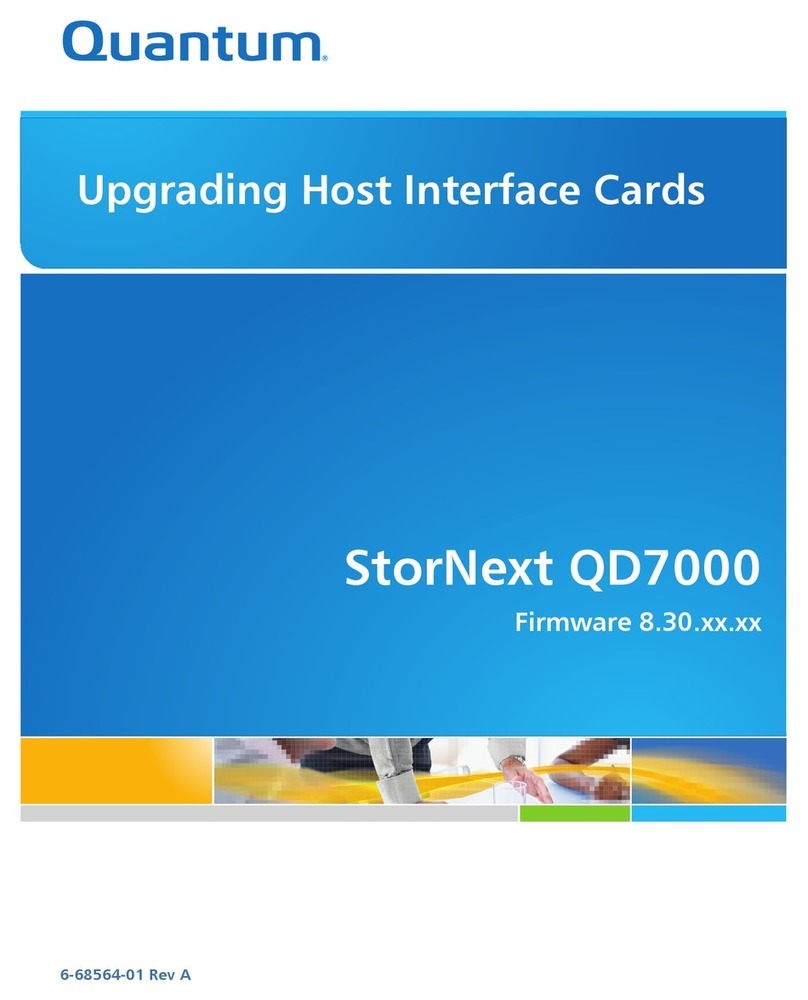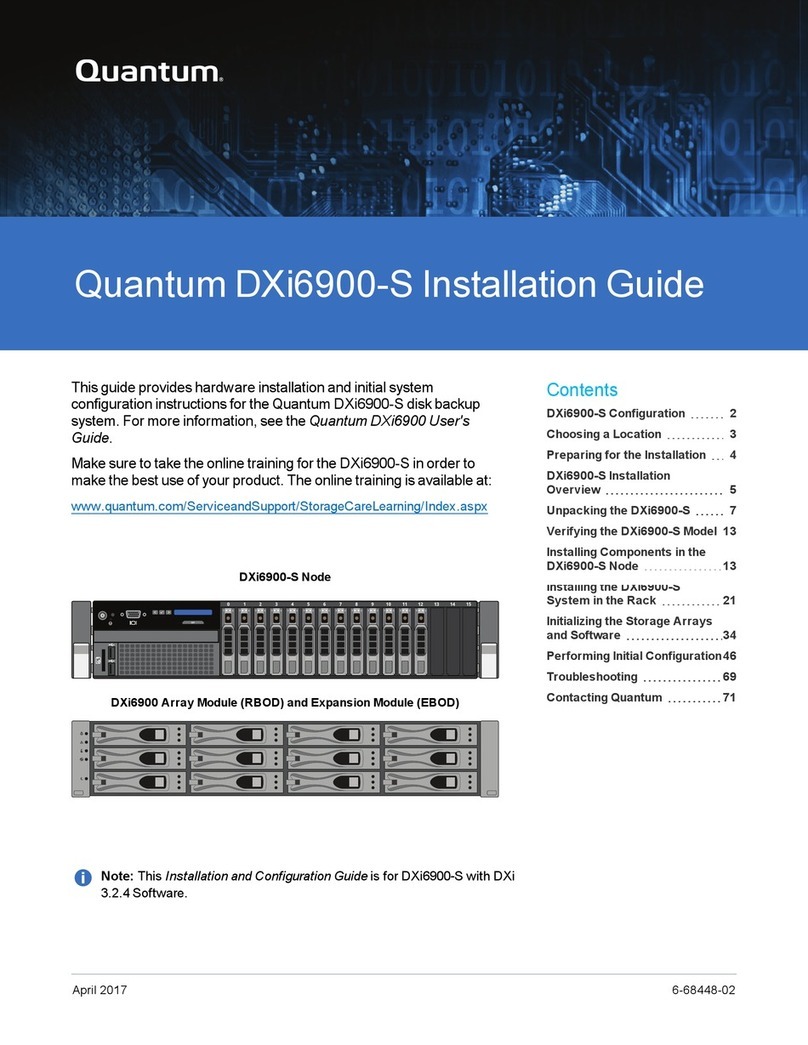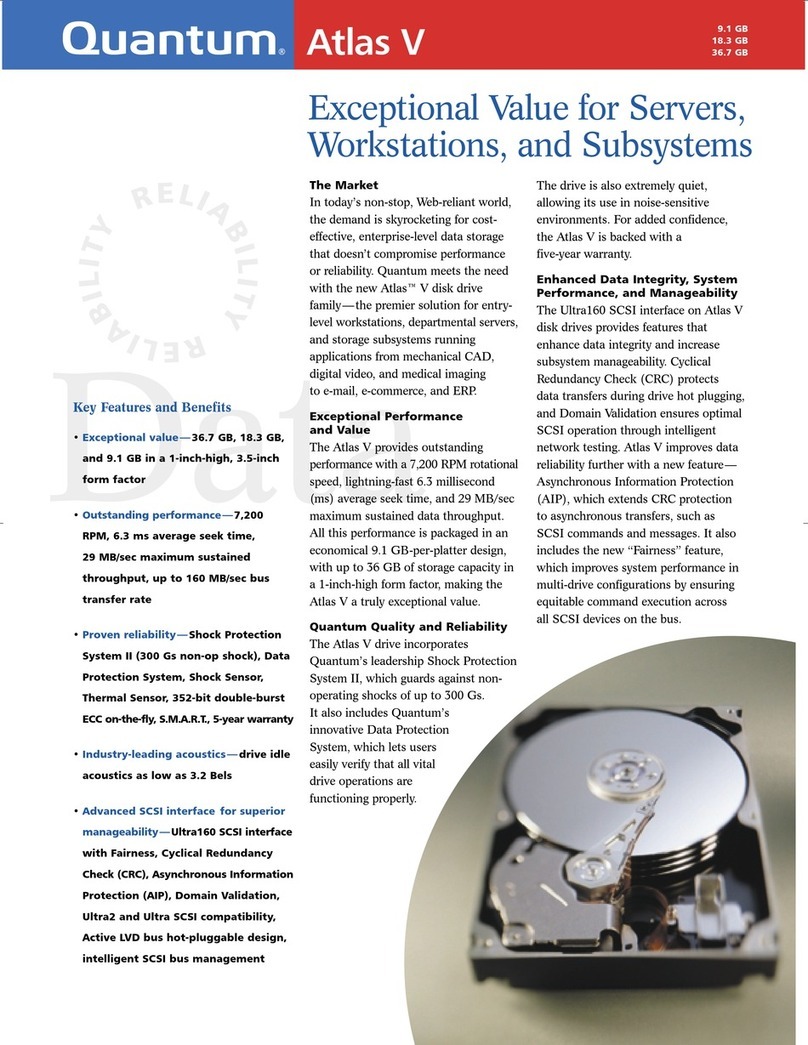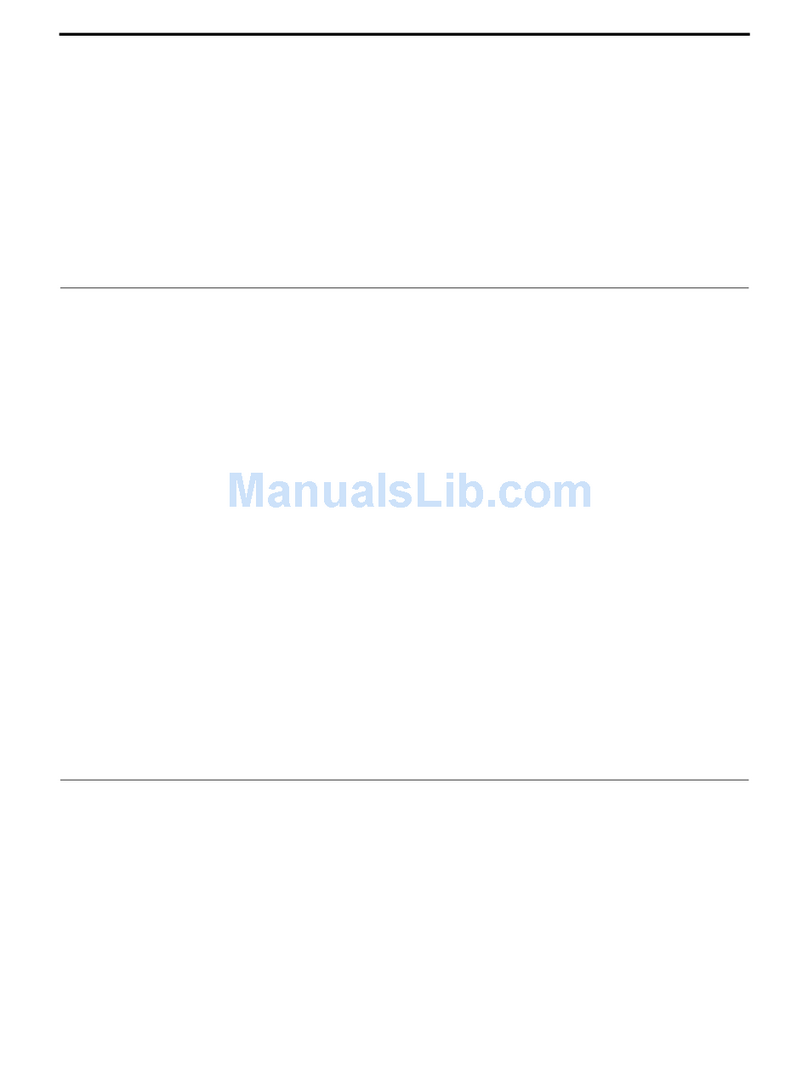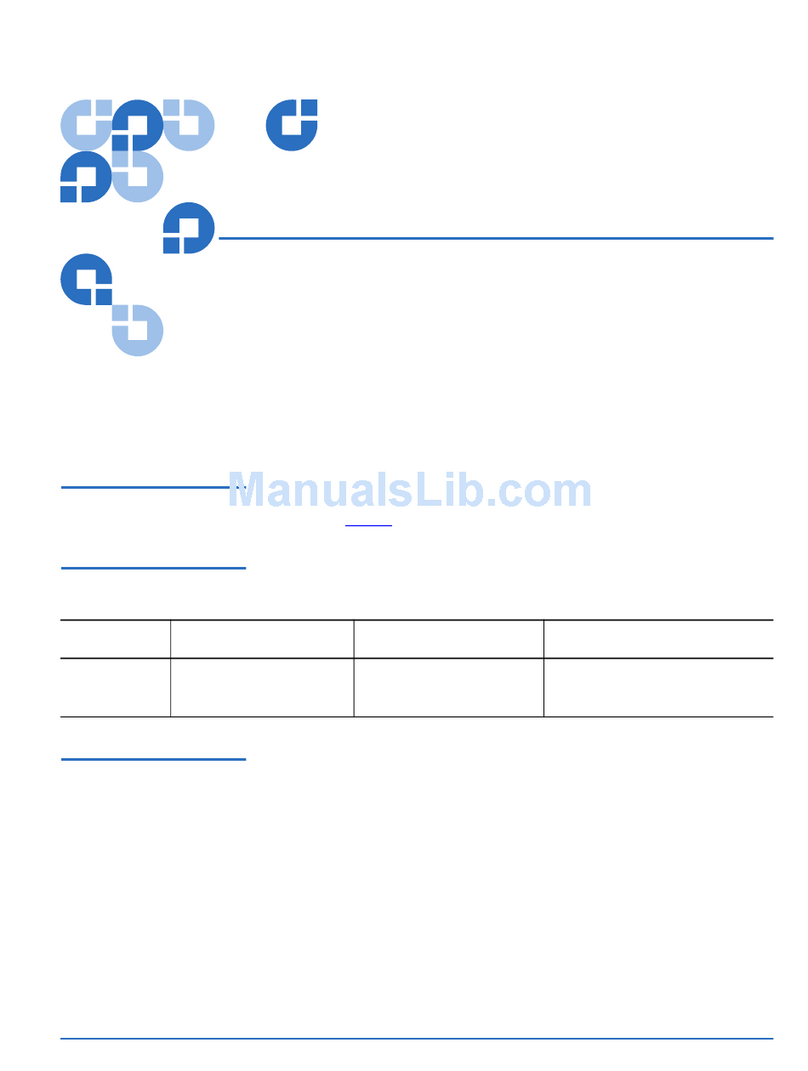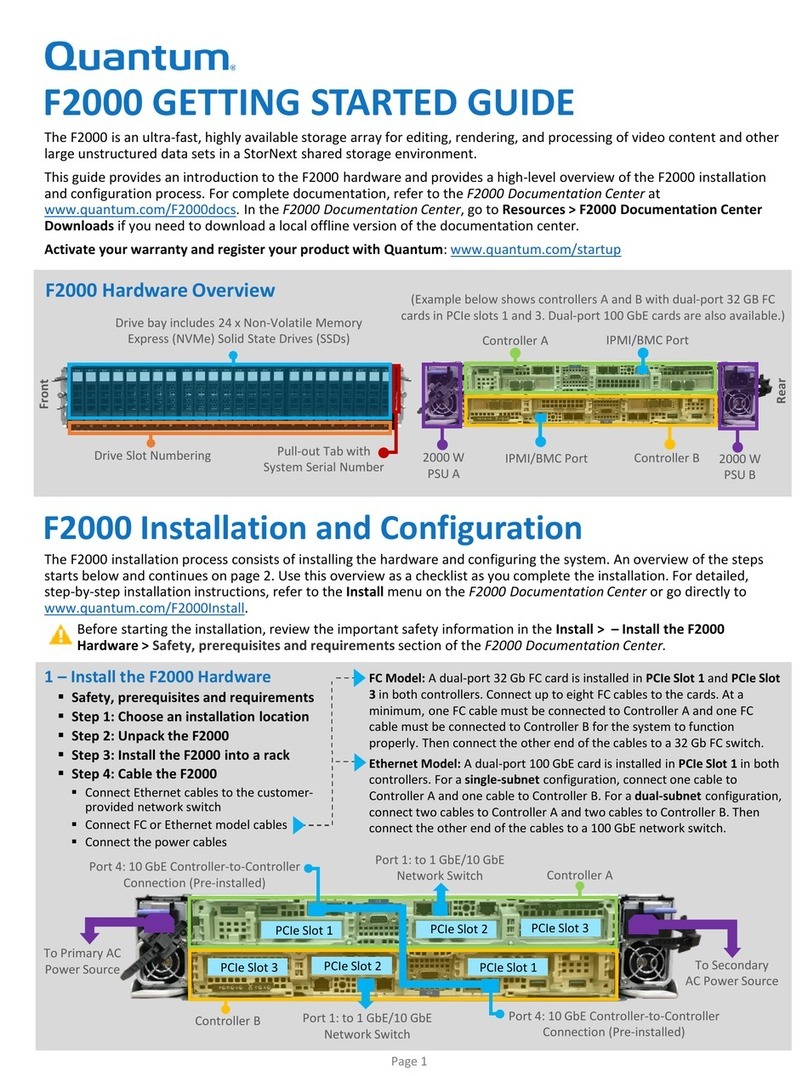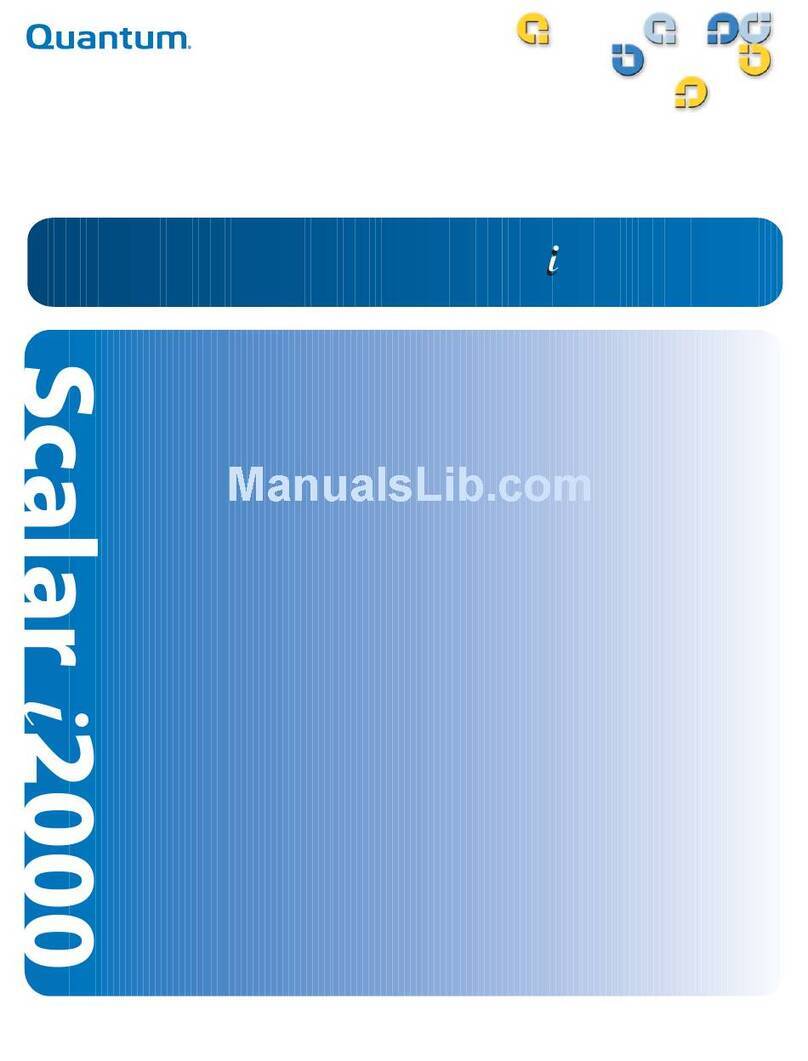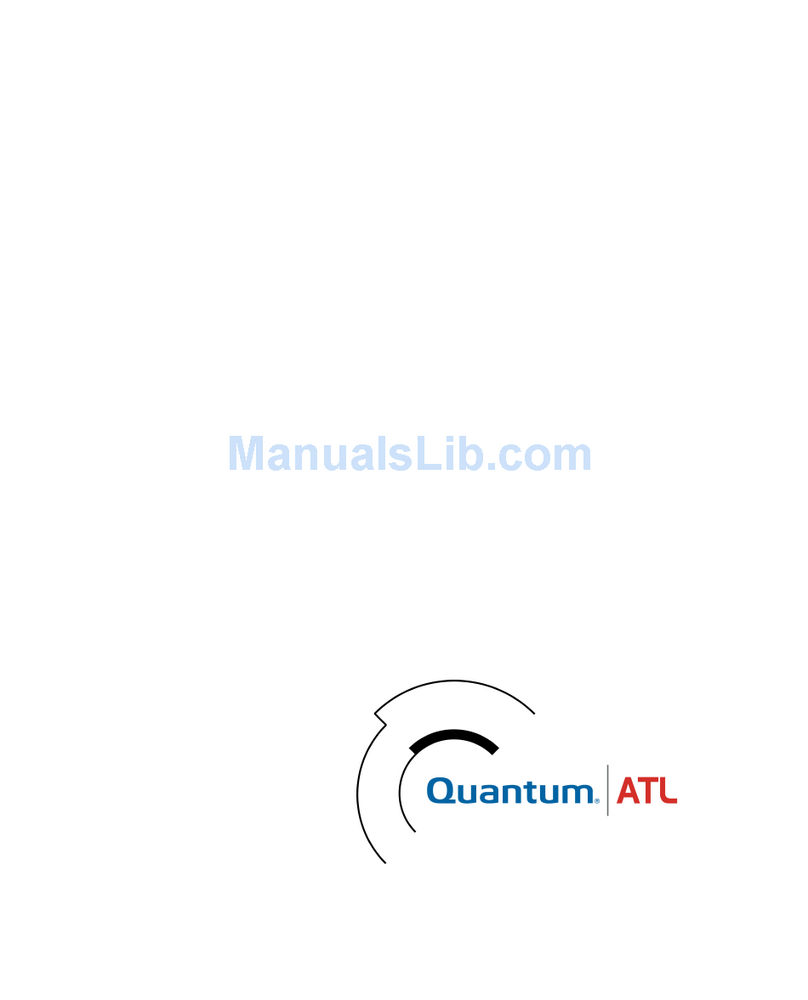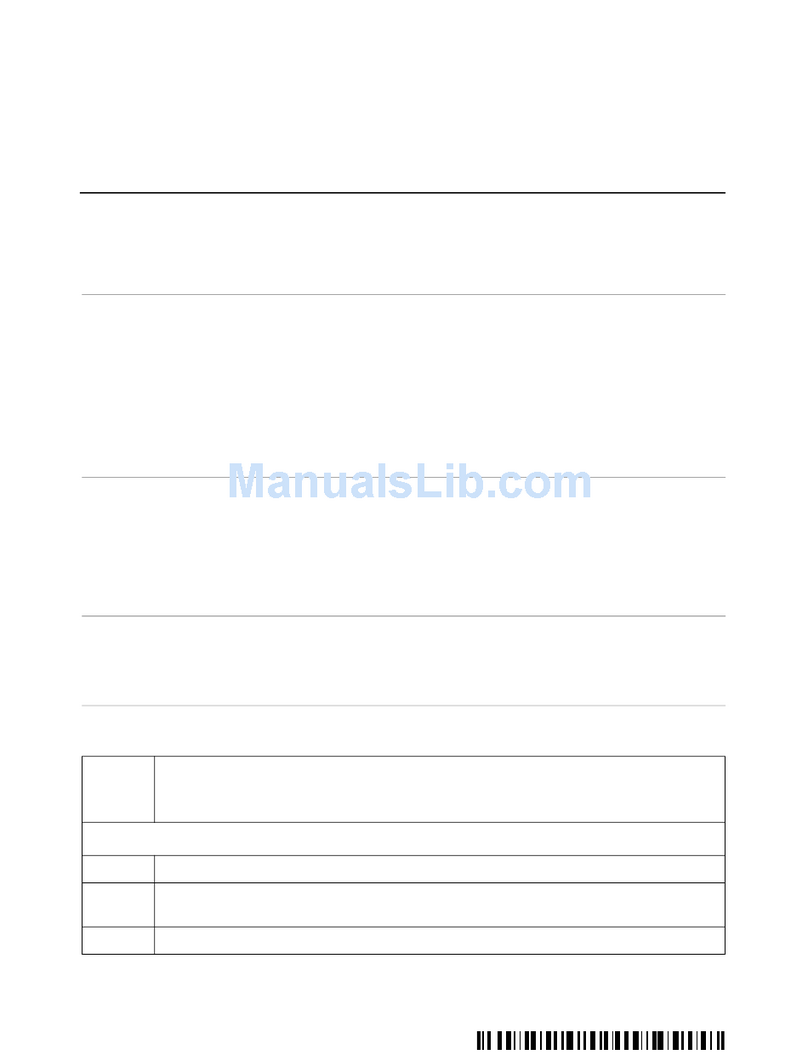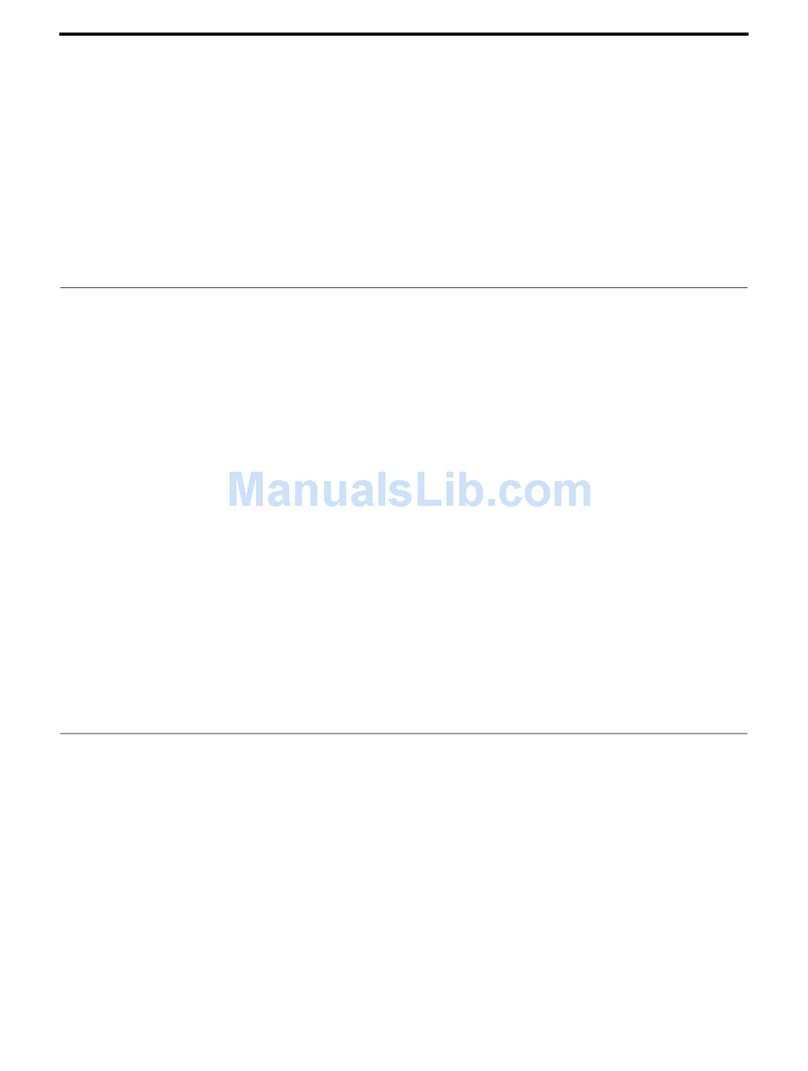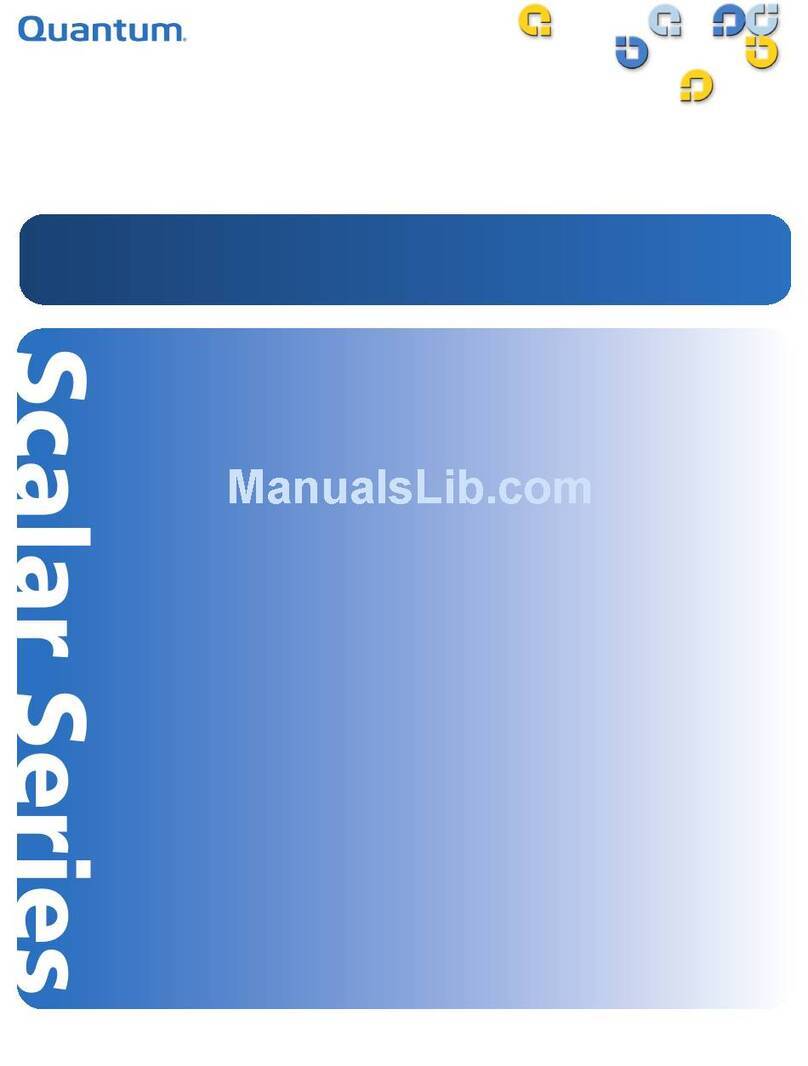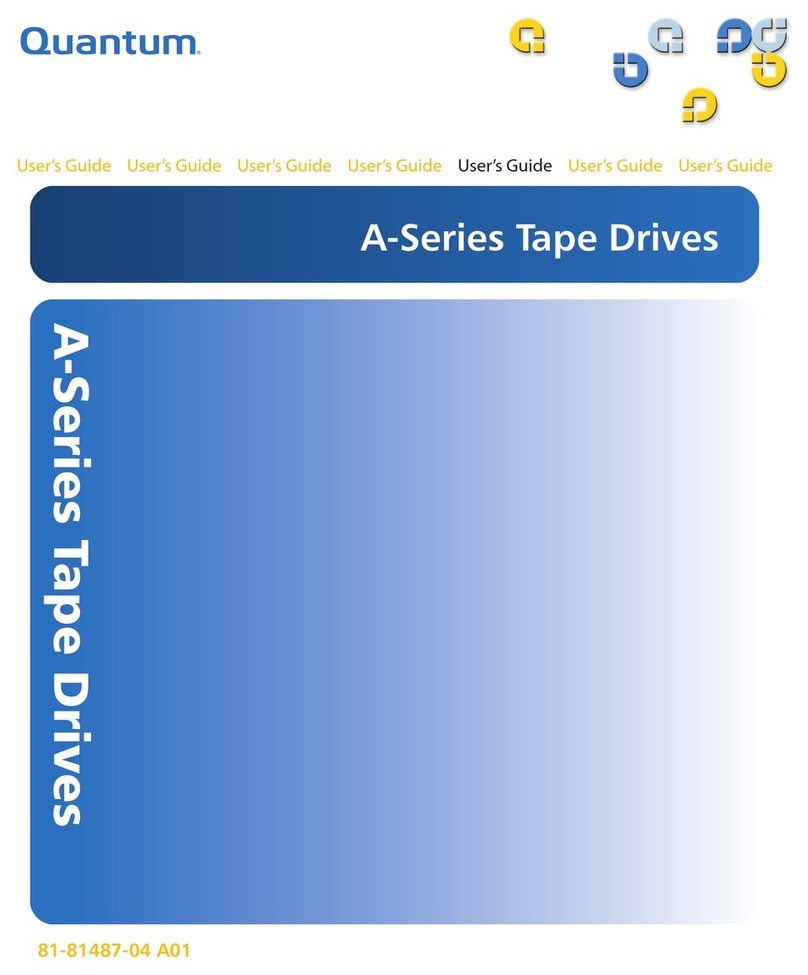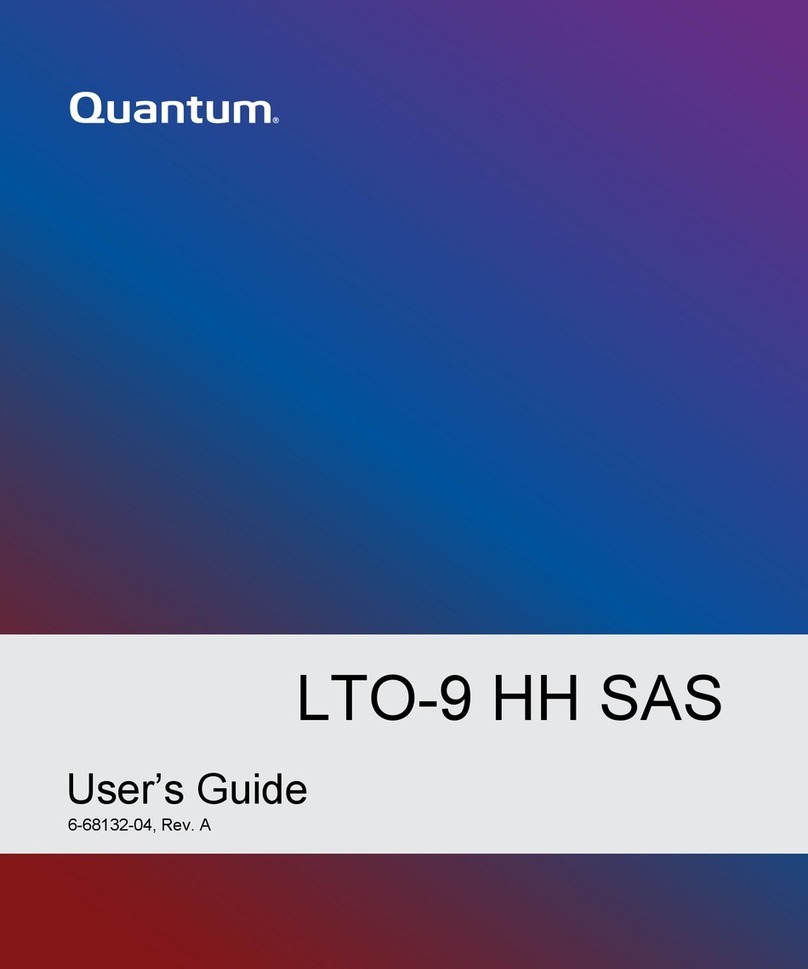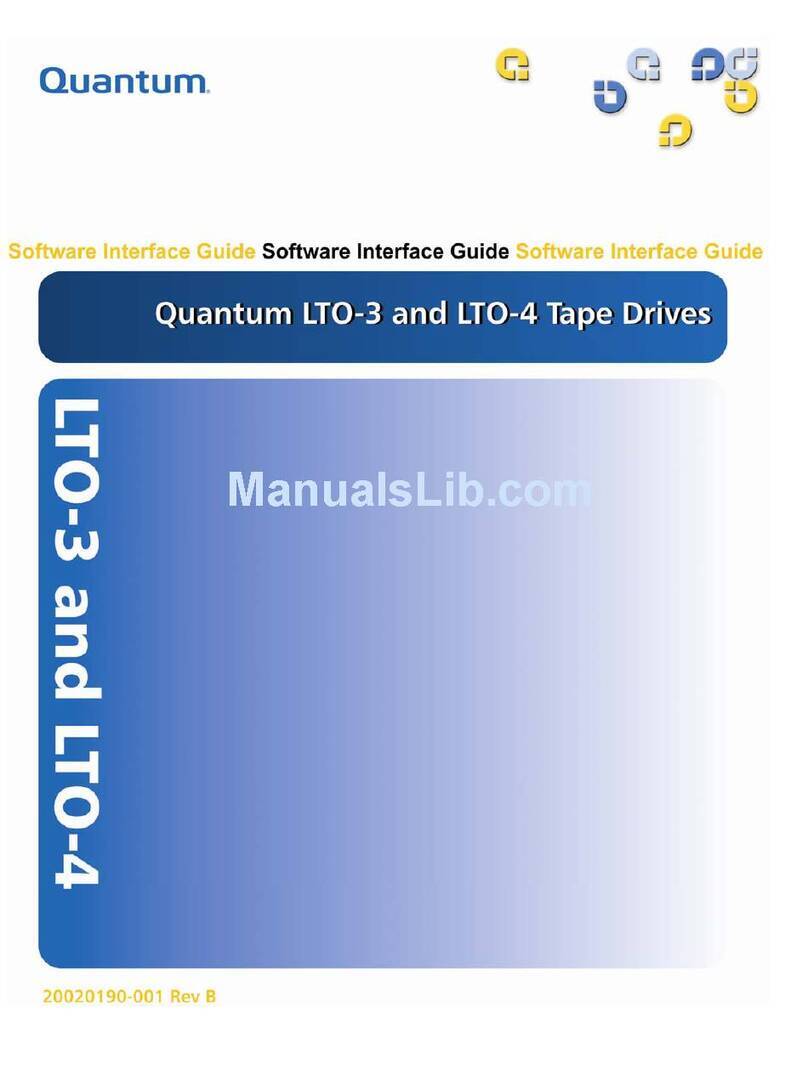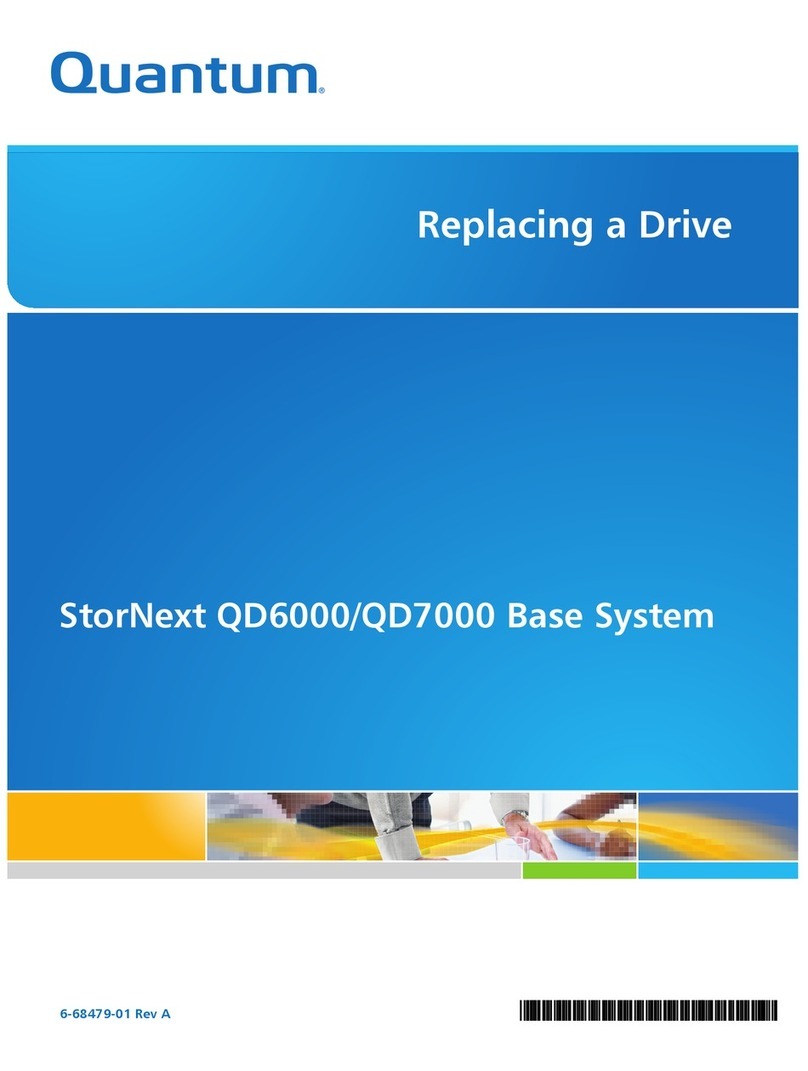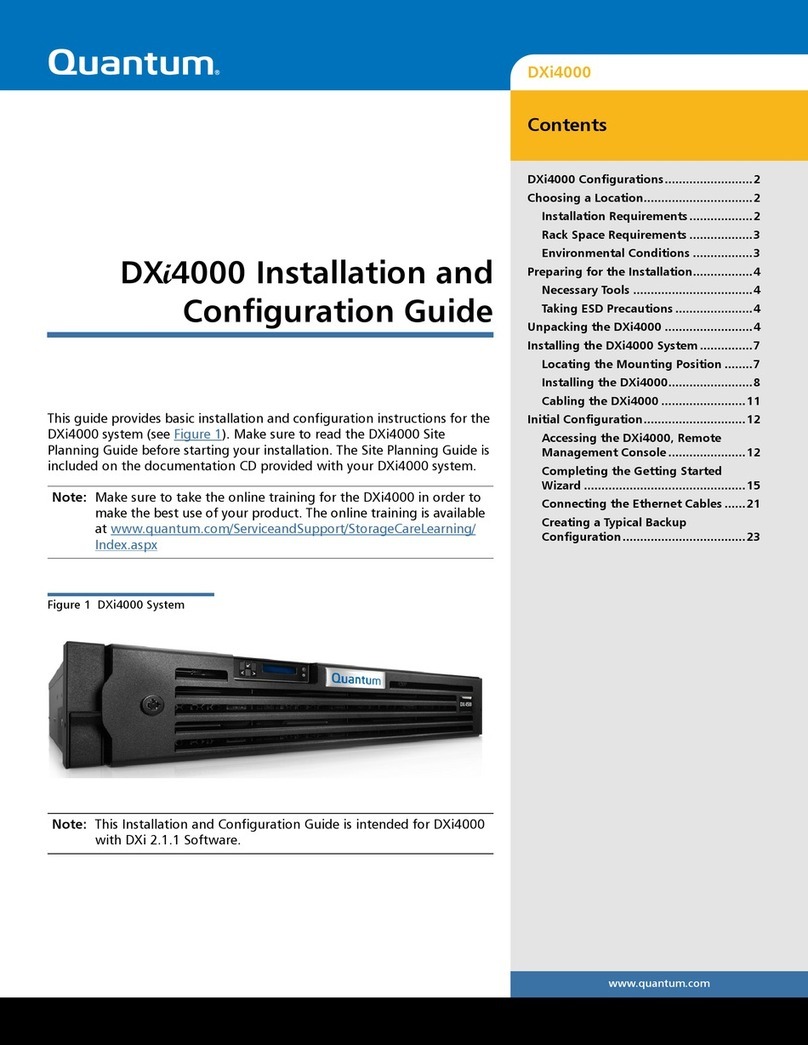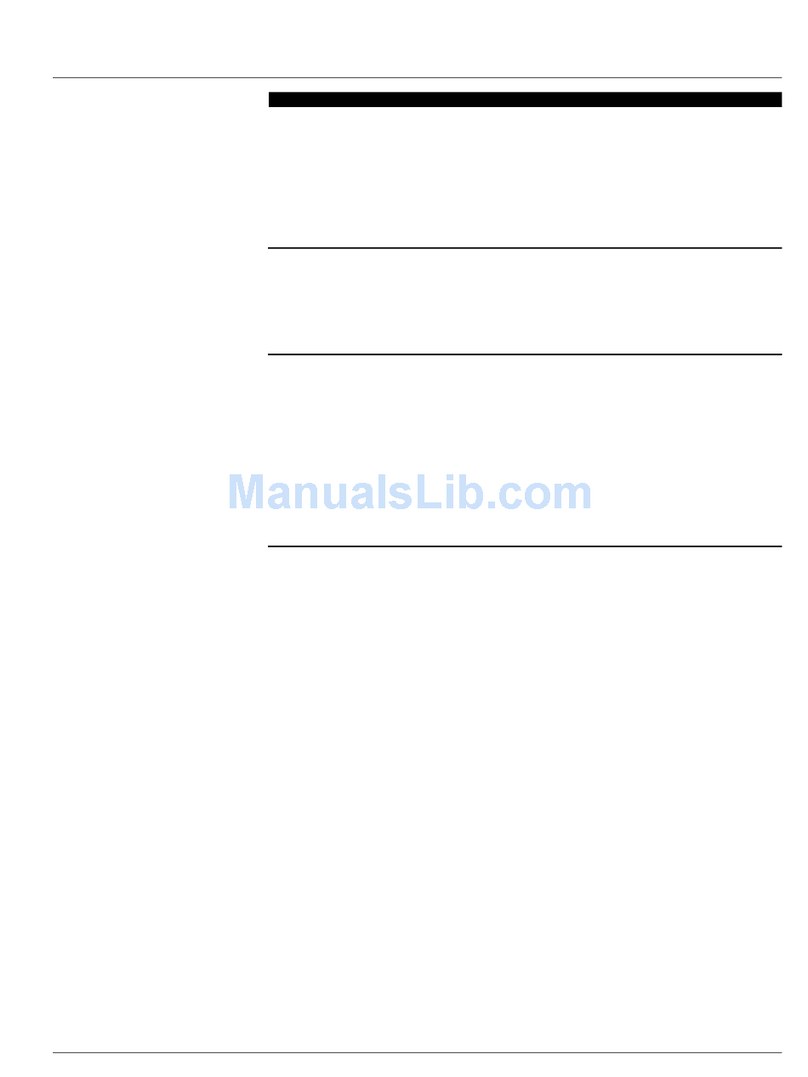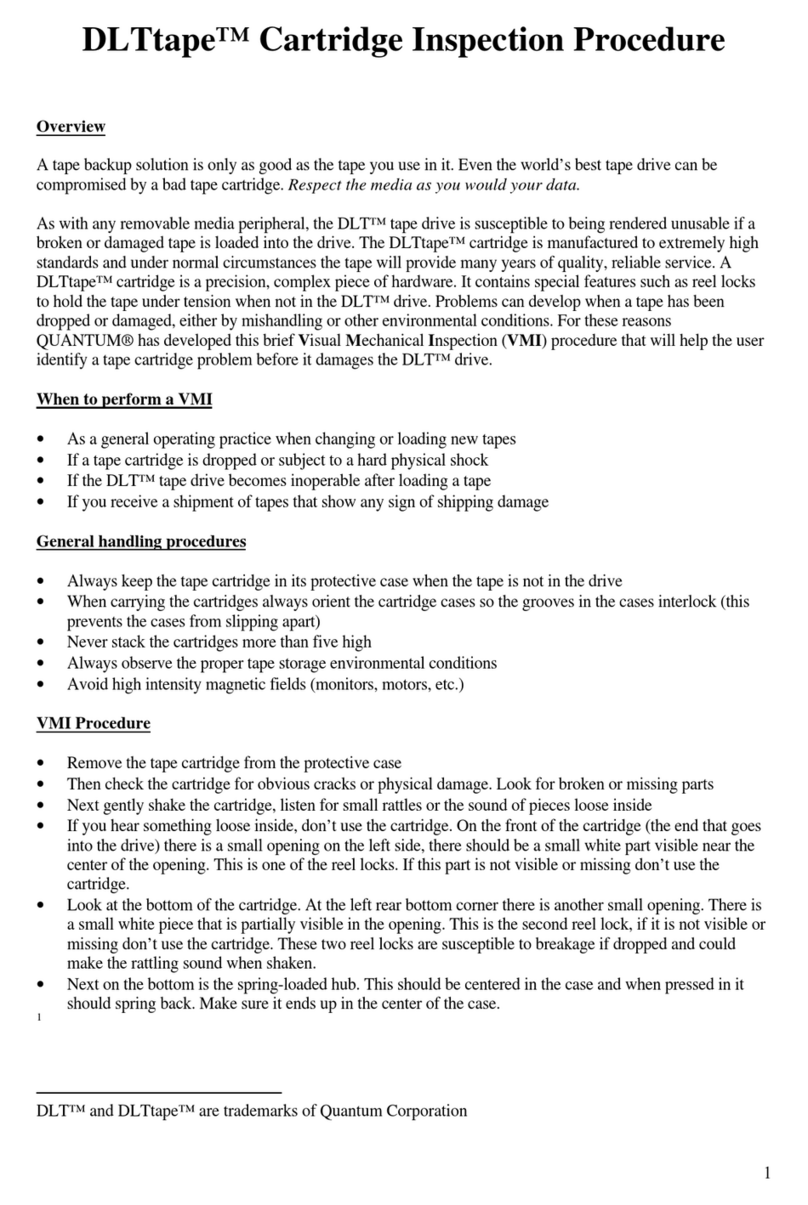DPM5500 Quick Start Guide
6
DPM5500 Default Configuration 0
The DPM5500 is configured from Quantum with Microsoft
Windows Server 2003 and Data Protection Manager loaded
on the device. The DPM5500 contains a system
motherboard, processor, and a SCSI HBA. Refer to the
following username and password to access the system:
Username: administrator
0
Password: Quantum-DPM
0
The storage array portion of the DPM5500 system contains
12, 18, or 24 hard drives and is used as the primary storage
area of the DPM5500. The DPM application, SQL DPM
database, and the Windows 2003 operating system are
located on 2 internal mirrored hard drives. The DPM5500 is
formatted from Quantum with the following partition:
•37 GB Partitions
•Storage Area
37 GB Partitions
0
The operating system hard drives contain a single 37 GB
partition. This partition contains the Windows Server 2003
operating system which serves as the boot partition. This
partition also contains the DPM application software and
DPM application database.
Storage Area
0
The storage area contains a 4.8 TB, 7.2 TB, or 9.6 TB
(approx.) partition for use as storage space for the DPM
software. This partition is only used by DPM and is not
accessible from the Windows Server 2003 operating system.
Microsoft® DPM 0
The Microsoft® DPM application software is installed on the
system, however, the software is not initially configured.
Refer to the Microsoft DPM documentation for information
on DPM configuration.
NOTE:The password is case sensitive.
NOTE:It is recommended to join a test domain within
Windows
DPM5500 Initial Configuration 0
To initially configure the DPM5500 and prepare for
operation:
1Turn on the DPM5500 system by pressing the power
button located on the front of the chassis.
2The DPM5500 uses DHCP (Dynamic Host Configuration
Protocol) to receive an IP address from a local DHCP
server. You will need this IP address to access the
DPM5500. Write the IP address in the space provided
below:
DPM5500 IP Address:___________________________
Example: https://<ip address>:8098
3Enter the IP address assigned to the DPM5500 into a
web browser to access the DPM5500 configuration
wizard.
The DPM5500 configuration wizard displays (see
figure 9).
NOTE:A domain server must be setup and on the same
network as the DPM5500 before continuing with
this procedure.
NOTE:It is highly recommended that the system
administrator with access to the DHCP server be
available during this initial configuration of the
DPM5500. The IP address assigned to the
DPM5500 must available to access the system.
NOTE:This IP address uses https, not the common
http and there is also a special port (8098)
that must be used. This address must be used
every time the web pages are accessed.