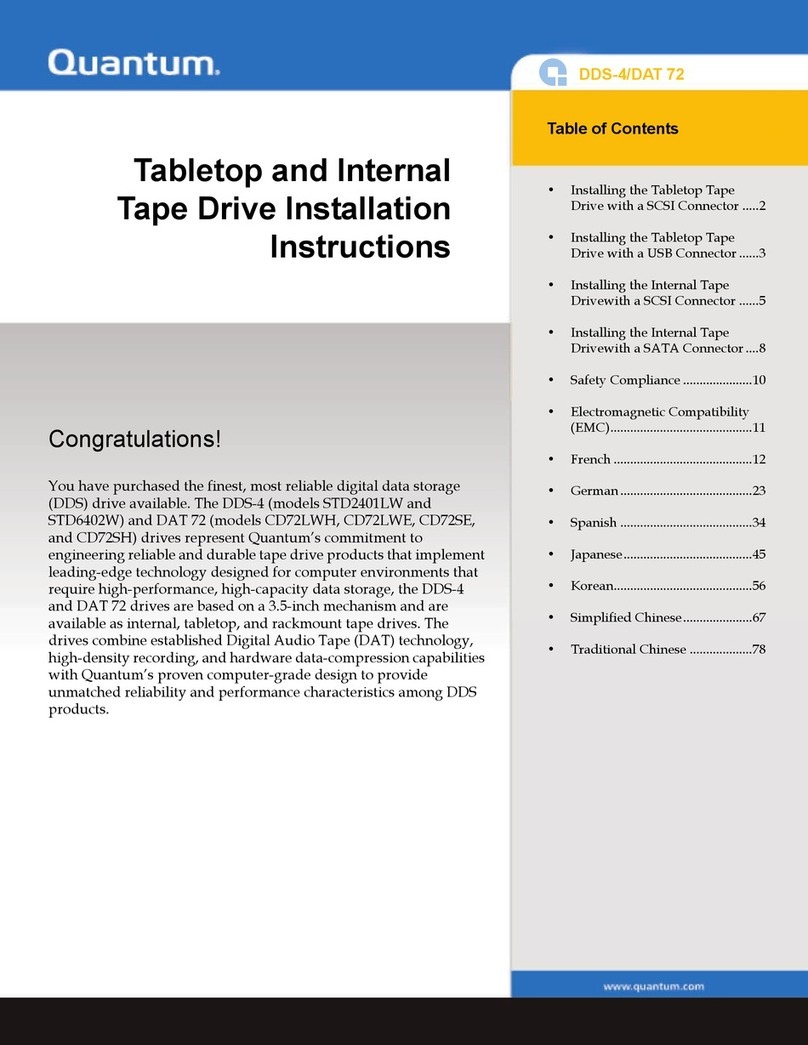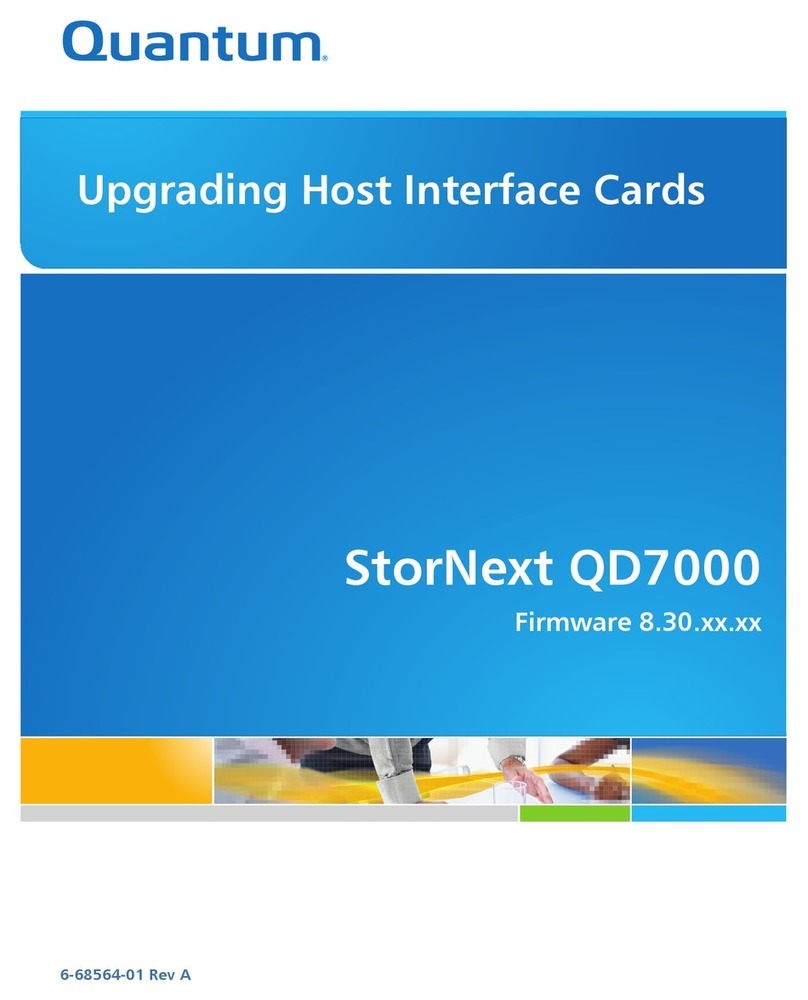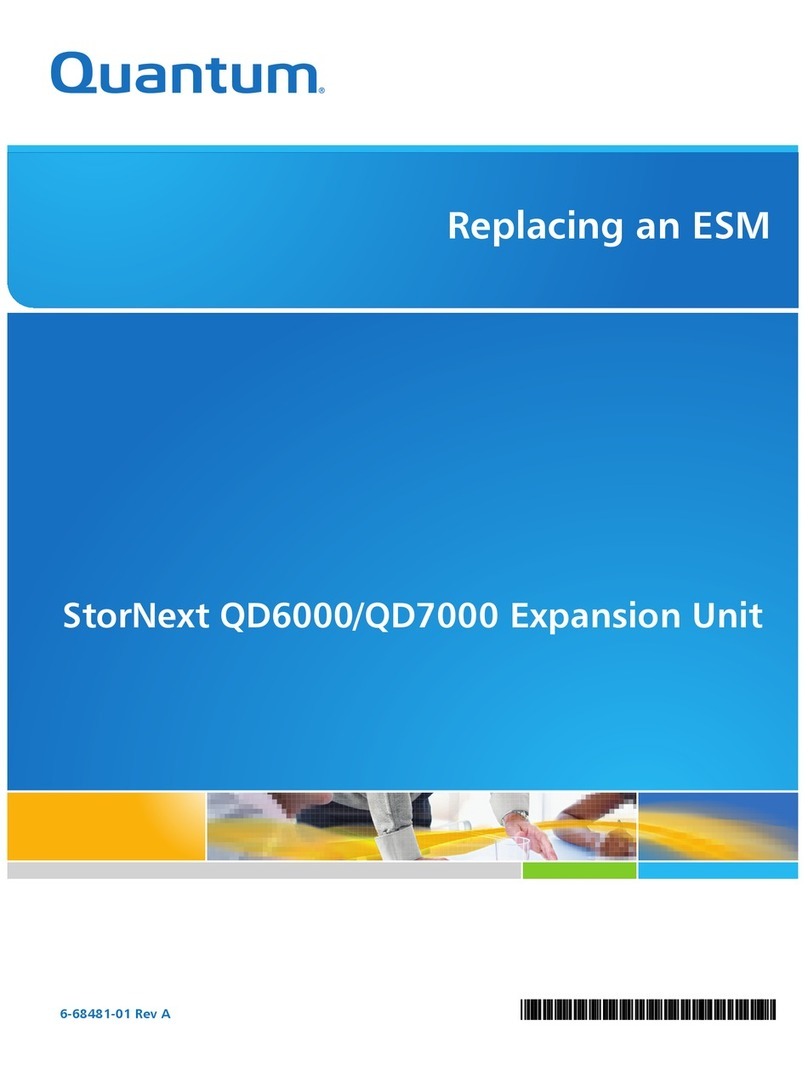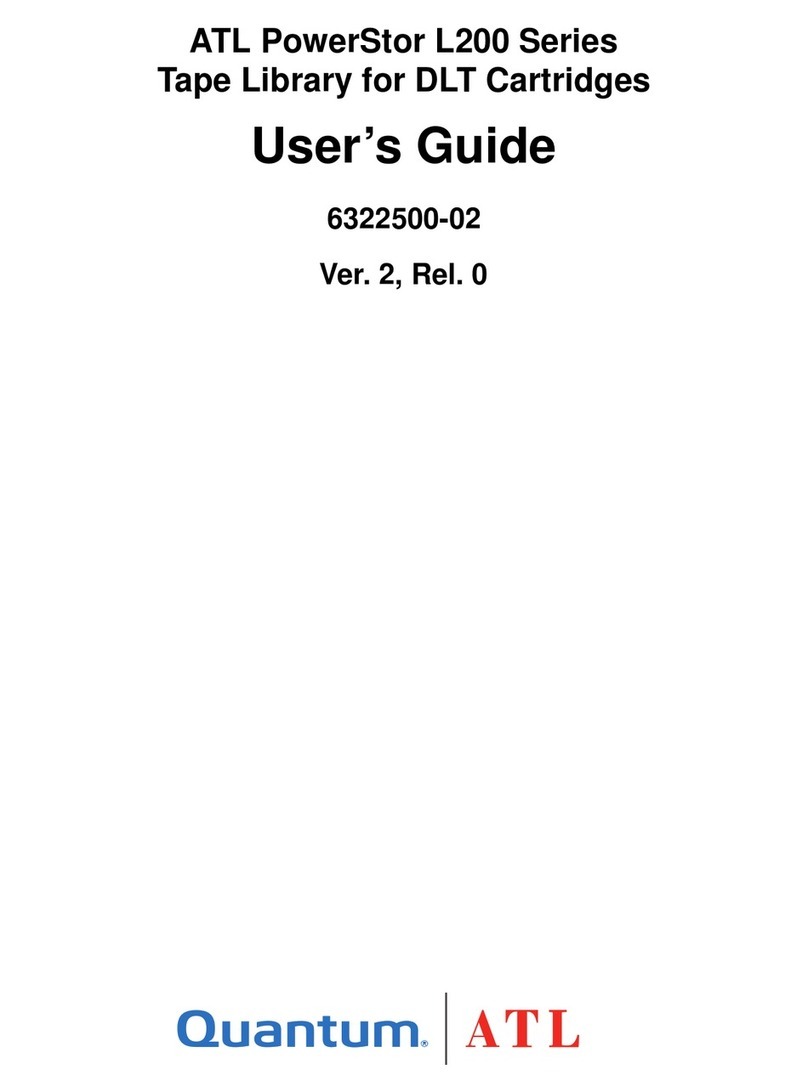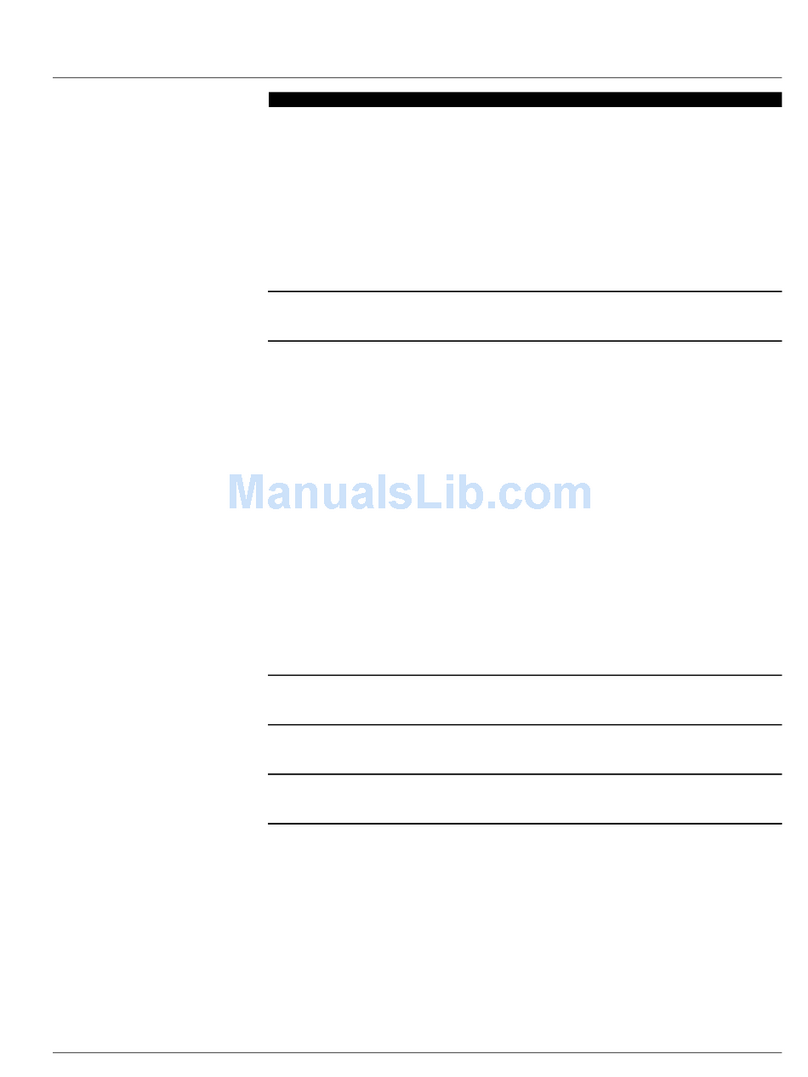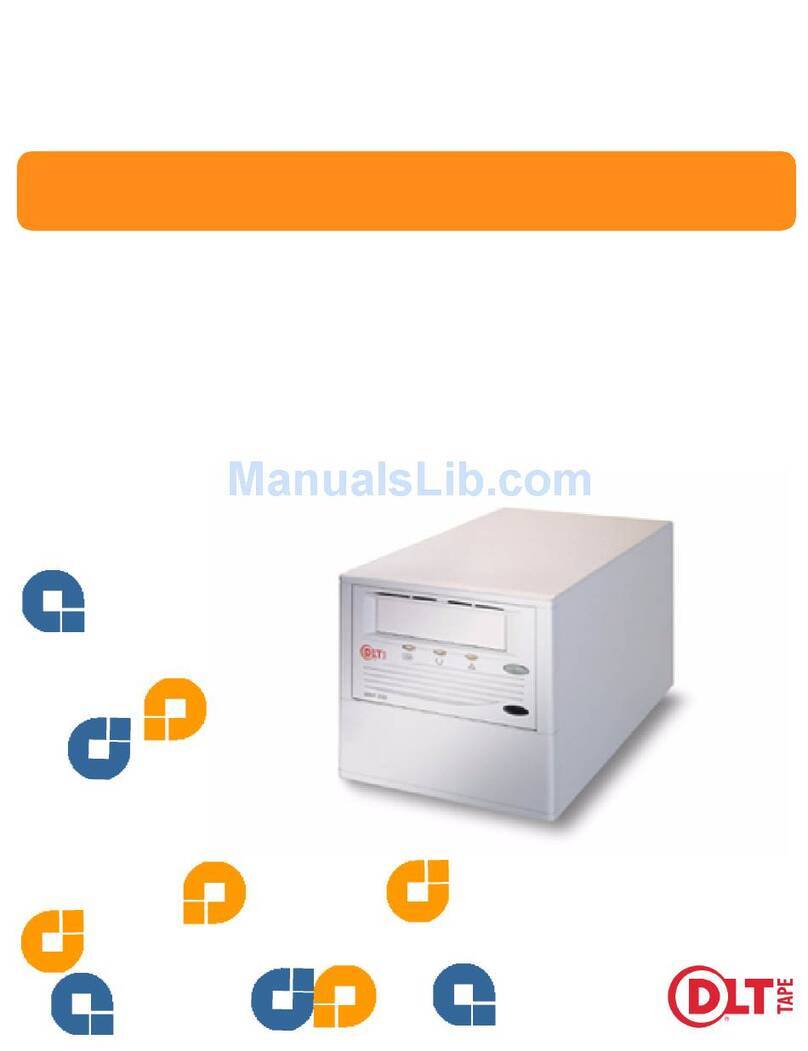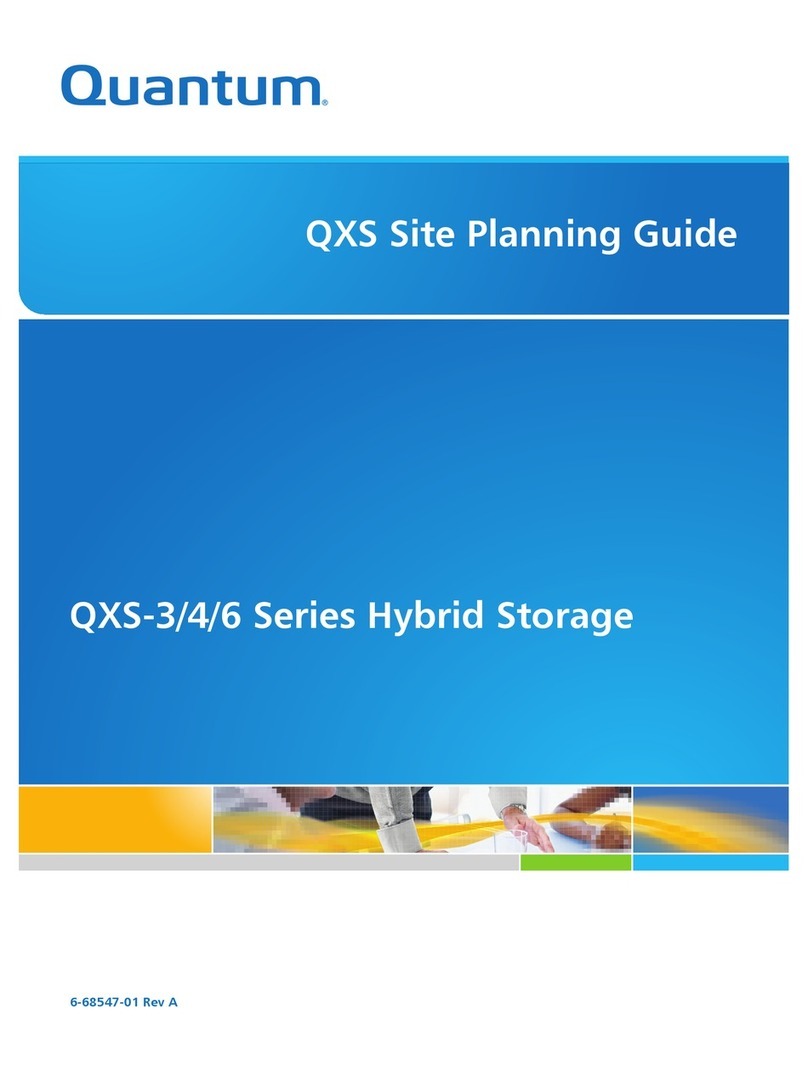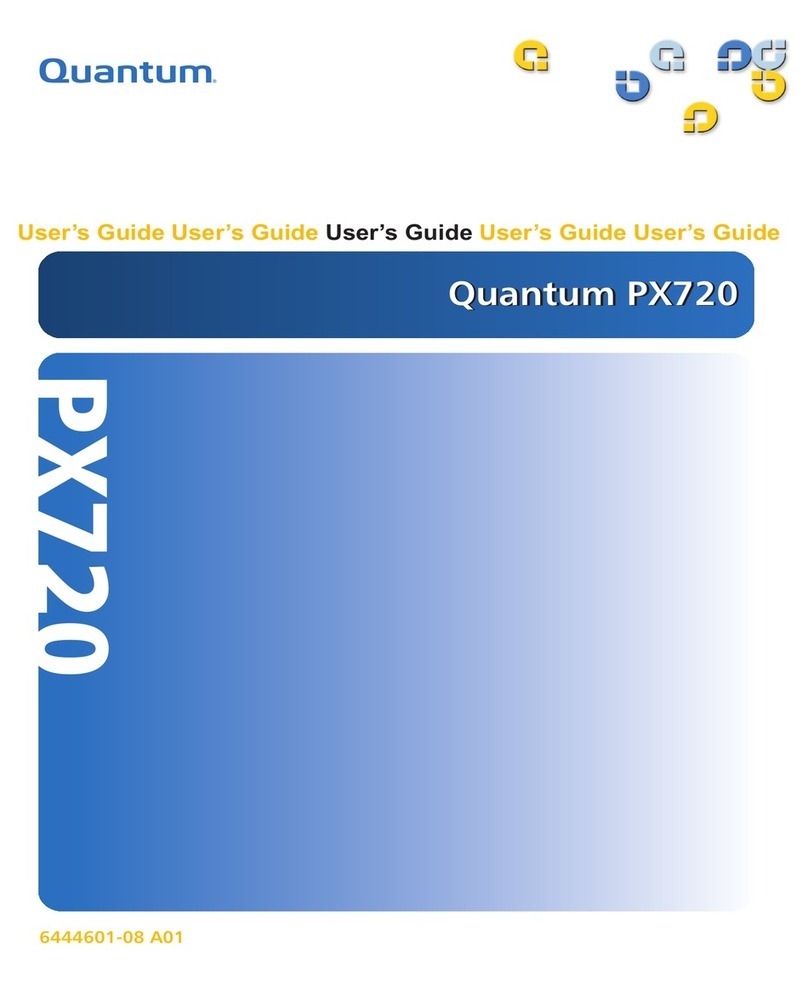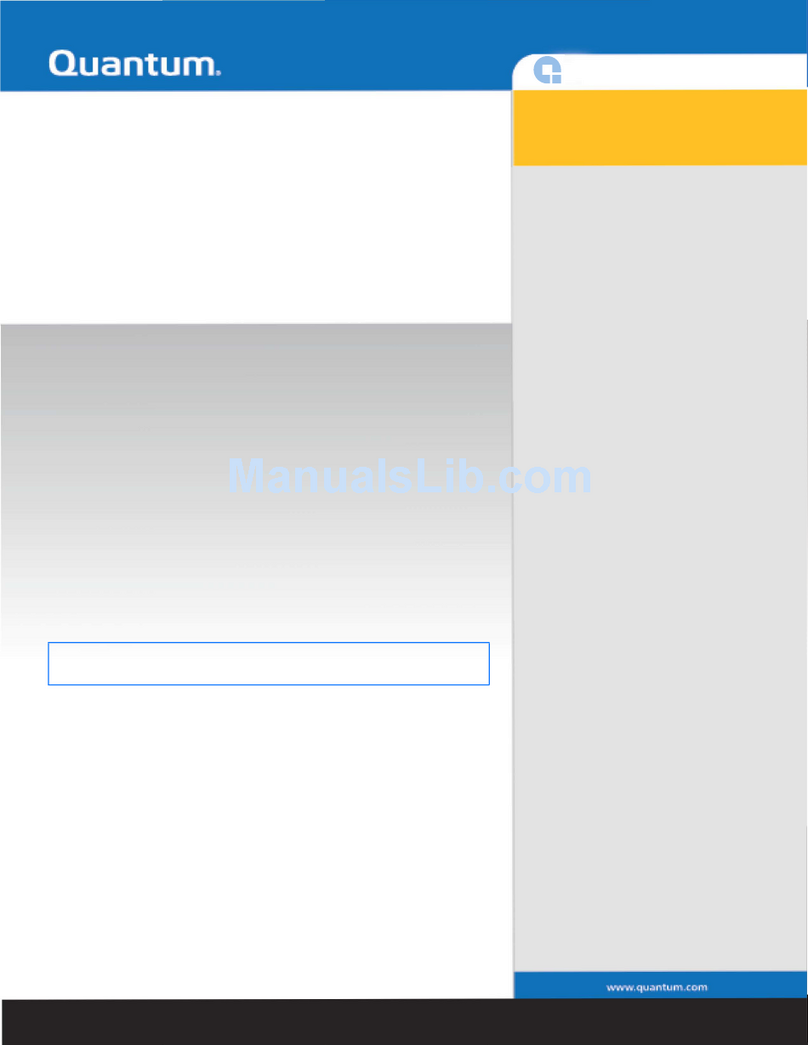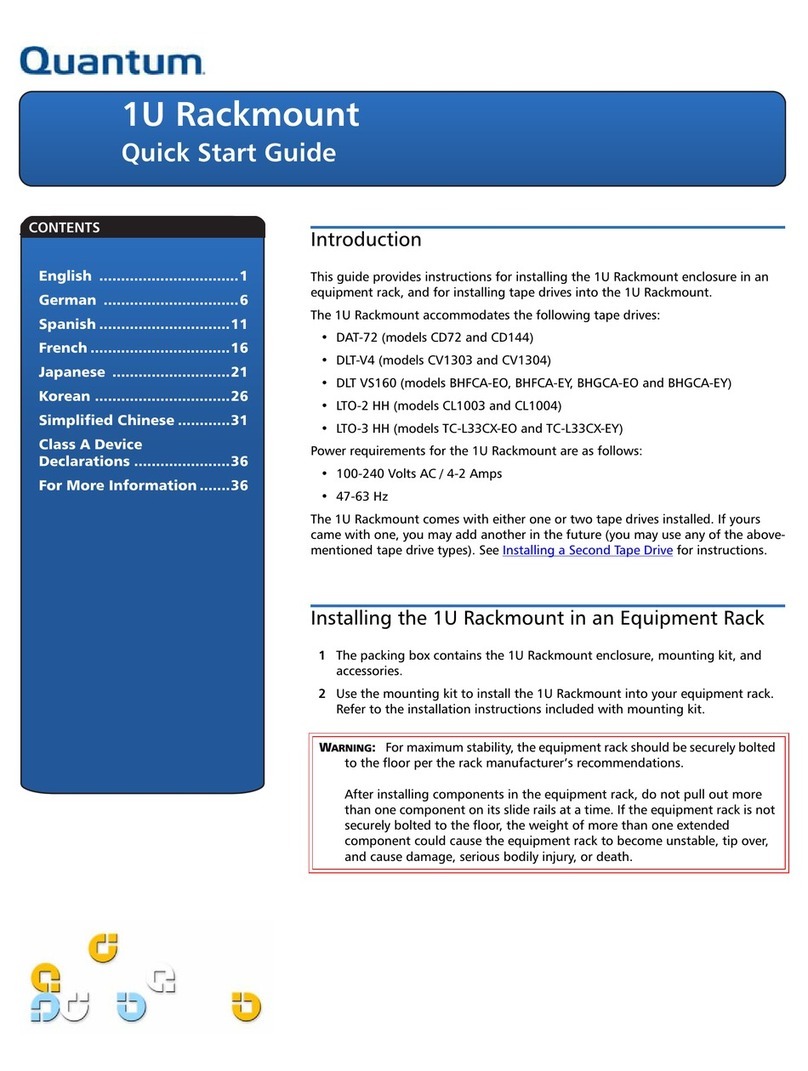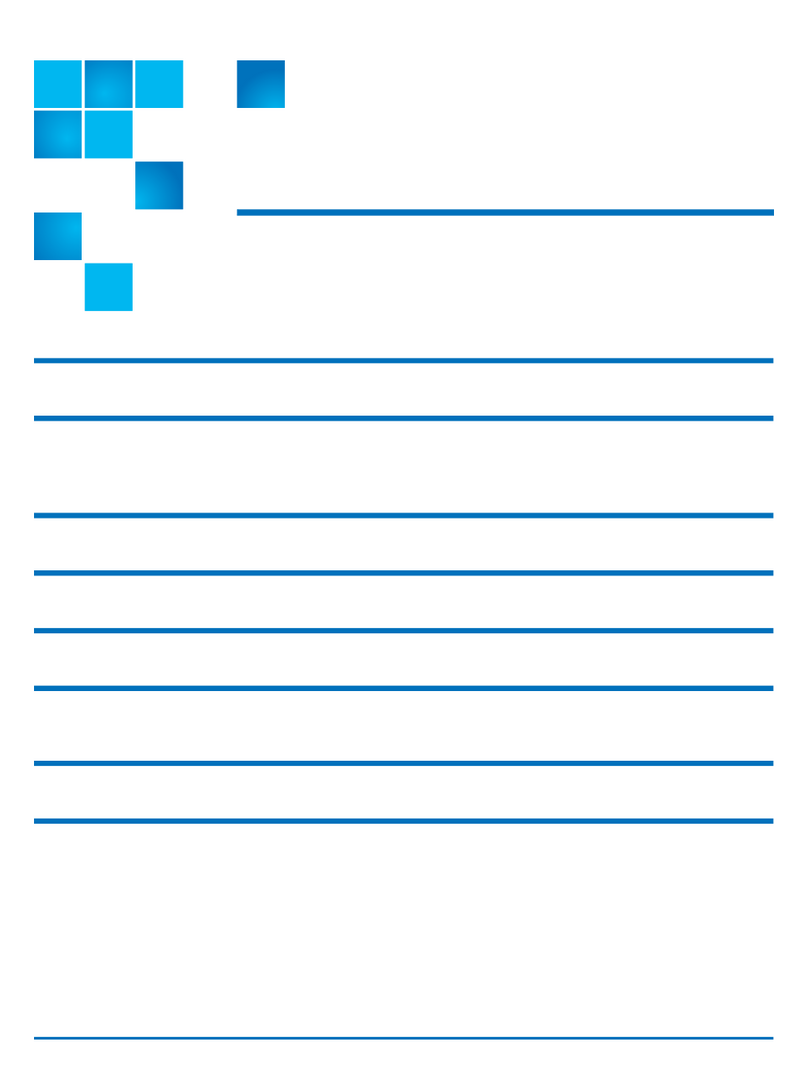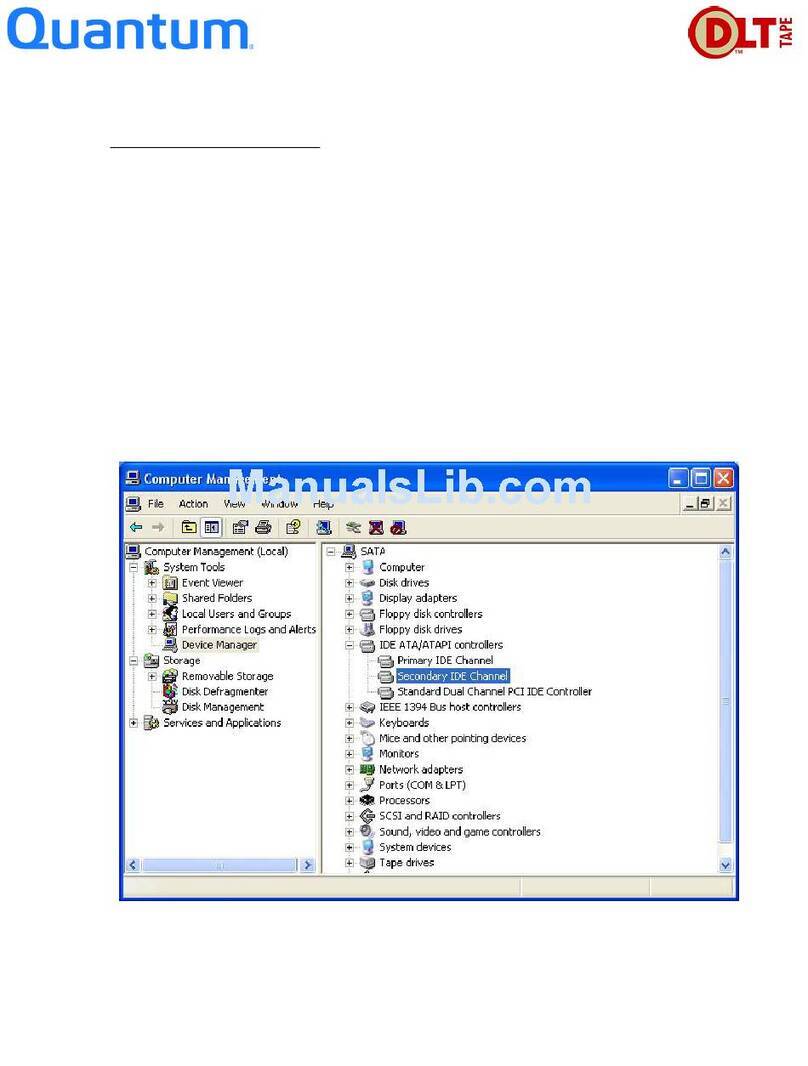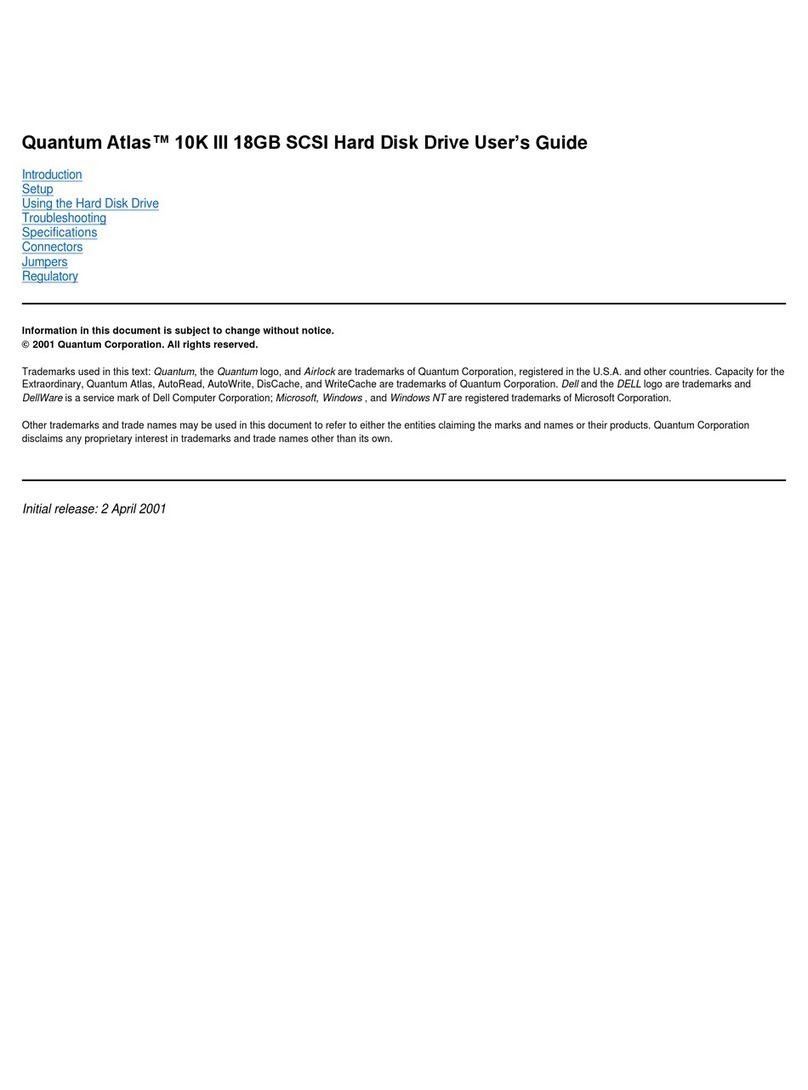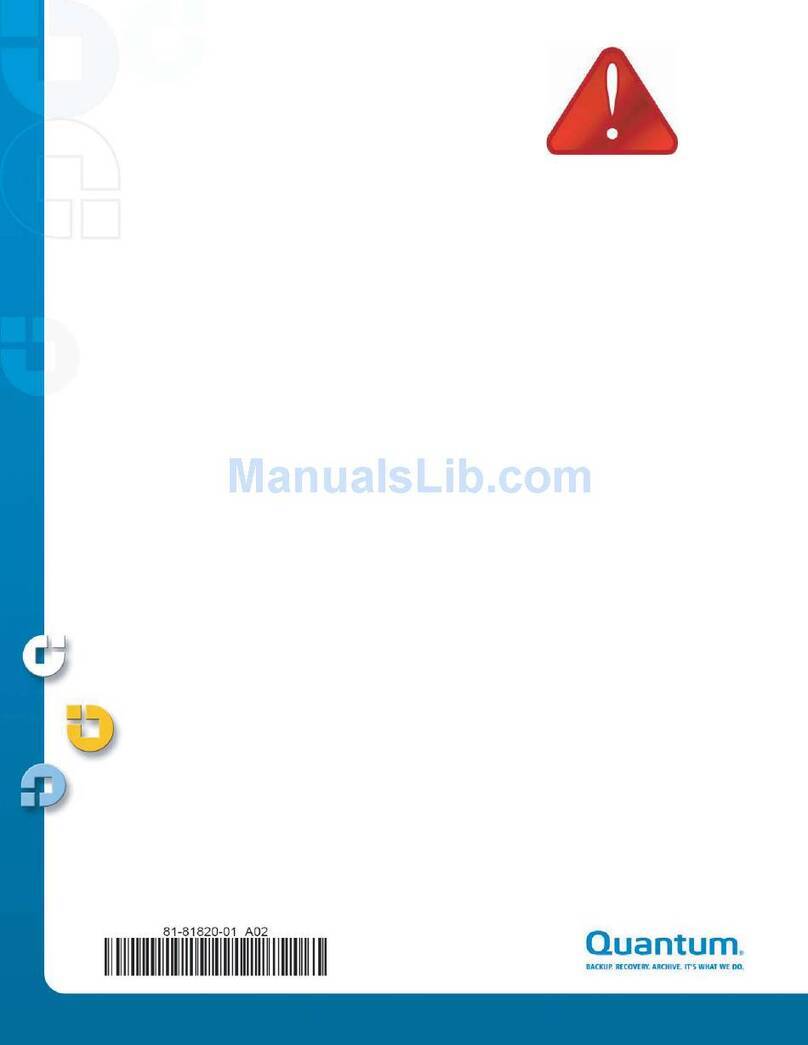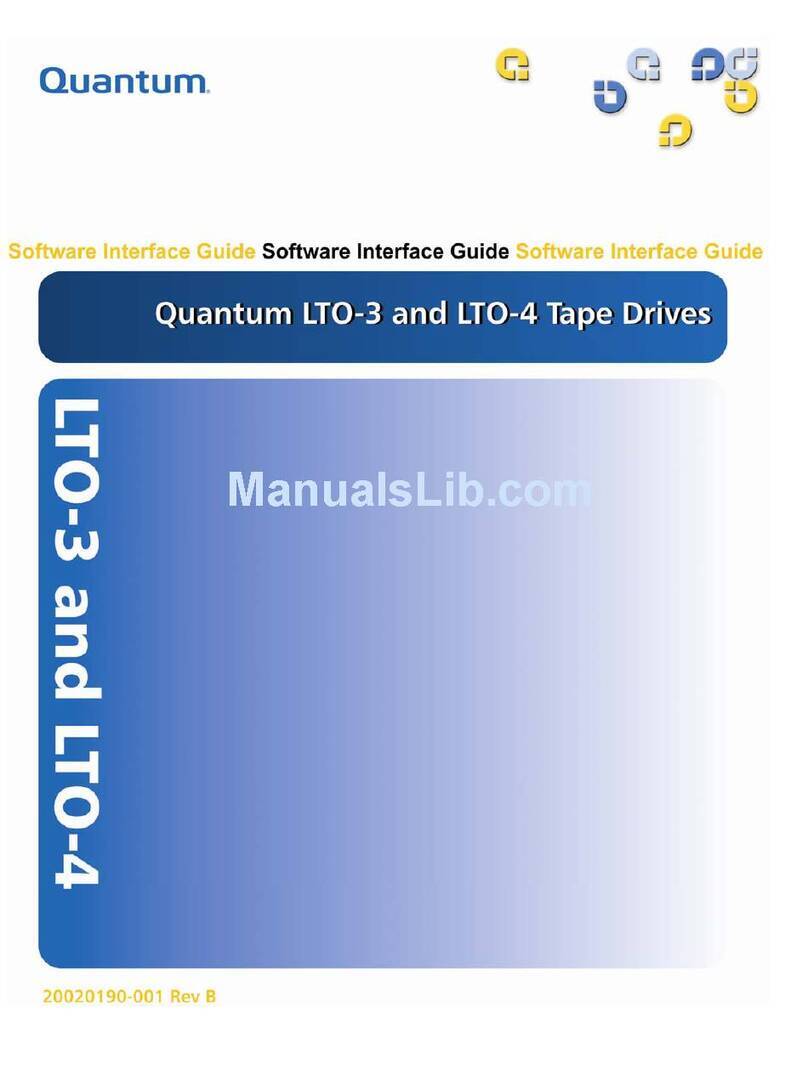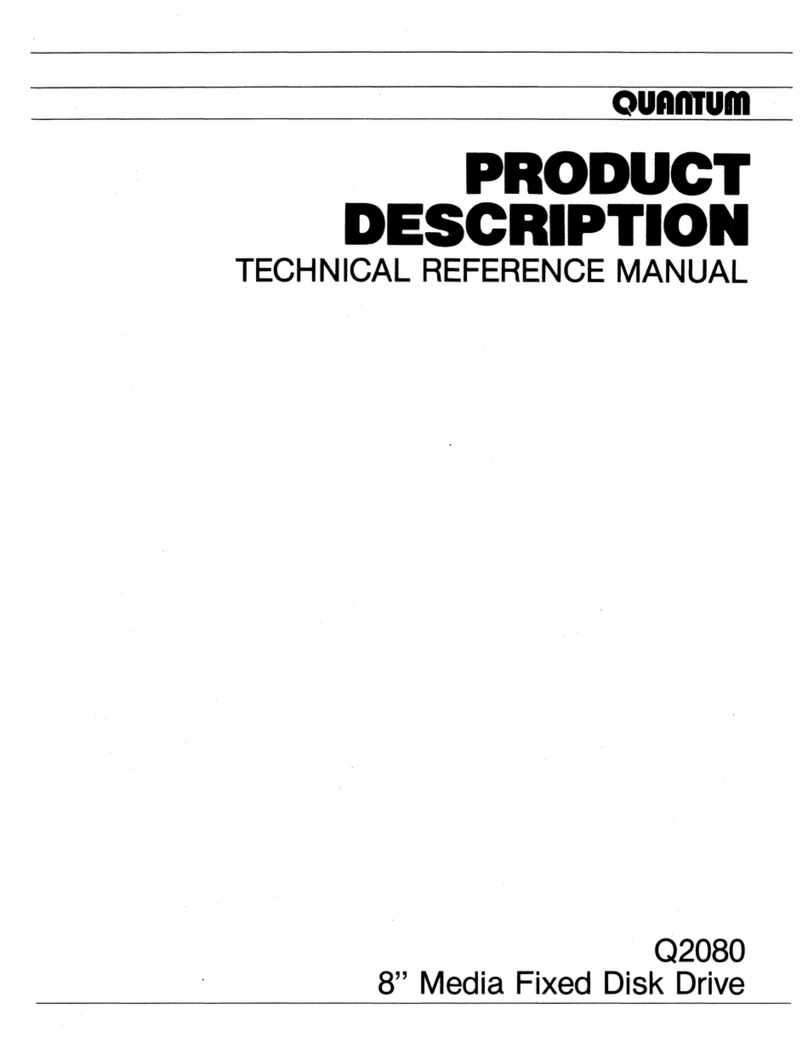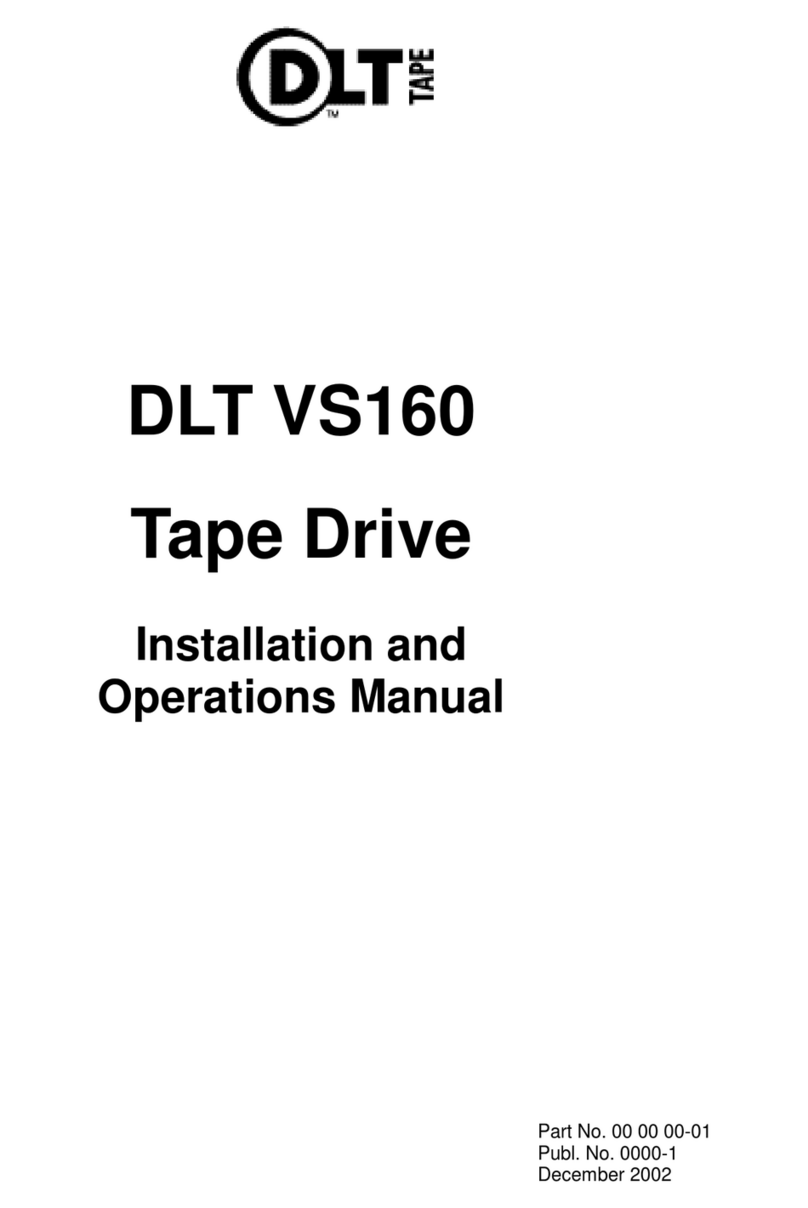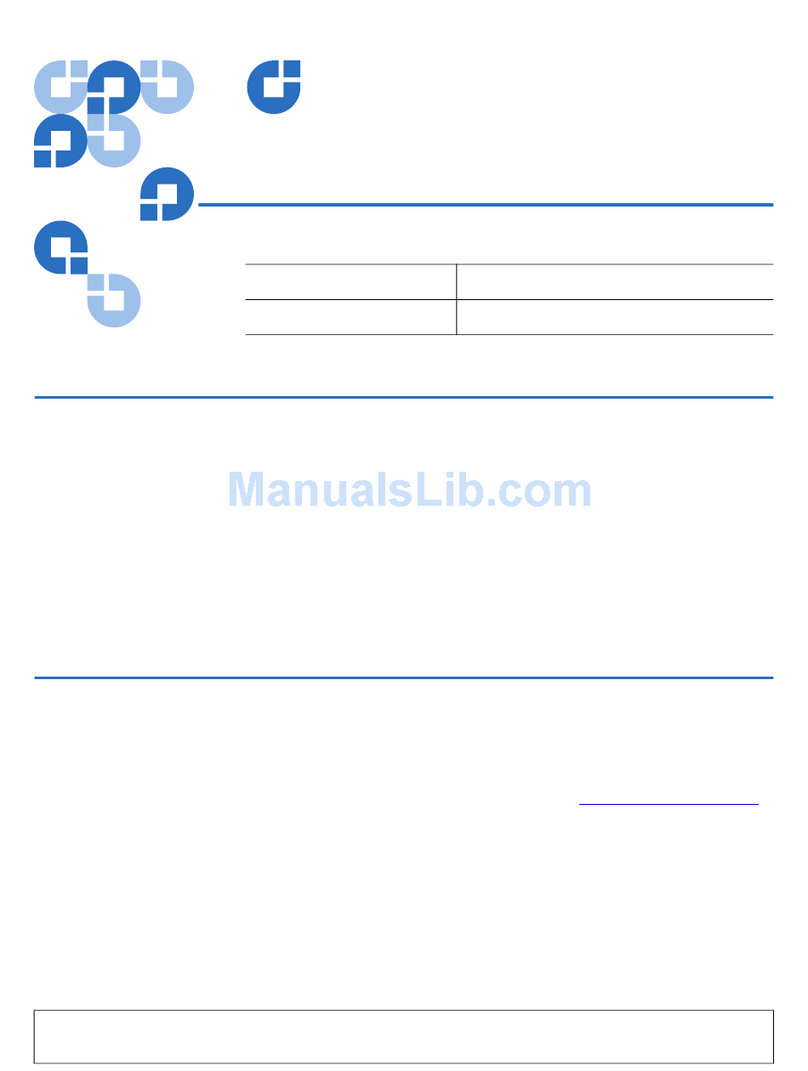User Essentials
© 2013 Quantum | Information Solutions
DXi4000 6-67128-03 Rev A
*6-67128-03 A*
Documentation and Training
For information on configuring, operating, and maintaining your DXi4601, open a Web browser and
go to www.quantum.com/dxi4000docs. You will find product documentation, best practice guides,
how-to videos, and other product resources there.
For information about available training courses, go to
www.quantum.com/ServiceandSupport/StorageCareLearning/index.aspx.
Review this document after your DXi4601 system has
been installed. It will help you become familiar with your system. This document
is not, however, a substitute for the DXi4000 User’s Guide or for Quantum training.
Licensed Features
On the DXi GUI, go to Utilities > License Keys and review the licensed features.
Pre-installed features:
NAS: Network Attached Storage (NAS) is one of the options for presenting the DXi4000 to
the host. The Common Internet File System (CIFS) protocol and Network File System (NFS)
protocol are supported.
OST:
OpenStorage (OST) is one of two options for presenting the DXi4000 to the host. Specific
versions of NetBackup and Backup Exec are required. For more details, refer to the DXi-Series
OST Configuration Guide.
Deduplication: Enables data deduplication capability.
Replication: Enables the replication feature, which is the process of creating and managing
duplicate versions of your data.
Storage Capacity: (DXi4601 only) Enables the purchased storage capacity for the system. A
storage capacity license key is pre-installed for all initially purchased capacity (4, 8, or 12 TB).
Storage Capacity upgrade feature (DXi4601 only)
You can increase the available storage capacity of the system up to a total of 12 TB, by adding
additional license keys. To increase your storage capacity, contact your Quantum sales representative
to purchase a storage capacity upgrade license. After you purchase the license, you will receive a
License Certificate containing an authorization code. Follow the detailed steps in the “Adding a License
Key” section of the DXi4000 User’s Guide to complete the storage capacity upgrade. After adding a
Storage Capacity license, the DXi4601 needs to be rebooted to activate the additional capacity.
You need your system serial number when contacting a Quantum sales representative.
You can locate the serial number two ways:
From the GUI: Look at the Home page of the
remote management pages. The serial number
is located in the System Details section.
On Physical Components: You can also locate
the system serial number by looking at the front
and rear of the server node. The top of the EST
tab on the front of the unit includes the serial
number (labeled as Service Tag), and so does
a sticker on the rear of the unit. An example
system serial number is 1A2B3C4.
Basic Configuration (Network, NAS, OST, Replication)
The Configuration Wizards launch during the initial configuration but they can
be used at any time by clicking the Wizards button from the DXi Main menu.
The Configuration Wizards provide you with step-by-step instructions for
setting up NAS, OST, replication, email alerts, and technical support features
such as registering your product.
In addition to using the Wizards menu, you can configure network, NAS, OST,
replication, and space management settings from the DXi Main menu by doing
any of the following:
• Edit Network Configuration. Go to Configuration > System > Network.
Consult your network administrator prior to changing any of the
information. (DXi4000 User’s Guide, “DXi4000 Configuration” chapter).
• Configure NAS. Go to Configuration > NAS. (DXi4000 User’s Guide,
“DXi4000 Configuration” chapter).
• Configure OST. Go to Configuration > OST. (DXi4000 User’s Guide,
“DXi4000 Configuration” chapter).
• Set up replication. Go to Configuration > Replication. (DXi4000 User’s Guide, “DXi4000
Configuration” chapter). Note: OST replication (optimized duplication) does not require the
same set up as replication for NAS shares. (DXi-Series OST Configuration Guide).
During data replication, data is sent from one system (the source) to another system (the
target), usually in another location. Sources send replicated data, consisting of unique
blocks not already present at the target, to the target, as well as the metadata for the entire
backup set.
Quantum recommends scheduling replication to run after backups are complete. (DXi4000
User’s Guide, “Adding or Editing a Scheduled Event” section). In addition, always replicate
a new share immediately after creating it. This establishes the initial data structure on the
target system and greatly increases the speed of the first replication.
• Configure space reclamation. Go to Utilities > Space Reclamation (DXi4000 User’s Guide,
“Utilities” chapter). Go to Configuration > Scheduler to configure a space reclamation
schedule (DXi6000 User’s Guide, “Adding or Editing a Scheduled Event” section).
Space reclamation is the process used to delete blocks that are no longer referenced by
metadata, returning capacity to the free space pool for future reuse. It’s a best practice to run/
schedule space reclamation on a daily basis. The operation can use a significant amount of
CPU processing and disk I/O. Avoid running or scheduling space reclamation during known
backup periods.