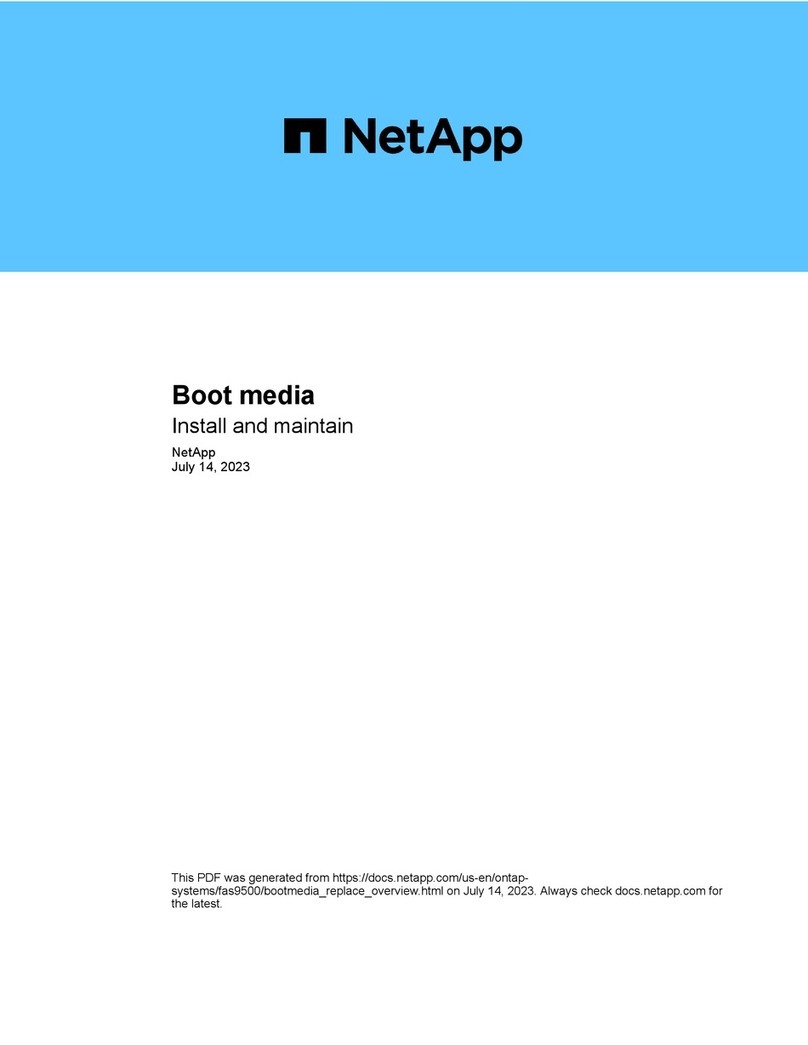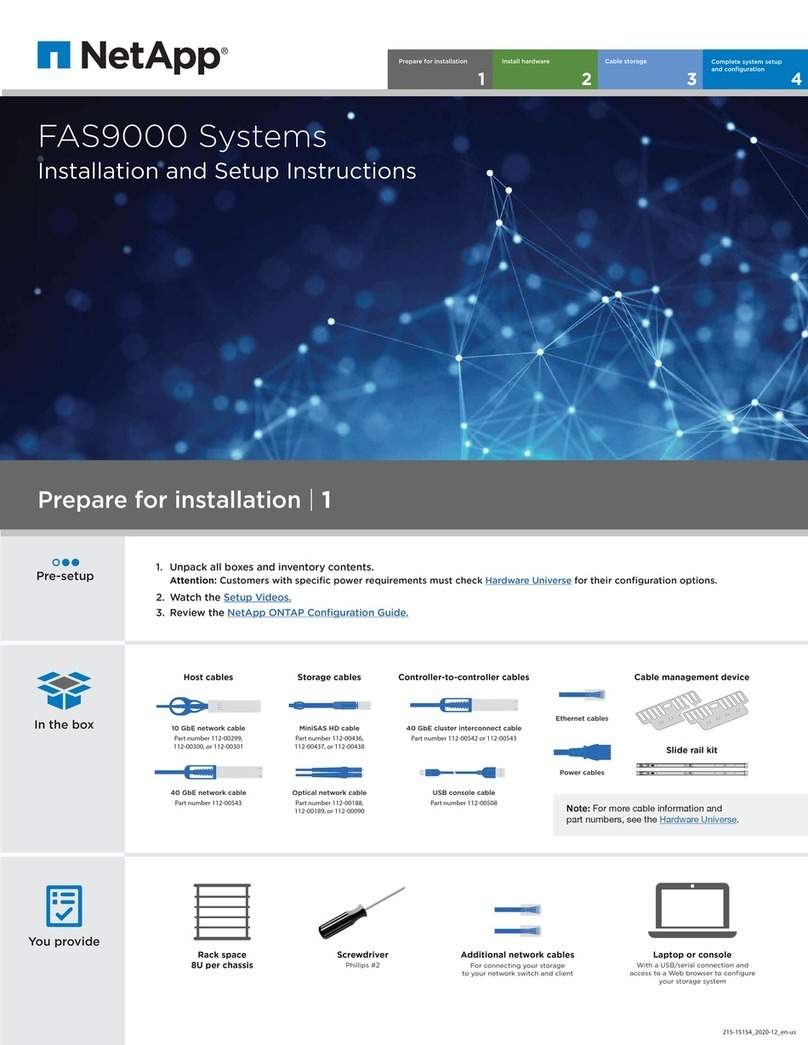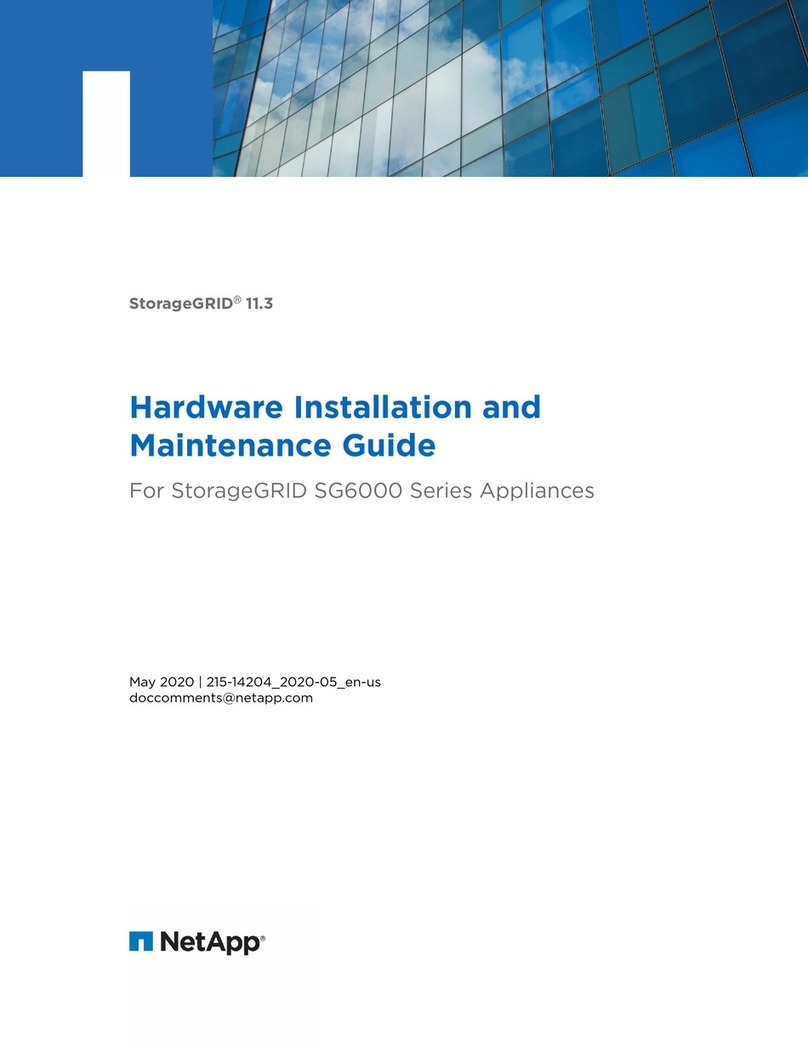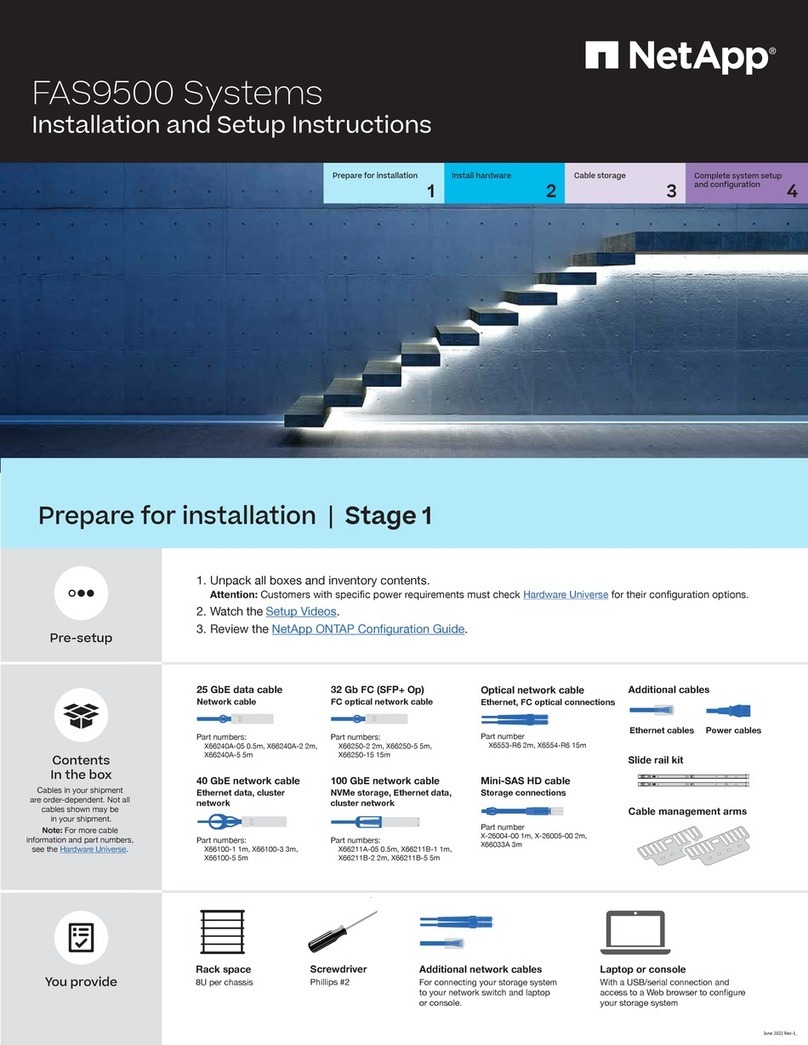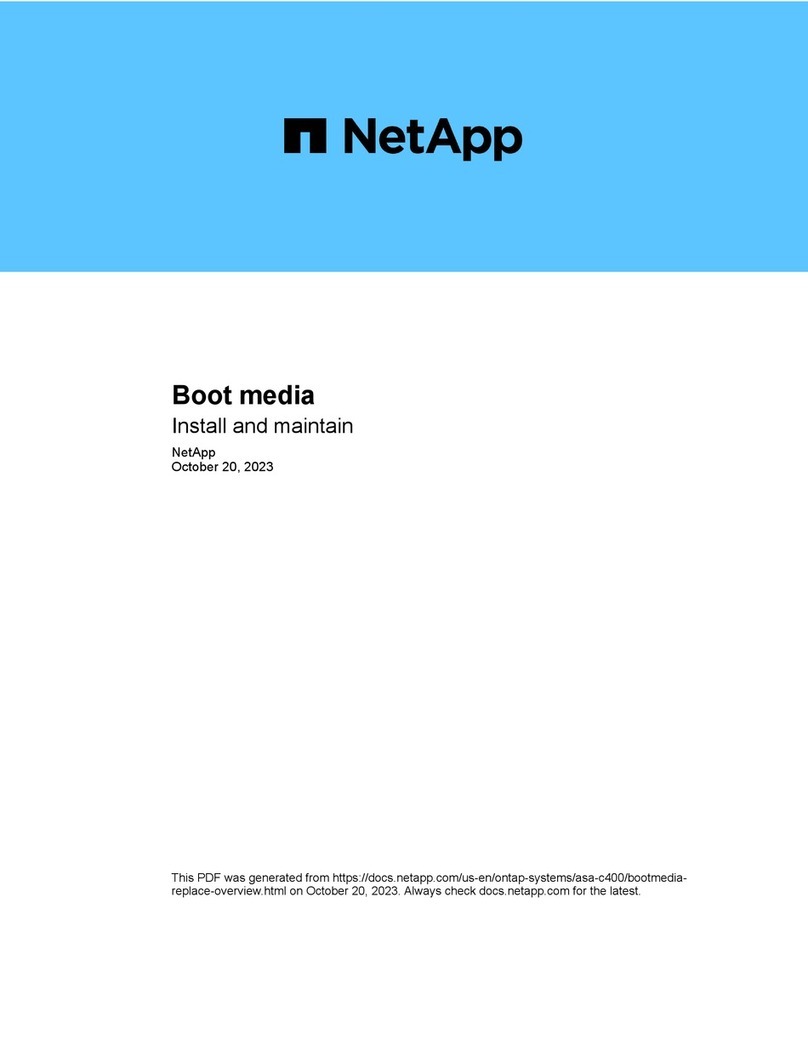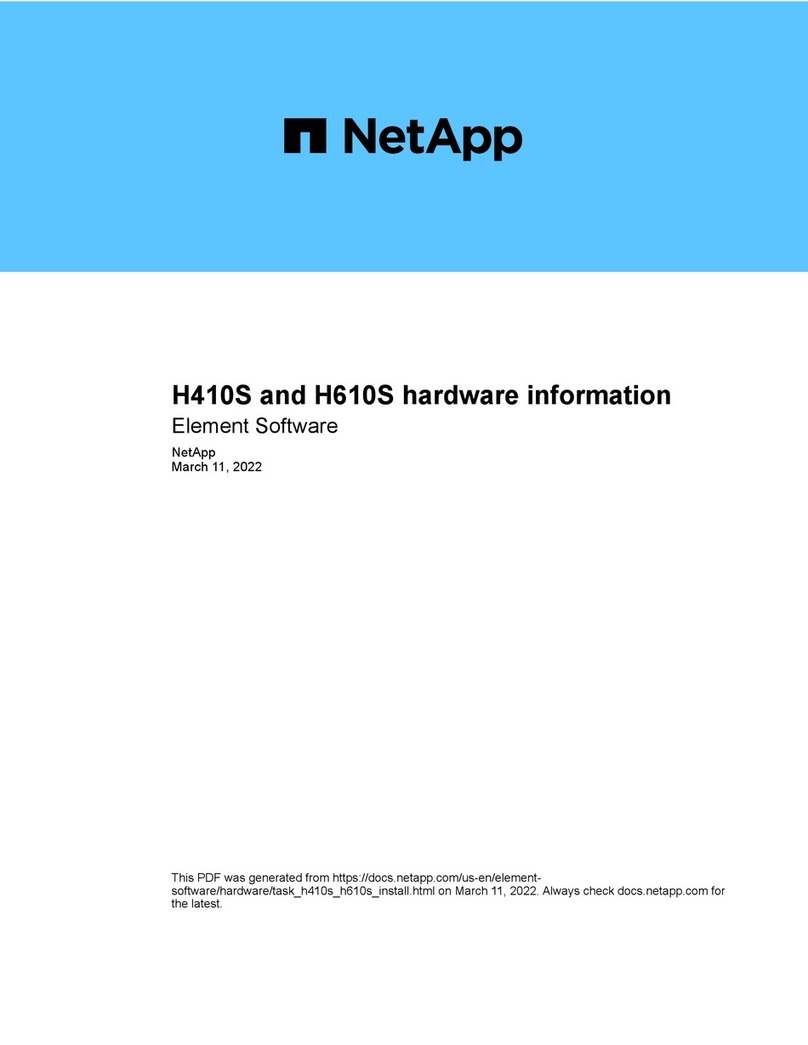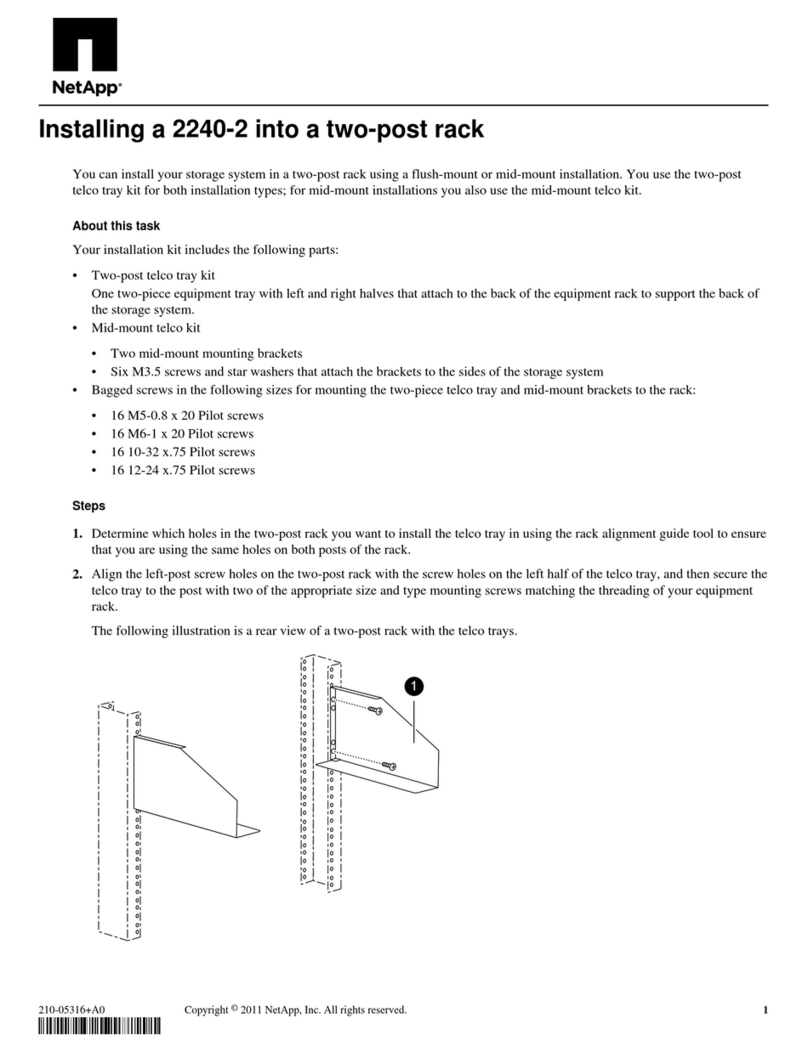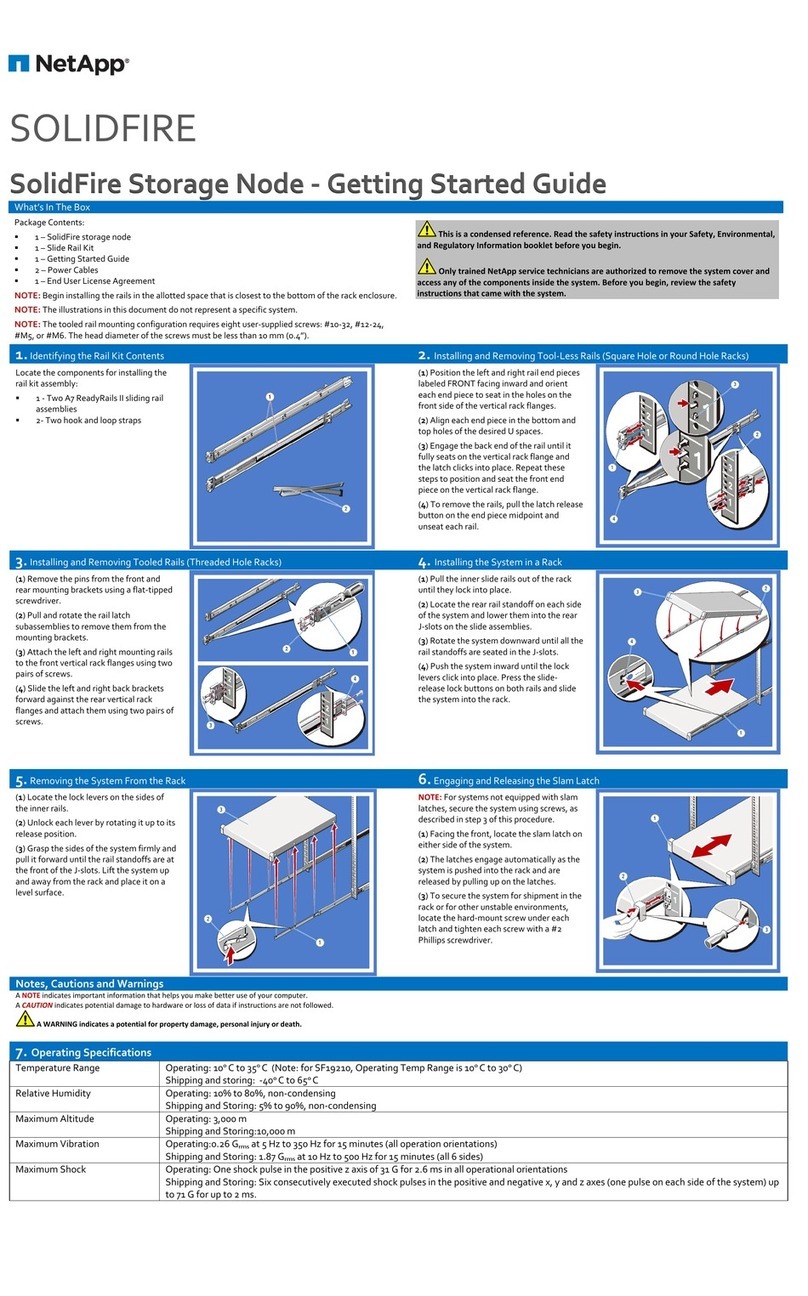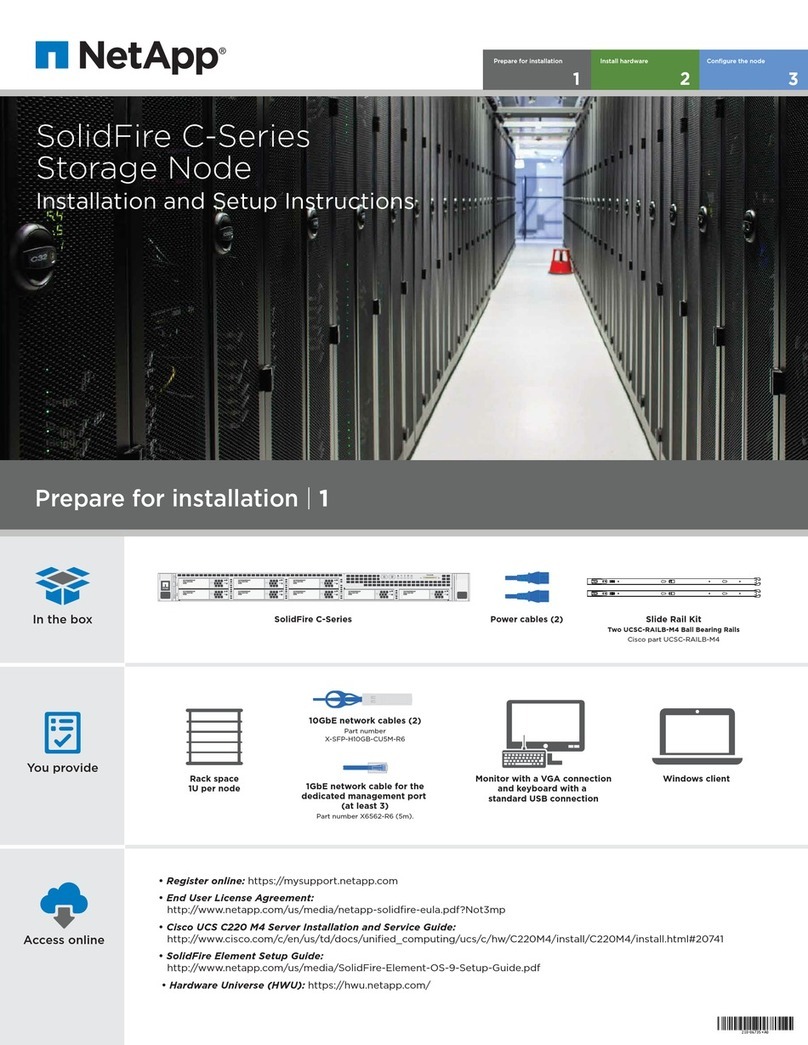4NetApp AltaVault Cloud Integrated Storage Installation and Service Guide for Physical Appliances
Contents
Appendix A - Administrator’s configuration worksheet .......................................................................39
Configuration worksheet ................................................................................................................................39
Appendix B - System components .........................................................................................................43
AltaVault appliance components ....................................................................................................................43
System chassis specifications..................................................................................................................44
Supported expansion shelf models ..........................................................................................................44
Using LEDs to check the status of the system................................................................................................45
Field replaceable units ....................................................................................................................................49
Slot numbering and associated components............................................................................................49
Fan modules and their LEDs ..........................................................................................................................50
Power supplies and their LEDs ......................................................................................................................52
Power supply LED behaviors..................................................................................................................52
Controller components and their LEDs ..........................................................................................................54
Controller LED behaviors .......................................................................................................................54
Controller left side ports and LEDs.........................................................................................................55
Controller right side ports and LEDs.......................................................................................................56
Internal FRUs .................................................................................................................................................58
Appendix C - System maintenance.........................................................................................................59
Migrating data from a SteelStore appliance to an AltaVault appliance..........................................................60
Shutting down controllers...............................................................................................................................60
Replacing controllers......................................................................................................................................60
Shutting down and removing the controller from the chassis .................................................................61
Moving working FRUs from the controller.............................................................................................62
Reinstalling and connecting the controller in the chassis........................................................................63
Installing a controller in a chassis...................................................................................................................64
Replacing a controller chassis ........................................................................................................................65
Installing the chassis................................................................................................................................66
Hot-swapping controller fan modules ............................................................................................................67
Removing fan modules............................................................................................................................67
Installing fan modules .............................................................................................................................68
Hot-swapping controller power supplies ........................................................................................................70
Removing power supplies .......................................................................................................................70
Installing power supplies on a controller.................................................................................................71
Adding an additional RAID group to a configured appliance........................................................................73
Replacing internal FRUs ................................................................................................................................74
Replacing a boot device in a controller ..........................................................................................................75
Removing the boot device from the controller........................................................................................76
Installing a boot device............................................................................................................................77
Replacing system DIMMs ..............................................................................................................................79