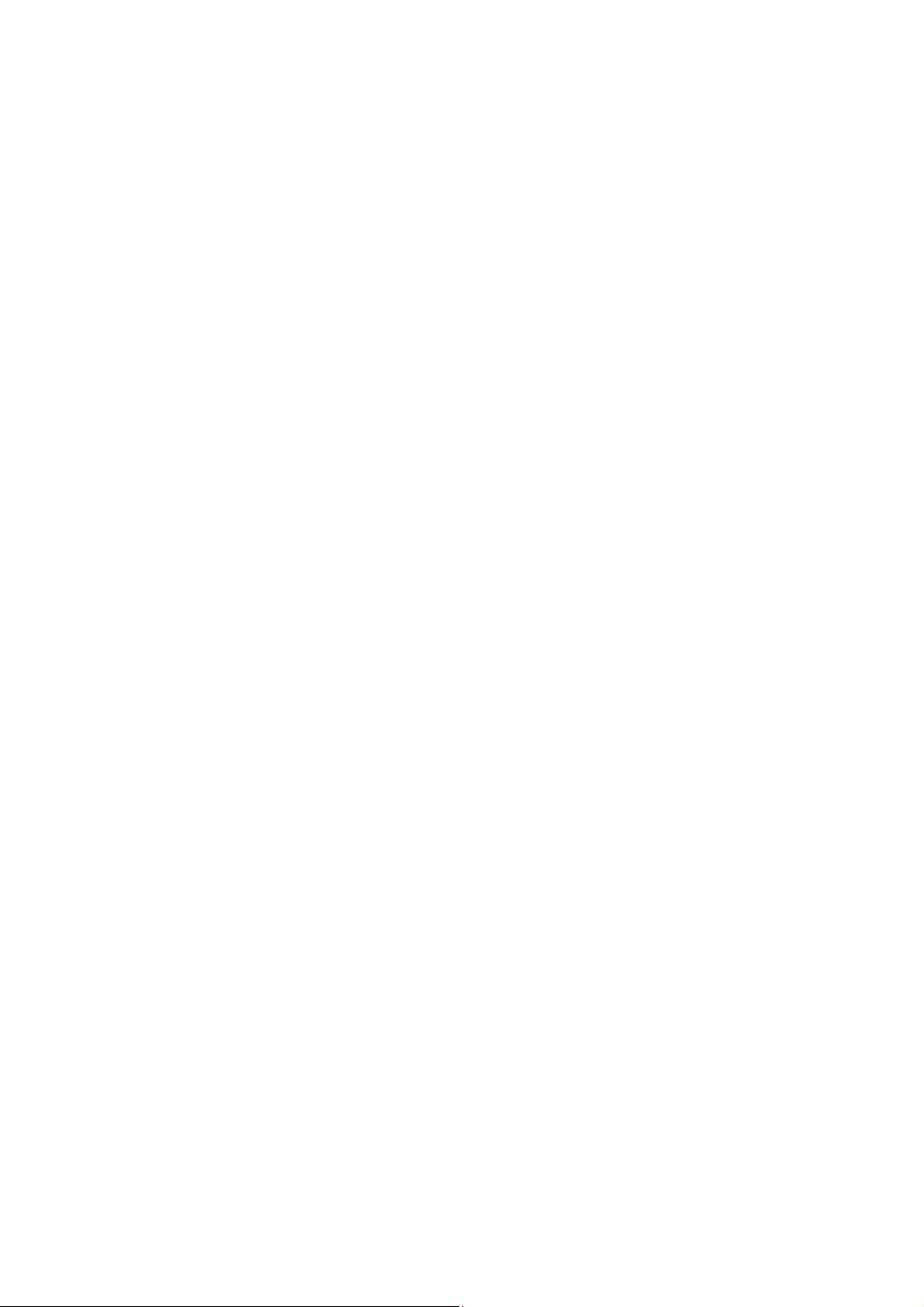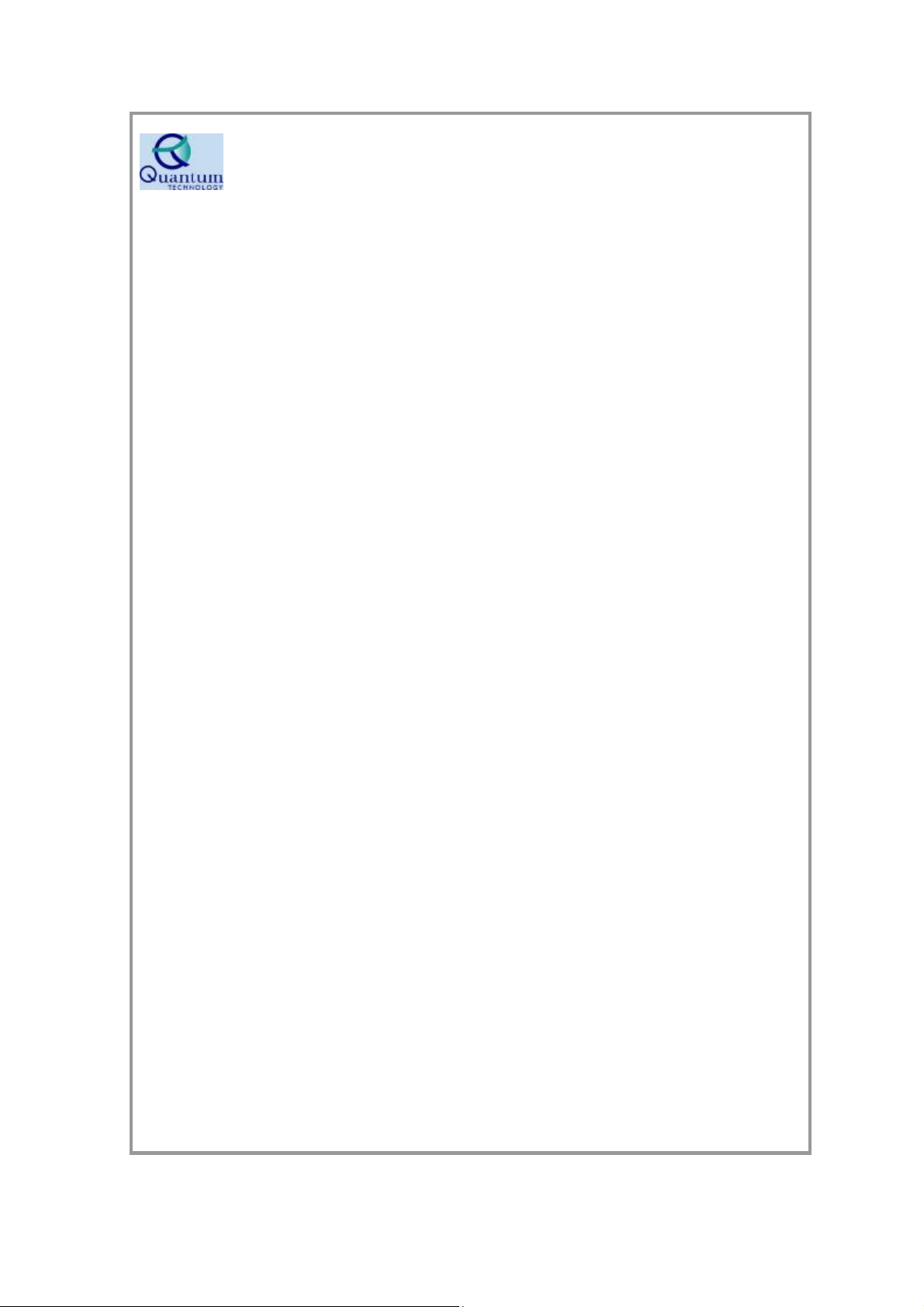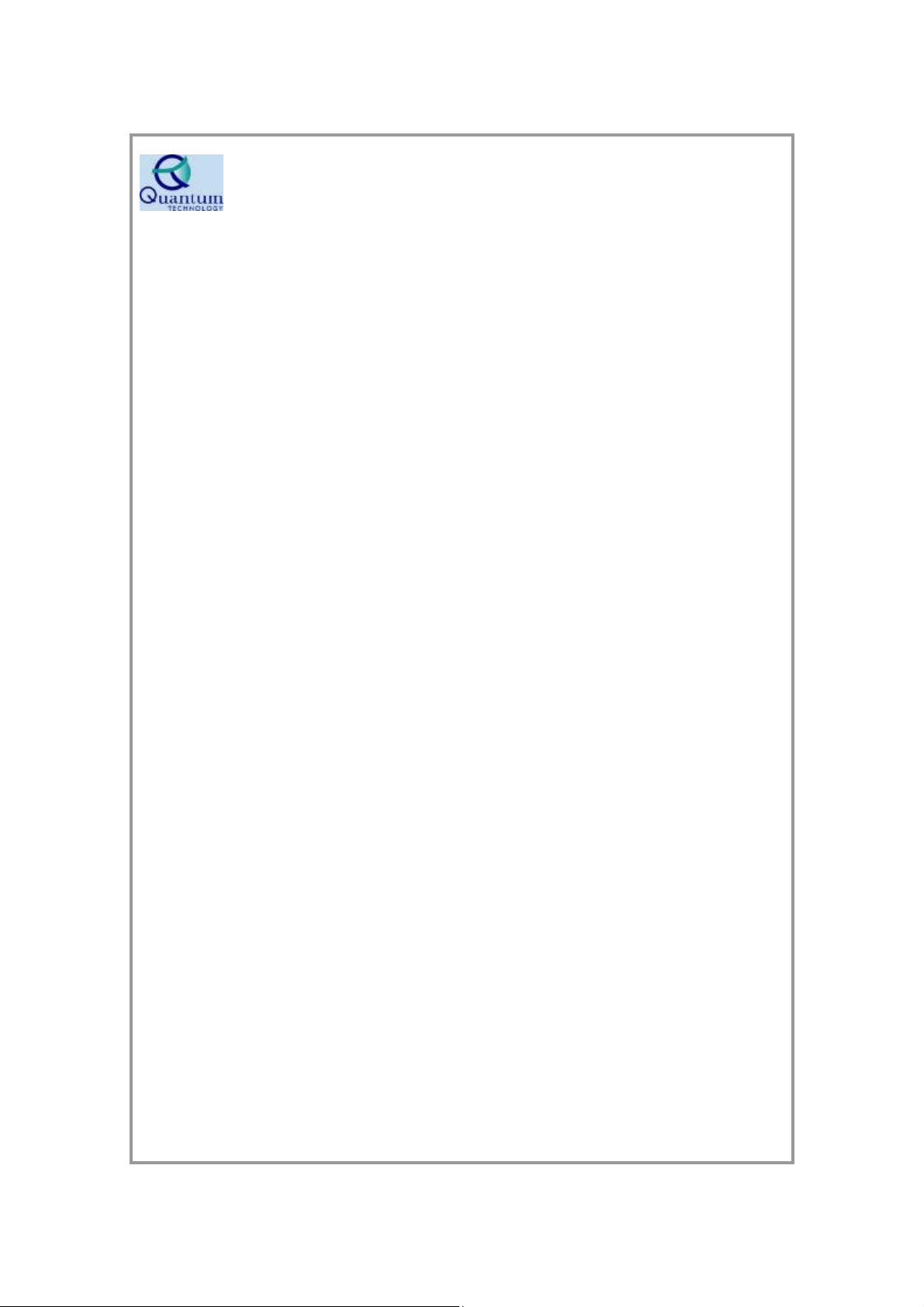MountbattenLSEasyGuide0
Contents
Introduction.. .. .. .. .. .. .. .. 1
Mountbatten Orientation–Parts.. .. .. .. 2
Mountbatten Orientation–Ports.. .. .. .. .. 5
Loading Paper.. .. .. .. .. 7
Start Up.. .. .. .. .. .. 9
Ways toadjust noise.. .. .. .. .. .. 11
Mountbatten Keyboard.. .. .. .. .. .. 12
Function KeySummary.. .. .. .. .. .. 13
WhyweuseCommands.. .. .. .. .. .. 14
Using CommandsinLearnMode .. .. .. .. .. 15
Formatting Commands.. .. .. .. .. .. 17
BrailleWritingCommands.. .. .. .. .. .. 18
SpeechCommands.. .. .. .. .. .. 19
FileCommands.. .. .. .. .. .. 20
Using the Mimic.. .. .. .. .. .. 21
Using CommandsinAdvancedMode.. .. .. .. 22
SyntheticSpeechCommands.. .. .. .. .. 23
ForwardTranslationusing aPCKeyboard.. .. .. 24
ForwardTranslationCommands.. .. .. .. .. 25
Back Translation.. .. .. .. .. .. 26
The OptionsMenu.. .. .. .. .. .. 27
The OptionsMenu –Music.... .. .. .. .. 28
BrailleGraphics .. .. .. .. .. .. 30
MiscellaneousCommands.. .. .. .. 31
BatteryCare.. .. .. .. .. .. .. 32