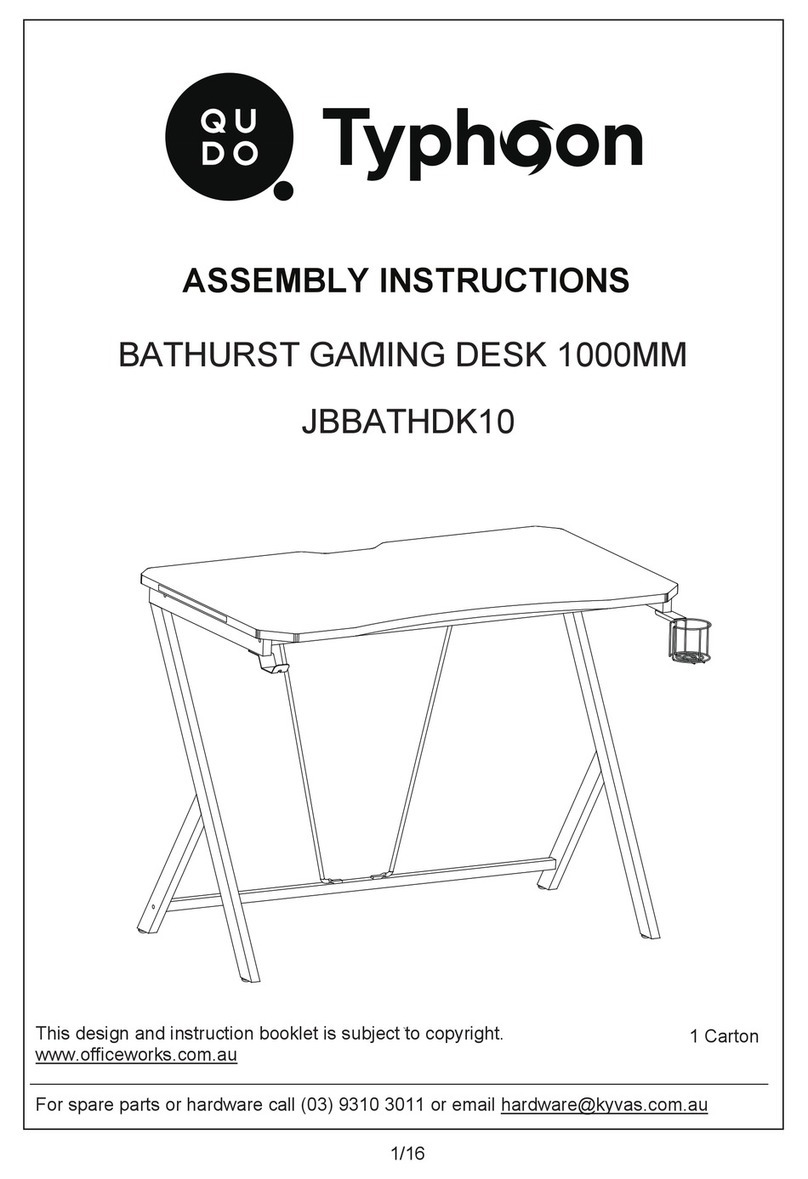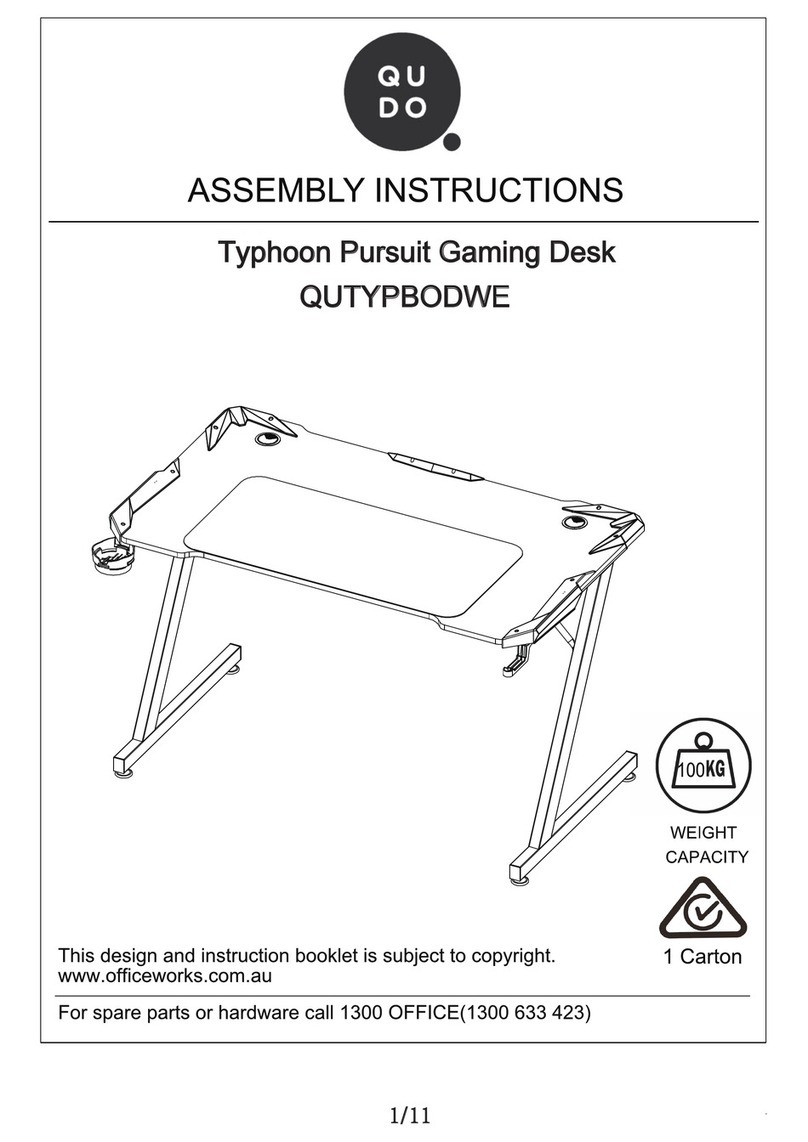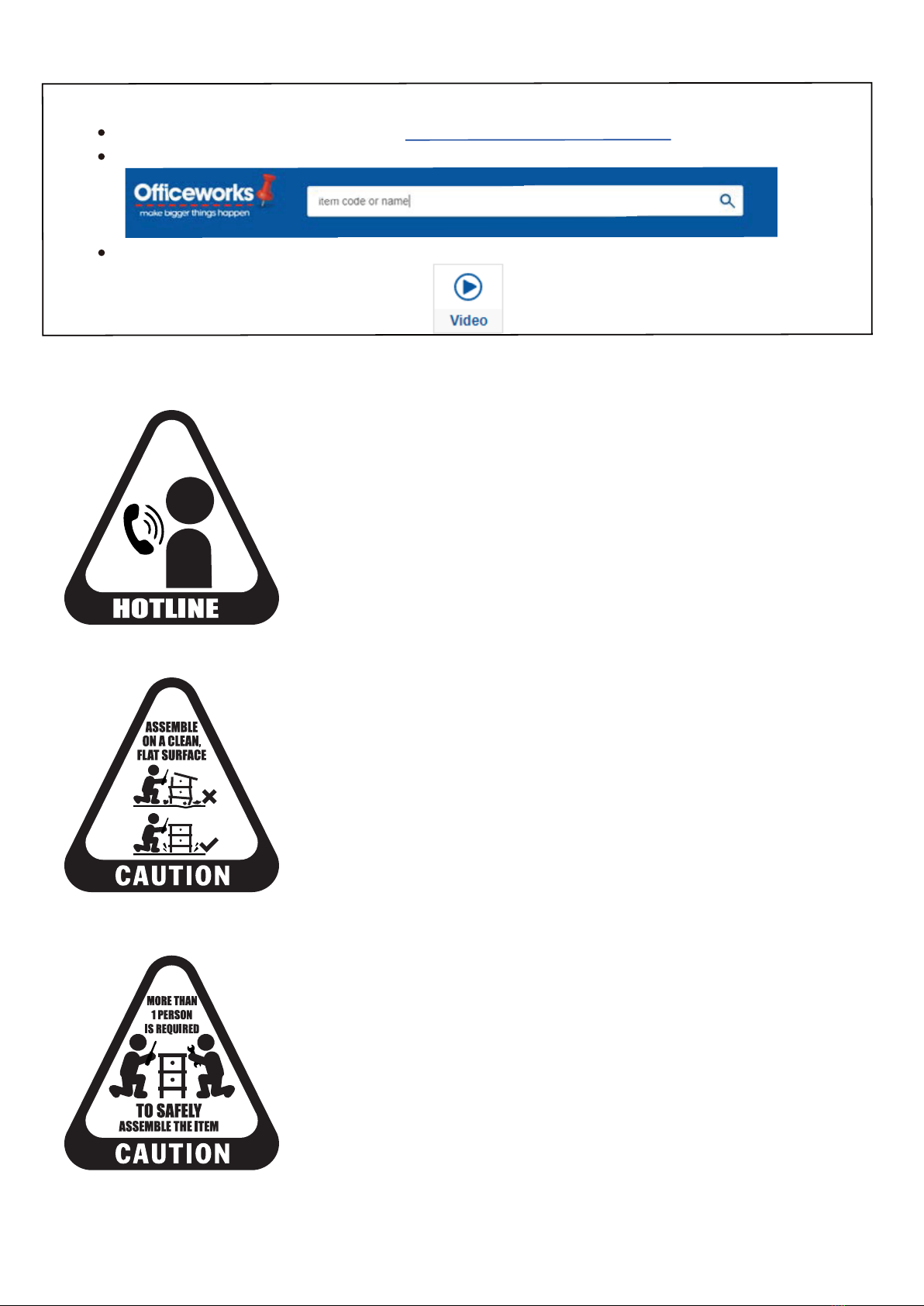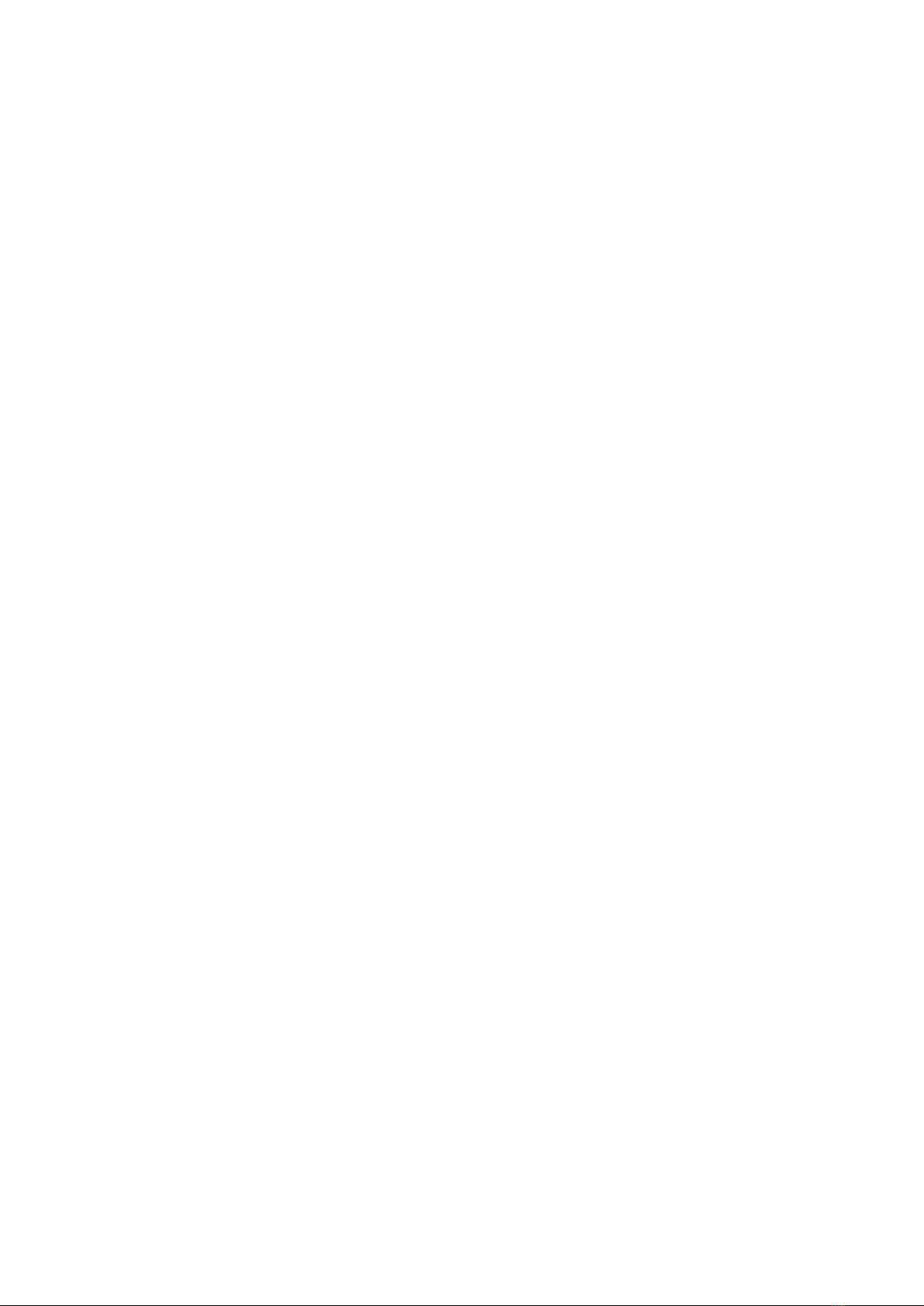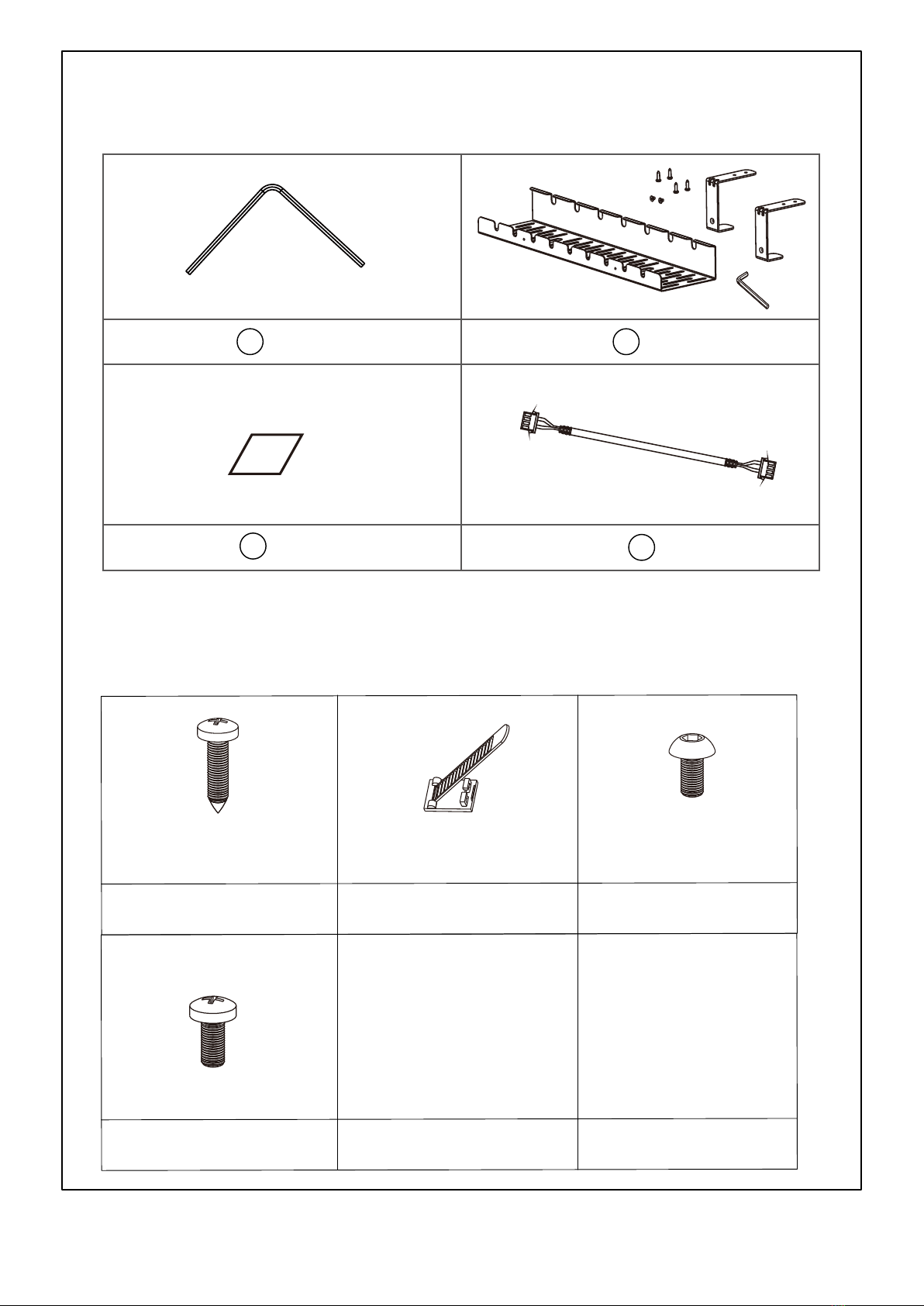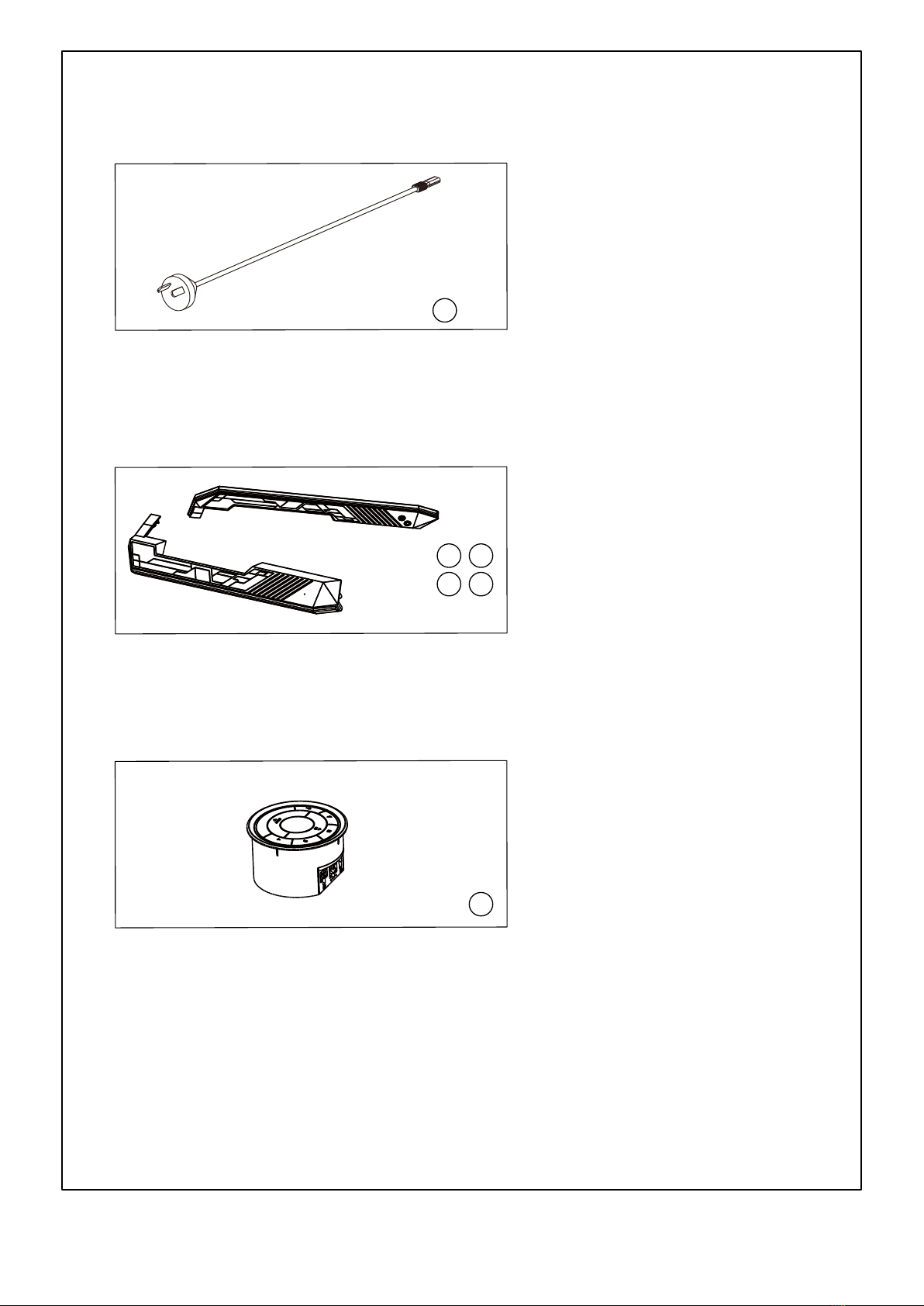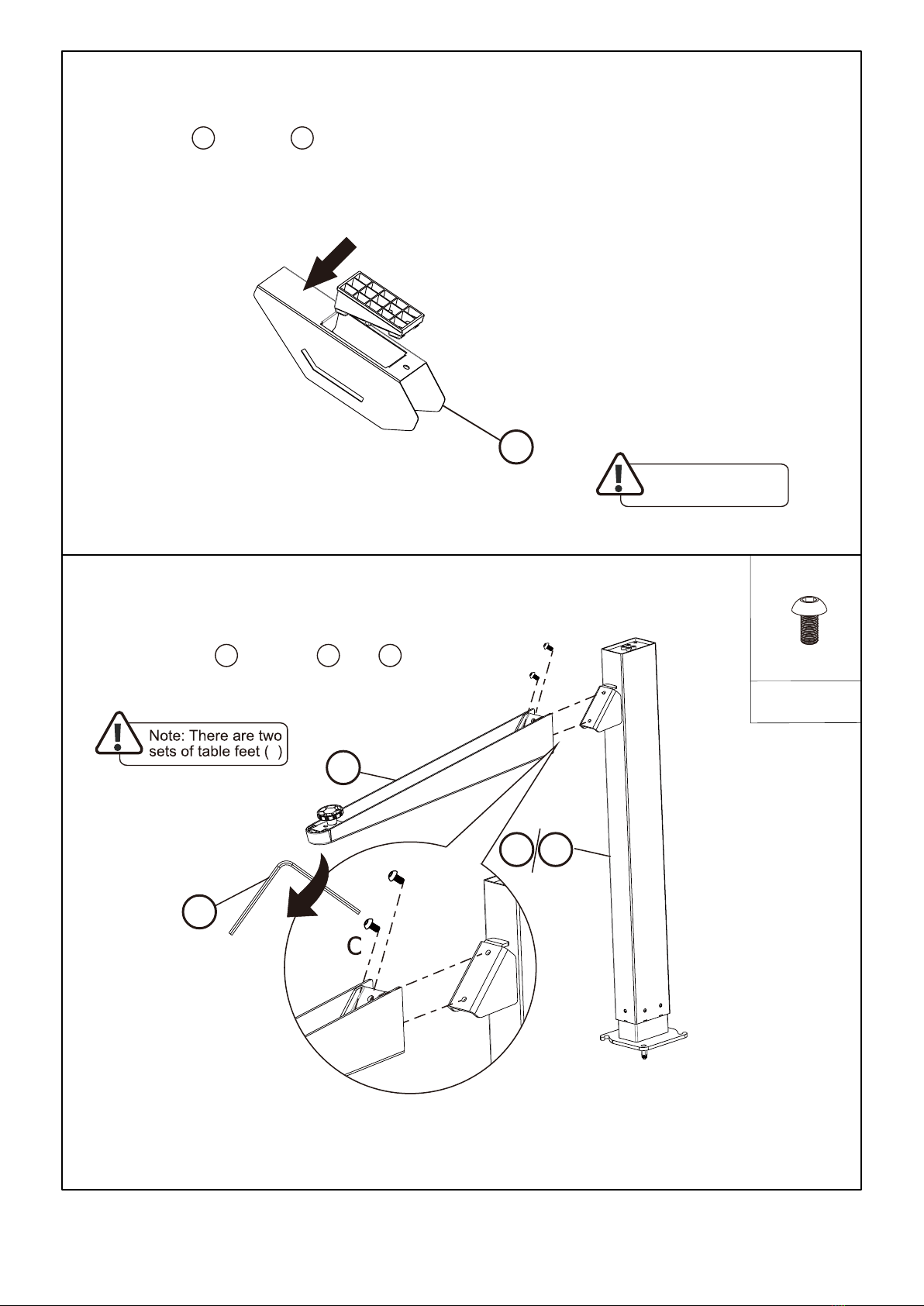4 / 18
Safety and Warnings
Operation time: Max.2min on/18min off
Max Speed: 25mm/s
Desktop Size: Length 1500mm, Width 700mm, Thickness 18mm
Lowest Position: 720mm
Input Voltage: 100-240V
Stroke: 480mm
Highest Position: 1200mm
Usage
•This table complies with the prescribed safety regulations. Inappropriate use may cause damage to persons and
table.
•Please read the operation manual prior to start using the table. It provides you with important information about
safety, use, installation and maintenance of the table, and thus protecting you and your children and avoiding
damage on the table.
•Please guard this operation manual and pass it on to any future owner!
•Do not place any objects above 58.3 cm underneath the table.
•The appliance is only to be used with the unit provided (Power supply).
The electromotive, height-adjustable tables are designed for workstations in dry work environments only. The table
height is infinitely adjustable, so that it can be set to the most ergonomically suitable working level.
They have not been designed for other purpose than those included in this manual, e.g., they are not to be used in
ares of high humidity or dampness, not for lifting people. Any other use is at one's own risk!
Do not crawl, lie or move around under the table frame, and do not sit or stand on the table frame.
Liability: The manufacturer accepts under no circumstances warranty claims or liability claims for damage sarising
from improper use or handling of the table frame other than that described in this operation manual.
This appliance can be used by children aged from 8 years and above and persons with reduced physical,sensory
or mental capabilities or lack of experience and knowledge if they have been given supervision or instruction
concerning use of the appliance in a safe way and understand the hazards involved. Children shall not play with
the appliance. Cleaning and user maintenance shall not be made by children without supervision.
If the supply cord and supply unit is damaged, it must be replaced by the manufacturer, its service agent or
similarly qualified persons in order to avoid a hazard.