Quechua Geonaute KEYMAZE 500 HIKE User manual

KEYMAZE 500 HIKE
KEYMAZE 700 TRAIL
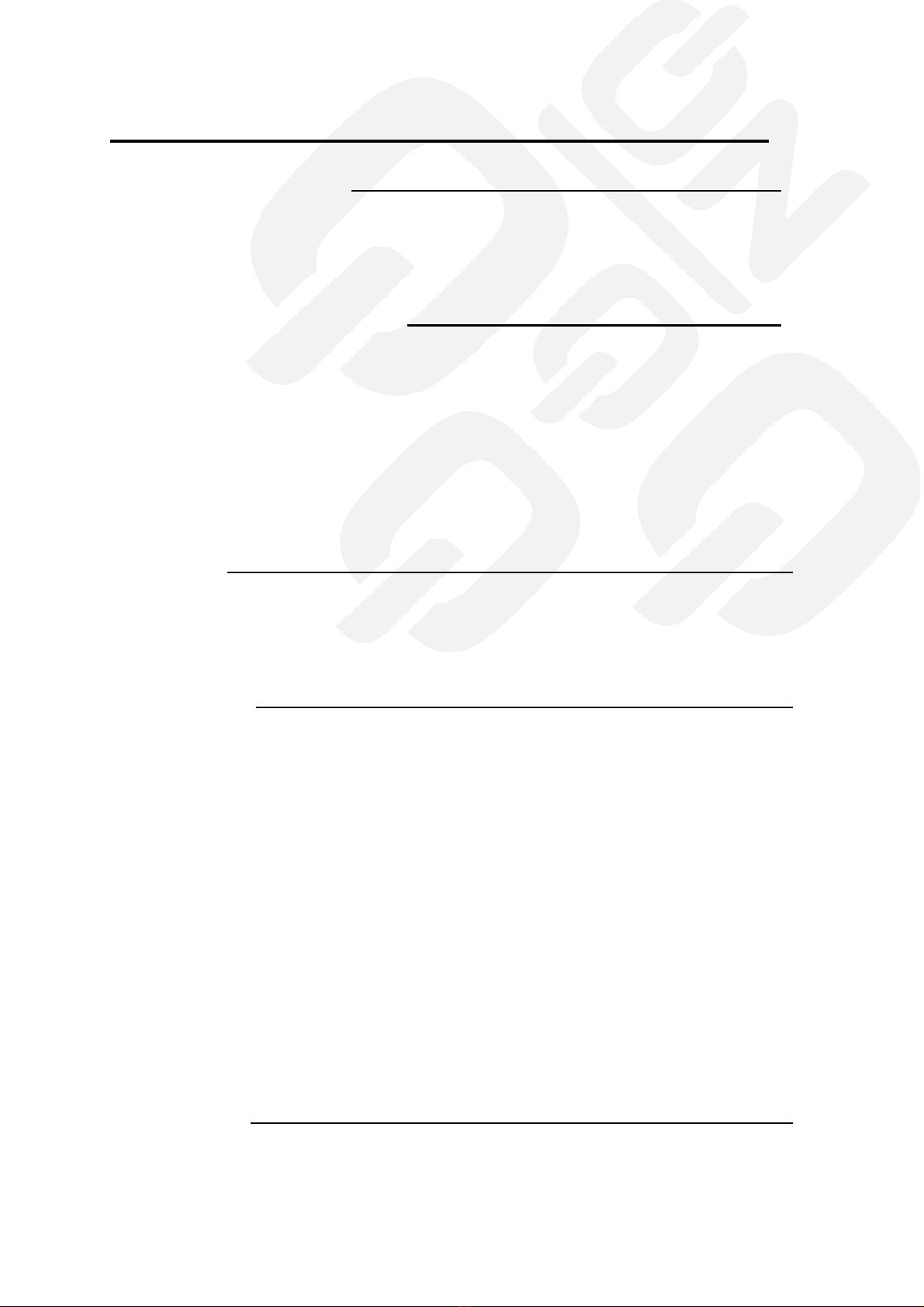
CONTENTS_________
GENERAL PRESENTATION 3
1/ Overview of the buttons
2 /S reen i ons
3/ USB Conne tion
4/ Te hni al information
STARTING WITH THE PRODUCT 5
1/ Firmware update
2/ First settings
a/General settings
b/User settings
c/Zone settings
d/Display settings
e/Capacity
f/Calibration
g/Heart Rate Belt Pairing
h/Update the Keymaze
FREE ROUTE 11
1/ Session Set up
2/ Starting my session
3/
Dashboard
4/
Contextual menu
GUIDED ROUTE 15
1/ Create a route
a/Do nload a route from Quechua Club
b/Create a route in Geonaute Soft are
c/Follo a route from a previous session using Geonaute Soft are
d/Follo a route from a previous session on the Keymaze
2/ Start the guiding session
3/ Session options
4/ Guiding
a/Starting my session
b/Dashboard
c/Contextual menu
5/ Point Of Interest
a/Marking a POI during a session
b/Go to a POI
c/Coordinates
6/ Finish my session
a/On the Keymaze
b/Exporting a session from the Keymaze to Geonaute Soft are
c/Synchronising the POI(s)
INFORMATION 24
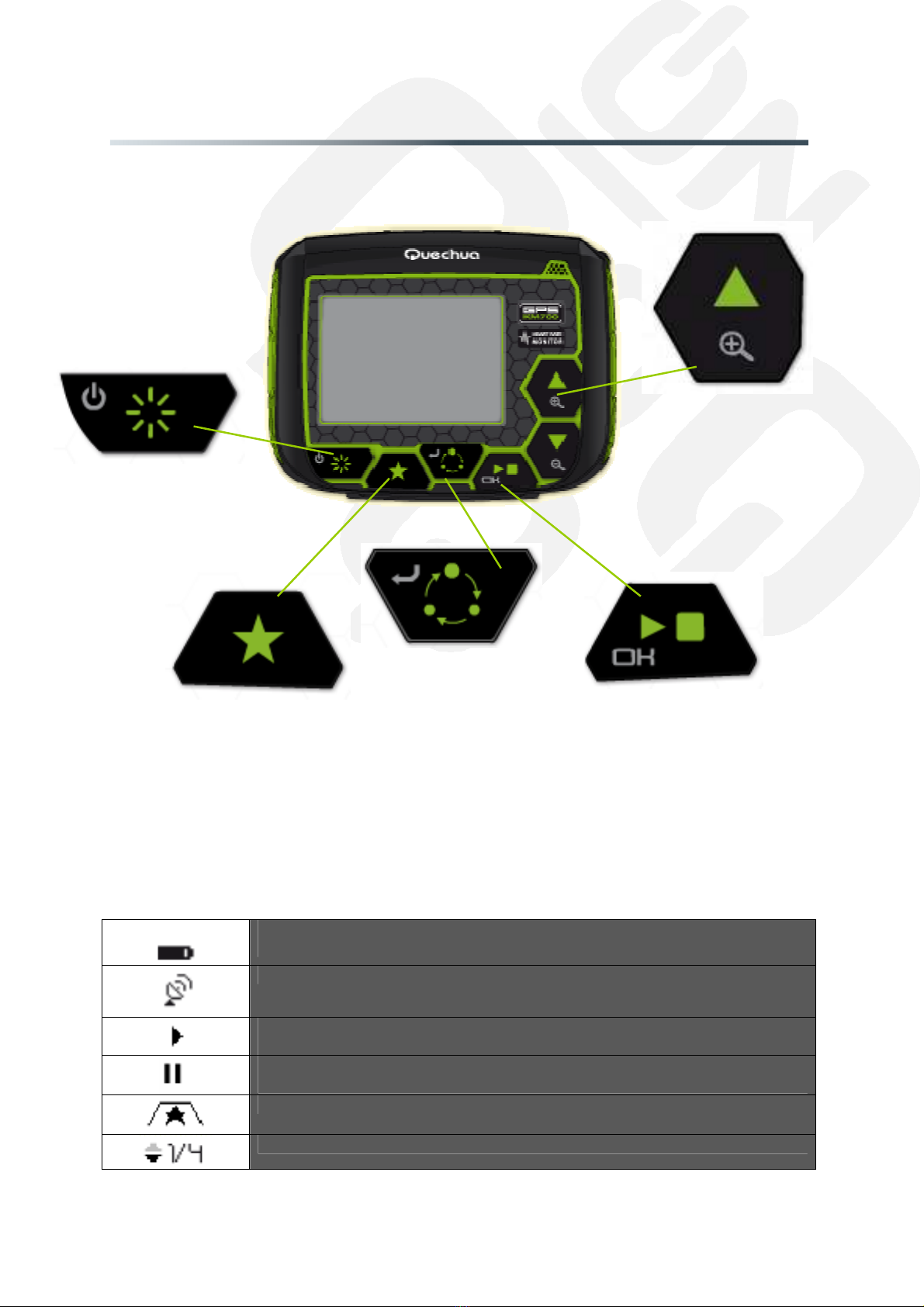
Reference Version Number
KEYMAZE 500HIKE 1 17/11/2011 2/24
KEYMAZE 700TRAIL
GENERAL PRESENTATION
1/ Overview of the buttons
2 / S reen i ons
The battery icon indicates ho much charge is. An icon filled ith 4 bars
indicates that the battery is full
GPS signal icon
Activation icon : the icon flashes before starting a session. It stays continuous
during operation or hen gathering information
Pause icon : the icon flashes hen the session is stopped. You are no longer
recording any information at this point
Pop-up menu icon
Icon for displaying information pages (here indicated pages 1 in 4)
To s itch the Keymaze
on/off, press for 3 seconds
Activates/desactivates the
backlighting if the Keymaze
is s itched on
Opens up the pop-up
menu
Closes the current page
and returns to the
previous page
During session : Allo s
you to s itch bet een
the different screens,
(information pages,
map, altitude
information)
Allo s you to confirm during set up
or start/stop a session
The arro s allo you to navigate
in the different menus.
In the map vie , the arro s
allo you to zoom in or zoom
out
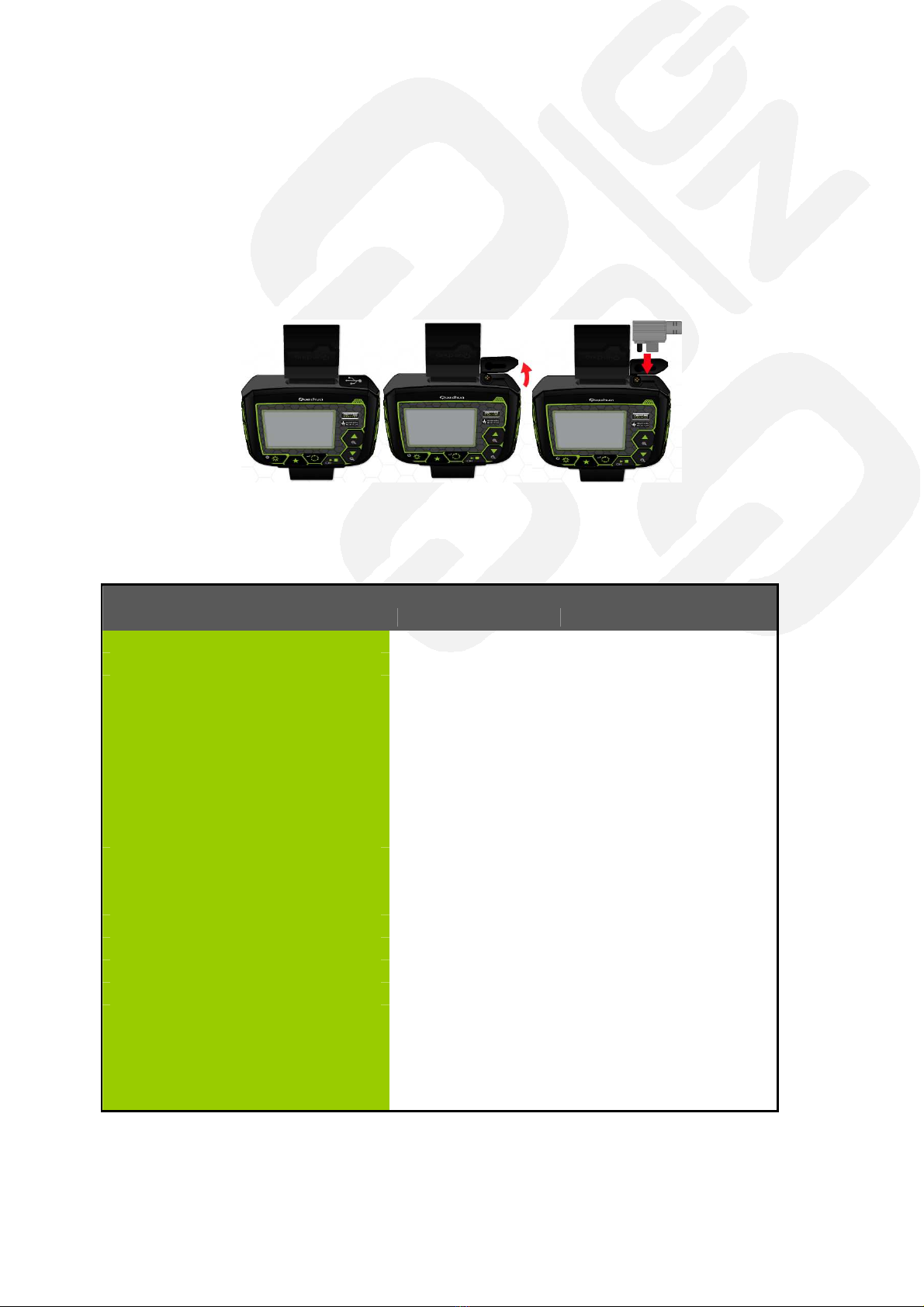
Reference Version Number
KEYMAZE 500HIKE 1 17/11/2011 3/24
KEYMAZE 700TRAIL
3/ USB onne tion
Charging and the datas transfer is done via USB cable
The full charging time is estimated at 3h30min
oDATA TRANSFER WITH THE PC
oRELOAD OF THE DEVICE
a) Remove the cap marked ith the "USB" icon at the top of the KEYMAZE.
b) Plug in the connector provided.
c) Plug the other end into one of your computer's USB ports.
4/ Te hni al information
General Ele tri al and Me hani al Parameters
Item
KM500 KM700
Number of Waypoints:
100 100
Tra king point:
20hrs (2s/point) 30hrs (2s/point)
Display Size:
Active Area : 32.37 * 21.59 Vie Area : 35.30 * 24.34
(H x W in mm.)
Display type:
4 Grayscales colors
Pixels (H x W):
128 x 96 Pixels
Unit Weight:
61g
Waterproof Standard:
IPX7
Unit Size:
50.6 x 66.7 x 17.1 (L x D (Φ) x H in mm.)
Ba klight Display:
Single level (White light)
Operating temperature:
-10 ° to 60 ° C
Humidity:
5% to 95% Non-condensing
Voltage:
3.7V for a rechargeable battery 5V for charging input.
Cable:
DIN 4 cable
Battery:
Rechargeable 800mAh Lithium ion polymer
E-Compass:
+/-5 degree, 2Axis Yamaha
Barometer:
Yes
Battery life:
GPS 3D fix, Backlight off – 15 hours (estimated) GPS
3D fix, Backlight on – 11 hrs (estimated)
ANT+ RF:
NO YES (ANT+Sport Protocol)
GPS antenna:
Patch antenna
GPS hip:
SiRF Star III LPx
Autonomy:
16 hours
Charging time :
3h30min
Sealing :
IPX7 (submersible to
1 meter deep for 30
min
utes)
Pre ision position:
+/- 5 M ith good
satelittes reception
Satellite time :
Less than 1 minute
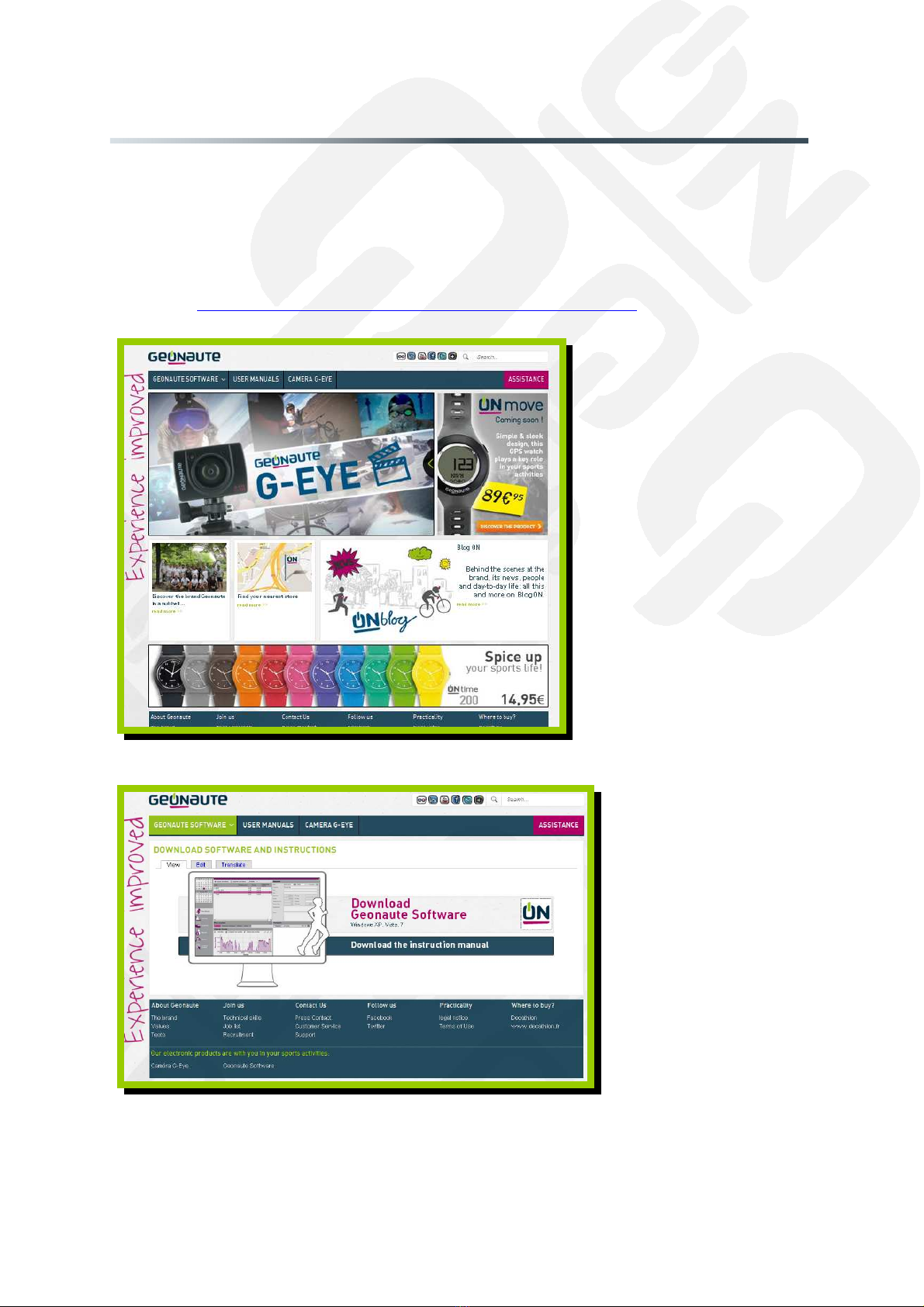
Reference Version Number
KEYMAZE 500HIKE 1 17/11/2011 4/24
KEYMAZE 700TRAIL
STARTING WITH THE PRODUCT
1/ Firmware update
Your KEYMAZE is a product that ill evolve ith time;
In order to have the latest version, update it before using for the first time.
Step 1 : do nload the latest version of "GEONAUTE SOFTWARE" on .geonaute.com
(direct link :
http:// .geonaute.com/files/soft are/GeonauteSoft are.exe)
Uniquely available on PC
Step 2 : install Geonaute soft are

Reference Version Number
KEYMAZE 500HIKE 1 17/11/2011 5/24
KEYMAZE 700TRAIL
Step 3 : Add your device
Go to equipment -> my devices -> add
device -> select KEYMAZE Quechua 500 or 700
Step 4 : Once you have s itched the KEYMAZE on and connected it to the PC, click on the image of
the product and confirm ith OK
Step 5 : Click update and follo the instructions. Confirm ith OK.
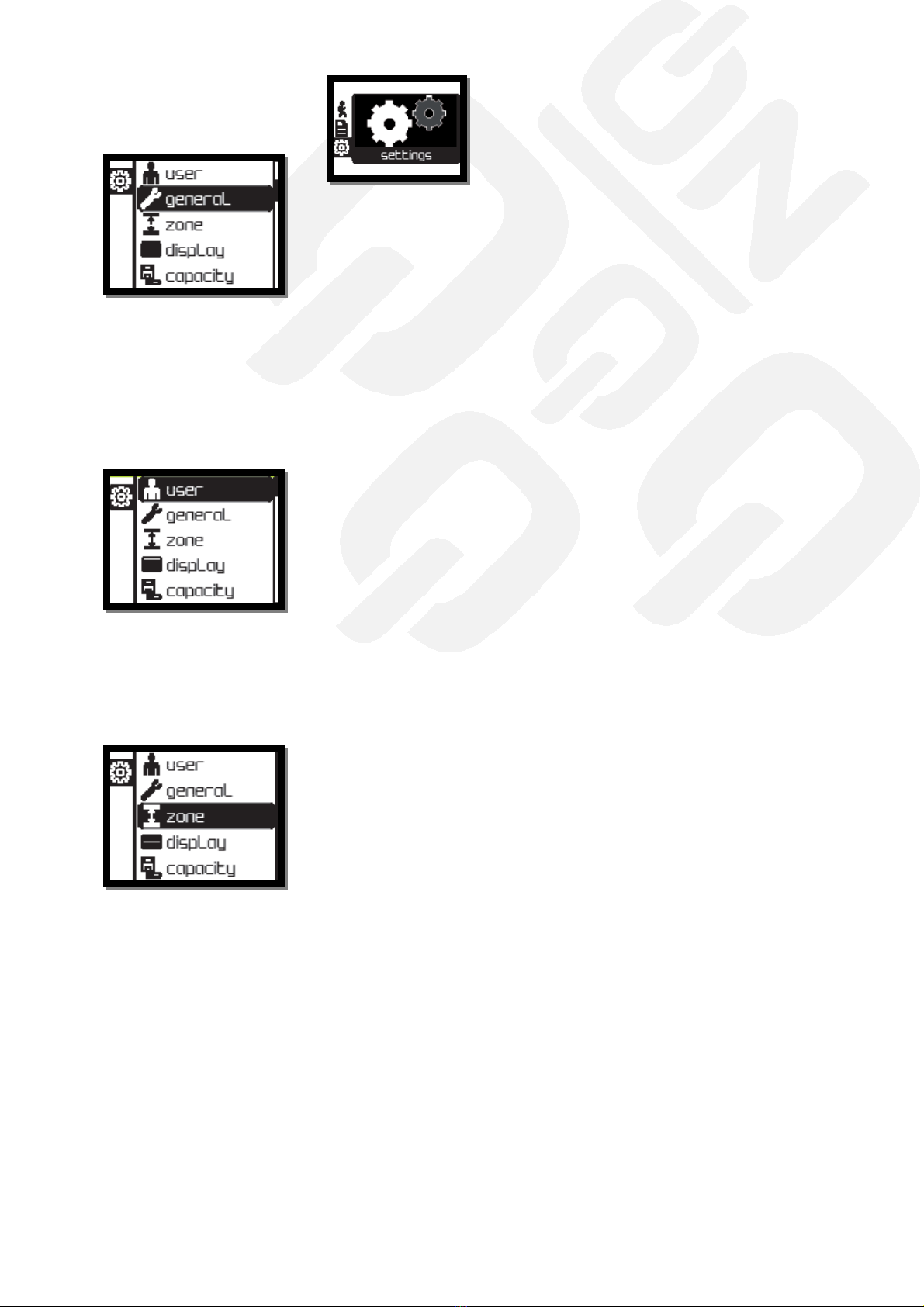
Reference Version Number
KEYMAZE 500HIKE 1 17/11/2011 6/24
KEYMAZE 700TRAIL
2/ First settings
a/ General settings
Language - Choose the default language of your KEYMAZE
Time – The time is retrieved by the GPS signal at Green ich. You can, ho ever, adjust the offset for
your time zone.
Unit – You can select bet een the follo ing t o measurement systems hen setting the units of
measurement: meter/gram or feet/pound
Bip – OFF/button+popup/alerts only
Night Mode – Off/On The night mode keeps the display backlight the duration of the exercise
During your orkout, press the Po er button to enable / disable the backlight.
b/ User settings
ONLY FOR KEYMAZE 700 :
FC max : the maximum heart rate is the rate at hich your heart can beat (by default it is estimated
by the formula : 220 - age)
FC min : the minimum heart rate is the heart rate at rest , to be observed in the morning hen you
ake up or after lying do n for 3 min.
/ Zone settings
This allo s you to set up different zones to train, keep a defined pace throughout the session or for
safety reasons.
You set up a minimum and a maximum, and your Keymaze ill arn you hen you exceed these
limits.
- ardio choose zone in bpm (only for Keymaze 700). If you choose the cardio zone you can
not choose the area speed.
- speed zone
3 speeds : / flat in km / h
/ climbing speed in meter per hour (m/h)
/ descent speed in meter per hour (m/h)
- off, zones are disabled
Gender – Man/Woman
Age – choice from 10 to 99 years
Weight – choice from 30 to 150 kg / 66 to 253 lb
Height – from 130 to 230 cm / 51 to 91 inch
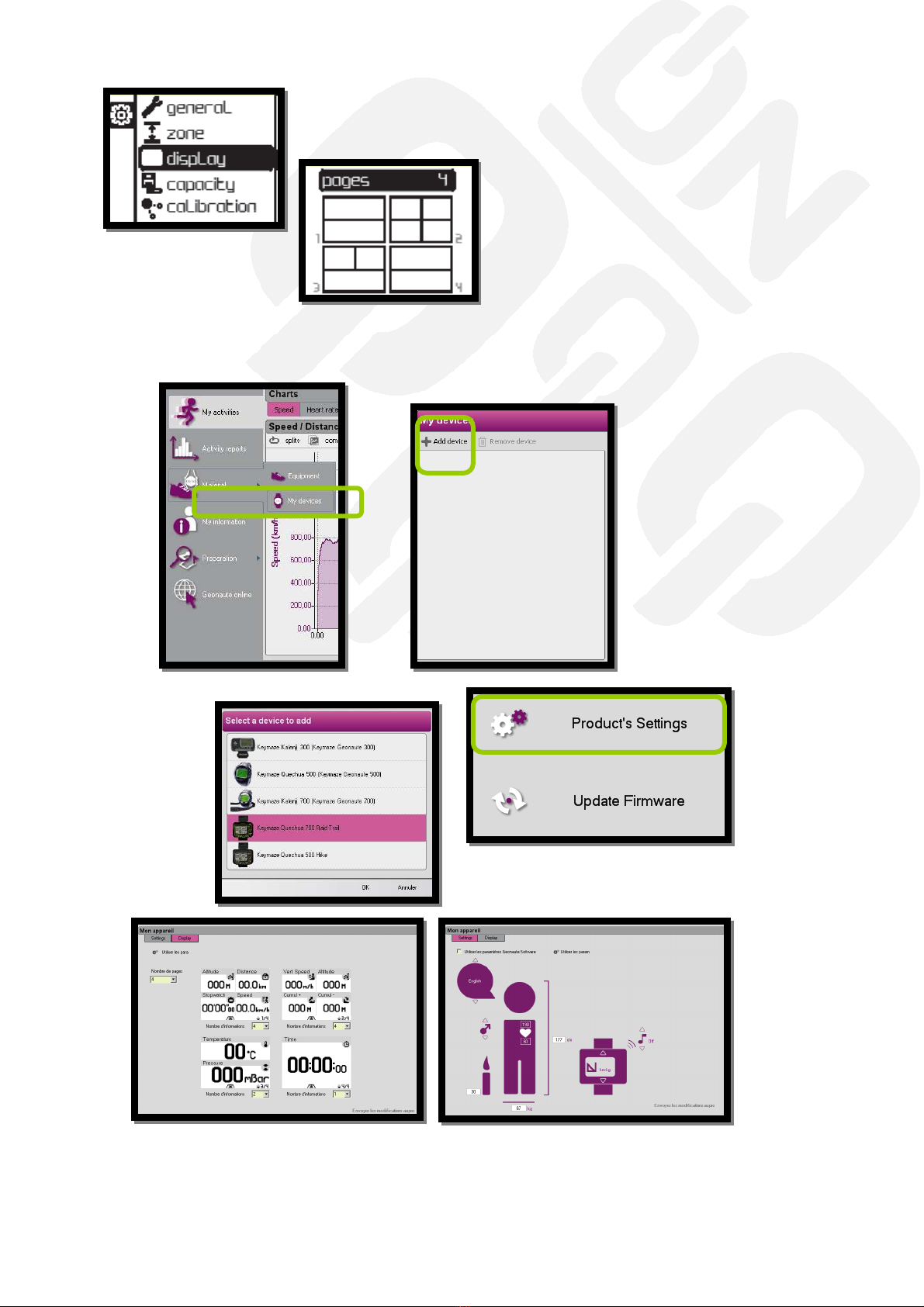
Reference Version Number
KEYMAZE 500HIKE 1 17/11/2011 7/24
KEYMAZE 700TRAIL
d/ Display settings
This menu allo s you to set the number of pages, number of vie s and values available during your
session. It is also possible to set these screens from Geonaute Soft are and transfert this set up to
the Keymaze:

Reference Version Number
KEYMAZE 500HIKE 1 17/11/2011 8/24
KEYMAZE 700TRAIL
e/ Capa ity
Battery apa ity: 0-18h
Storage apa ity:
from 0 to 361 hours
(depends of sample rate)
Sample rate:
1 point each second to1 point every 10 seconds
By default : 1 point every 2 seconds
Sample rate aims at re ording the oordinates during your pra tise at regular time
intervals.
f/ Calibration
Press the start button after the small animation (turn Keymaze 360°) to start the calibration
You have to keep the GPS HORIZONTAL and turn the GPS on itself until the pie is complete and that
the GPS confirms the correct calibration. The compass is used to obtain a good orientation even
hen the user is stationary. It is essential to calibrate other ise, the directions indicated ill not
be reliable.
Although the Keymaze regularly self-calibrates, you can still calibrate the altitude in before starting the
activity.
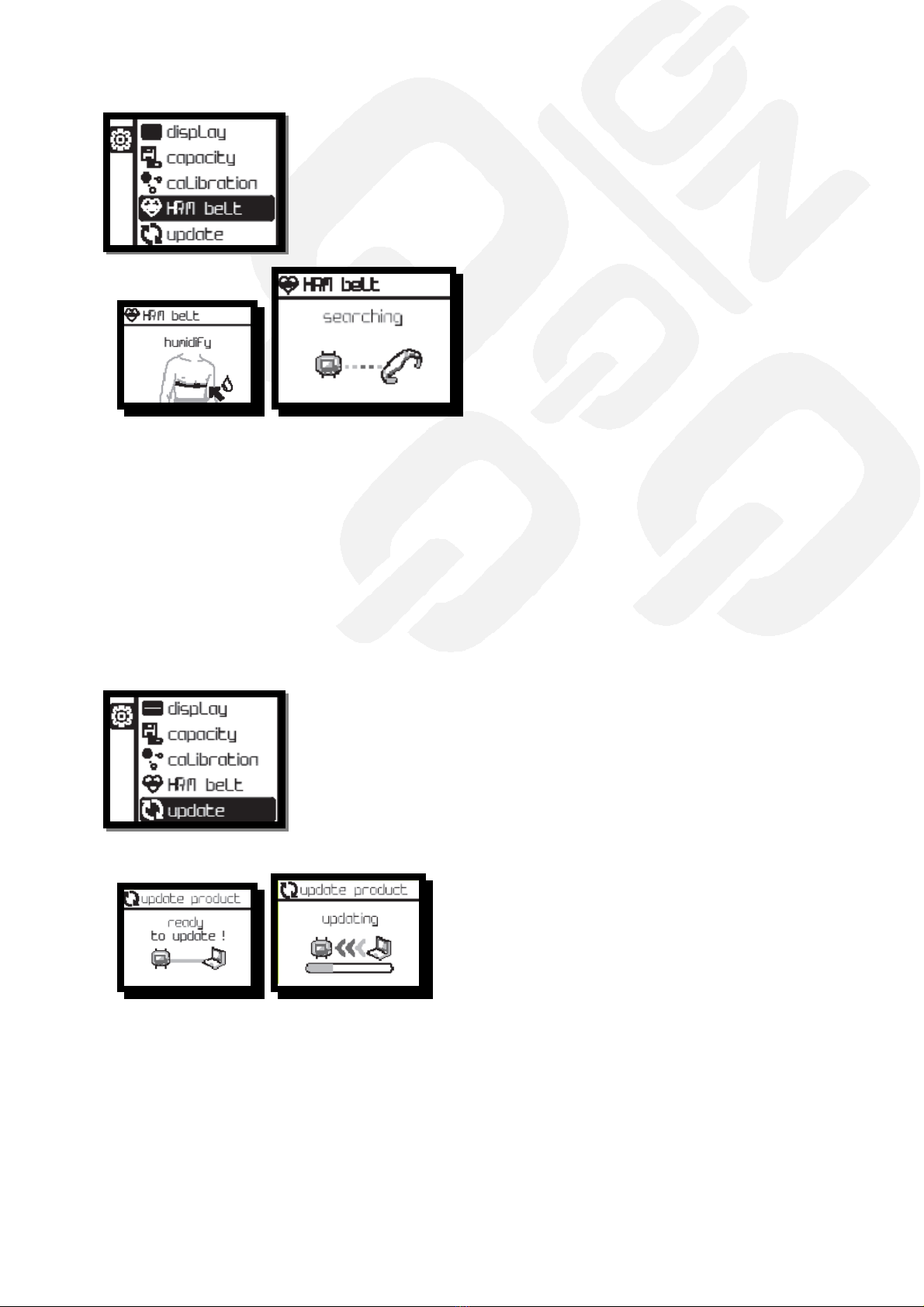
Reference Version Number
KEYMAZE 500HIKE 1 17/11/2011 9/24
KEYMAZE 700TRAIL
g/ Heart Rate Belt Pairing
(KEYMAZE 700 only)
To receive the signal of the belt, you must install it on the chest by moistening ell the sensors. If
it as not recognized after several attempts of repositioning, try to pair it again by using this mode.
Each heart rate belt has a unique identification number, that can not be changed. When the belt is
driven (moistened and then installed on the chest) it automatically transmits its identification
number to Keymaze.
The "pairing" allo s the Keymaze to detect stimulated belts that are near of 10 meters and
store their ID number. You must be isolated during this phase in order to to appair an other one.
By default the Keymaze 700 comes paired ith heart rate monitor belt in the package. It is therefore
not necessary to use the "pairing" before the first use.
Ho ever, the "pairing" can be used hen you ant to use another belt.
h/ Update the Keymaze
This mode allo s you to update your Keymaze from the interface Geonaute Soft are.
This mode allo s you to update your Keymaze from the interface Geonaute Soft are and get the
latest enhancements.
This requires to be connected to your PC ith the USB cable and that the Geonaute Soft are is
orking.
This manual suits for next models
3
Table of contents

















