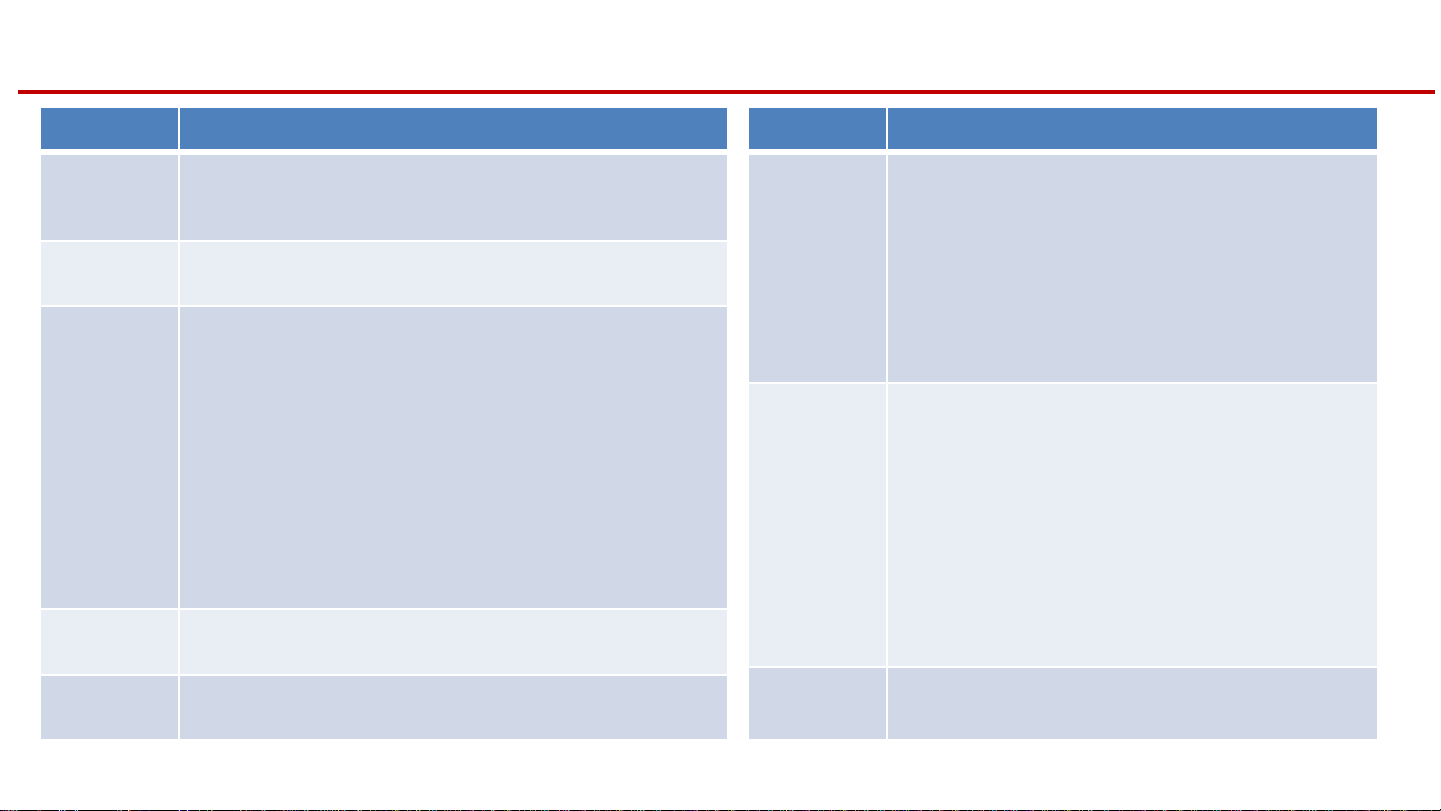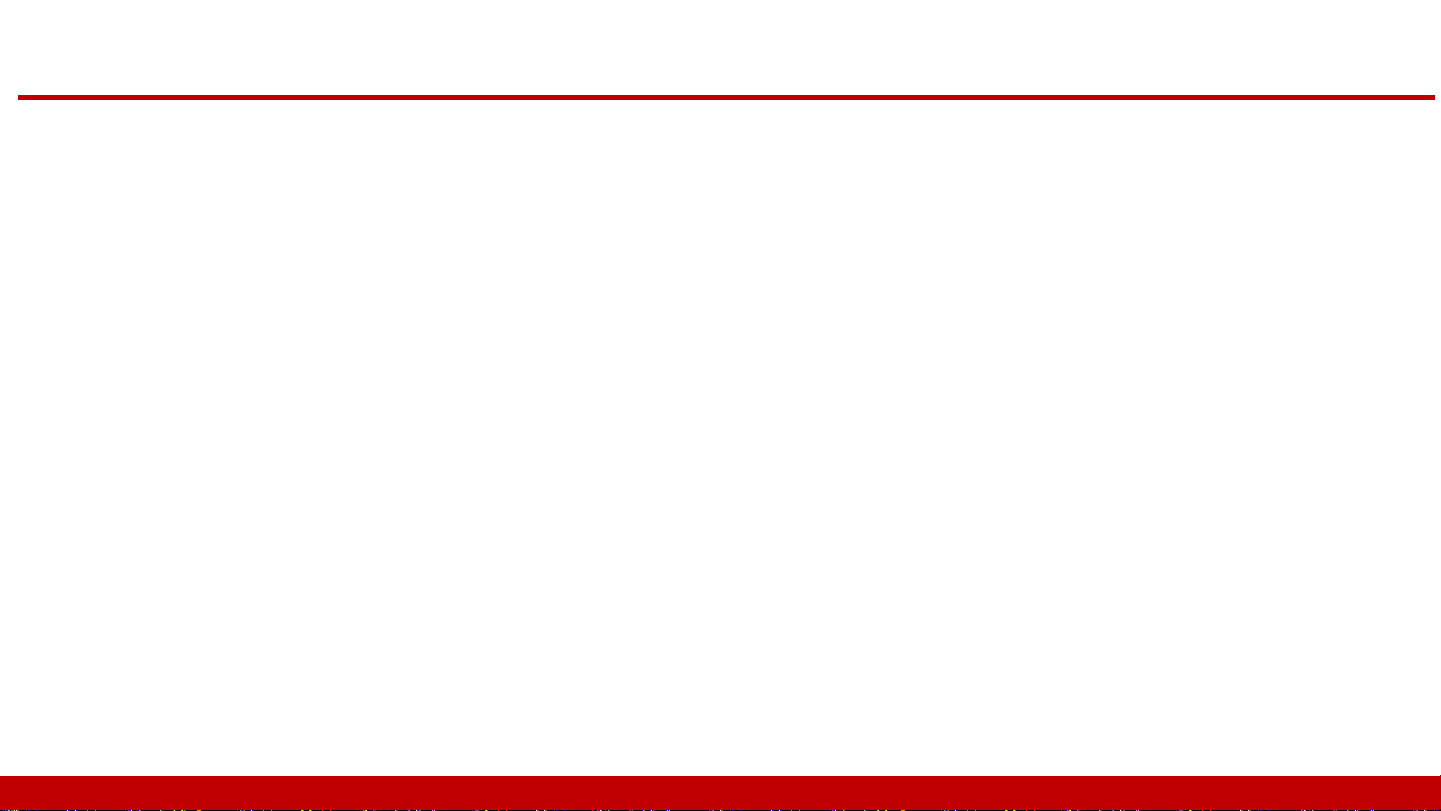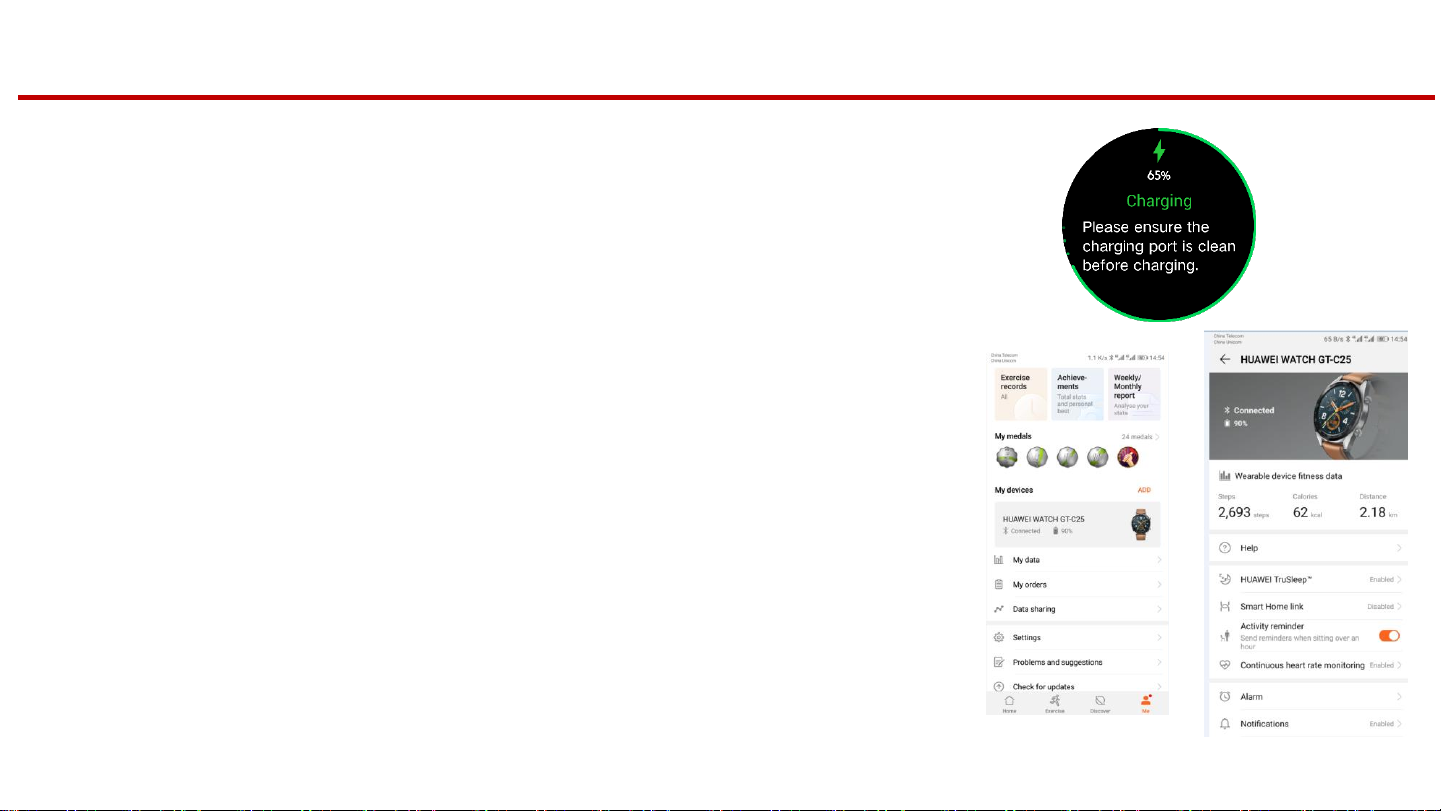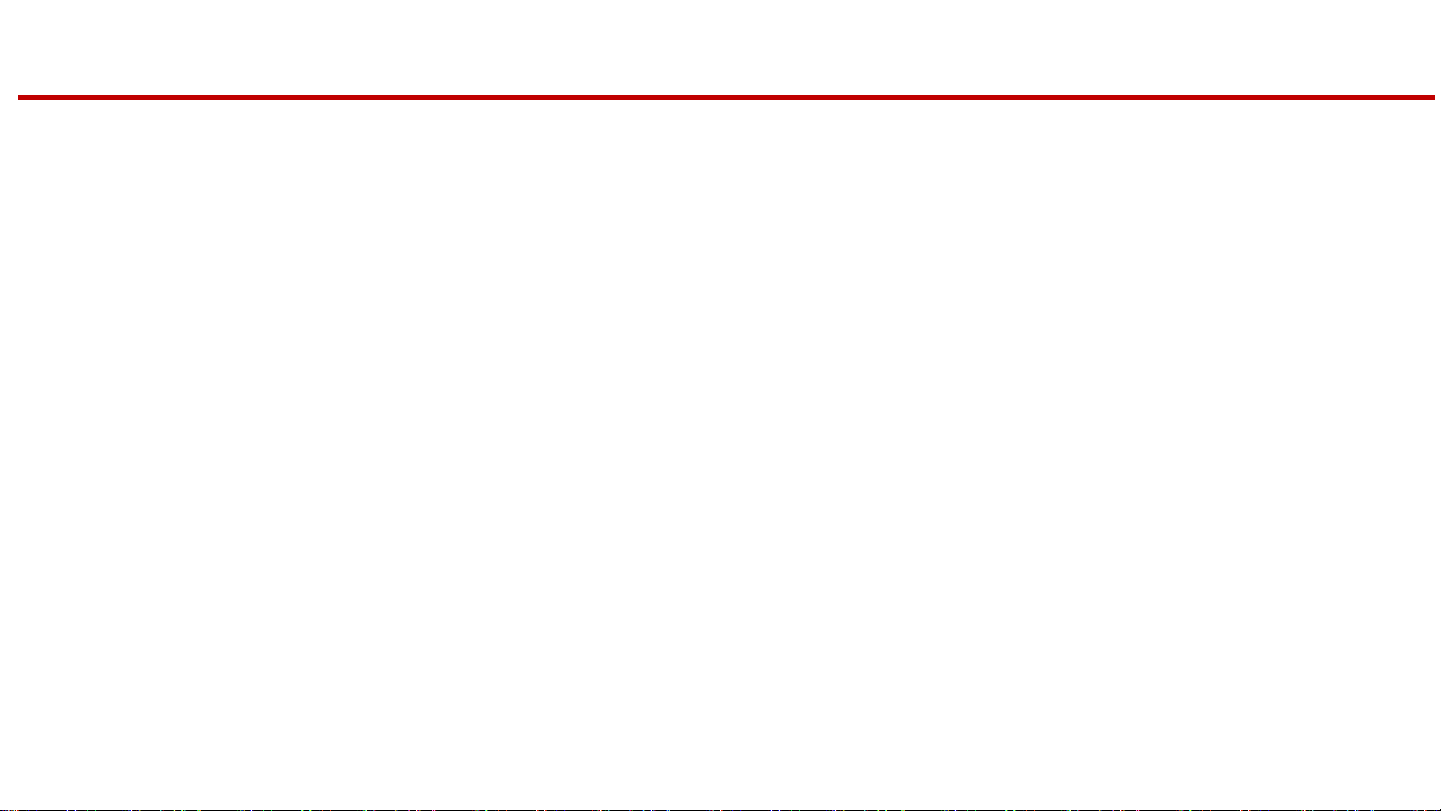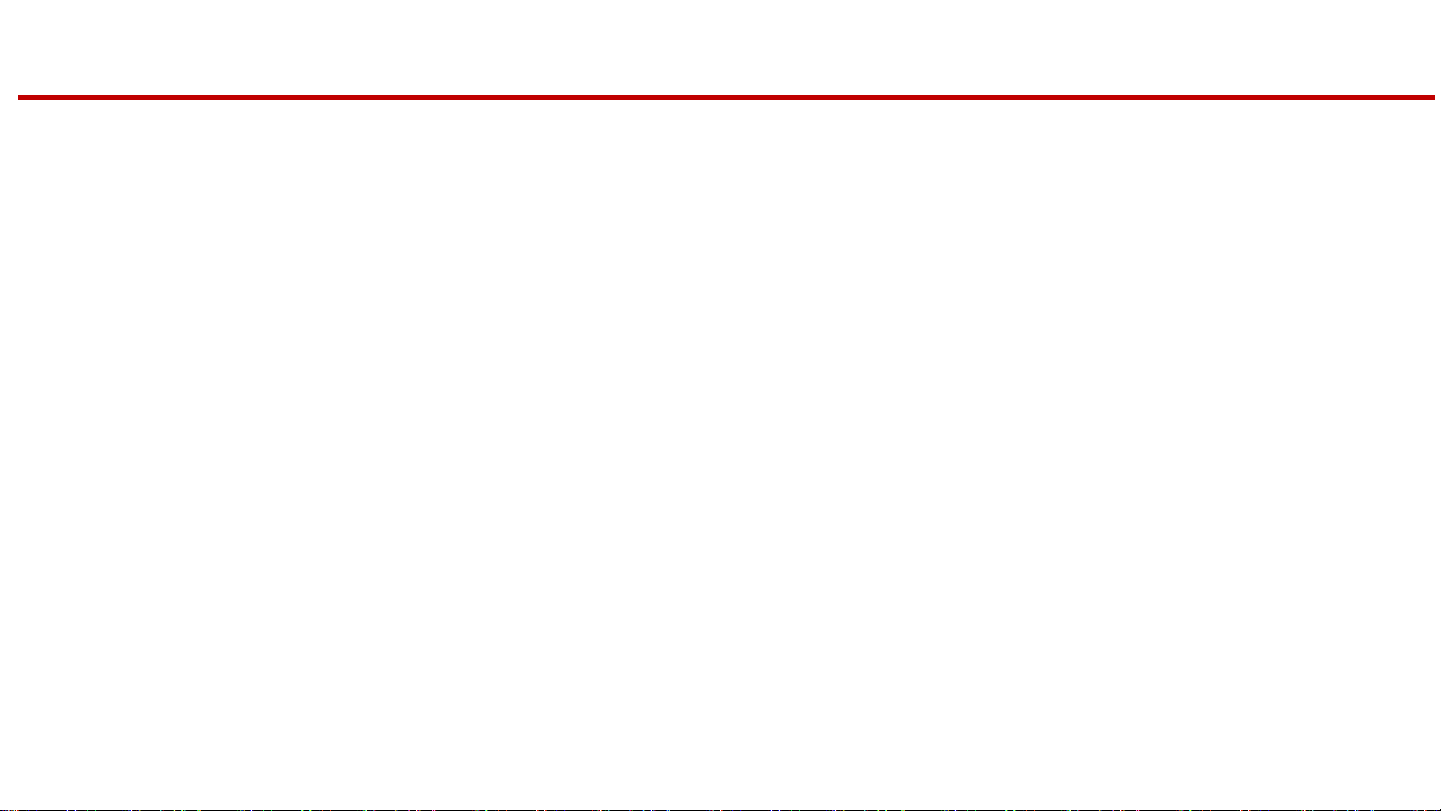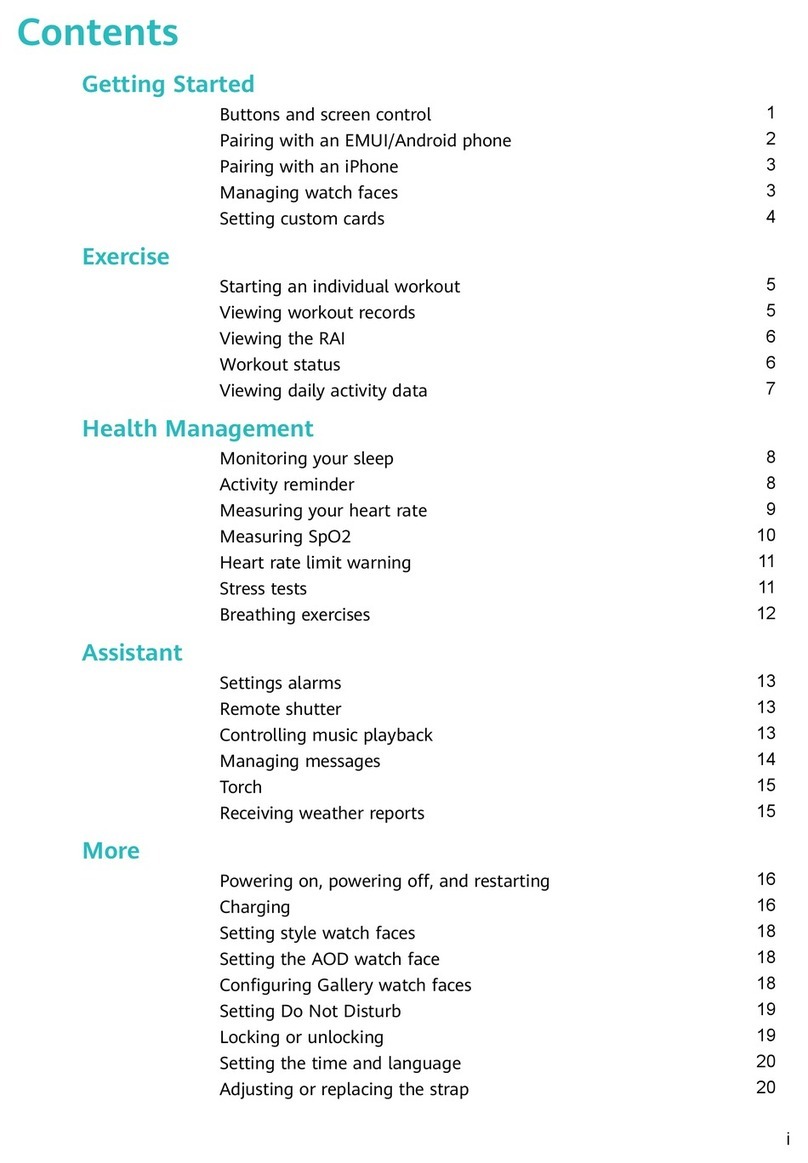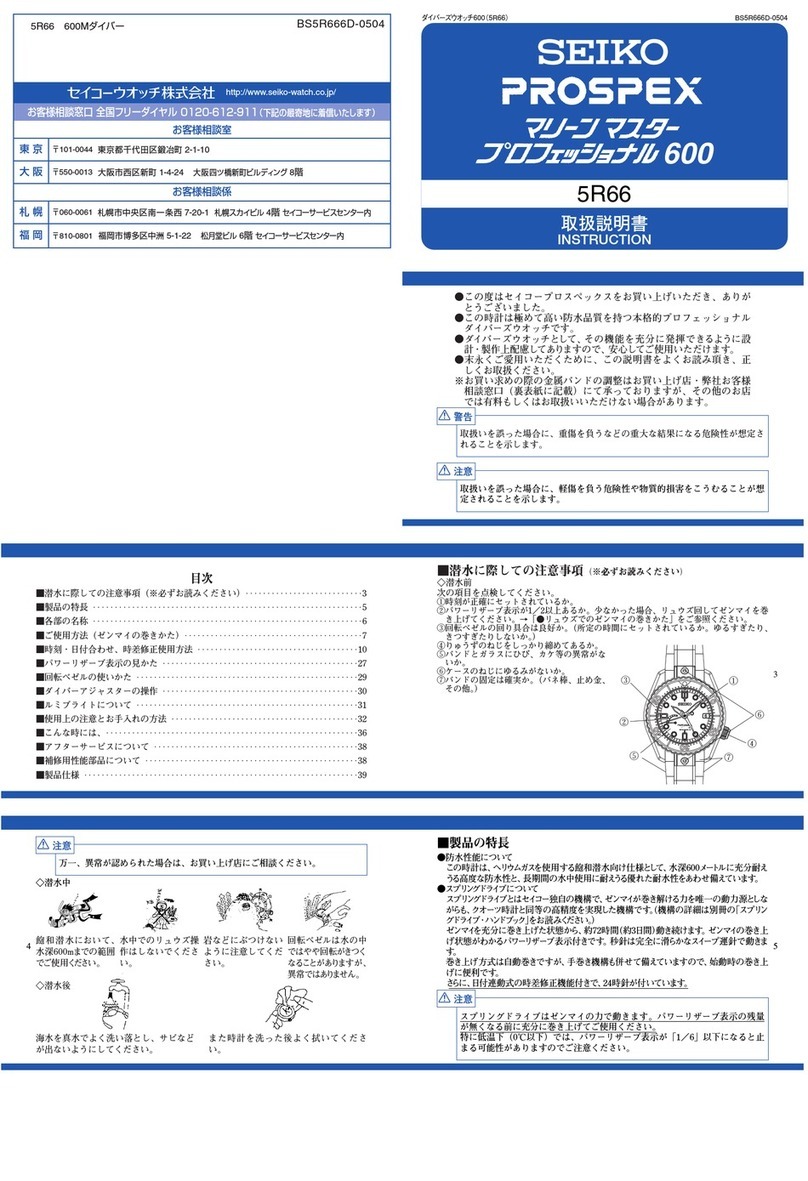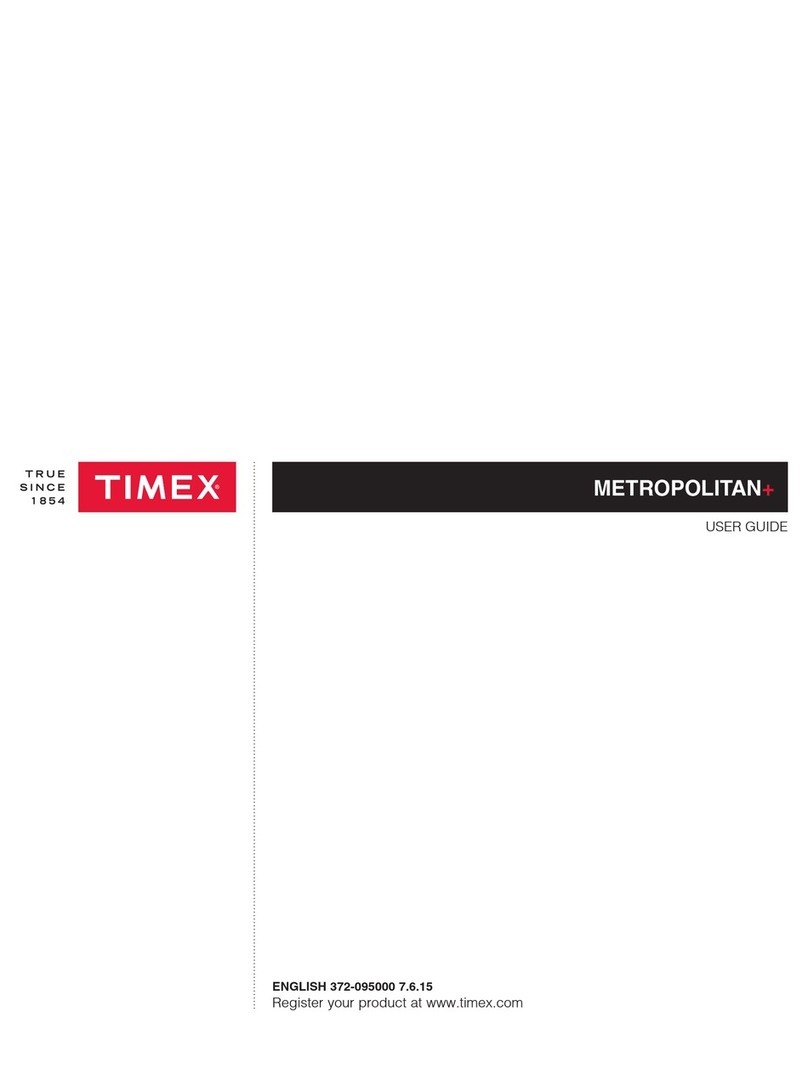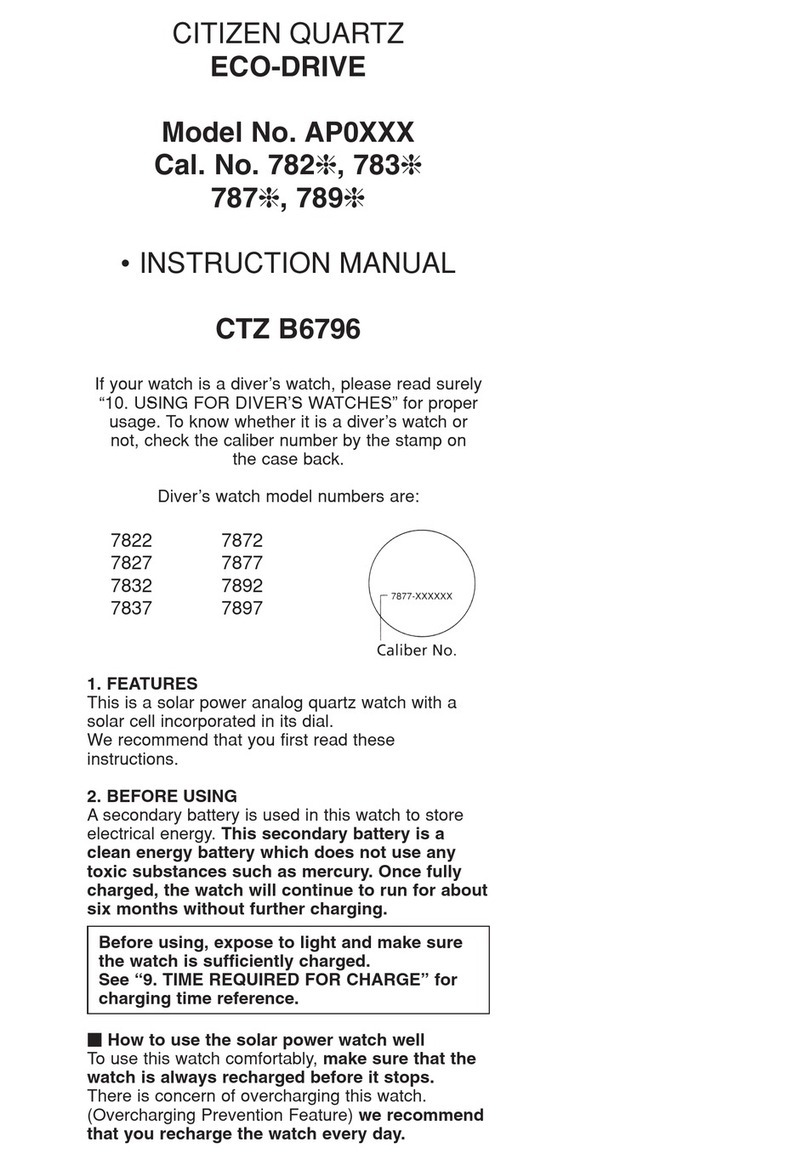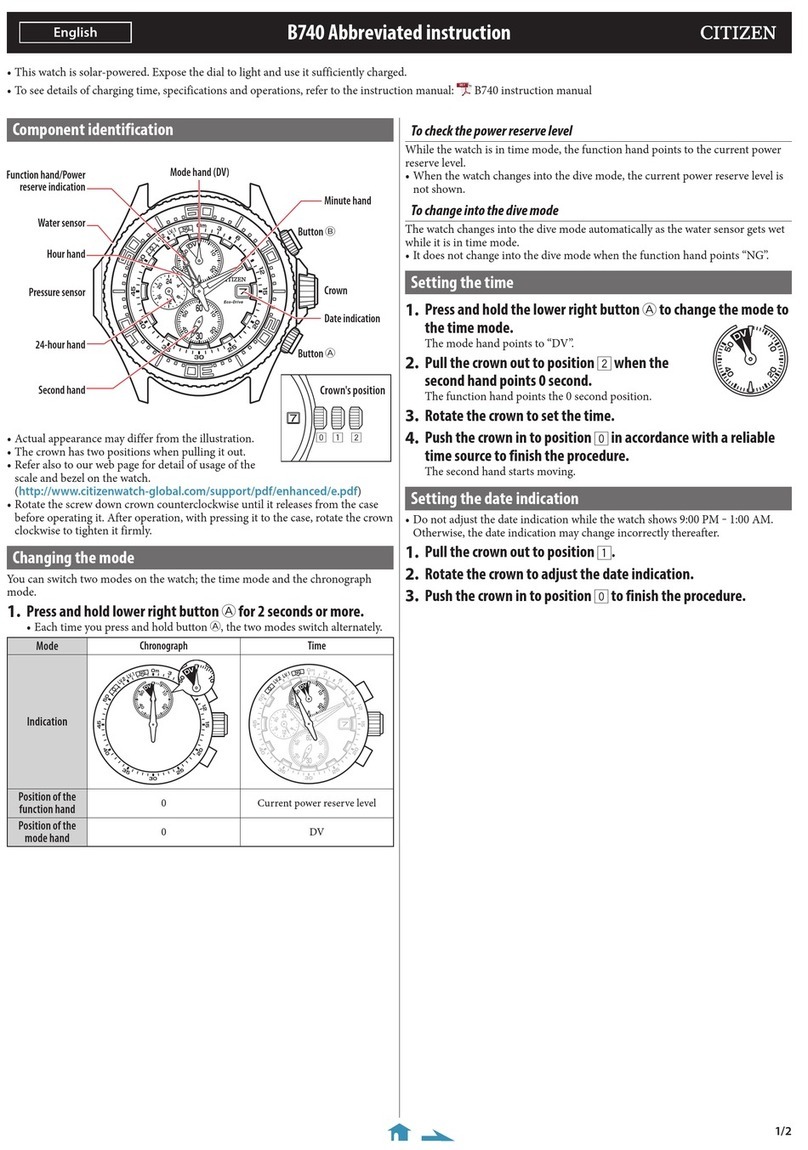Huawei Watch GT Installation guide
Other Huawei Watch manuals

Huawei
Huawei ASN-AL10 User manual
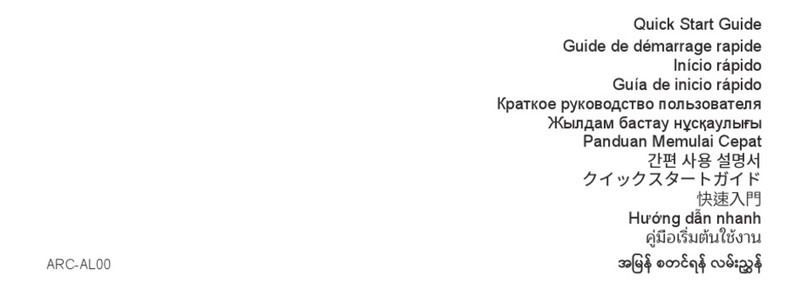
Huawei
Huawei ARC-AL00 User manual

Huawei
Huawei FIT User manual

Huawei
Huawei Watch GT User manual

Huawei
Huawei WATCH D User manual
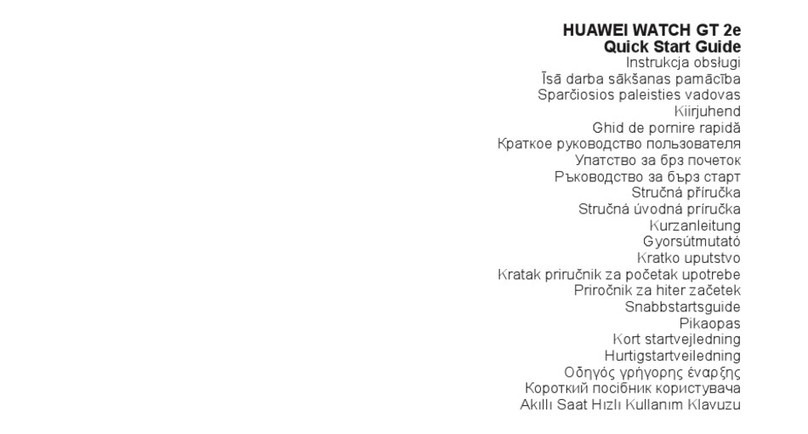
Huawei
Huawei GT 2e User manual
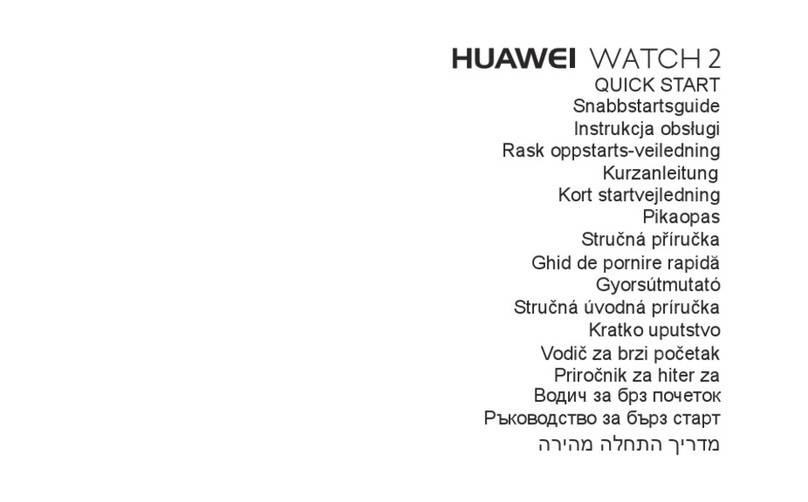
Huawei
Huawei Watch 2 User manual

Huawei
Huawei WATCH D User manual

Huawei
Huawei Band 4e User manual

Huawei
Huawei YDA-B19V User manual

Huawei
Huawei GT 2 Pro User manual
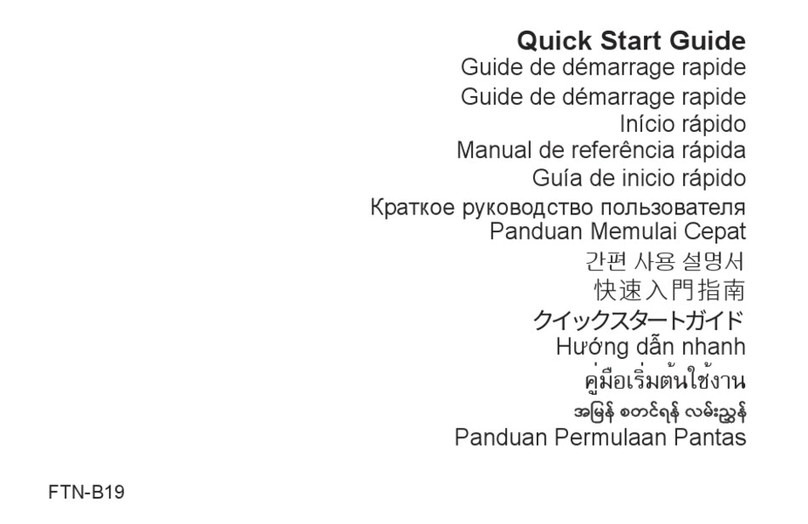
Huawei
Huawei FTN-B19 User manual

Huawei
Huawei TalkBand B6 User manual
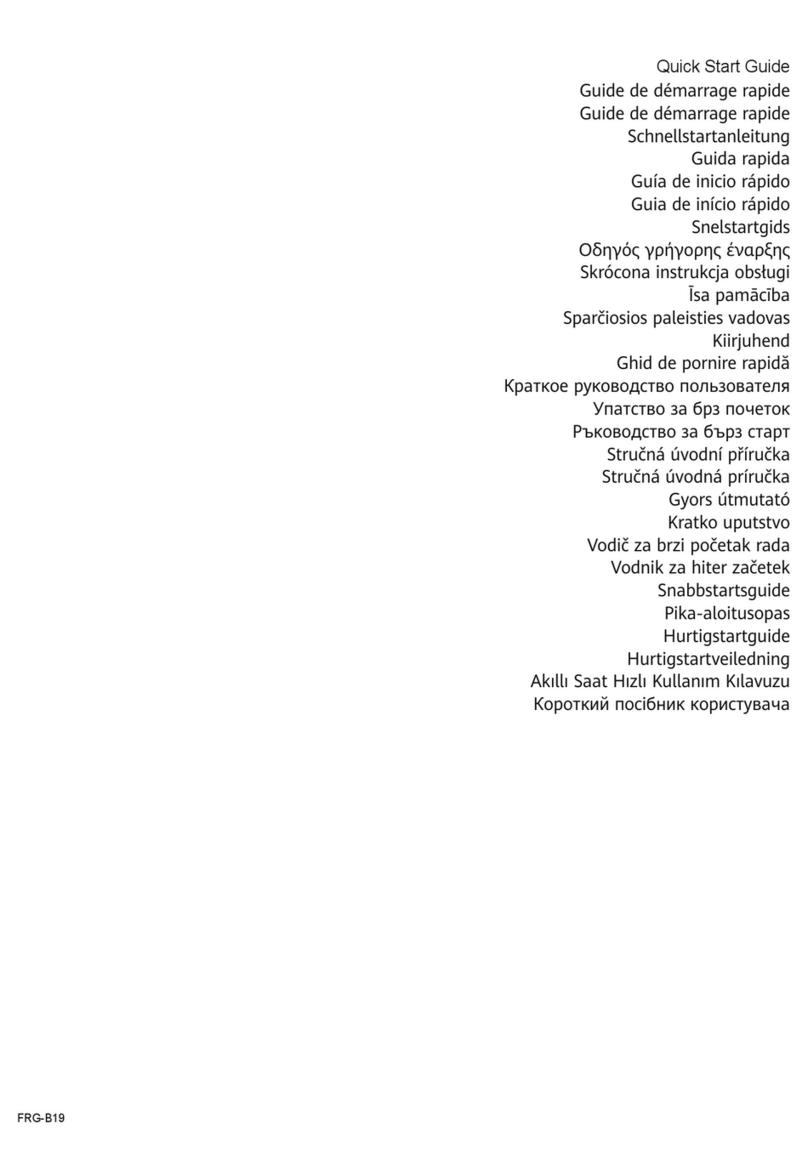
Huawei
Huawei WATCH GT 3 Pro User manual

Huawei
Huawei Band 2 Pro Eris-B29 User manual

Huawei
Huawei TalkBand User manual

Huawei
Huawei Watch 2 User manual
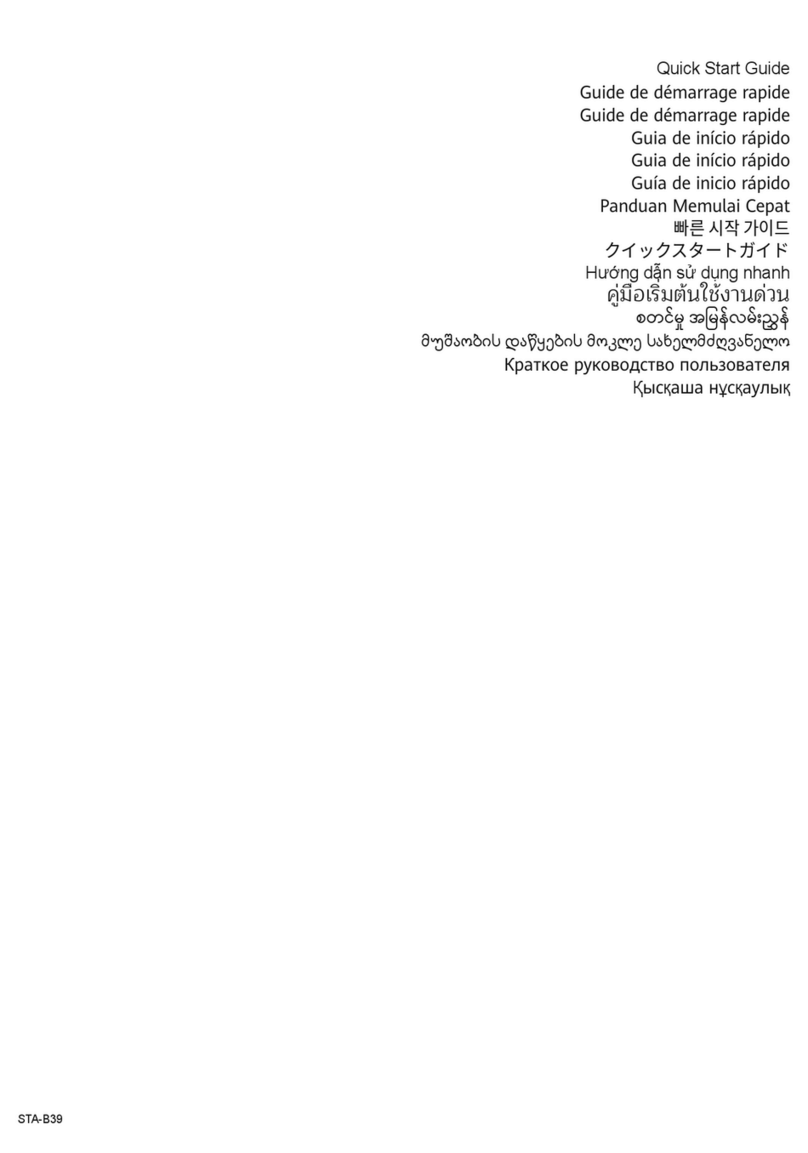
Huawei
Huawei STA-B39 User manual

Huawei
Huawei Watch Fit User manual

Huawei
Huawei MDS-AL00 User manual
Popular Watch manuals by other brands

Casio
Casio QW-2461 Service manual & parts list

Calypso Watches
Calypso Watches DIGITAL IKMD10226N instruction manual

Calypso Watches
Calypso Watches DIGITAL IKM688 instruction manual
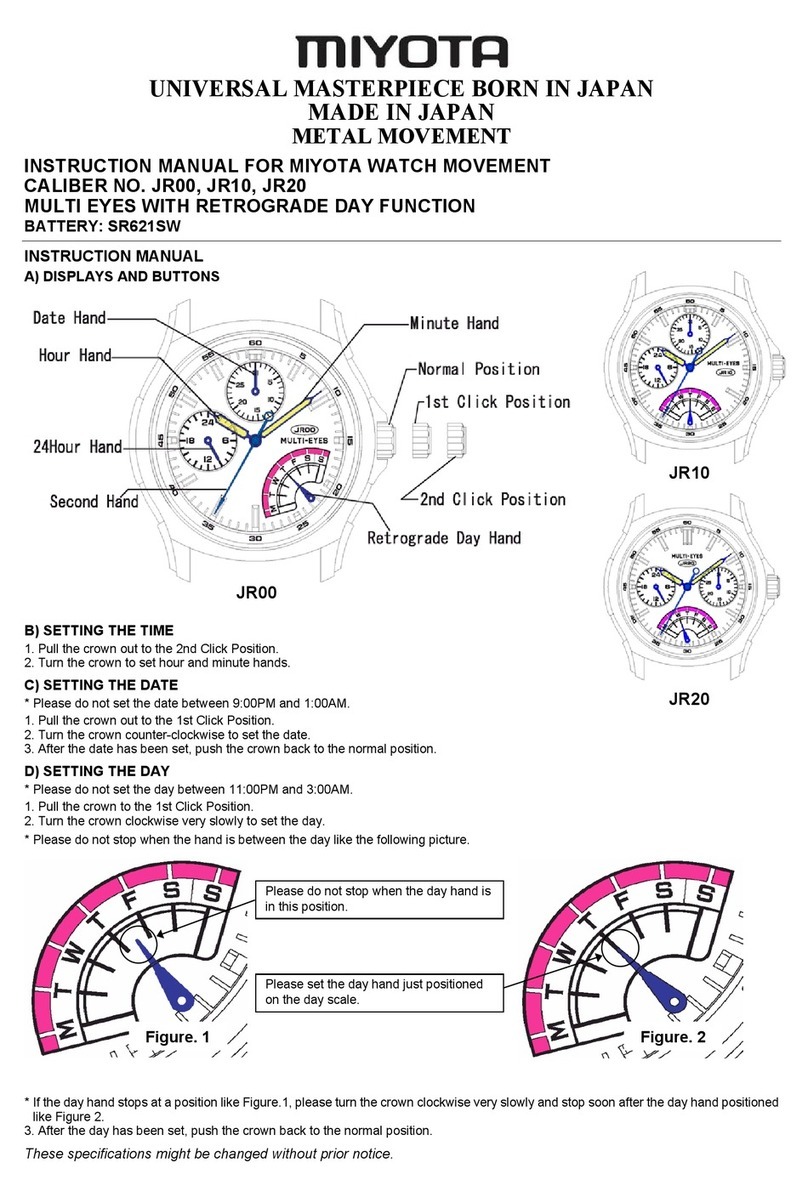
Citizen
Citizen JR00 instruction manual

Medline
Medline MDSP3043 quick start guide
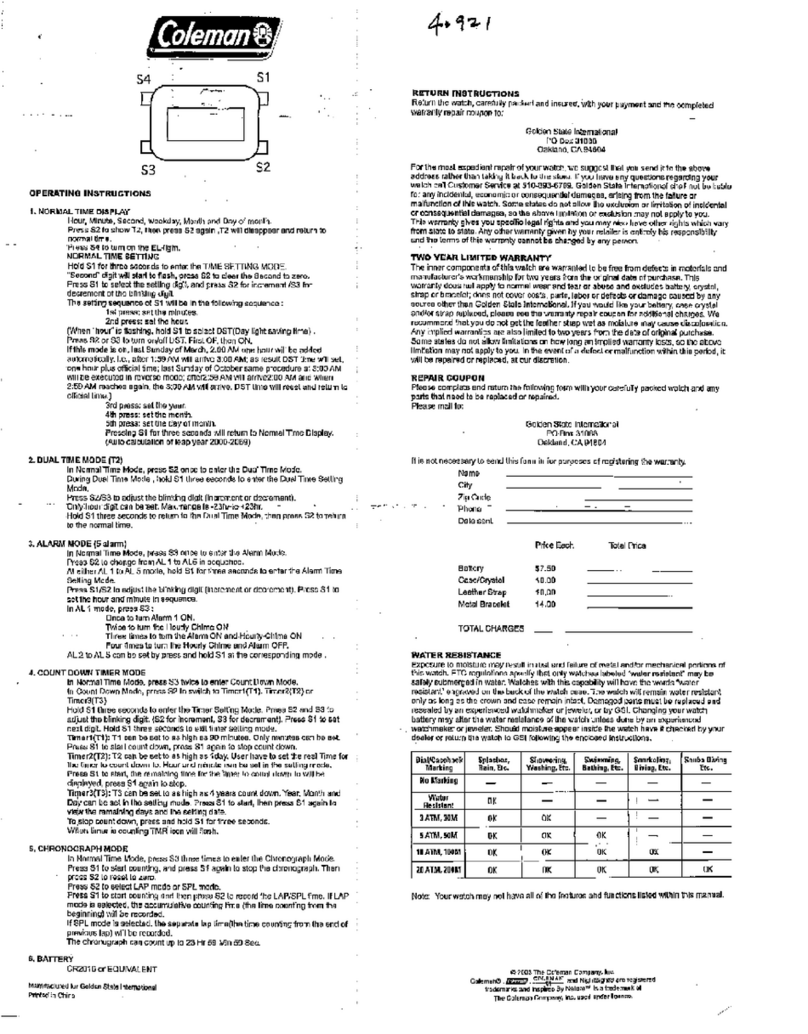
Coleman
Coleman 40-921 operating instructions