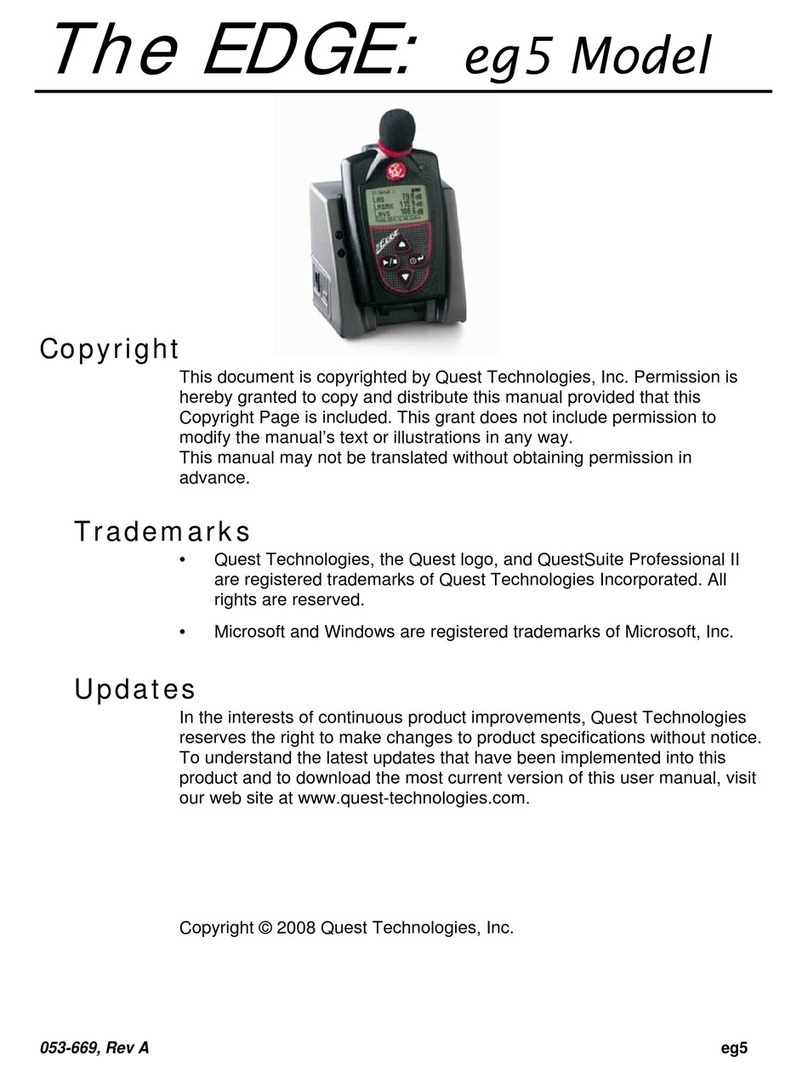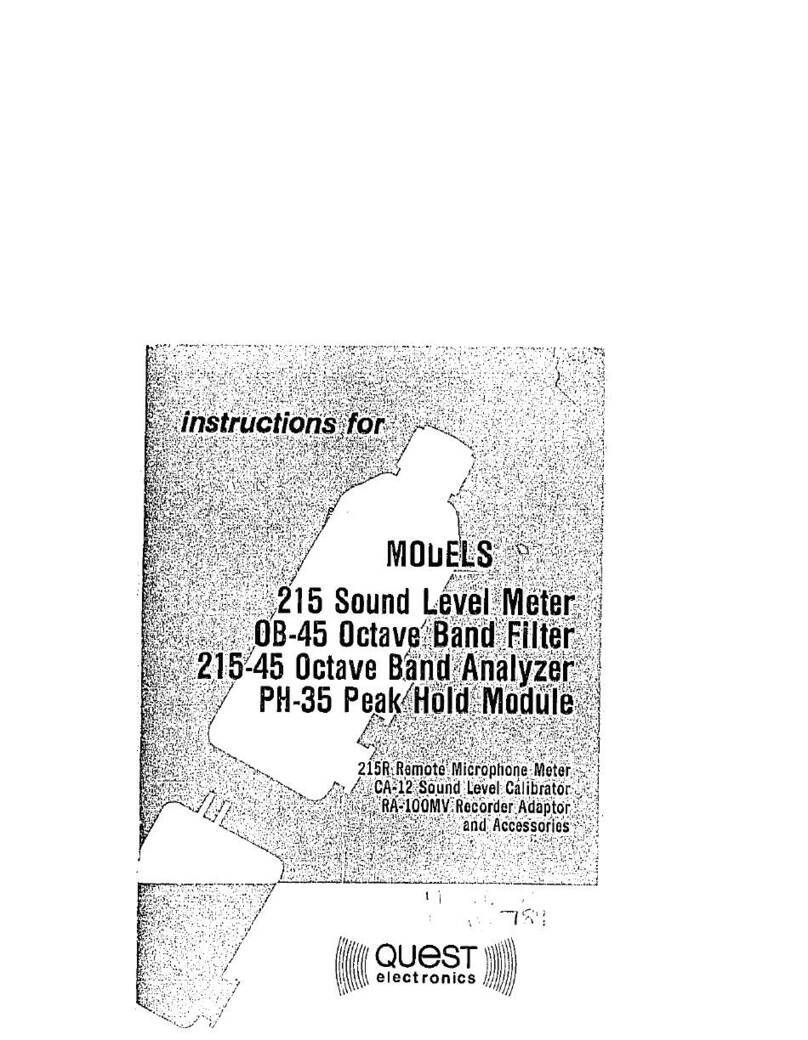Q300
Noise Dosimeter
instructions for
Note: Due to the new ATEX Directive in Europe, all references in this document to "Ex" or
"EEx" for intrinsic safety approvals should be disregarded effective 7/1/03 within the
member countries of the European Union (EU). At this time, this product is not approved
in accordance with the new ATEX Directive and is not sold for use in hazardous
atmospheres or explosive zones by customers within the EU. Outside of the EU, all
references to intrinsic safety continue without change.
56-447
Rev. F
8/97
TABLE OF CONTENTS
Q-300 NOISE DOSIMETER
1. INTRODUCTION TO THE Q-300 ..................................................................... 2
1.1AssemblingtheMeter ....................................................................... 2
1.2 Initial Turn On and Check .................................................................... 3
1.3 Calibration................................................................................ 4
StoringtheCalibrationValue .............................................................. 5
1.4 Battery Installation and Removal ............................................................... 6
2. ABOUT THE METER .............................................................................. 7
2.1 TheDisplay............................................................................... 7
2.2 Keypad Functions .......................................................................... 8
2.3 AcousticEventOptions..................................................................... 11
2.4 Memory Capacity ......................................................................... 12
2.5 RESET - Erasing Stored Data ............................................................... 12
2.6 Overload Detection ........................................................................ 12
2.7 Security................................................................................. 13
3. SETUP MENU ................................................................................... 16
CAL................................................................................. 16
EVENT .............................................................................. 16
RANGE ............................................................................. 17
UL.................................................................................. 17
CL.................................................................................. 17
ER ................................................................................. 17
TL .................................................................................. 17
FAST/SLOW.......................................................................... 17
A/C ................................................................................. 17
AO ................................................................................. 18
RT.................................................................................. 18
BAUD ............................................................................... 19
EOL ................................................................................ 19
FLOW ............................................................................... 19
TIME................................................................................ 20
PDOSE.............................................................................. 20
LH-0 ................................................................................ 20
SE20................................................................................ 21
SE10................................................................................ 21
InXX ................................................................................ 21
PrnX ................................................................................ 22
4. COMMUNICATIONS .............................................................................. 23
4.1 PrintingData............................................................................. 23
4.2 ParallelPrinterInterface .................................................................... 25
4.3 RS-232 Serial Interface .................................................................... 30
4.4 Downloading Data ........................................................................ 31
4.5 ASCII Commands ......................................................................... 33
5. GENERAL SOUND MEASUREMENT PRACTICES ...................................................... 35
5.1 Microphone Positioning ..................................................................... 35
5.2 Accuracy of Readings ...................................................................... 36
5.3 Microphone Windscreen .................................................................... 36
5.4 Background Noise ........................................................................ 37
6. TECHNICAL INFORMATION ....................................................................... 38