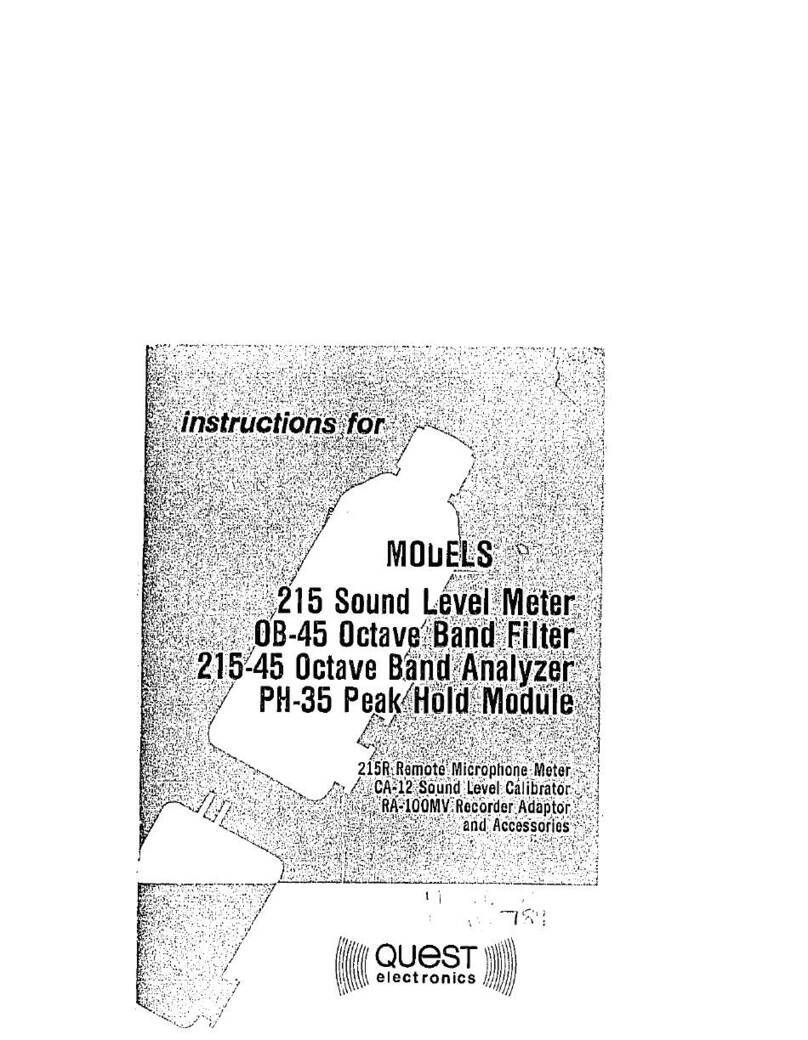List of Figures
053-669, Rev A eg5
viii
Figure 3-5: New hardware wizard for Edge Dock.................................................................................24
Figure 3-6: Setting-up dosimeter parameters......................................................................................26
Figure 3-7: Changing the display via QSP-II .......................................................................................27
Figure 3-8: Setting the Edge to start automatically..............................................................................28
Figure 3-9: Secure/Lock setting .........................................................................................................30
Figure 3-10: Setting identity field........................................................................................................31
Figure 3-11: Identity screen ...............................................................................................................32
Figure 3-12: Clearing the dosimeter....................................................................................................33
Figure 3-13: Setting date and time in QSP-II .......................................................................................34
Figure 3-14: Updating Edge Firmware.................................................................................................35
Figure 4-1: Quick help list for running a study ....................................................................................37
Figure 4-2: Attaching the Edge on your shoulder ................................................................................38
Figure 4-3: Battery indicators ............................................................................................................39
Figure 4-4: Calibrating.......................................................................................................................40
Figure 4-5: Splash screen..................................................................................................................41
Figure 4-6: Resetting the Edge from the keypad.................................................................................41
Figure 4-7: Changing the contrast from the keypad ............................................................................42
Figure 4-8: Display screen while running............................................................................................43
Figure 4-9: Locking/Securing run.......................................................................................................46
Figure 5-1: Communicating between your pc and the Edge .................................................................47
Figure 5-2: Retrieve data screen in QSP-II .........................................................................................48
Figure 5-3: Viewing your studies from QSP-II.....................................................................................49
Figure 5-4: Downloaded studies.........................................................................................................50
Figure 5-5: Viewing layout view (charts and graphs) in QSP-II.............................................................52
Figure 5-6: Saving a customized template of the layout view (charts/graphs).......................................53
Figure 5-7: Sample Edge report in QSP-II...........................................................................................55
Figure 6-1: C-A measurement set-up .................................................................................................57
Figure 6-2: Selecting downloaded study data......................................................................................58
Figure 6-3: Customizing views in QSP-II.............................................................................................58
Figure 6-4: Adding c-a to view in logged data chart ............................................................................59
Figure 6-5: Viewing C-A results..........................................................................................................59
Figure 6-6: Microphone and windscreen assembly...............................................................................61
List of Tables
Table 2-1: LED indicators explained ..................................................................................................... 9
Table 2-2: EdgeDock1 and EdgeDock5 components.............................................................................12
Table 3-1: Dosimeter views and definitions..........................................................................................20
Table 3-2: Dosimeter measurement descriptors/variants ......................................................................22
Table 4-1: Indicators (i.e., run, stop, battery, and OL) .........................................................................44
Table 5-1: Downloading data in QSP-II explained ................................................................................51
Table 5-2: Explanation of panels (graphs and charts) components........................................................52