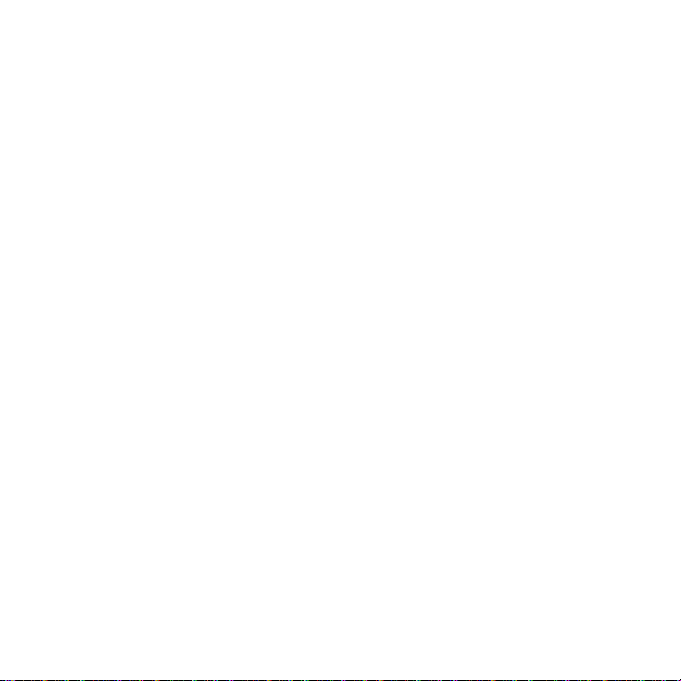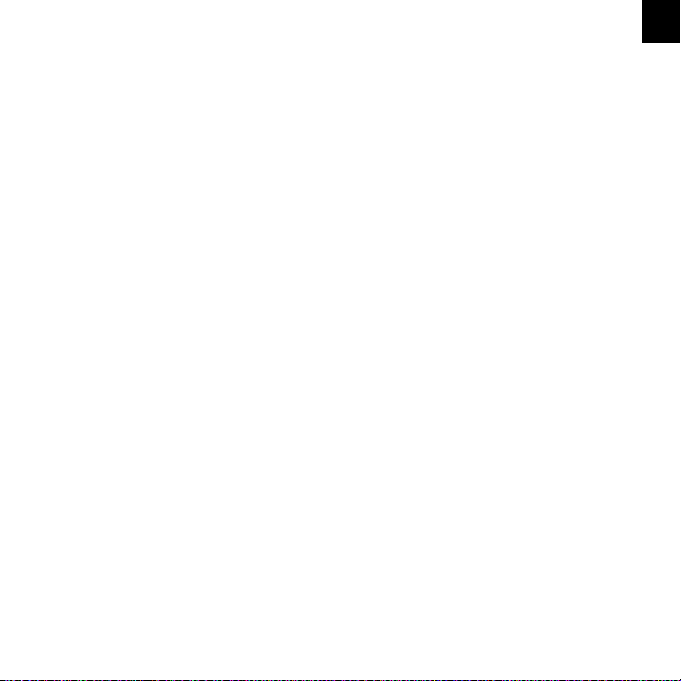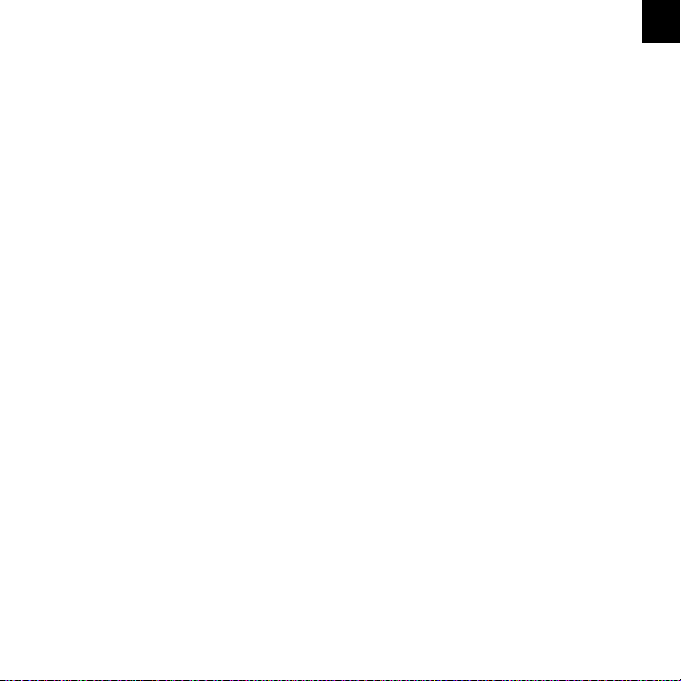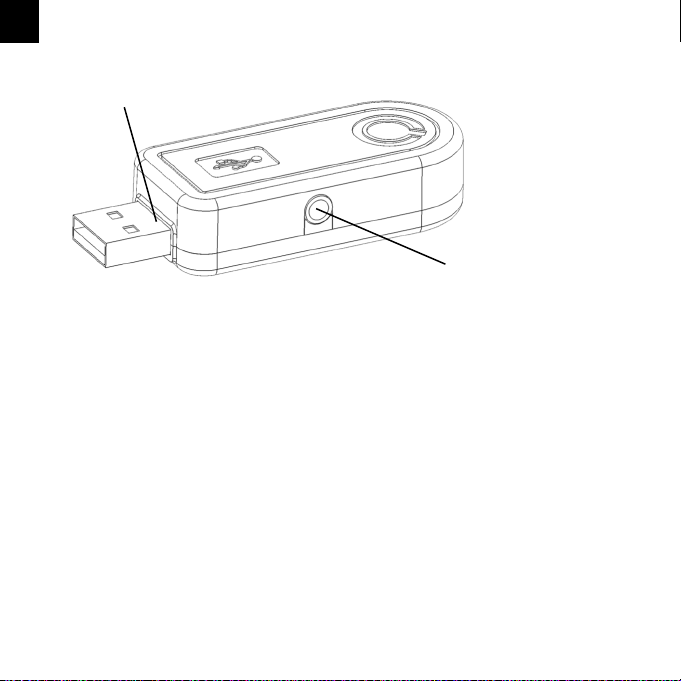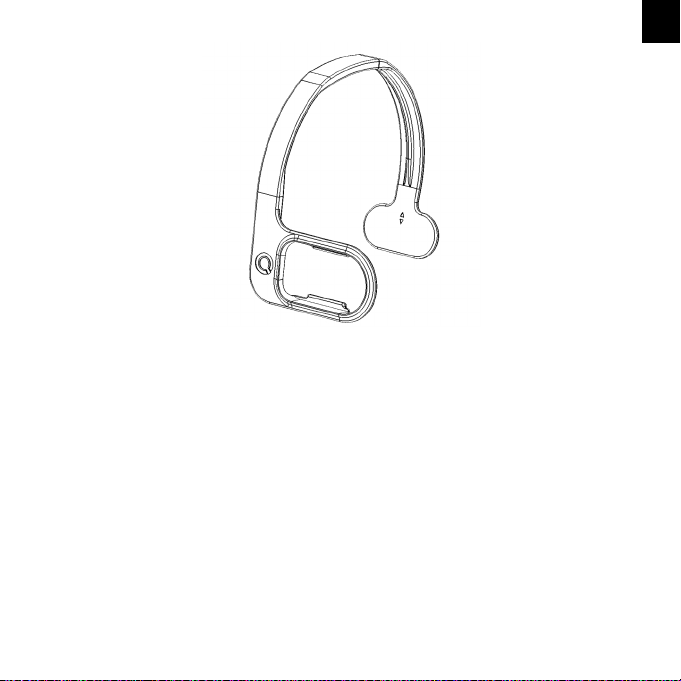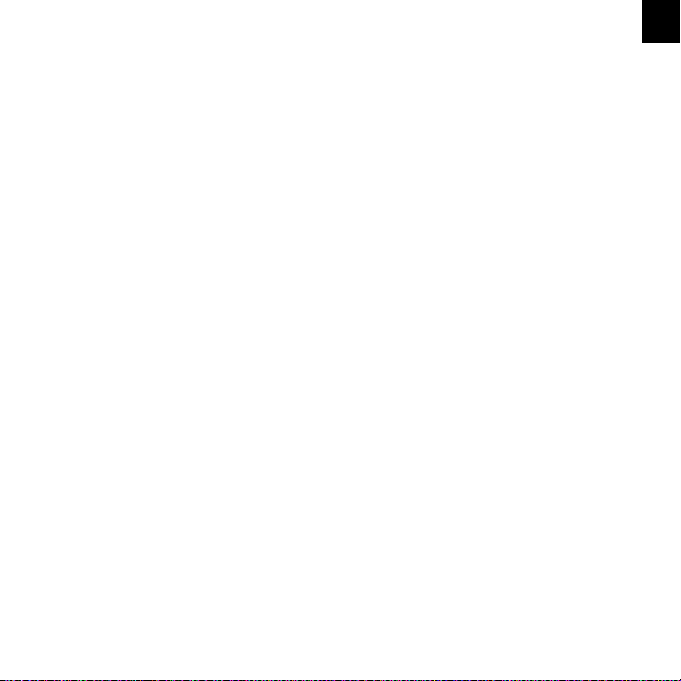5
General
Quha Zono is a wireless computer mouse which does not require a flat
surface. The mouse pointer is moved by rotating the mouse. It can be used in
any position, and with any moving part of the user’s body.
The mouse is fastened to the user’s body.
The mouse does not require a separate driver or software.
Getting started and charging the battery
Quha Zono includes a mouse and USB connector.
The mouse comes with a rechargeable battery, which needs to be charged
before its first use. To charge the battery, connect the mouse to the computer
USB port using the included USB cable. When the battery is fully charged,
the indicator light on the mouse will turn green.
When the battery charge is low, the indicator light will flash red every few
seconds. You should charge the battery before its next use.
EN