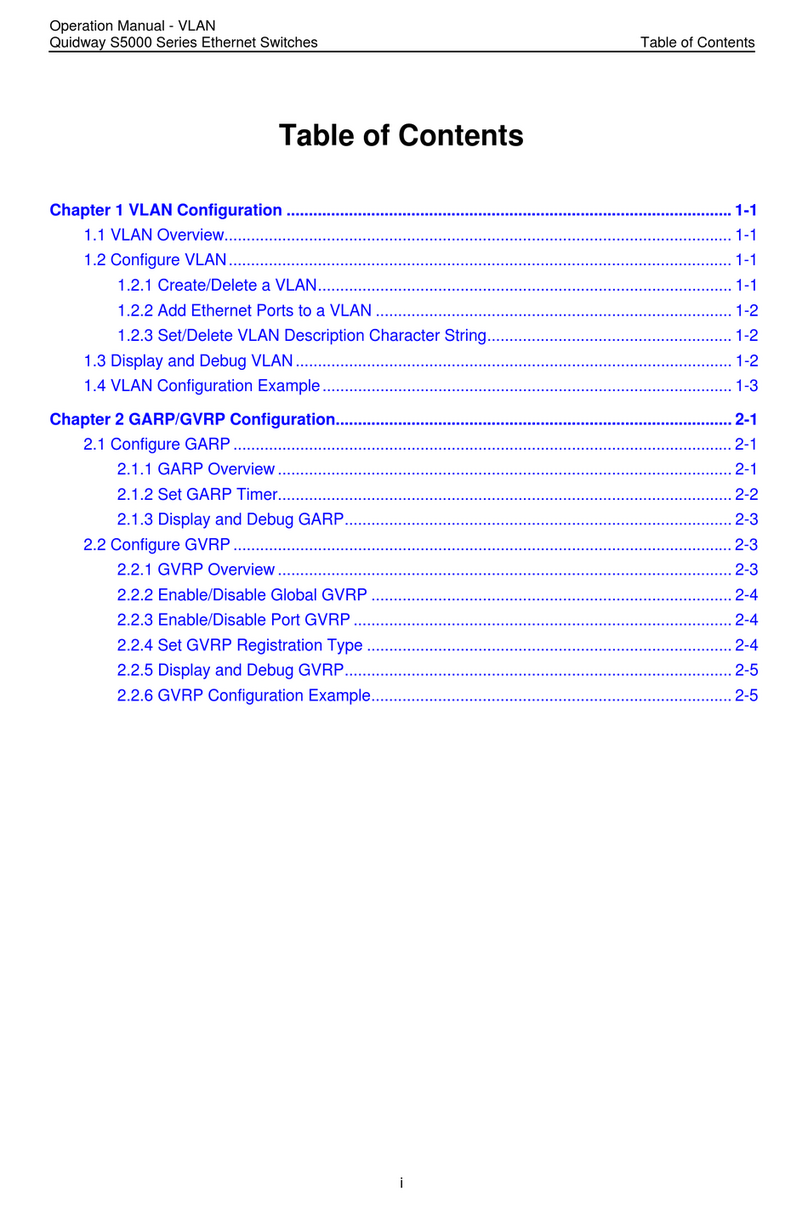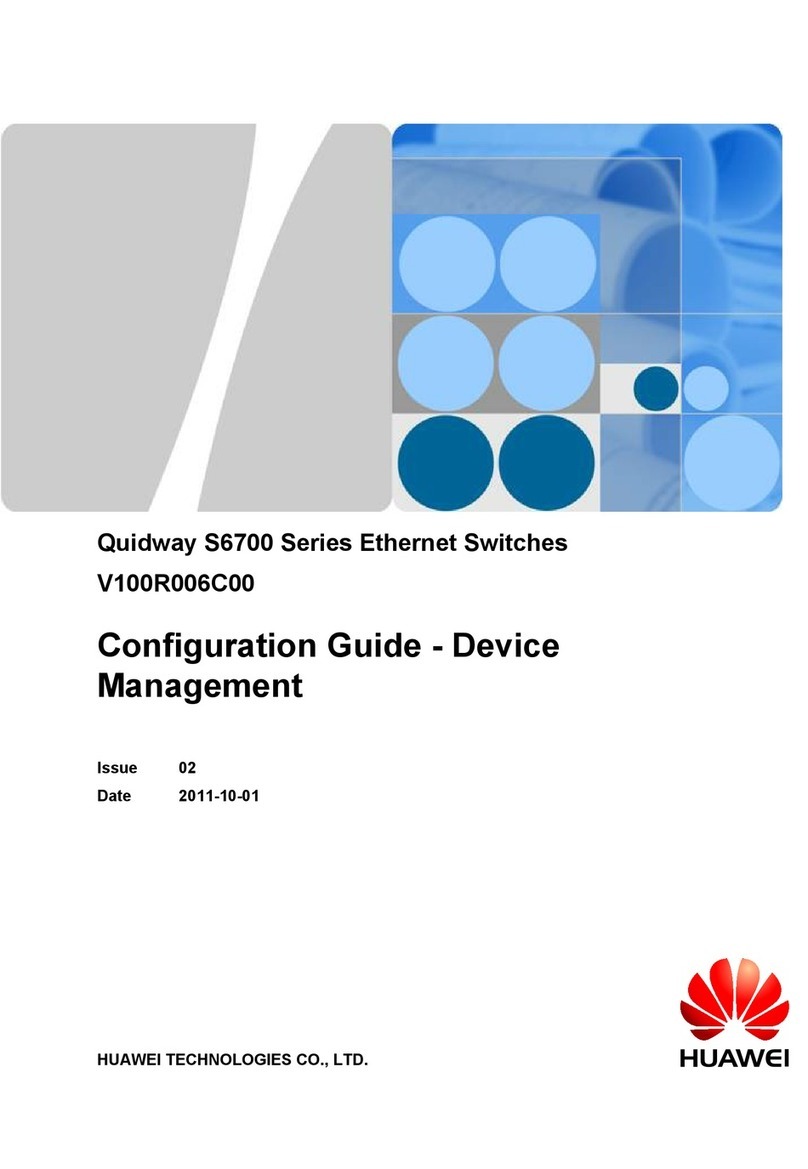Operation Manual - Port
Quidway S3000-EI Series Ethernet Switches Chapter 1 Ethernet Port Configuration
Huawei Technologies Proprietary
1-1
S3026T Ethernet Switch provides 24 10/100Base-T fixed Ethernet ports and two
S3026E FS Ethernet Switch is the fixed
00Base-T fixed Ethernet ports
ng Ethernet port features:
n
z
(full-duplex) and auto
Chapter 1 Ethernet Port Configuration
1.1 Ethernet Port Overview
S3026G Ethernet Switch provides 24 10/100Base-T fixed Ethernet ports and two GBIC
uplink ports. You can select the gigabit optical module.
S3026C Ethernet Switch provides 24 10/100Base-T fixed Ethernet ports and two
extended module slots and supports 100Base-FX Multi-mode module, 100Base-FX
Single Mode module, 1000Base-SX module, 1000Base-LX module, 1000Base-T
module, 1000Base-ZX module, 1000Base-LX GL module and stack module.
10/100/1000Base-T uplink Ethernet ports.
The only difference between S3026E FM and
optical ports with the different attributes they provide: S3026E FM Ethernet Switch
provides 12 fixed 100Base-FX multi-mode Ethernet ports. S3026E FS Ethernet Switch
provides 12 fixed 100Base-FX single-mode Ethernet ports. Each of them also provides
two 6-port 100M module slots and two uplink module slots. The 6-port 100M module
slots support 6-port 10/100Base-T module, 6-port 100Base-FX single-mode module
and 6-port 100Base-FX multi-mode module. The uplink module slots support
100Base-FX multi-mode module, 100Base-FX single-mode module, 1000Base-SX
module, 1000Base-LX module, 1000Base-T electrical port module, 1000Base-ZX
module, 1000Base-LX GL module, and stack module.
S3026C-PWR Ethernet switch provides 24 fixed 10/1
and two extended module slots, which support one-port 1000Base-LX module,
one-port 1000Base-SX module, one-port 1000Base-T module, one-port gigabit long
haul/ medium haul optical interface module, one-port gigabit stack module, one-port
100Base-T single mode/multi-mode optical interface module, one-port 100Base-FX
single mode medium haul optical interface module, one-port 100Base-T SFP interface
module, and one-port gigabit GBIC interface module.
S3000-EI Series Ethernet Switches support the followi
z10/100Base-T Ethernet port supports MDI/MDI-X auto-sensing. It operates i
half-duplex, full-duplex, or auto-negotiation modes. It can negotiate with other
network devices to determine the operating mode and speed. Thus the suitable
operating mode and speed can be worked out automatically and the system
configuration and management is greatly streamlined.
100Base-FX Multi-mode/Single Mode Ethernet port operates in 100M full-duplex
mode. The operating mode can be set to full