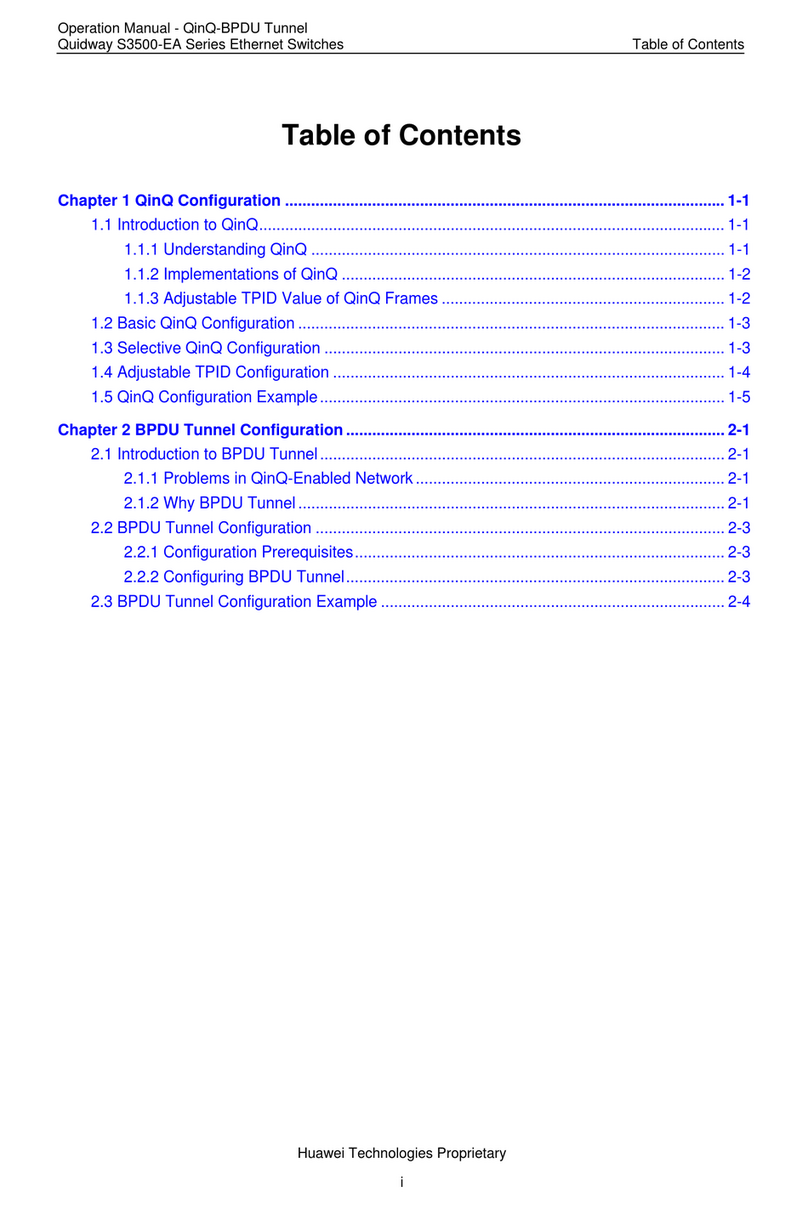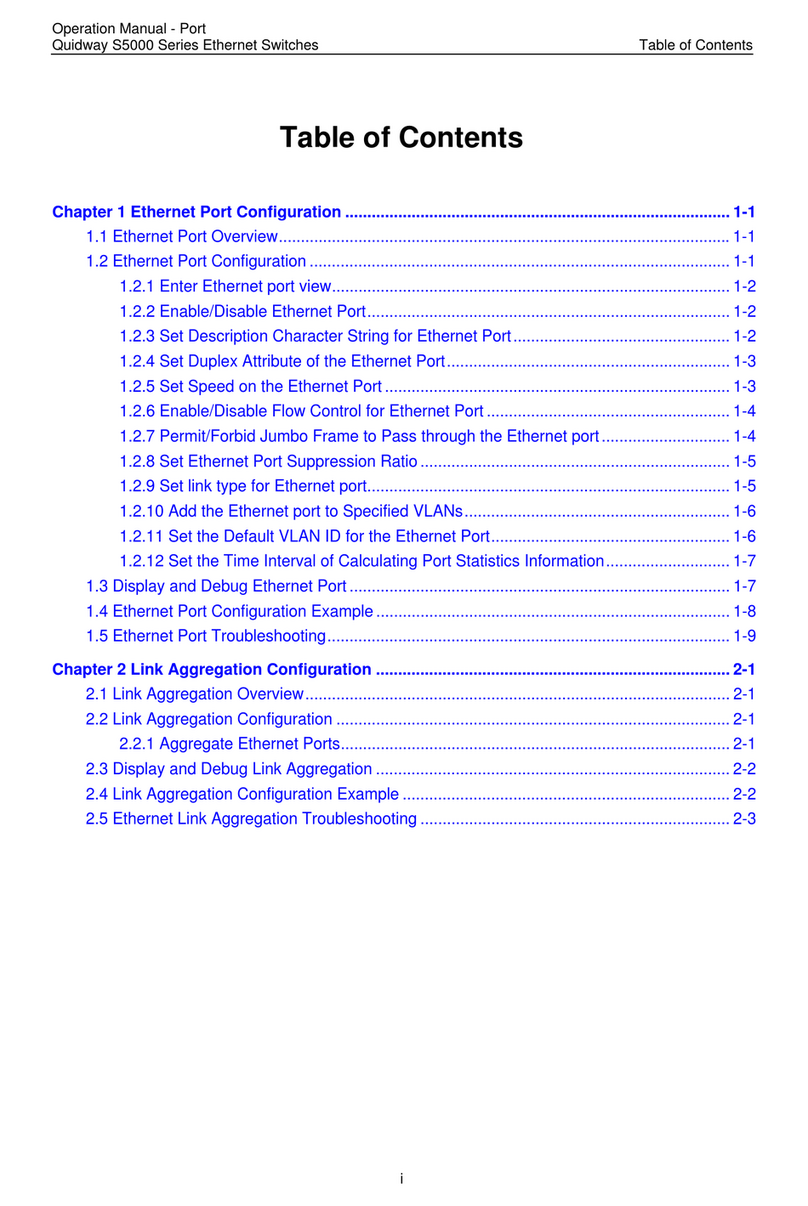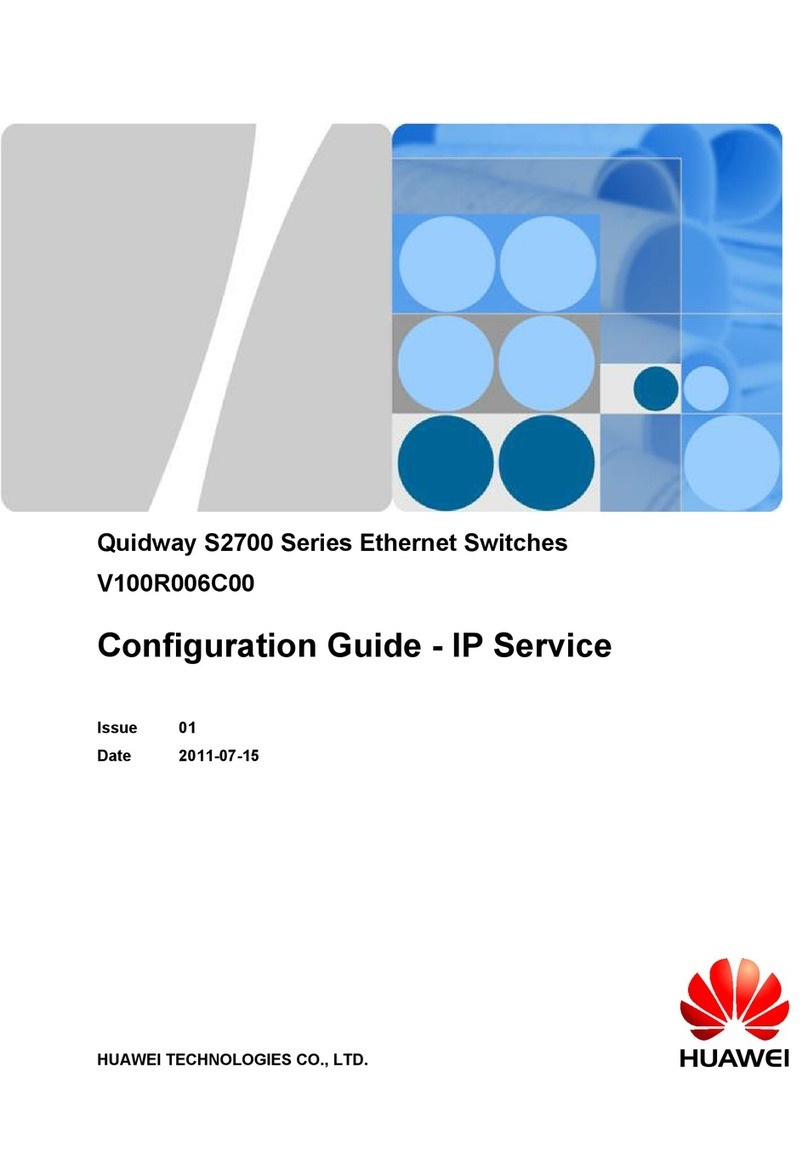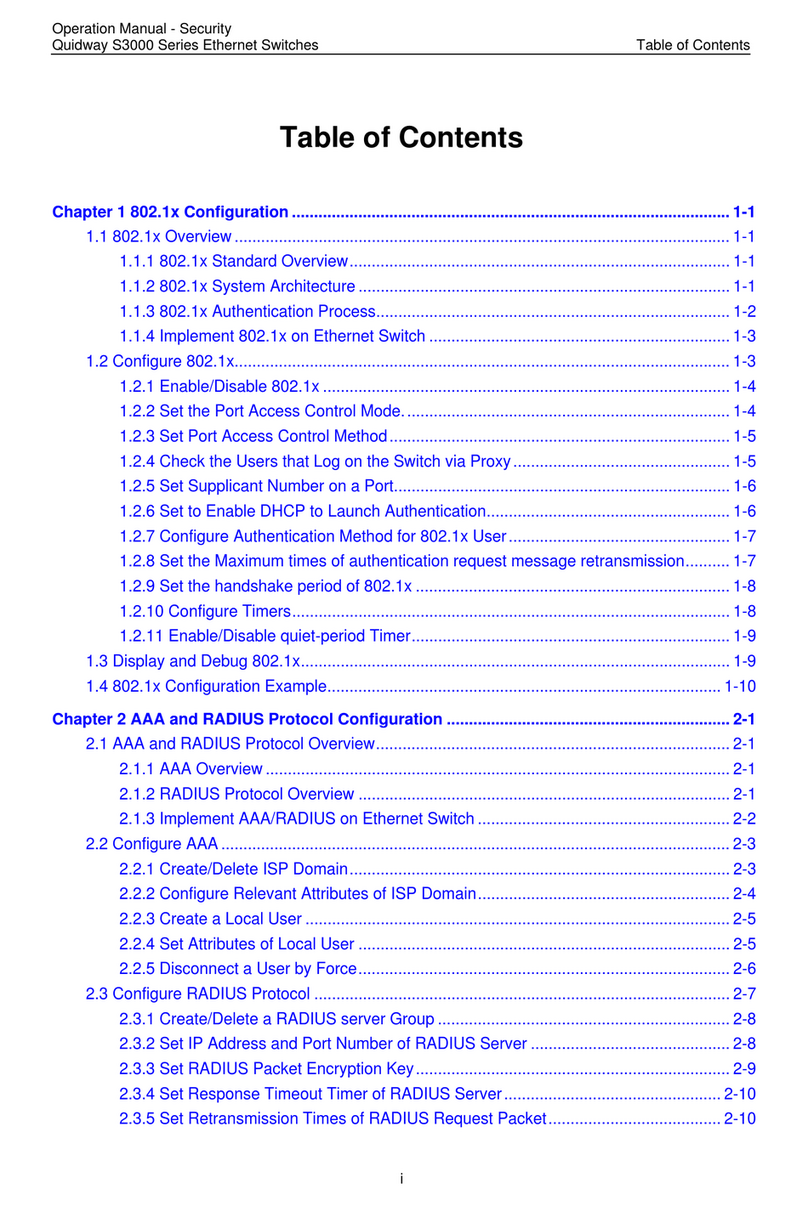Installation Manual
Quidway S5000 Series Ethernet Switches Table of Contents
Huawei Technologies Proprietary
i
Table of Contents
Chapter 1 Product Overview ........................................................................................................1-1
1.1 Introduction ........................................................................................................................ 1-1
1.2 S5012G and S5012G-DC Switches................................................................................... 1-2
1.2.1 Front View ............................................................................................................... 1-2
1.2.2 Rear View................................................................................................................ 1-5
1.3 S5012G and S5012G-DC Switches................................................................................... 1-6
1.3.1 Front View ............................................................................................................... 1-6
1.3.2 Rear View................................................................................................................ 1-6
1.4 S5024G-24/20TP and S5024G-24/20TP-DC .................................................................... 1-7
1.4.1 Front View ............................................................................................................... 1-7
1.4.2 Rear View................................................................................................................ 1-7
1.5 Attributes of Console Port..................................................................................................1-7
1.6 Attributes of GBIC Ports ....................................................................................................1-8
1.7 Attributes of GE Ports (RJ-45 connector) .......................................................................... 1-9
1.8 S5000 Series Product Specifications................................................................................. 1-9
Chapter 2 Installation Preparation...............................................................................................2-1
2.1 Safety Requirements .........................................................................................................2-1
2.2 Examine Installation Location ............................................................................................ 2-1
2.2.1 Temperature/Humidity Requirements ..................................................................... 2-1
2.2.2 Cleanness Requirements........................................................................................ 2-2
2.2.3 Anti-interference Requirements .............................................................................. 2-2
2.2.4 Laser Usage Security.............................................................................................. 2-3
2.3 Installation Tools................................................................................................................ 2-3
Chapter 3 Installation.................................................................................................................... 3-1
3.1 Installing the Switch ........................................................................................................... 3-1
3.1.1 Racking-Mounting the Switch in 19-inch Rack........................................................ 3-1
3.1.2 Free-Standing the Switch on a Tabletop................................................................. 3-2
3.2 Connection of Power Cord and Grounding wire ................................................................ 3-2
3.2.1 Connecting AC Power Cord .................................................................................... 3-2
3.2.2 Connecting DC Power Cord.................................................................................... 3-3
3.2.3 Redundant Power Input (Optional) ......................................................................... 3-4
3.2.4 Connecting Grounding Wire.................................................................................... 3-4
3.3 Connecting Console Cable ................................................................................................ 3-7
3.3.1 Console Cable......................................................................................................... 3-7
3.3.2 Connecting Console Cable ..................................................................................... 3-8
3.4 Post-installation Checklist.................................................................................................. 3-8