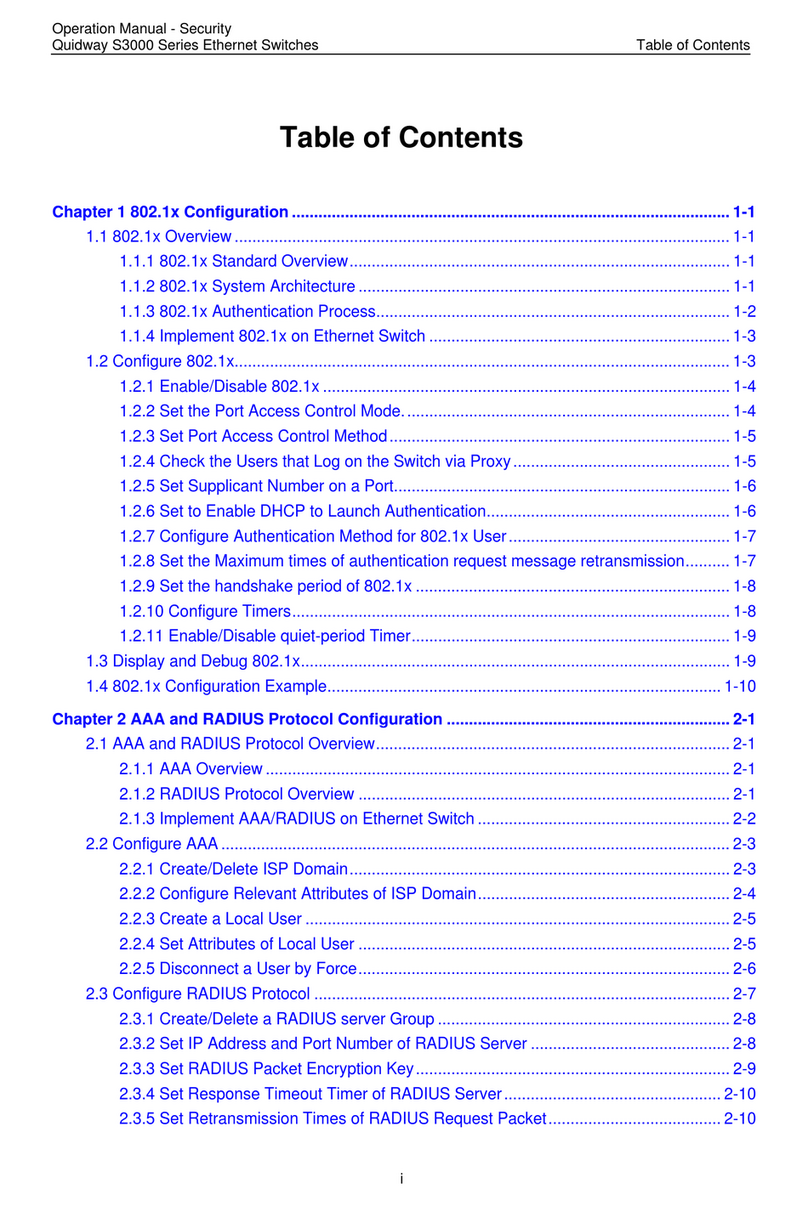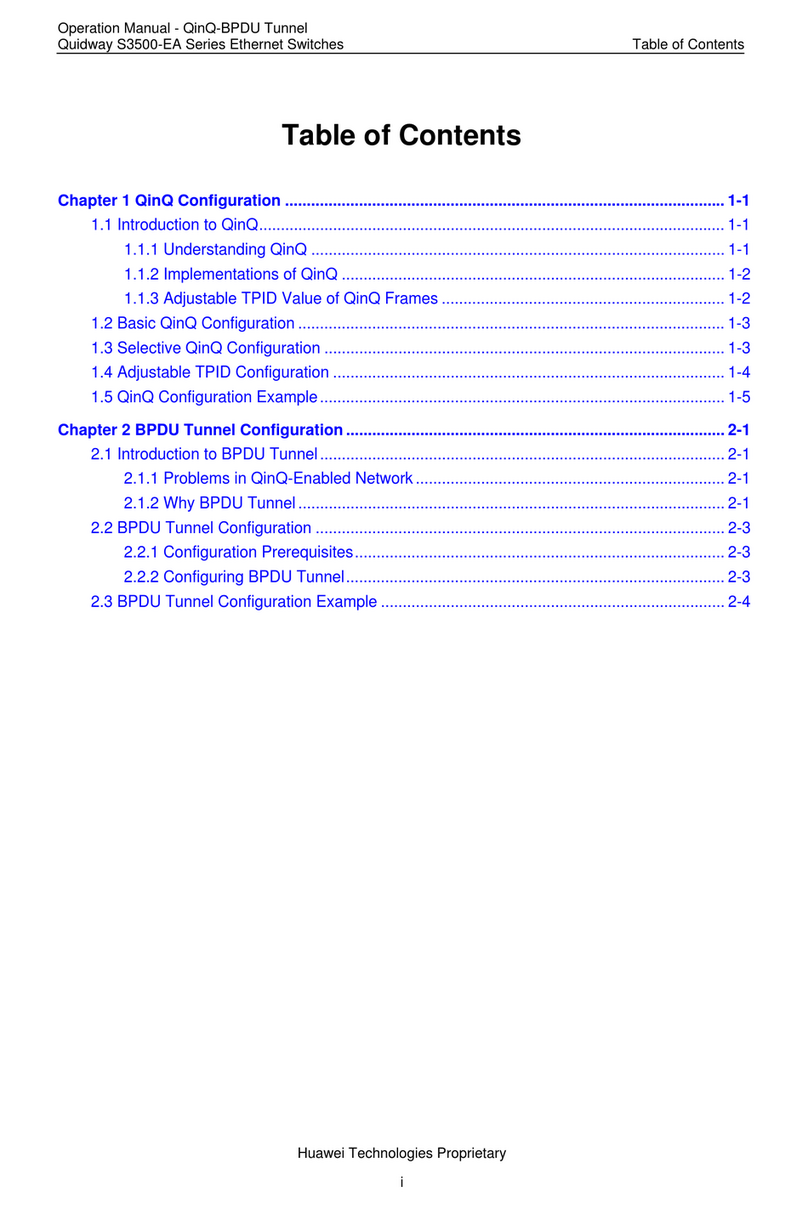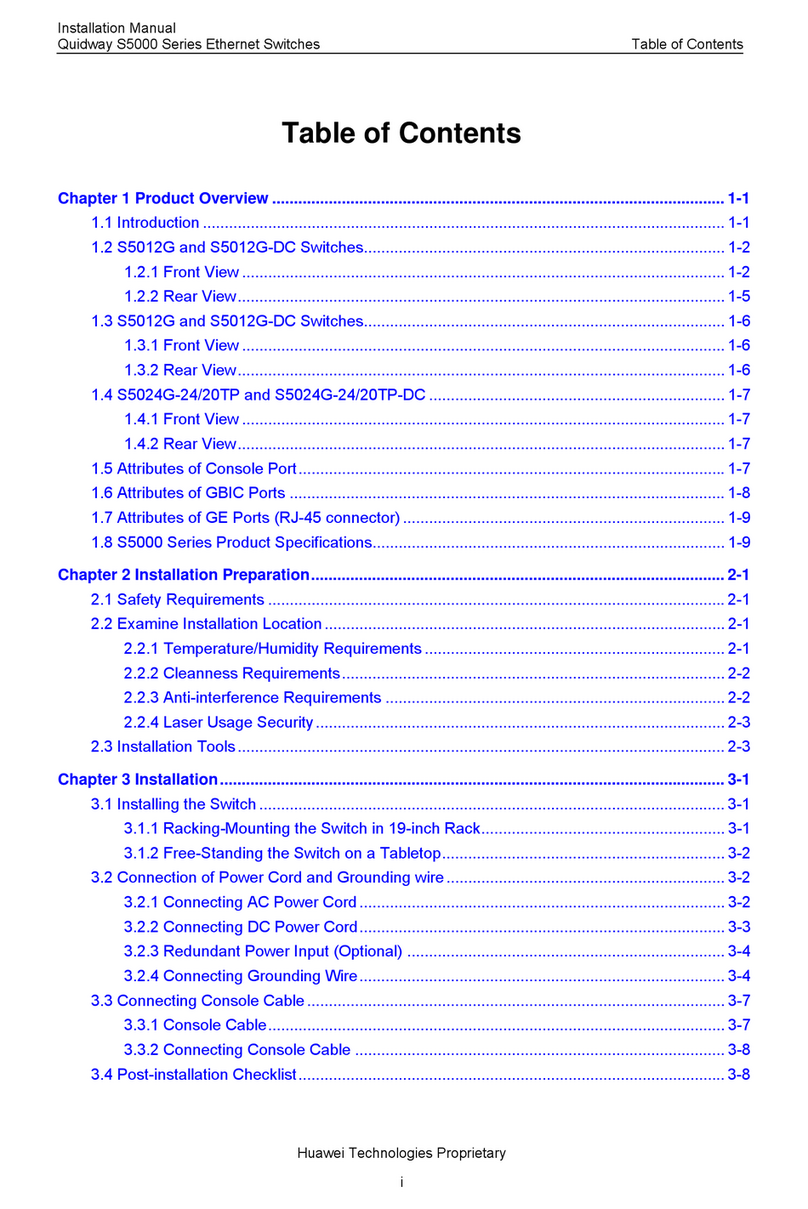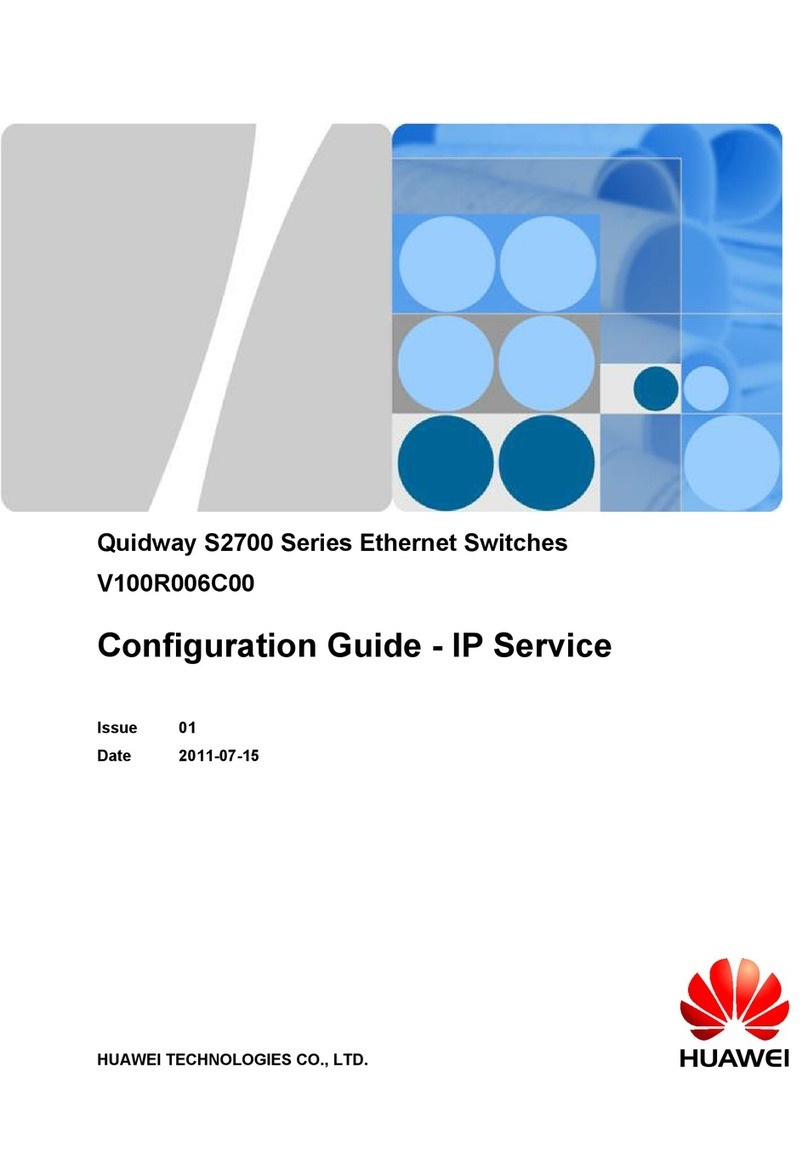Operation Manual - Port
Quidway S5000 Series Ethernet Switches Chapter 1 Ethernet Port Configuration
1-5
1.2.8 Set Ethernet Port Suppression Ratio
You can use the following commands to restrict the broadcast/multicast/unicast traffic.
Once the broadcast/multicast/unicast traffic exceeds the value set by the user, the
system will maintain an appropriate broadcast/multicast/unicast packet ratio by
discarding the overflow traffic, so as to suppress broadcast/multicast/unicast storm,
avoid suggestion and ensure the normal service. The parameter is taken the maximum
wire speed ratio of the broadcast/multicast/unicast traffic allowed on the port. The
smaller the ratio is, the smaller the broadcast/multicast/unicast traffic is allowed. If the
ratio is 100%, it means not to perform broadcast/multicast/unicast storm suppression
on the port.
Perform the following configuration in Ethernet port view.
Table 1-8 Set Ethernet port suppression ratio
Operation Command
Set Ethernet port broadcast suppression ratio broadcast-suppression pct
Restore the default Ethernet port broadcast suppression ratio undo broadcast-suppression
Set Ethernet port multicast suppression ratio multicast-suppression pct
Restore the default Ethernet port multicast suppression ratio undo multicast-suppression
Set Ethernet port unicast suppression ratio unicast-suppression pct
Restore the default Ethernet port unicast suppression ratio undo unicast-suppression
By default, 100% broadcast/multicast/unicast traffic is allowed to pass through, that is,
no broadcast/multicast/unicast suppression will be performed.
1.2.9 Set link type for Ethernet port
Ethernet port can operate in three different link types, access, hybrid, and trunk types.
The access port carries one VLAN only, used for connecting to the user’s computer.
The trunk port can belong to more than one VLAN and receive/send the packets on
multiple VLANs, used for connection between the switches. The hybrid port can also
carry more than one VLAN and receive/send the packets on multiple VLANs, used for
connecting both the switches and user’s computers. The difference between the hybrid
port and the trunk port is that the hybrid port allows the packets from multiple VLANs to
be sent without tags, but the trunk port only allows the packets from the default VLAN to
be sent without tags.
Perform the following configuration in Ethernet port view.
Table 1-9 Set link type for Ethernet port
Operation Command
Configure the port as access port port link-type access
Configure the port as hybrid port port link-type hybrid
Configure the port as trunk port port link-type trunk