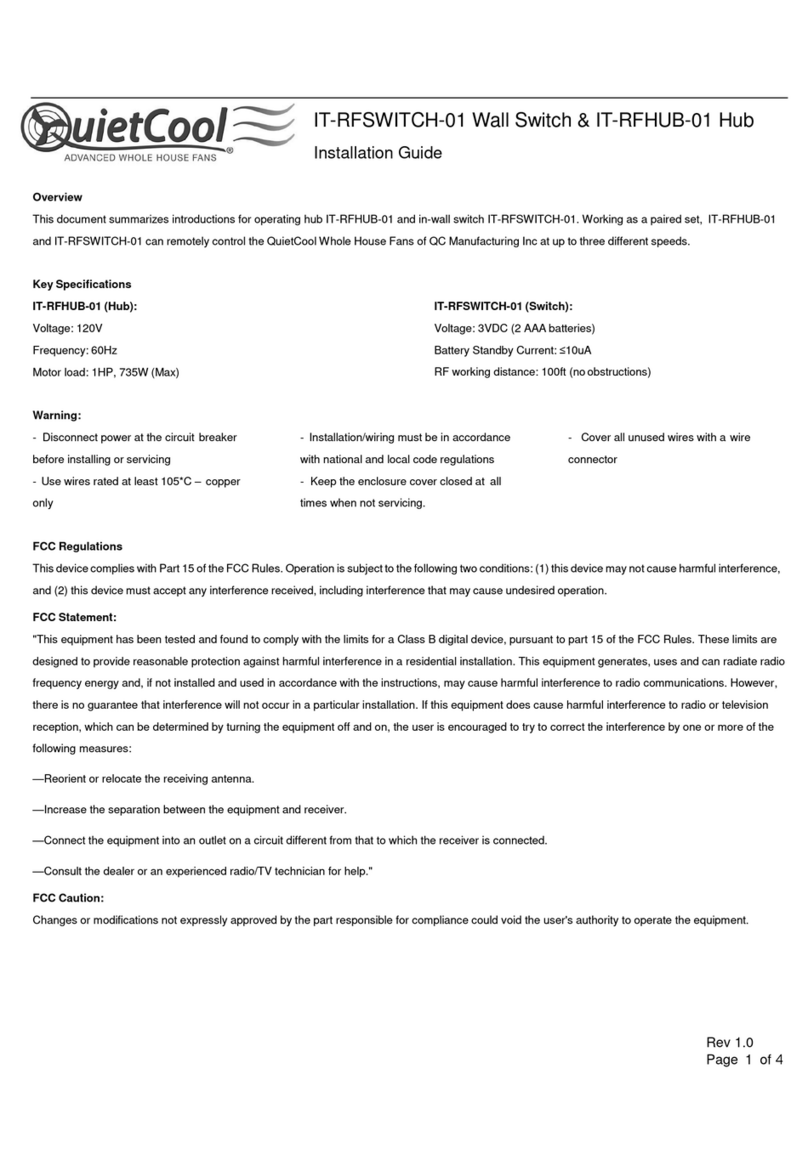1-888-QUIETCOOL2
GENERAL SAFETY INSTRUCTIONS
1. Read Instructions - All safety and operation instructions must be read.
2. Retain Instructions - The safety and operating instructions should be kept for future
reference.
3. Heed Warnings - All warnings should be followed.
4. Follow Instructions - All installation and operating instructions should be followed.
5. Water – The QuietCool system should not be used near water. If you live in a very humid
climate, be sure to cover your damper box with insulation to reduce condensation.
6. Heat - The QuietCool system should be situated away from heat sources.
7. Damage Requiring Service - Only qualied service personnel should service the
QuietCool system. The user should not attempt to service the product.
CONTENTS
1. SYSTEM OVERVIEW..........................................3
1.1 Introduction ............................................3
1.2 Features ...............................................3
1.3 Key Specications .......................................3
2. INSTALLATION ..............................................4
2.1 Installing the Hub........................................4
2.2 Wiring the Hub. . . . . . . . . . . . . . . . . . . . . . . . . . . . . . . . . . . . . . . . . . 4
3. OPERATION ................................................7
3.1 Installing the App .......................................7
3.2 Operating the App ......................................7
3.3 Frequently Asked Questions .............................12
3.4 Fan Hub LED Indicators .................................13
3.5 Safety ................................................13
SMART ATTIC FAN CONTROL WARRANTY.......................14
INCLUDED IN THE BOX
- IT-AF-SMT Control Hub
- QuietCool Owner’s Guide
FCC Regulations
This device complies with Part 15 of the FCC Rules. Operation is subject to the following two conditions: (1)
this device may not cause harmful interference, and (2) this device must accept any interference received,
including interference that may cause undesired operation.
FCC Caution
Changes or modications not expressly approved by the part responsible for compliance could void the
user's authority to operate the equipment.
!!
!!
QC MANUFACTURING, INC.
26040 YNEZ ROAD
TEMECULA, CA 92591
PHONE 1-888-QUIETCOOL
WEBSITE WWW.QUIETCOOLSYSTEMS.COM