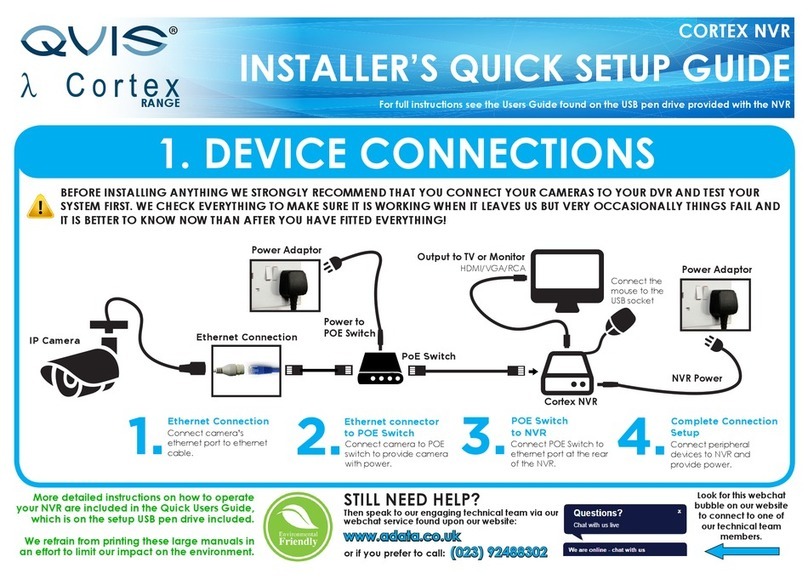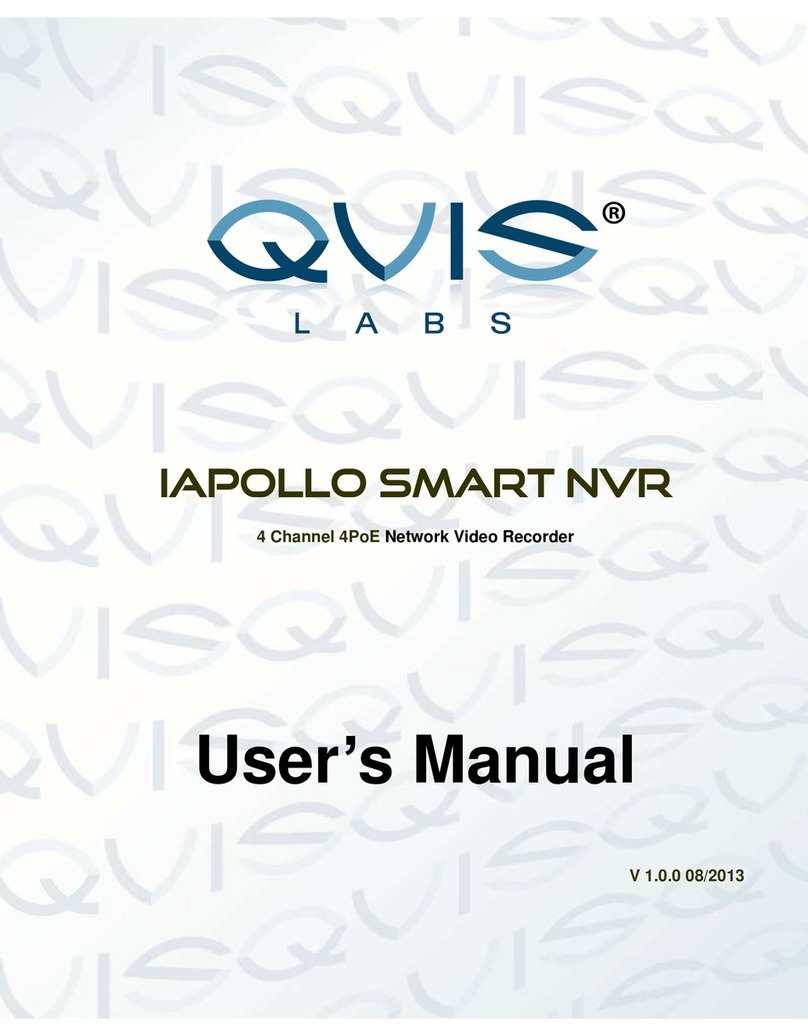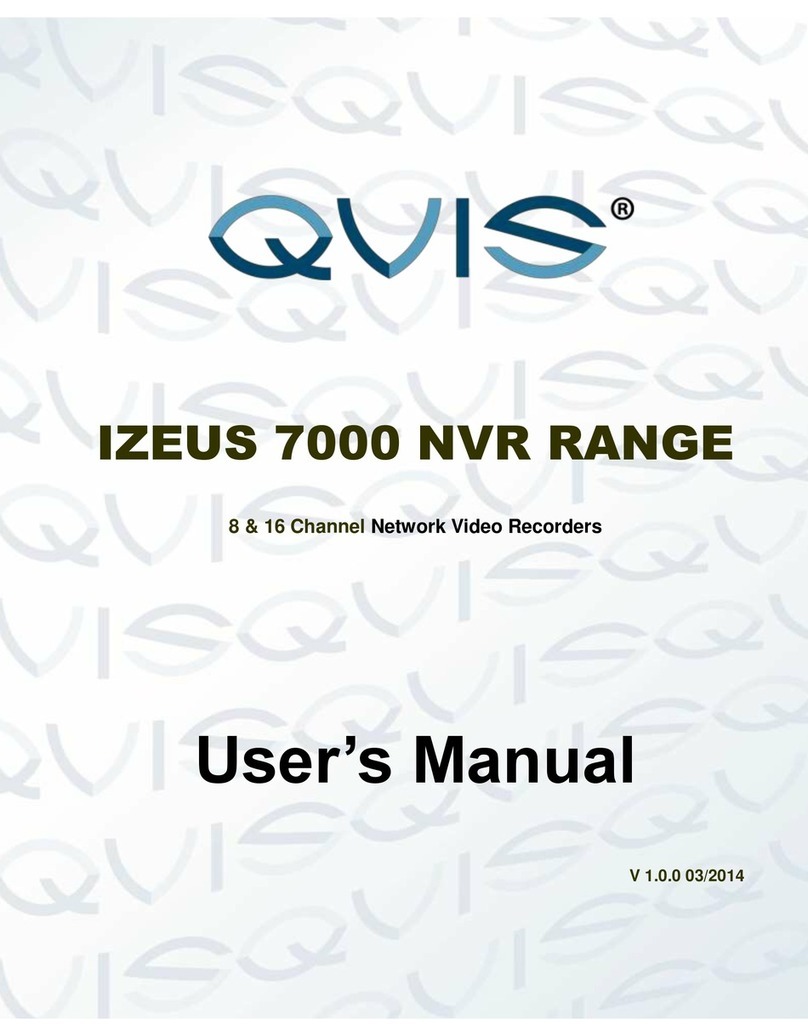5.4 Search & Playback............................................................................................................................23
5.5 Information .........................................................................................................................................27
5.5.1 HDD Information.........................................................................................................................27
5.5.2 BPS..............................................................................................................................................29
5.5.3 Log................................................................................................................................................29
5.5.4 Version.........................................................................................................................................31
5.5.5 Online Users ...............................................................................................................................31
5.5.6 Remote Device Information......................................................................................................32
5.5.7 Network Info................................................................................................................................33
5.5.7.1 Network Test......................................................................................................................33
5.5.7.2 Network Load....................................................................................................................34
5.6 Setting.................................................................................................................................................35
5.6.1 General........................................................................................................................................35
5.6.2 Encode.........................................................................................................................................38
5.6.3 Schedule......................................................................................................................................40
5.6.3.1 Quick Setup.......................................................................................................................41
5.6.4 RS232..........................................................................................................................................42
5.6.5 Network........................................................................................................................................43
5.6.5.1 Network Setting.................................................................................................................45
5.6.5.2 IP Filter...............................................................................................................................45
5.6.5.3 NTP Setup .........................................................................................................................47
5.6.5.4 Multicast.............................................................................................................................48
5.6.5.5 PPPoE................................................................................................................................49
5.6.5.6 DDNS .................................................................................................................................49
5.6.5.7 UPNP..................................................................................................................................51
5.6.5.8 WIFI Setting.......................................................................................................................52
5.6.5.9 Email...................................................................................................................................55
5.6.5.10 FTP.....................................................................................................................................56
5.6.5.11 Alarm center......................................................................................................................58
5.6.5.12 SNMP.................................................................................................................................58
5.6.5.13 Auto register......................................................................................................................59
5.6.6 Alarm............................................................................................................................................60
5.6.7 Detect...........................................................................................................................................64
5.6.7.1 Motion Detect....................................................................................................................64
5.6.7.2 Video Loss.........................................................................................................................67
5.6.7.3 Camera Masking...............................................................................................................67
5.6.8 PTZ...............................................................................................................................................68
5.6.9 Display.........................................................................................................................................70
5.6.10 Default..........................................................................................................................................71
5.6.11 Remote Device...........................................................................................................................72
5.6.11.1 UPNP..................................................................................................................................72
5.6.11.2 Built-in Switch Setup ........................................................................................................73
5.6.11.3 Remote Device .................................................................................................................73