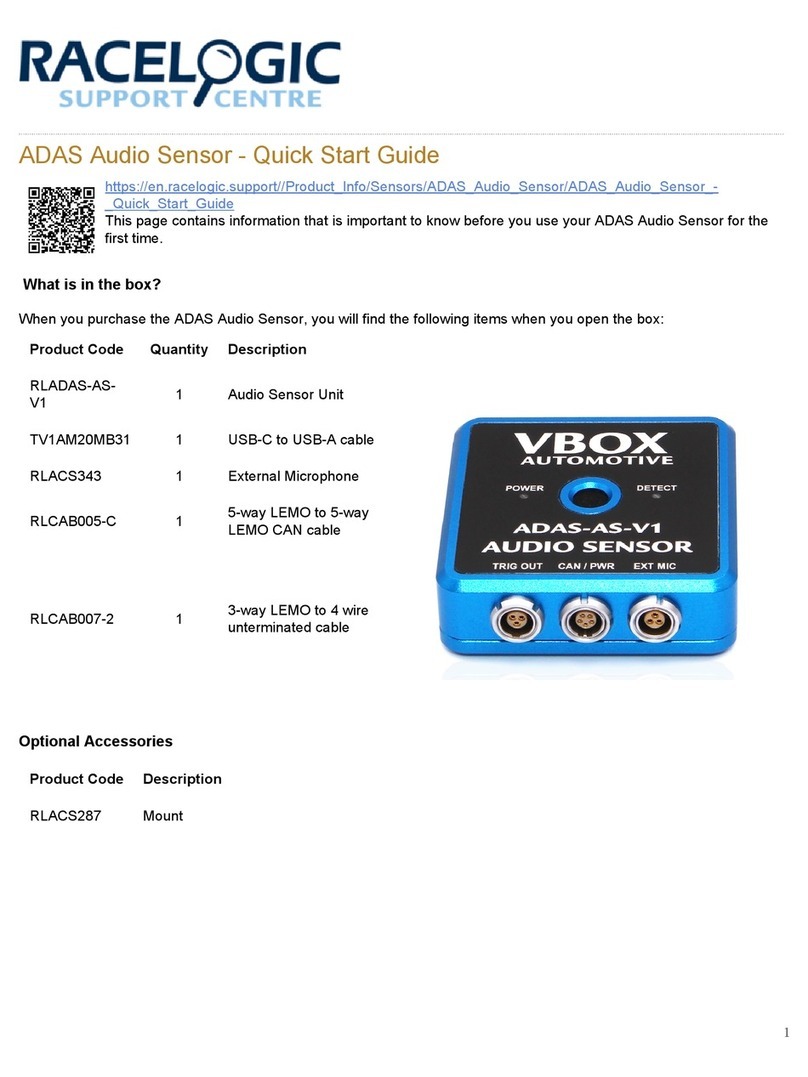RLVBSS25-V2
VBOX 25 Hz GPS Speed Sensor (v2)
Product Code Quantity Description
VBSS25-V2 1 VBOX 25 Hz GPS Speed Sensor unit
RLVBACS018 1 Magnetic GNSS antenna (5 m cable)
RLCAB221 1 Cable loom - Deutsch 23W ASDD - Multiple Connectors (1.2 m)
RLCAB001 1 Lemo 5 W plug - 9 W Socket - 2 m (serial configuration)
RLCAB010LE 1 Lemo 2W Plug - Cigar Plug - 2m cable (Power) Screened
RLCALUKAS 1 Certificate of Calibration
Note: You may have to order additional cables separately
Power Supply
VBOX 25 Hz Speed Sensor units are powered via the POWER IN lead or the CAN OUT + POWER lead on the supplied
loom. You can use the RLCAB010LE cable to connect to a 12 V ouput point in a vehicle or you can use a battery pack
(RLACS333-L).
IMPORTANT
•The maximum operating voltage input must not exceed 30 V DC. Failure to observe this could result in
damage to the VBOX unit.
•The cable looms and unit connectors are colour coded. It is important that you use a loom with a colour
marker that corresponds with the colour marker on the unit's connector. The VBOX 25 Hz GPS Speed
Sensor (v2) has a yellow colour marker.
VBOX Speed Sensors have been designed to generate as little heat as possible and has a wide operating temperature
range. It is, however, good practice to mount it in a position where it has sufficient airflow around the unit.
https://en.racelogic.support//Product_Info/Sensors/Single_and_Dual_Antenna_Speed_Sensors/
VBOX_25_Hz_Speed_Sensor_(v2)/VBOX_25_Hz_Speed_Sensor_(v2)_-_Quick_Start_Guide
2