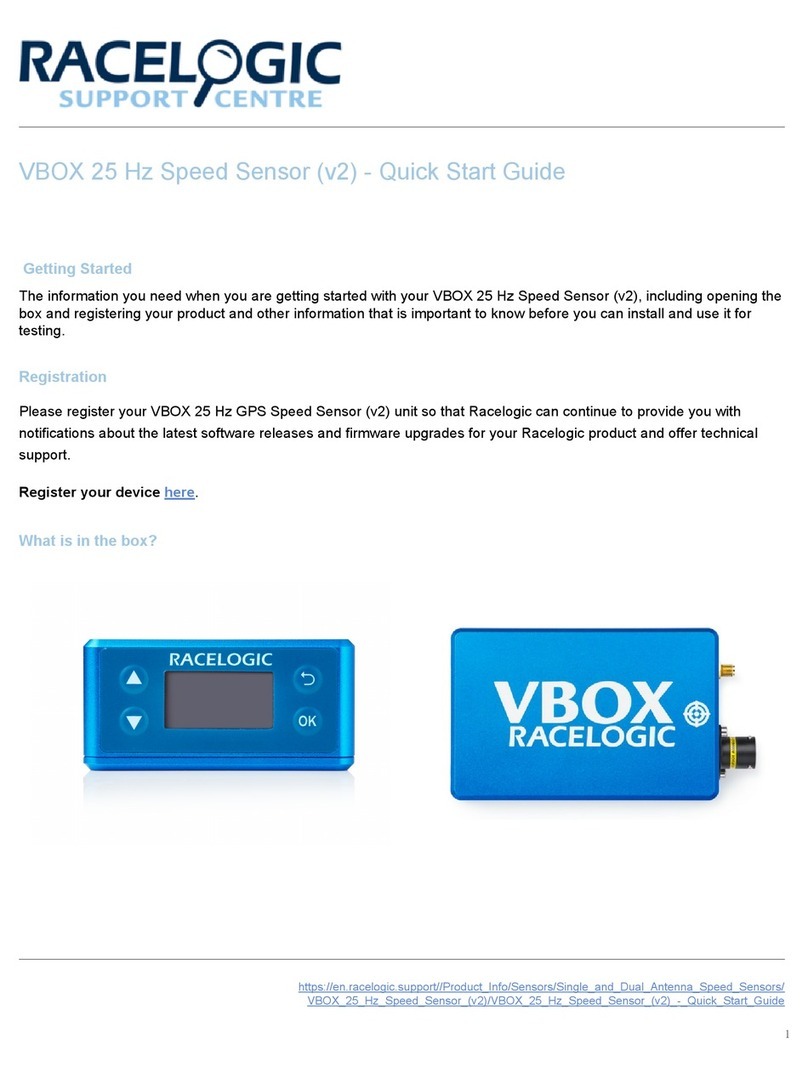1. Make sure that you have VBOX Audio Sensor
Setup installed on your PC.
2. Connect your ADAS Audio Sensor to your PC
with a USB-A to USB-C cable.
This cable will power the unit and provide access
to configure the detection and trigger settings.
3. Open VBOX Audio Sensor Setup.
4. Click on the Connect button to open the dropdown
list of available COM ports and select the port that
you connected the Audio Sensor to. (It will be
labeled as USB serial device.)
5. When the software has connected to the unit, the
graph in the Visualiser will automatically populate
and show live feedback of background noise
captured by the Audio Sensor's internal
microphone (or external microphone if used).
6. Select the frequency you wish to detect.
You can do this by either clicking directly on the
graph to select that frequency, typing
the frequency directly into the Selected Freq. (Hz)
value box, or using the arrow buttons next to the
Selected Freq. (Hz) value box to increase or
decrease the frequency value.
7. You can replay the selected frequency in the
software to confirm your selection by clicking on
the speaker icon next to the selected frequency in
the Visualiser.
8. Click on the +icon next to the Selected Freq. to
add the currently selected frequency to the
Frequencies to Detect list.
You can add a maximum of 4 frequencies to
detect.
9. You can set the unit to trigger using the AND or
3