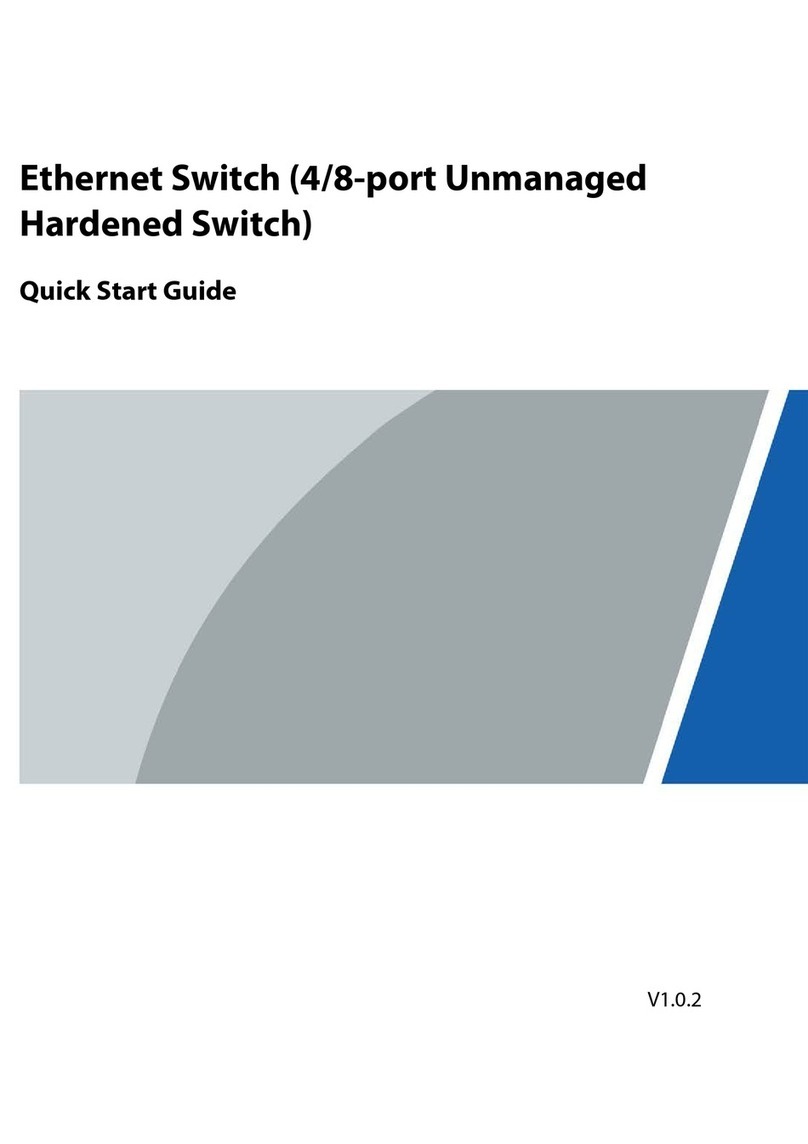Dahua SERIES Operating and maintenance manual
Other Dahua Switch manuals

Dahua
Dahua MJHJ4P User manual

Dahua
Dahua DH-PFLR2110-8ET-120 User manual

Dahua
Dahua DH-PFS3008-8GT-96 User manual

Dahua
Dahua PFS3228-24GT-360 User manual

Dahua
Dahua PFS3226-24ET-240 User manual

Dahua
Dahua PFS3125-24ET-190 User manual

Dahua
Dahua PFS4307-4ET-96 User manual

Dahua
Dahua DHI-VTNS1001B-2 User manual

Dahua
Dahua PFS4218-16GT-190 User manual
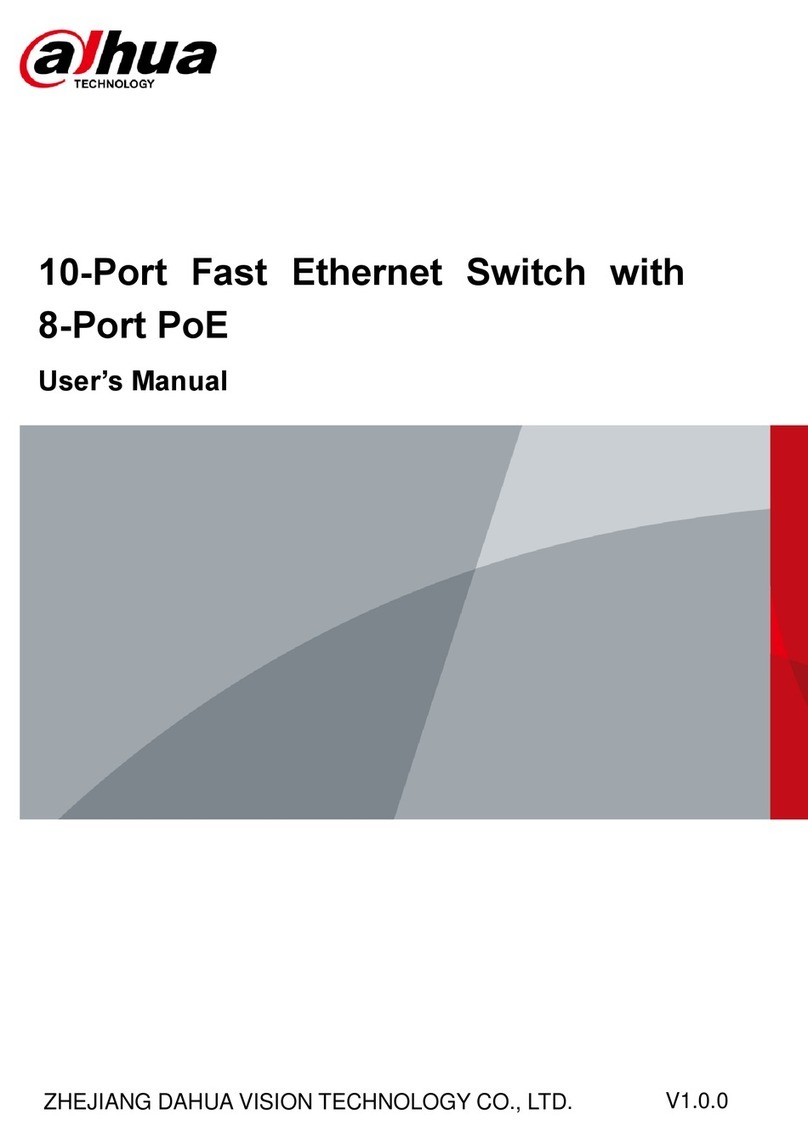
Dahua
Dahua DH-PFS3010-8ET-65 User manual

Dahua
Dahua DH-PFS6428-24T Instruction sheet

Dahua
Dahua D-PFS4226-24ET-240 User manual
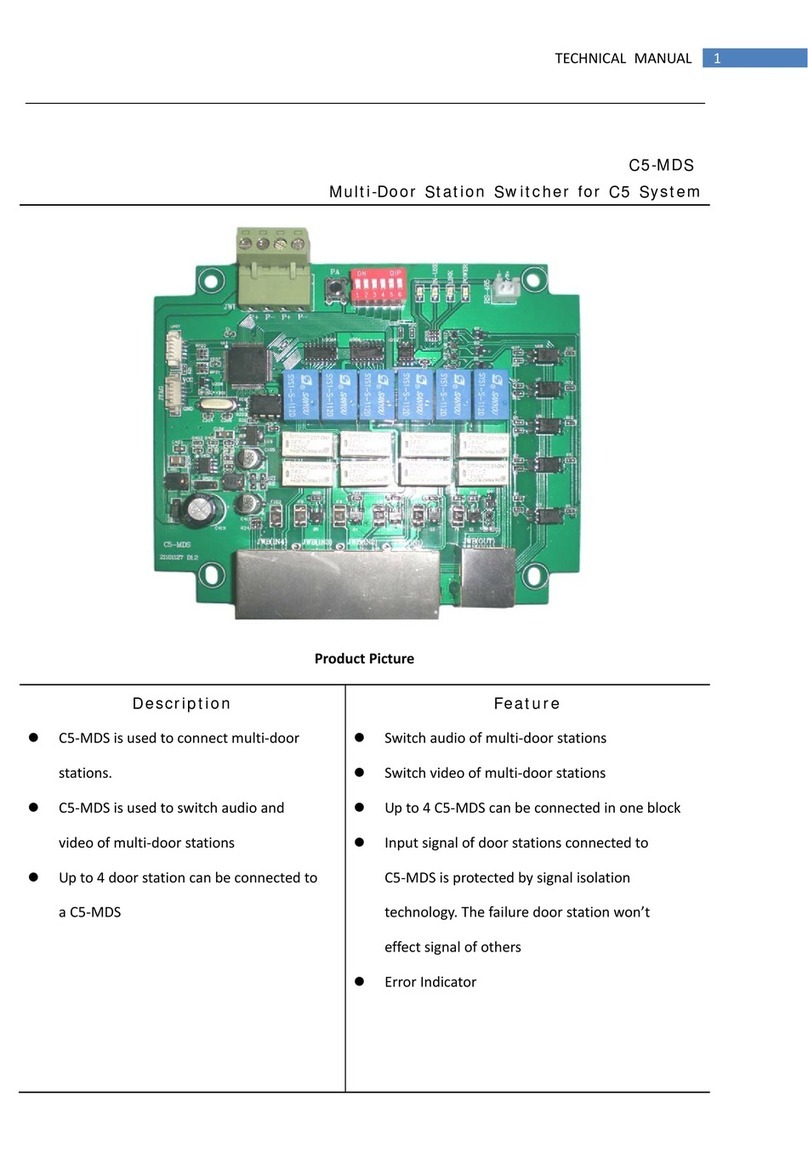
Dahua
Dahua C5-MDS User manual
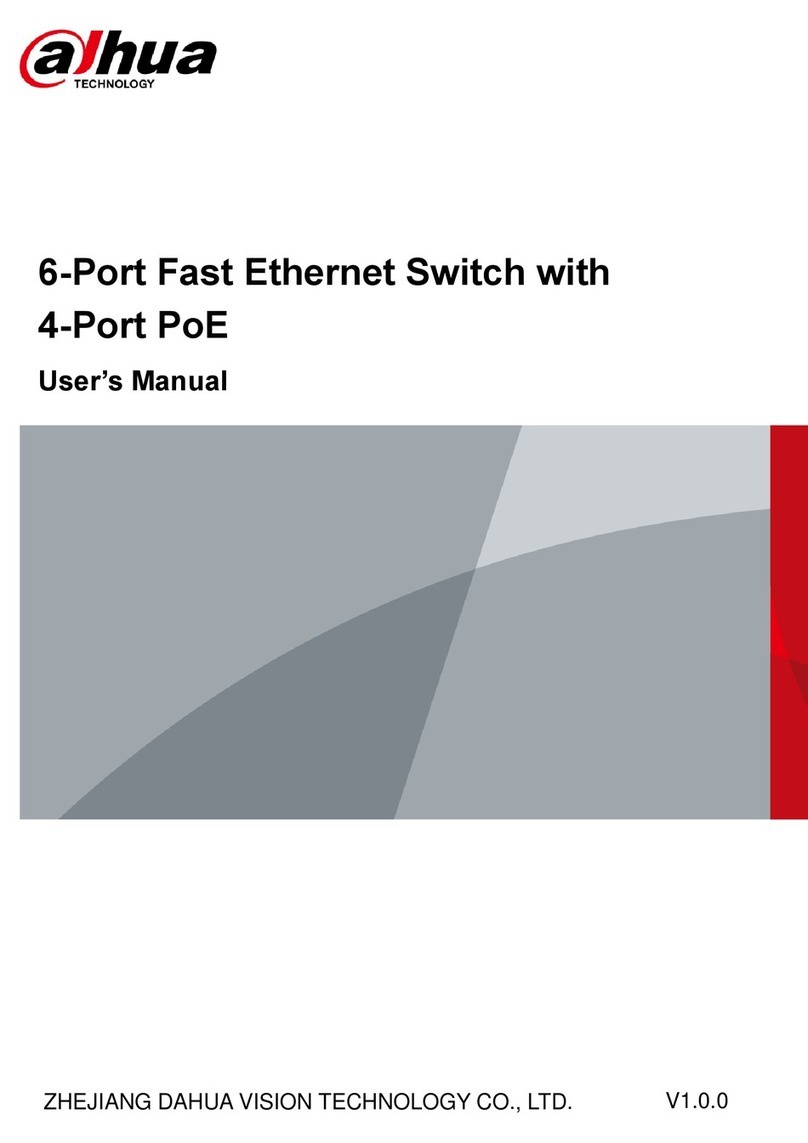
Dahua
Dahua PFS3006-4ET-36 User manual

Dahua
Dahua H1 User manual

Dahua
Dahua DH-PFS3006-4ET-60 User manual

Dahua
Dahua PFS4307-4ET-96 User manual

Dahua
Dahua DH-PFS3009-8ET-65 User manual

Dahua
Dahua D-PFS4226-24ET-240 User manual
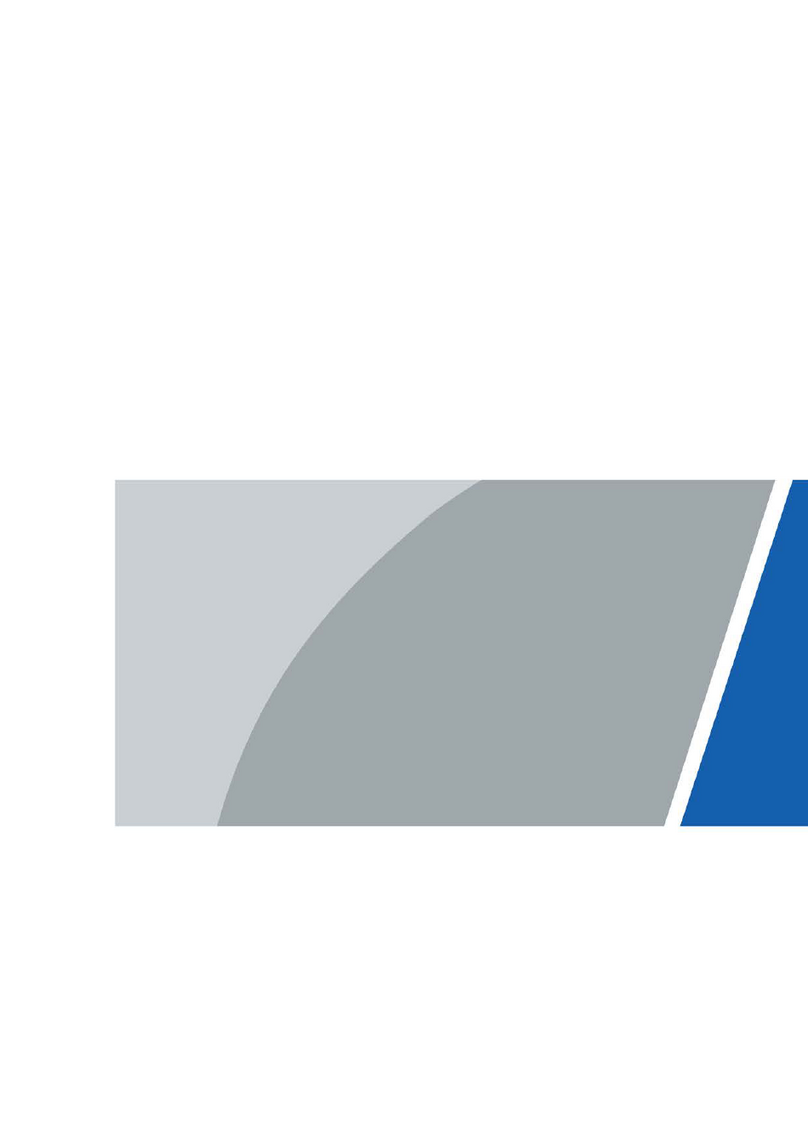
Dahua
Dahua 28DH-PFS4218-16ET-190-V3 User manual
Popular Switch manuals by other brands

Subject Link
Subject Link RPT-2012/P-4F-T-1 Series Hardware installation guide
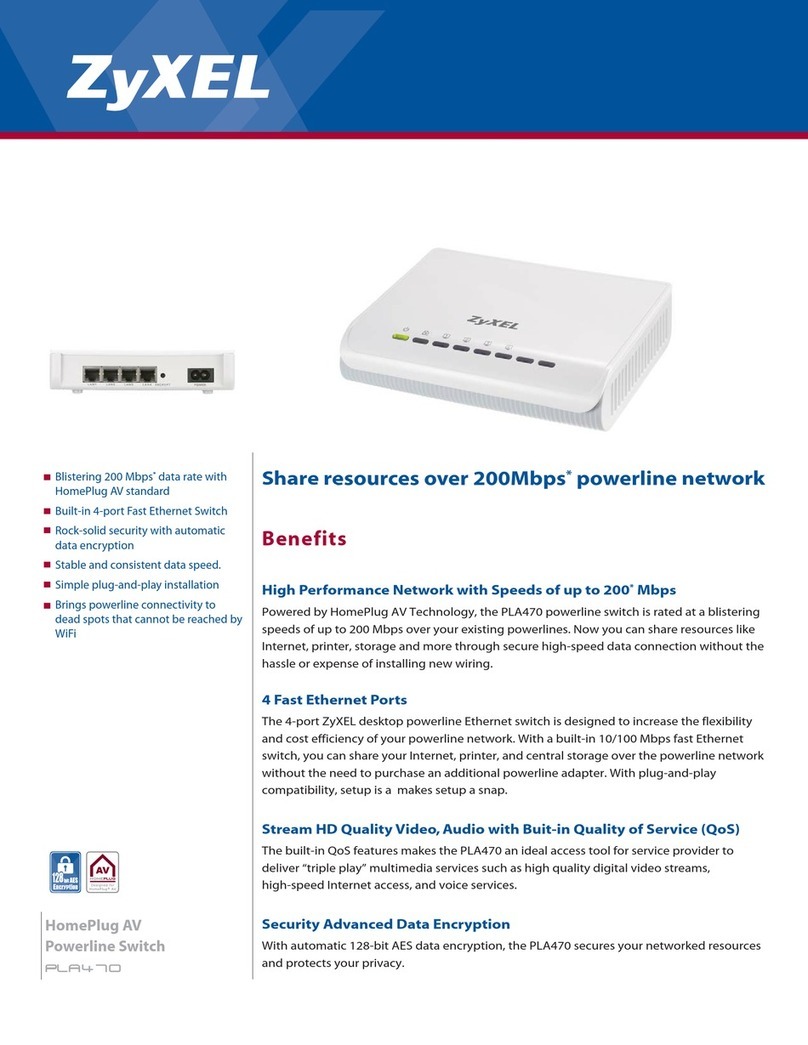
ZyXEL Communications
ZyXEL Communications PLA-470 Specifications

Vetra
Vetra MegaView VIP-804-V User instructions

UltraLux
UltraLux RFWS1 INSTRUCTIONS FOR EXPLOITATION

QNAP
QNAP QSW-M408-4C Quick installation guide
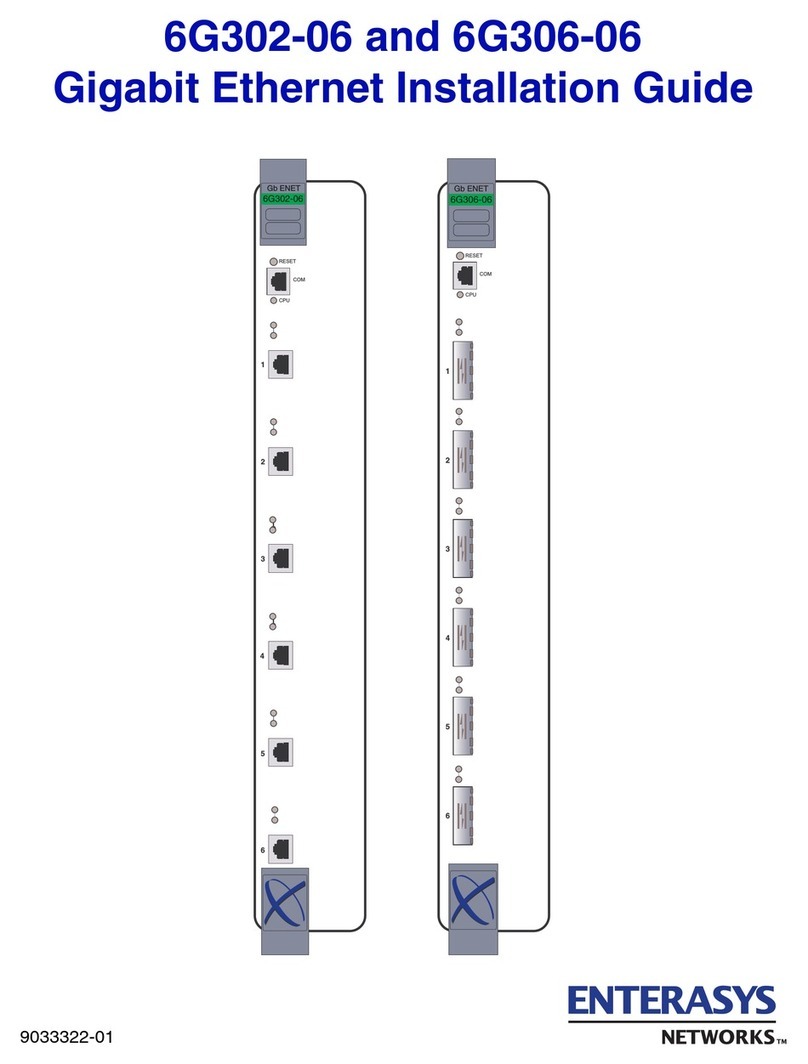
Enterasys
Enterasys SmartSwitch 6G302-06 installation guide
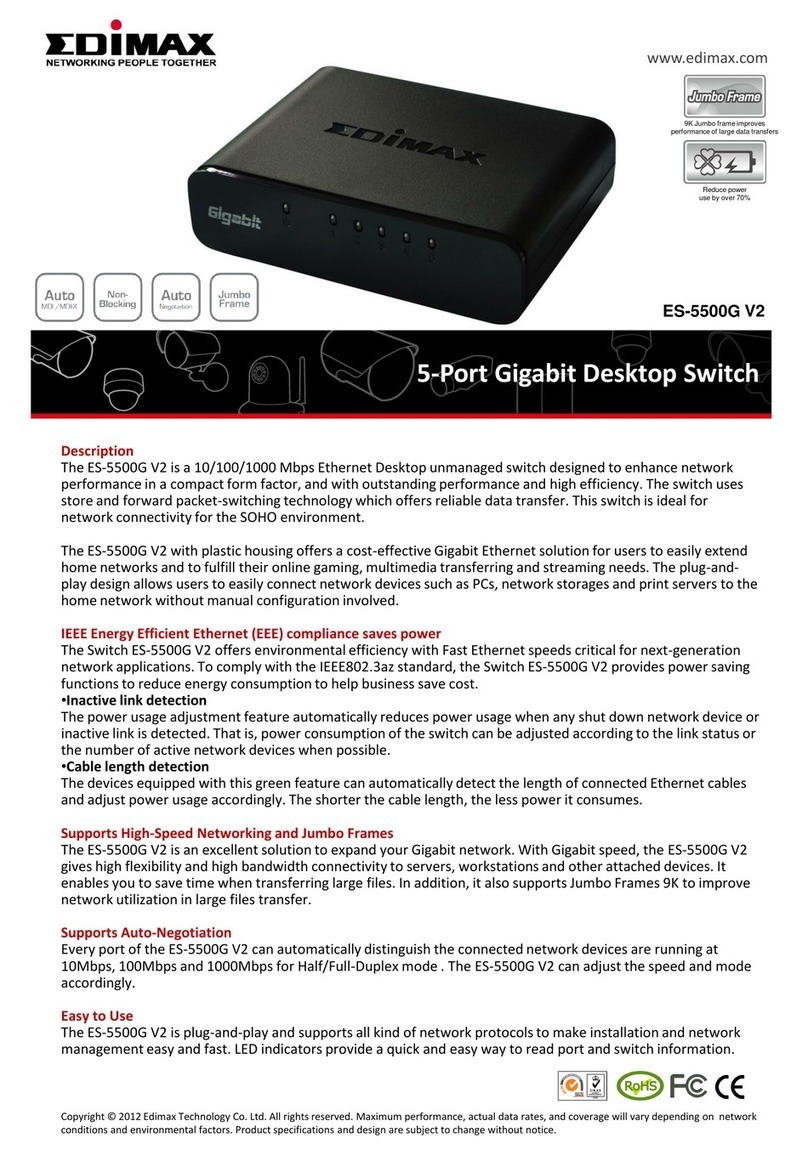
Edimax
Edimax ES-5500G V2 datasheet

NSI
NSI TORK TU40 quick start guide

Larson Electronics
Larson Electronics EPSW-3PH-20 instructions
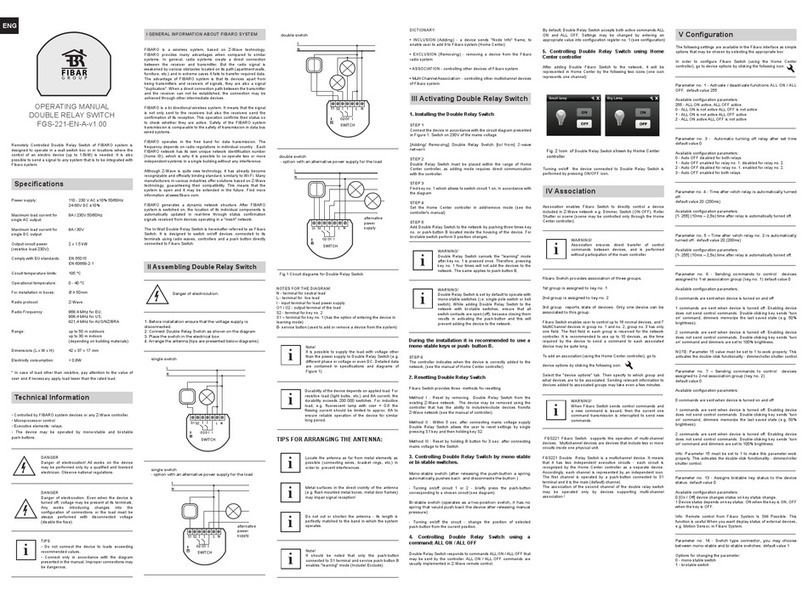
FIBARO
FIBARO FGS-221-EN-A-v1.00 operating manual
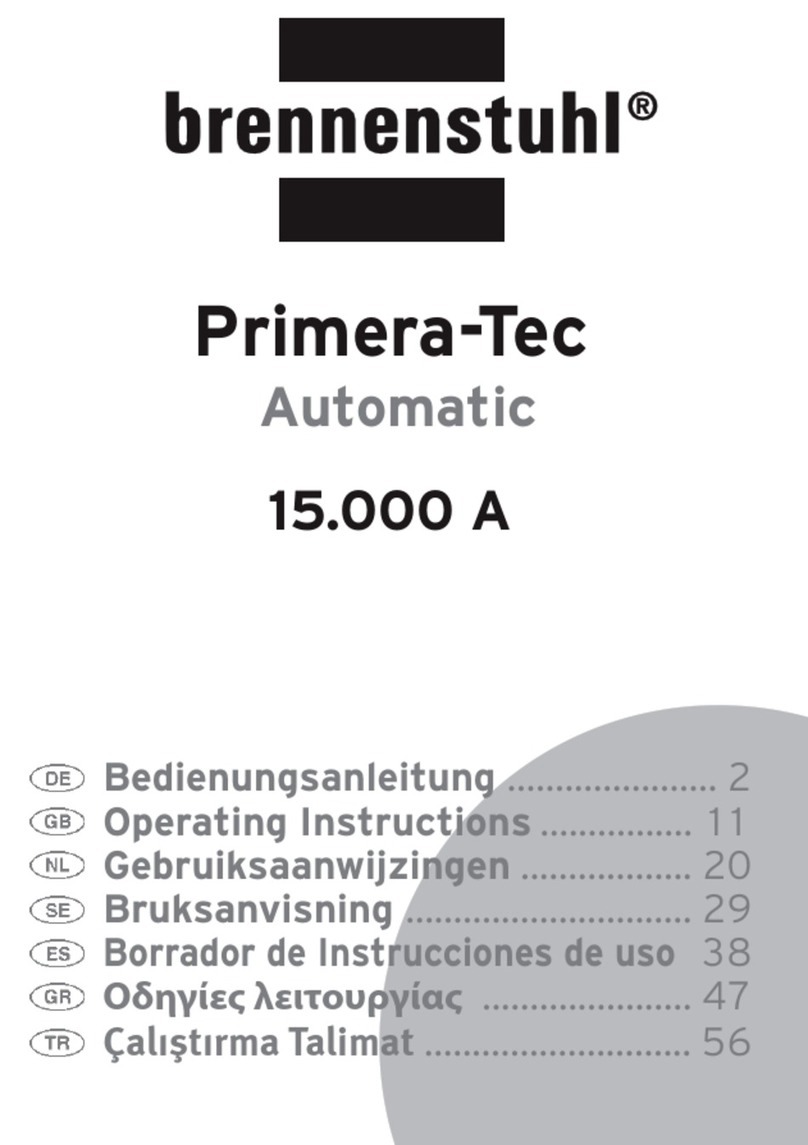
brennenstuhl
brennenstuhl Primera-Tec Automatic 15.000 A operating instructions
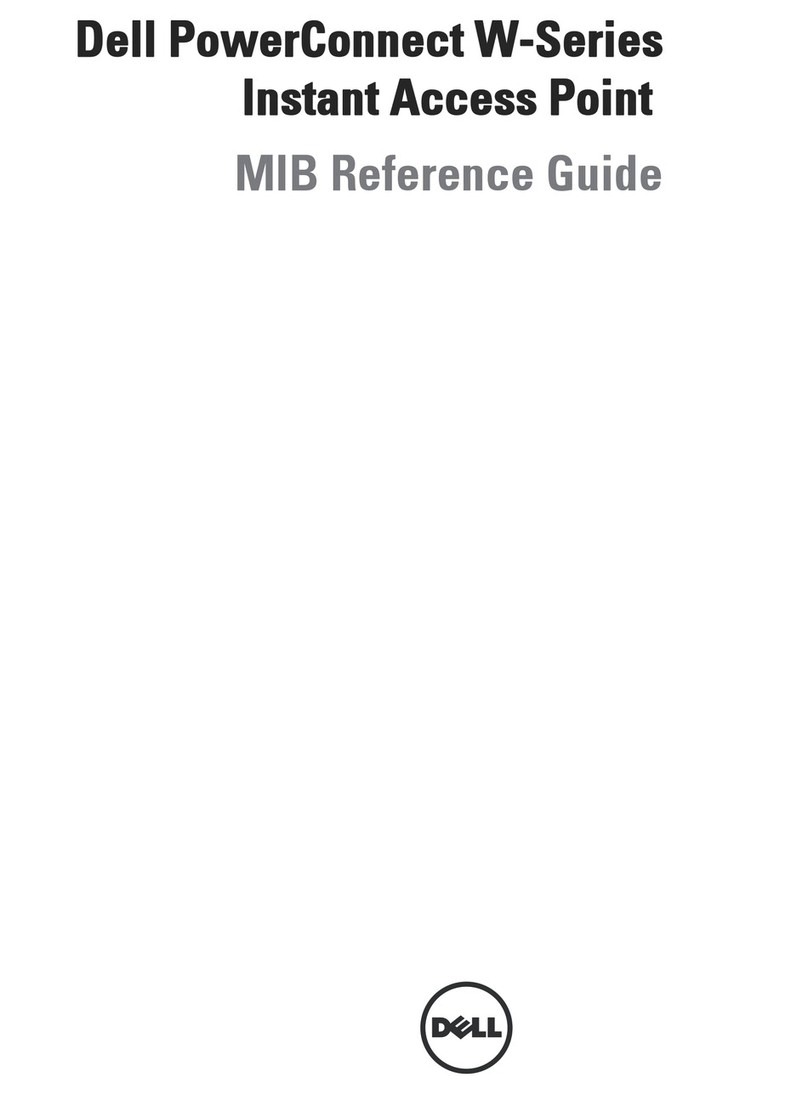
Dell
Dell PowerConnect W-IAP175P reference guide
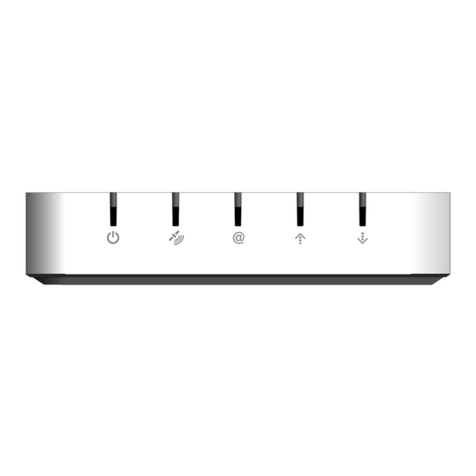
Gilat
Gilat SkyEdge II-c Gemini Installation notes
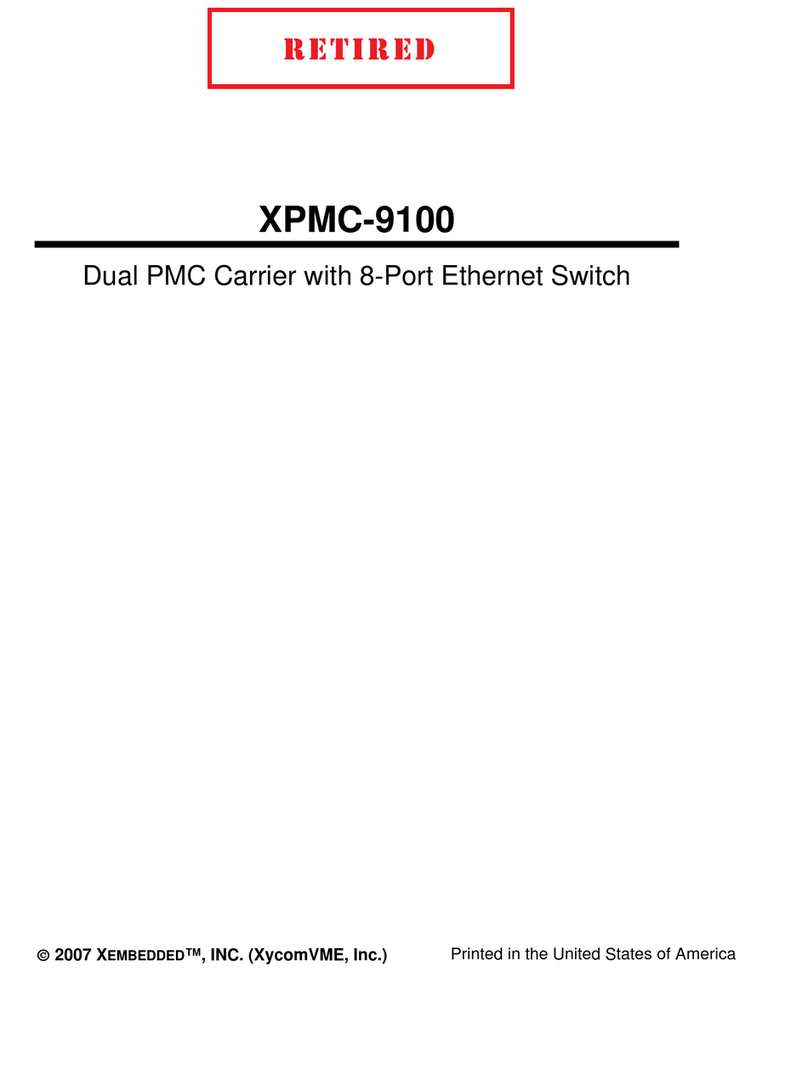
Xembedded
Xembedded XPMC-9100 manual
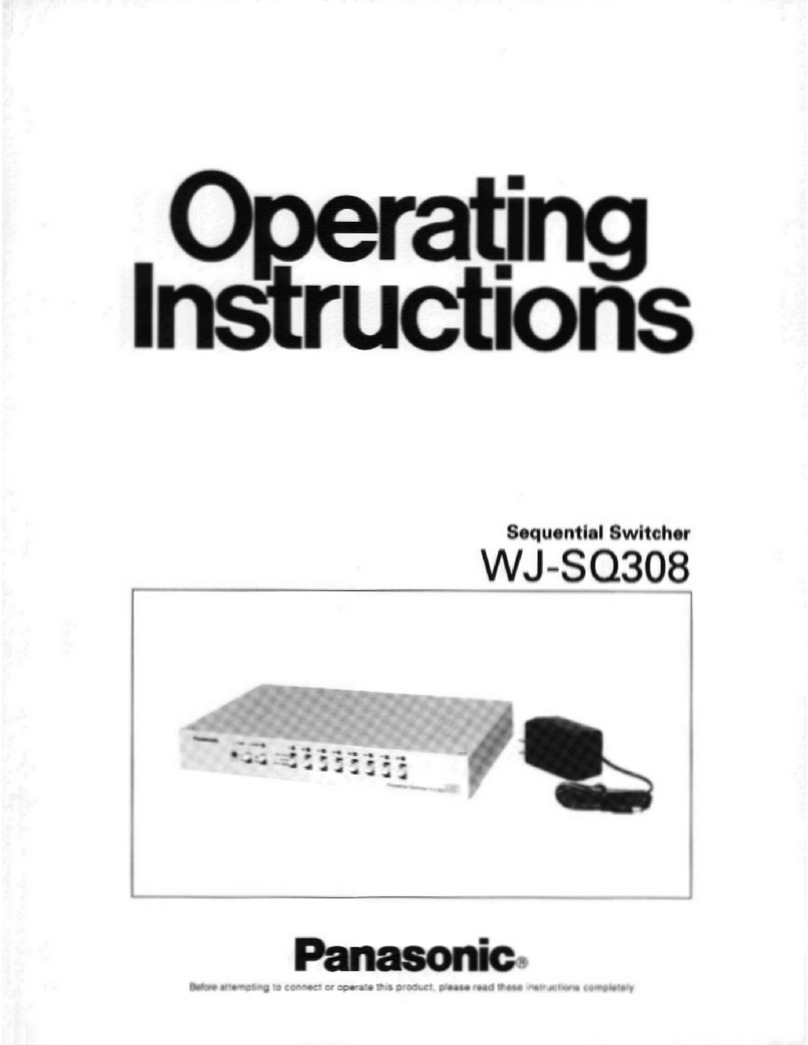
Panasonic
Panasonic WJSQ308 - SEQUENTIAL SWITCHER operating instructions

Packedge
Packedge SX-8-EP quick start guide
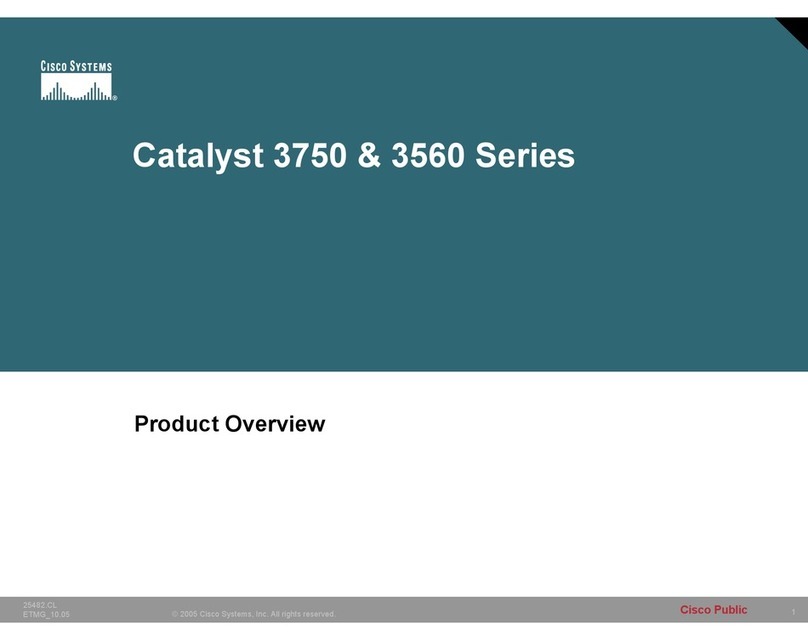
Cisco
Cisco Catalyst 3560-24PS Product overview
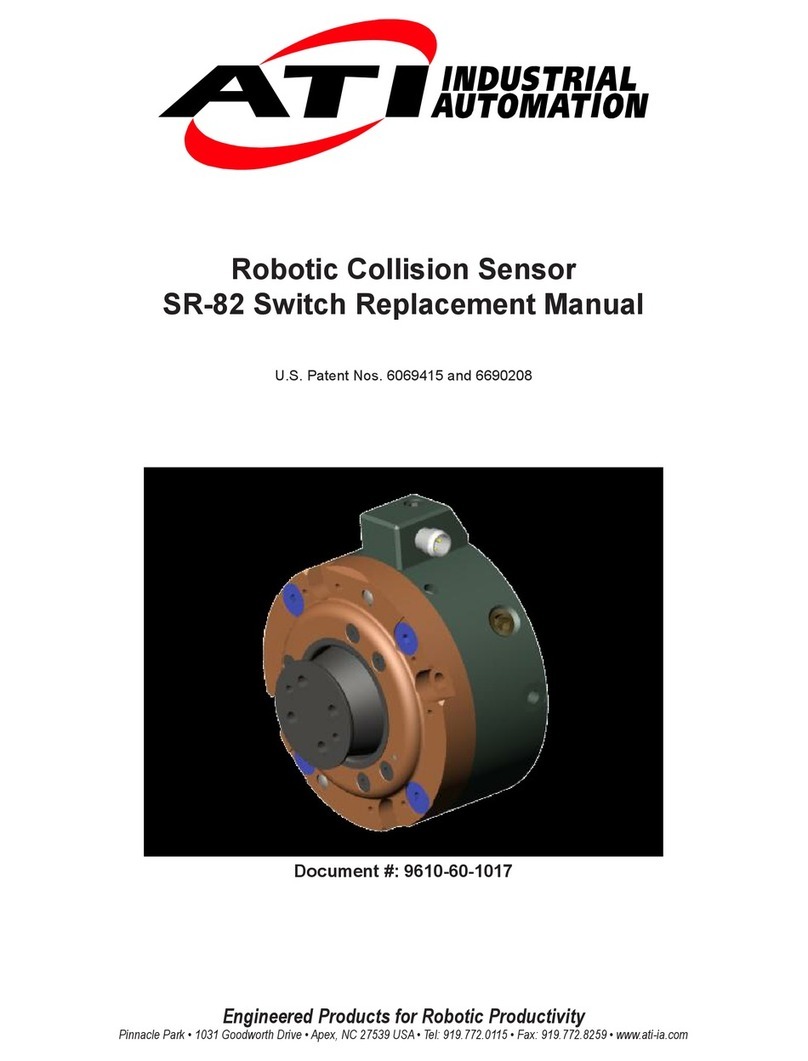
ATI Technologies
ATI Technologies SR-82 Replacement manual