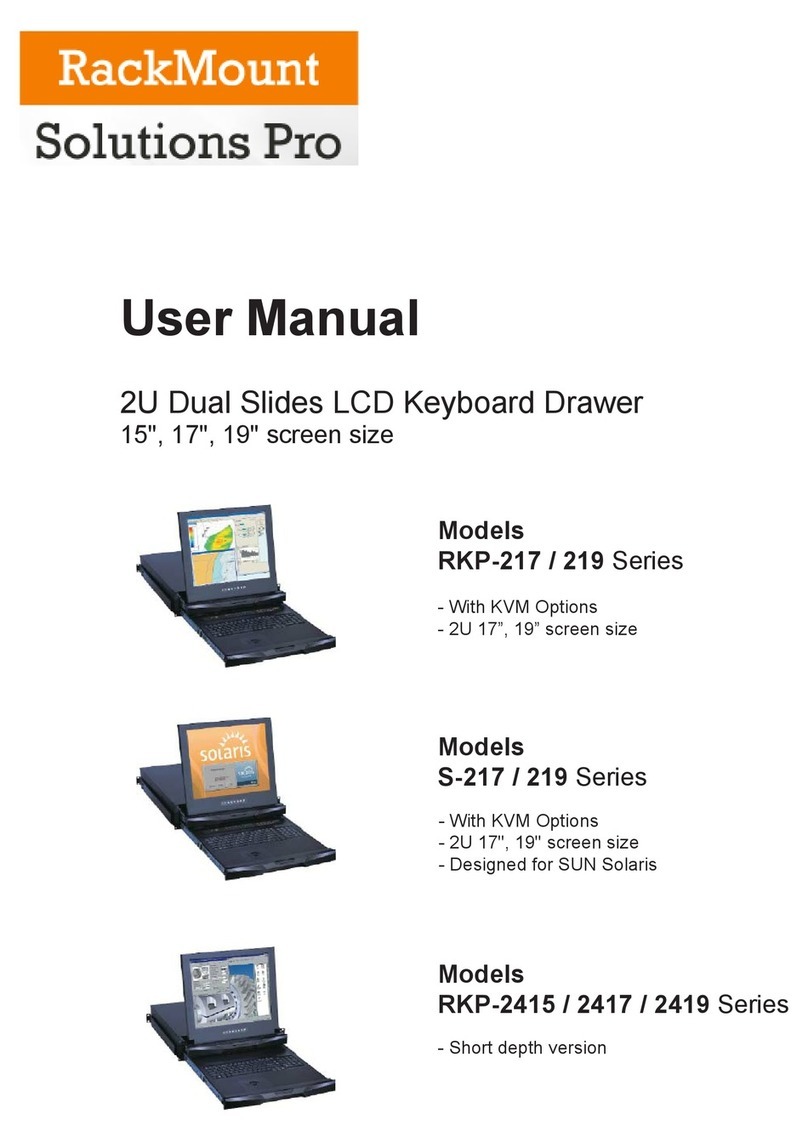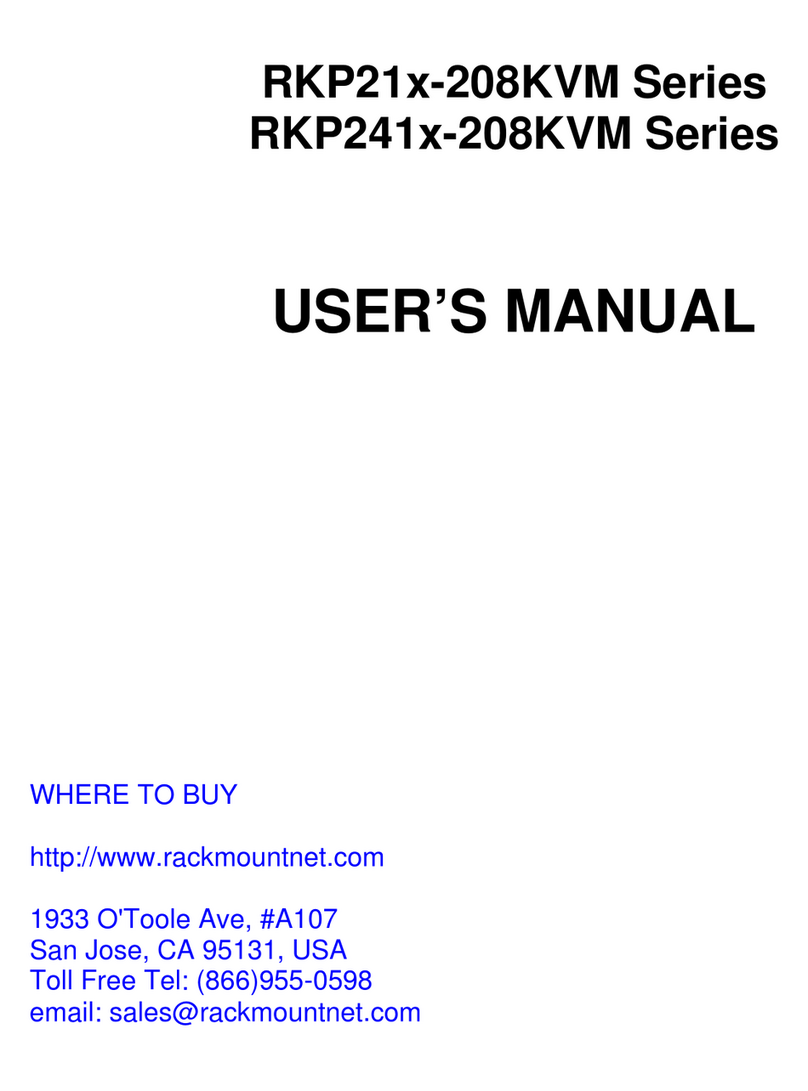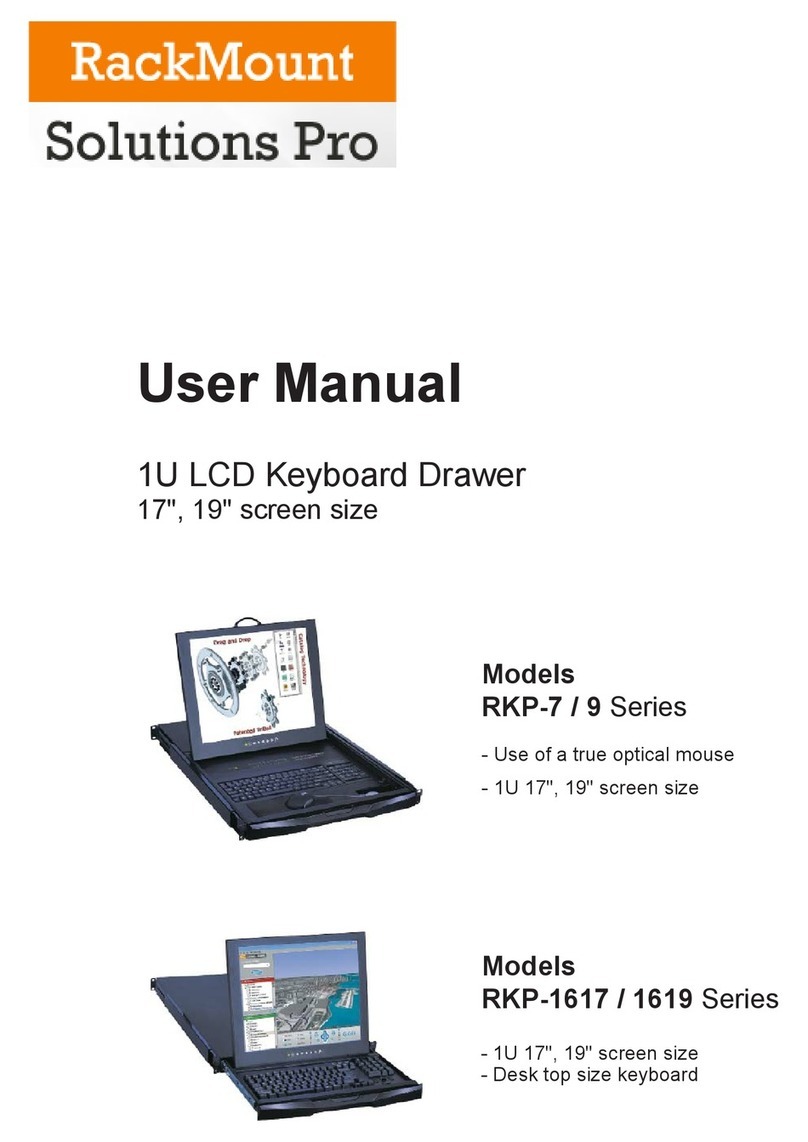Rev. : 1.0P.6
Pleaseread allof theseinstructionscarefullybeforeyou usethe device.
Savethismanualforfuturereference.
UnplugtheLCD KeyboardDrawerfromthepoweroutletbeforecleaning.
Donotsprayliquidcleanersoraerosoldirectlyonthe device. Wetaclothwitha
neutraldetergent(e.g.cleanwater) andsqueezeittight,thencleanthescreen
slightlywithit.
DonotexposetheLCDKeyboardDrawerdirectlytorain,water,moistureor
sunlight.
Avoidpressureonthe LCD screentopreventpermanentdamagetothedisplay.
Donotattempttoservicethe deviceyourself. Improperoperationmayvoidyour
warranty. Referall servicingtoqualifiedservicepersonnel.
Safestorageenvironment oftheLCD KeyboardDrawerisrangingbetween –20oC
and60oC.Permanent damagecouldoccuriftheLCD KeyboardDrawerisstored
outside thesaferange.
UnplugtheLCDKeyboardDrawerimmediatelyandcallqualifiedservice
personnelunderthefollowingconditions:
1.Ifthe monitorhasbeen exposed torain,liquidorwater.
2.Ifthe monitorhasbeen dropped orthe casing hasbeendamaged.
Whatthewarrantydoes notcover
1.Anyproduct,onwhichtheserialnumberhasbeendefaced,modifiedor
removed.
2.Damage,deteriorationormalfunction resulting from:
a)Accident,misuse,neglect,fire,water,lightning,orotheractsofnature,
unauthorized productmodification,orfailuretofollowinstructionssupplied
withthe product.
b)Repairorattemptedrepairbyanyonenotauthorized byus.
c)Anydamageof theproductduetoshipment.
d)Removalorinstallationof the product.
e)Causesexternaltotheproduct, suchaselectricpowerfluctuation orfailure.
f)Useof suppliesorpartsnot meetingourspecifications.
g)Normalwearand tear.
h)Anyothercauseswhichdoesnotrelatetoaproduct defect.
3. Removal, installation, andset-upservicecharges.
8.Important Safeguards
S117/S119UserManual