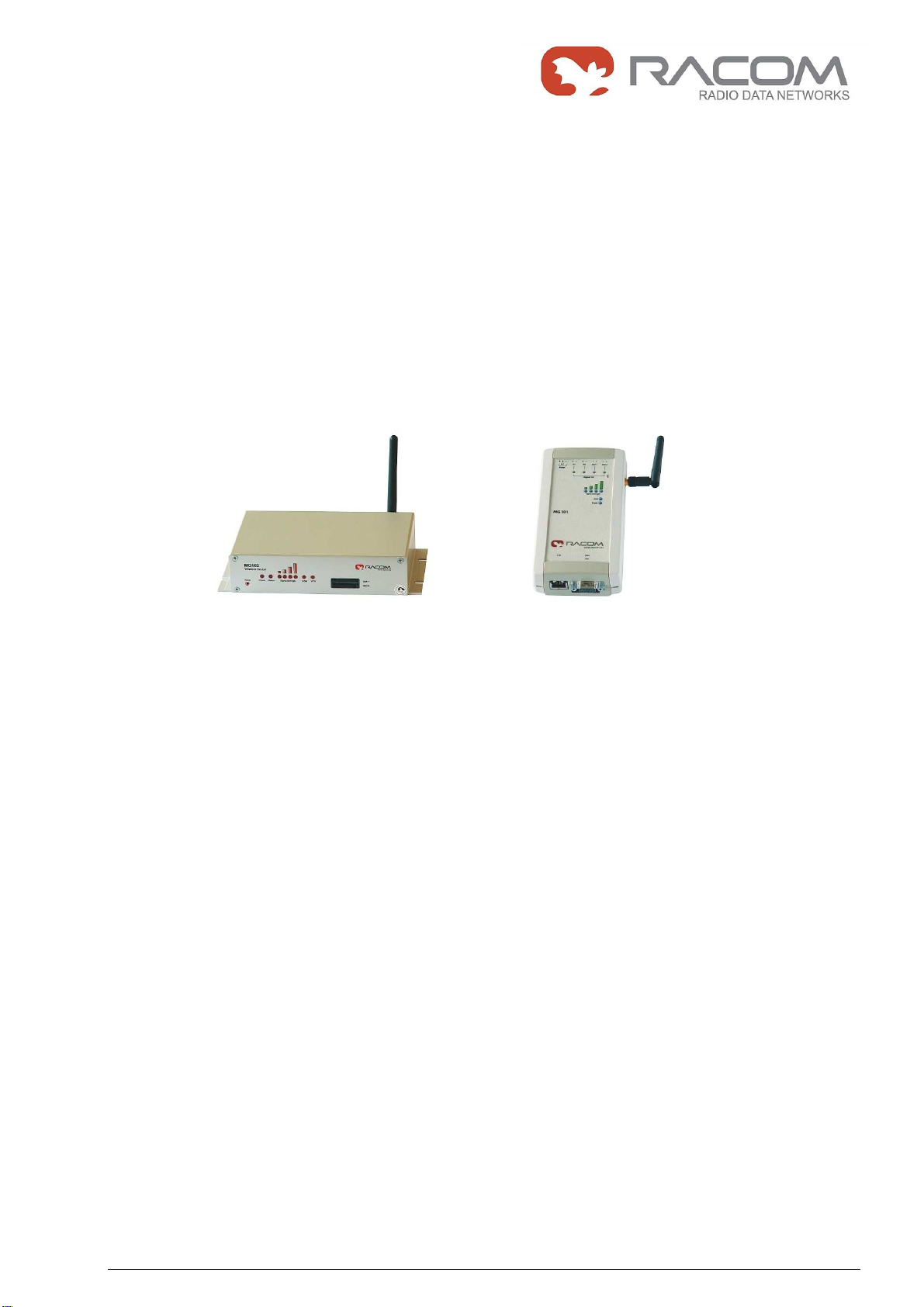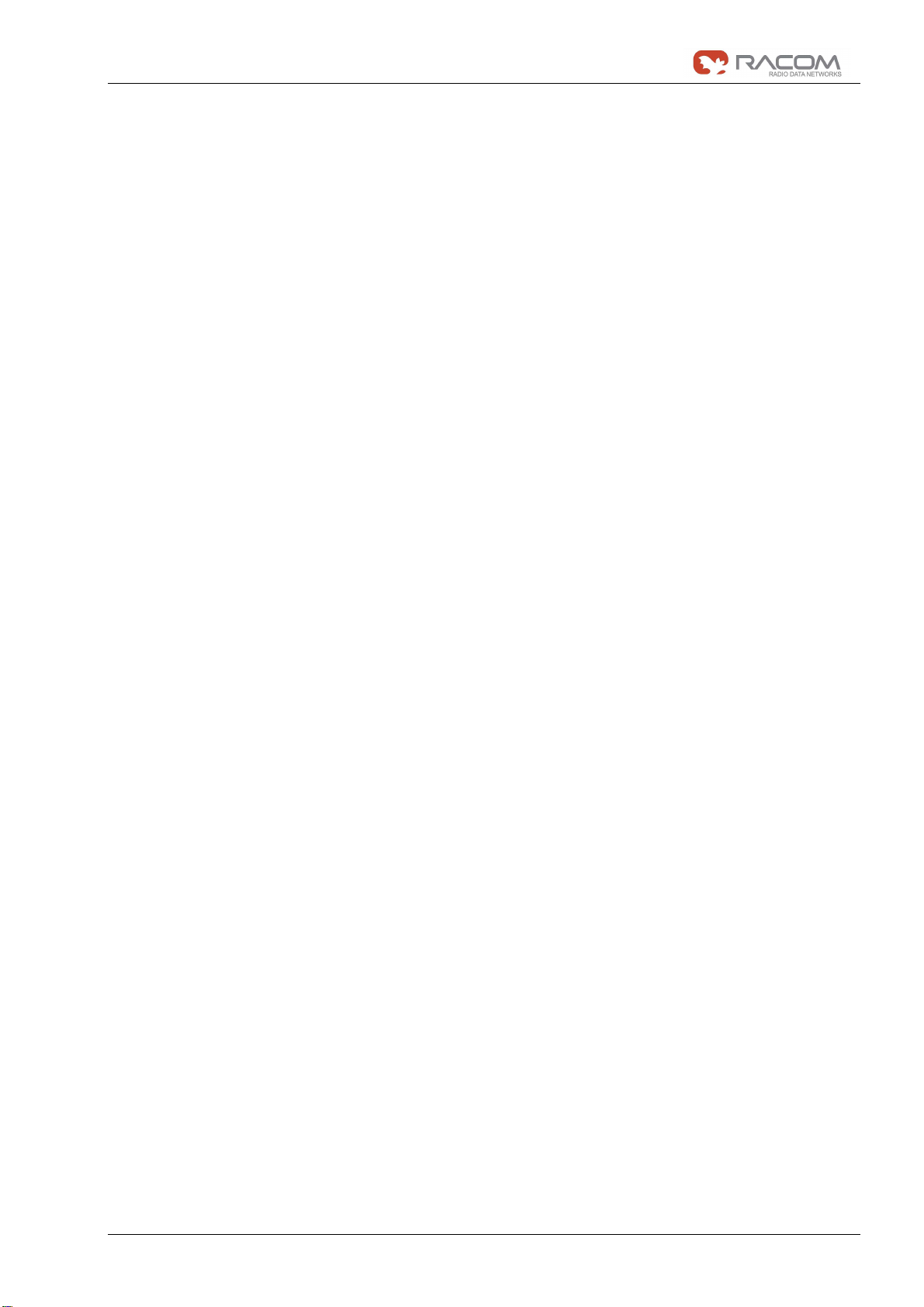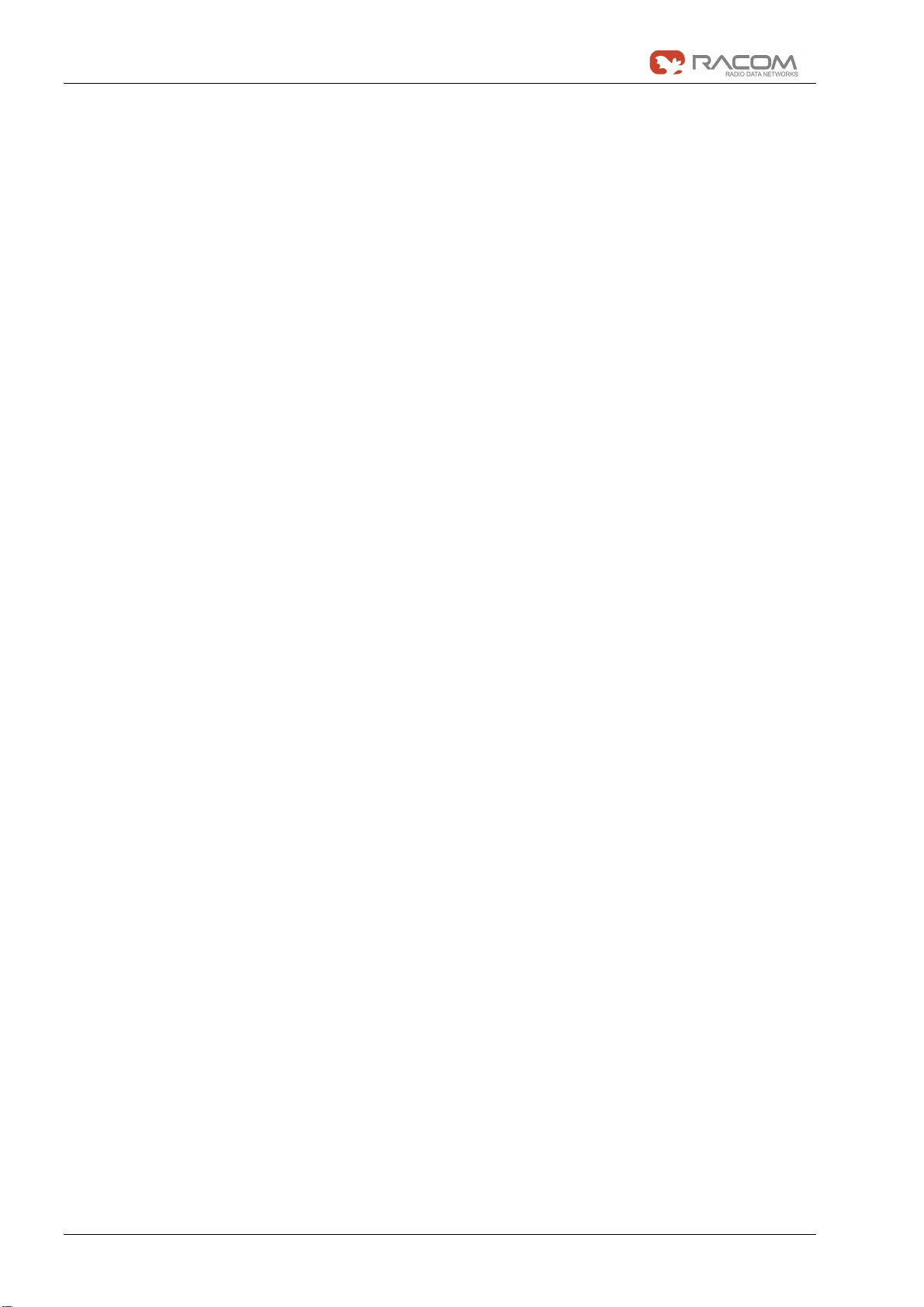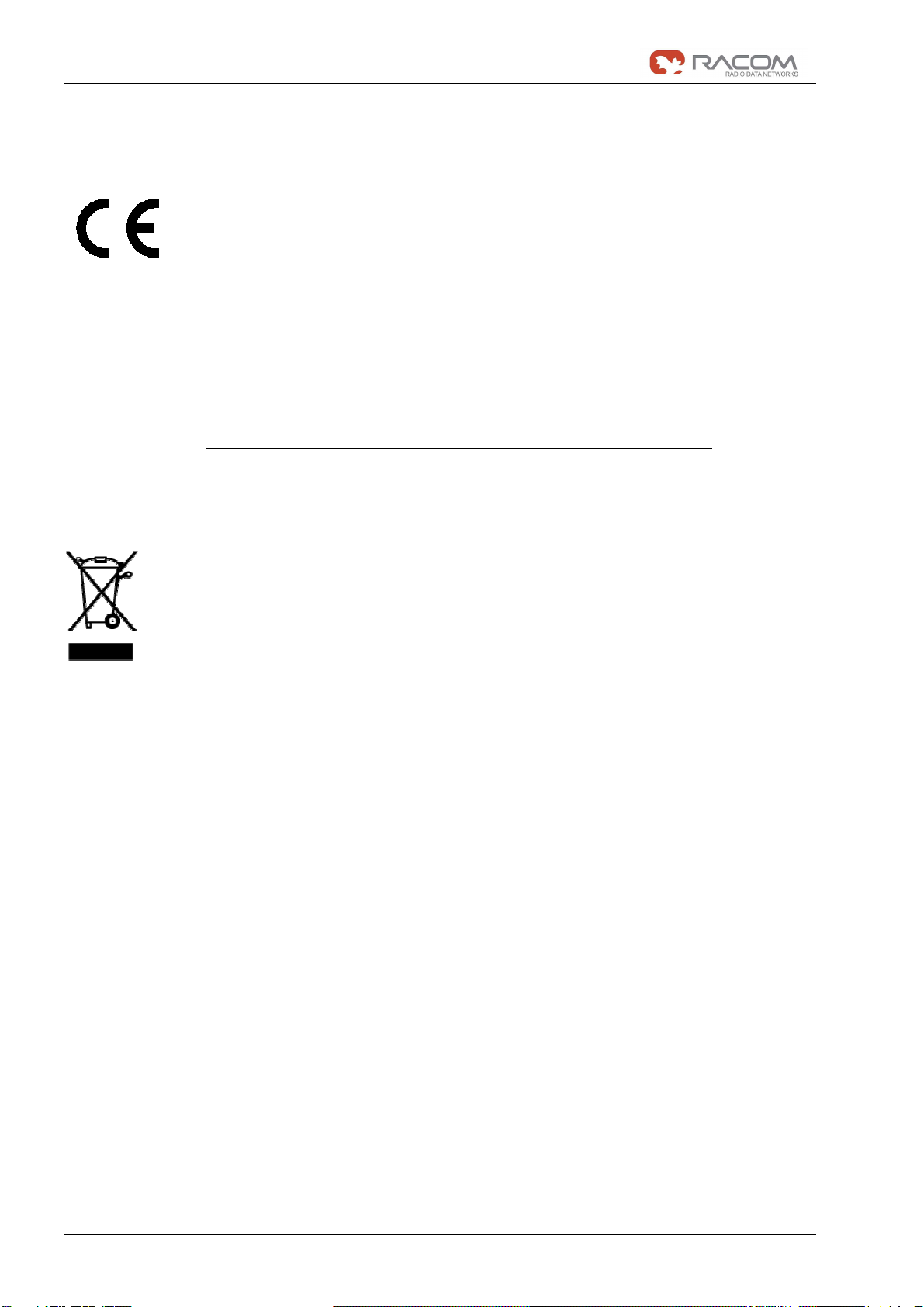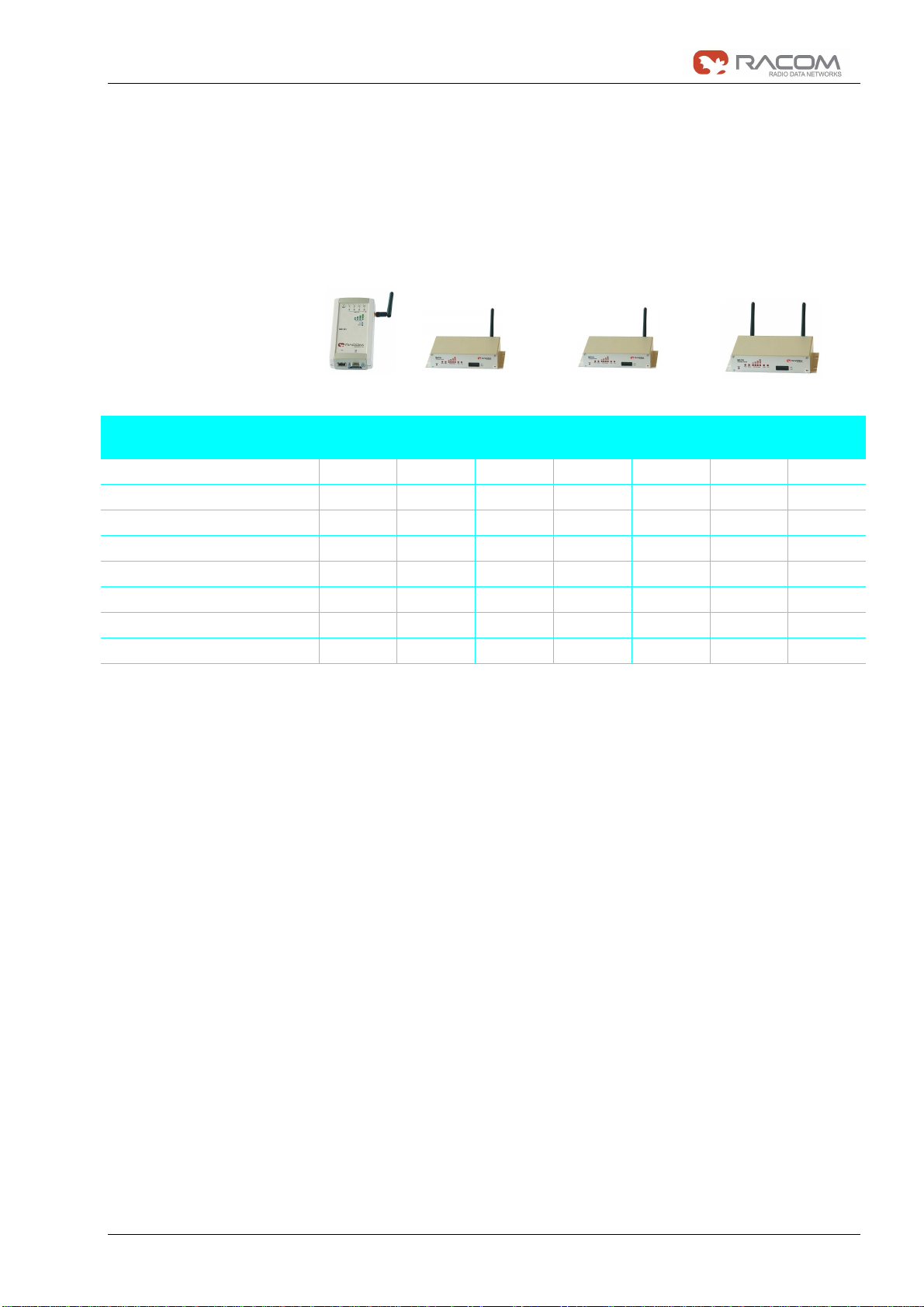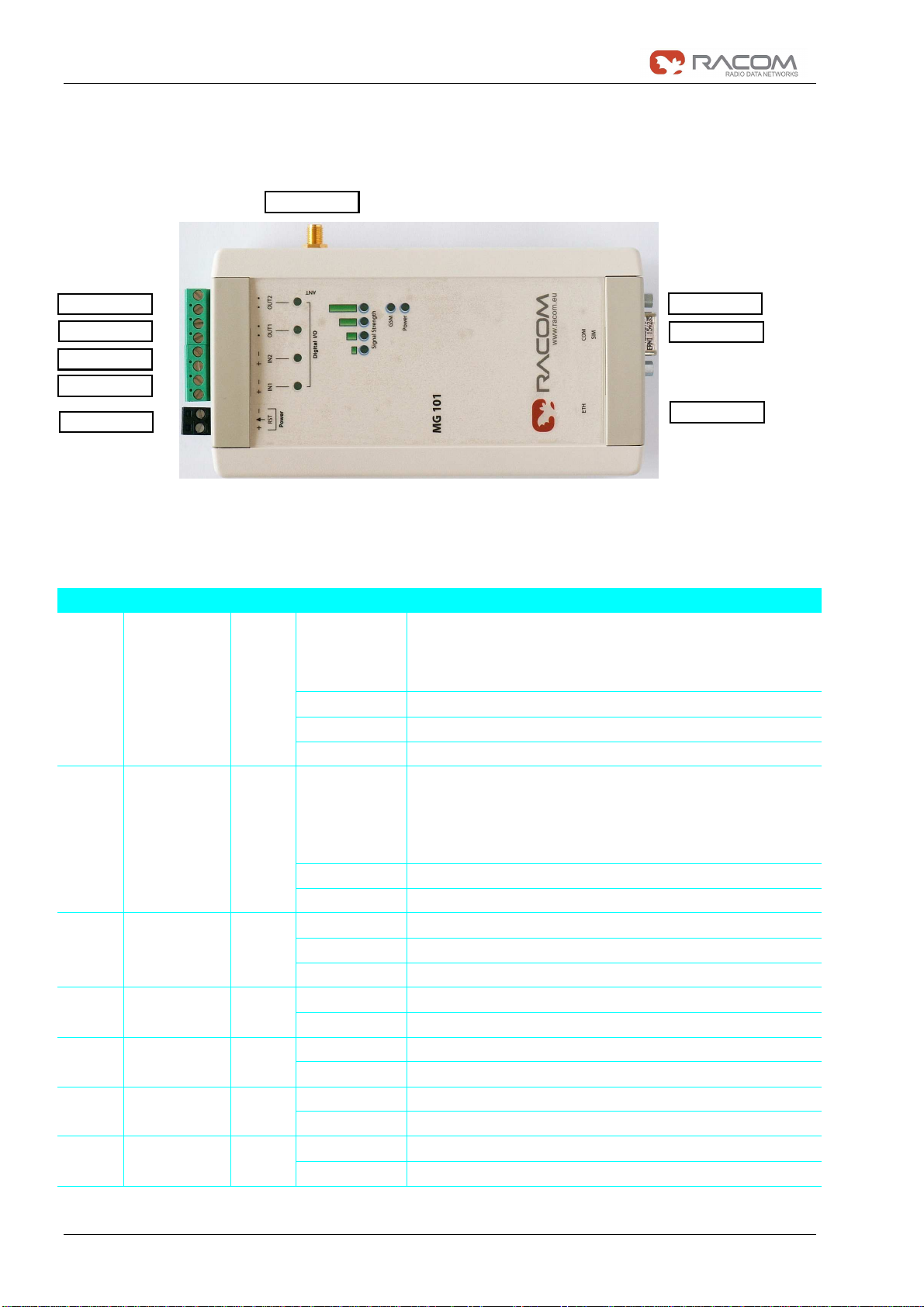User manual
4 / 107
GPRS/EDGE/UMTS routers MG101, MG102
3. Jul 2009
Table of Content
1.1 Safety Instructions..........................................................................................................................7
1.2 Declaration of Conformity...............................................................................................................8
1.3 Waste Disposal ..............................................................................................................................8
1.4 The MG101 - MG102 Family..........................................................................................................9
Product Description MG101-1NN.................................................................................................................... 10
1.5.1 Status Indicators MG101-1NN.................................................................................................... 10
1.5.2 Physical Interfaces MG101-1NN................................................................................................. 11
1.6 Product Description MG102........................................................................................................ 12
1.6.1 The Front Panel........................................................................................................................... 12
1.6.2 The Back Panel........................................................................................................................... 13
1.7 MG101/102 Software .................................................................................................................. 14
1.8 Application Overview................................................................................................................... 15
1.8.1 Mobile Internet Access................................................................................................................ 15
1.8.2 Access to a Remote Network...................................................................................................... 15
1.8.3 Virtual Private Networks (VPN)................................................................................................... 15
2.1 Environmental Conditions........................................................................................................... 16
2.2 Installation of the Router............................................................................................................. 16
2.2.1 Installation of the SIM Card(s)..................................................................................................... 16
2.2.2 Installation of the UMTS/GSM Antenna...................................................................................... 16
2.2.3 Installation of the GPS Antenna.................................................................................................. 16
2.2.4 Installation of the Local Area Network......................................................................................... 16
2.2.5 Installation of the Power Supply.................................................................................................. 16
3.1 Configuration via the MG101/102 Web Manager........................................................................ 17
3.1.1 Initial Access to the Web Manager.............................................................................................. 18
3.1.2 Home........................................................................................................................................... 19
3.1.3 Interfaces..................................................................................................................................... 20
3.1.4 Routing........................................................................................................................................ 30
3.1.5 Firewall........................................................................................................................................ 31
3.1.6 VPN............................................................................................................................................. 37
3.1.7 Services....................................................................................................................................... 45
3.1.8 System ........................................................................................................................................ 61
3.1.9 Logout ......................................................................................................................................... 77
3.2 Configuration Parameters of the MG101/102............................................................................. 78
3.2.1 Interfaces related Parameters..................................................................................................... 79
3.2.2 Routing related Parameters........................................................................................................ 81
3.2.3 Firewall related Parameters........................................................................................................ 81
3.2.4 VPN related Parameters ............................................................................................................. 83
3.2.5 Services related Parameters....................................................................................................... 85
3.2.6 System related Parameters......................................................................................................... 90
3.3 Configuration via Command Line Interface (CLI)........................................................................ 91
3.3.1 CLI Overview............................................................................................................................... 91
3.3.2 CLI Usage ................................................................................................................................... 92
4.1 GPS Server................................................................................................................................. 96
4.1.1 MG102 GPS Server .................................................................................................................... 96
4.2 Digital I/O Server (MG101-1NN)................................................................................................. 98
4.2.1 Monitor the digital inputs and outputs ......................................................................................... 98
4.2.2 Set digital outputs........................................................................................................................ 98
4.2.3 Get status of digital inputs and output......................................................................................... 98
4.3 HTTP Service Interface............................................................................................................... 98
4.3.1 Command Set ............................................................................................................................. 99
4.3.2 Responses ................................................................................................................................ 100
4.3.3 Examples................................................................................................................................... 101
5.1 Error Messages......................................................................................................................... 102
5.2 System Log and Log Files......................................................................................................... 102
5.3 Network Protocol Analyzer........................................................................................................ 103
6.1 Support...................................................................................................................................... 104