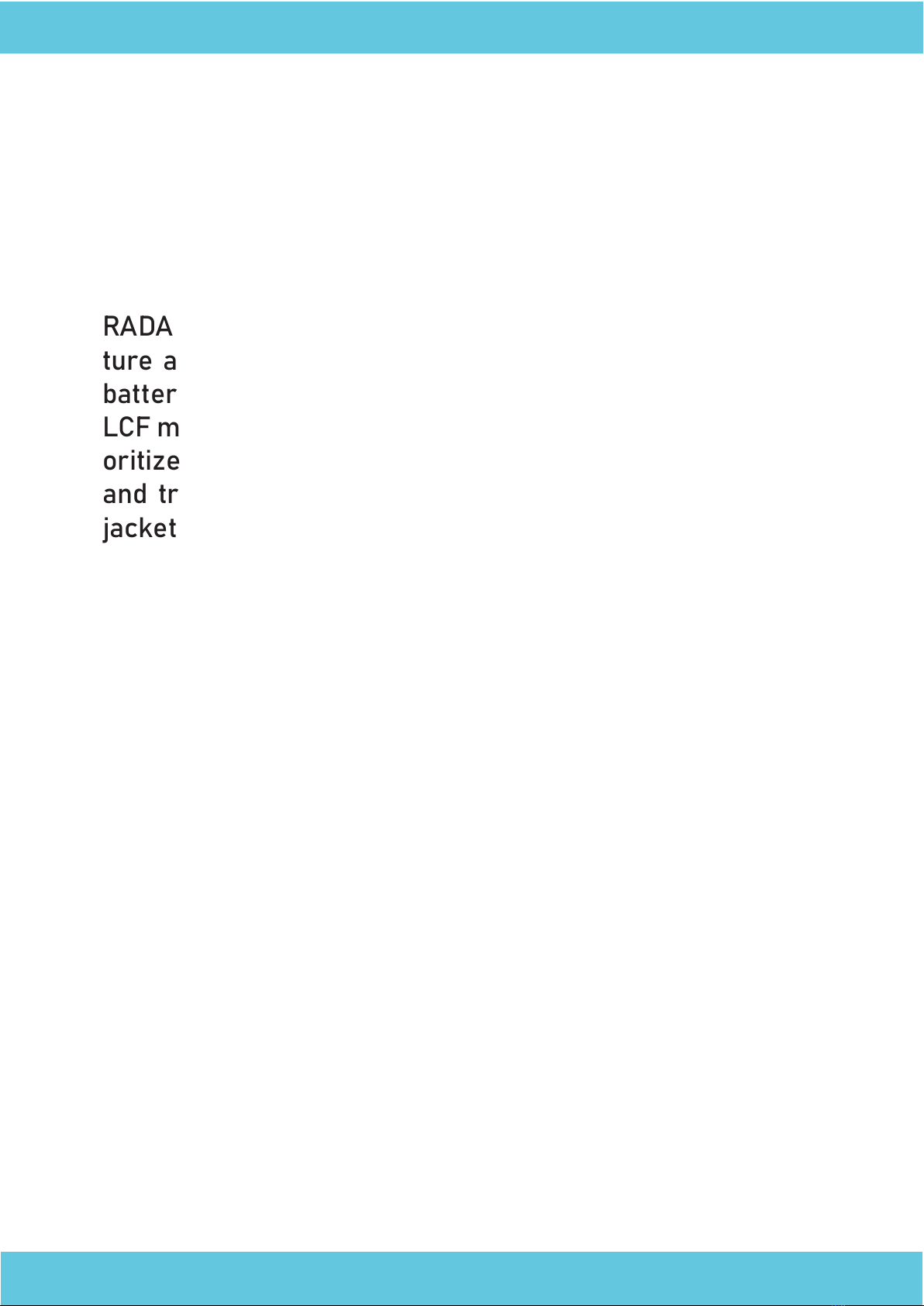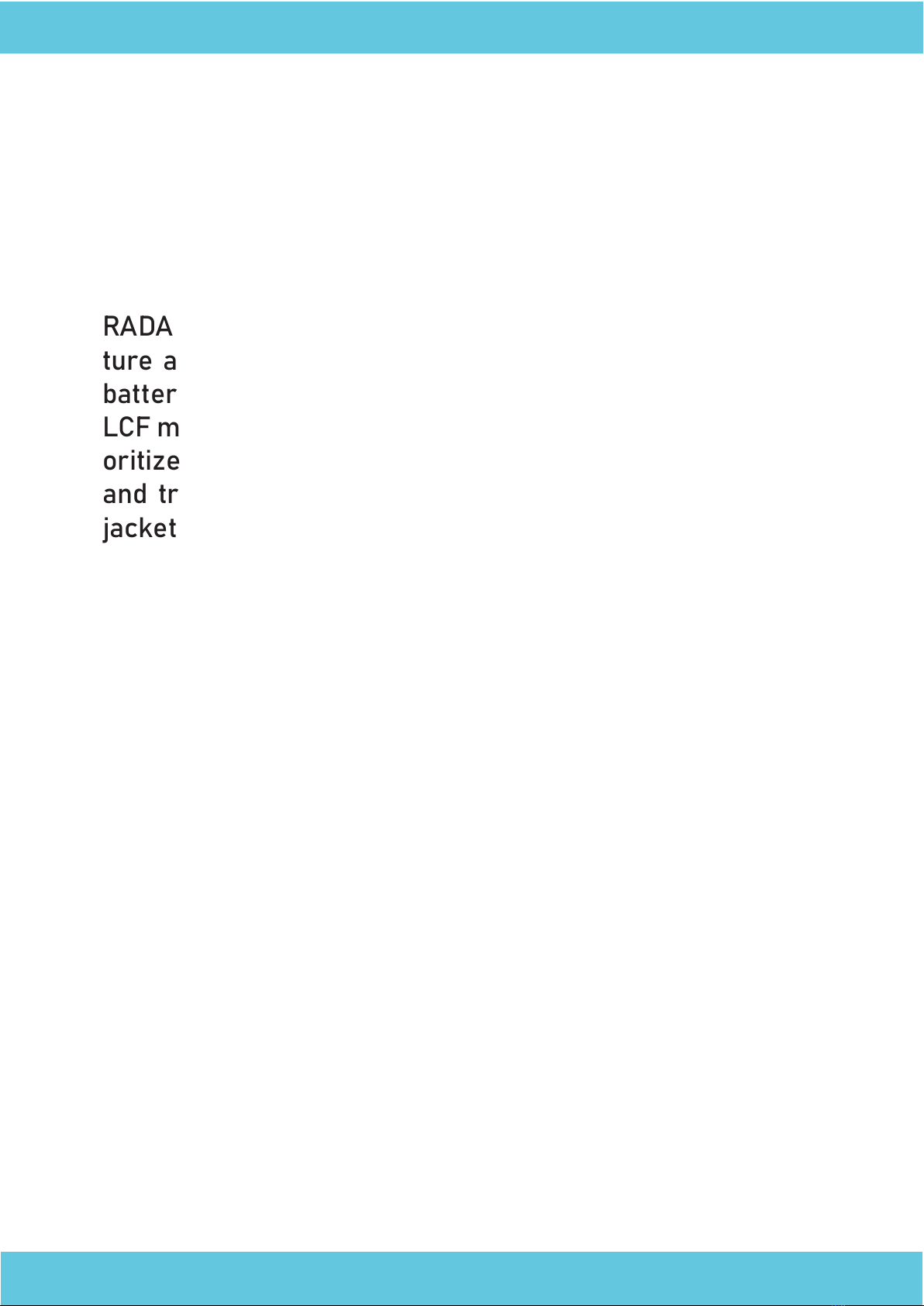
RADA Duo is a wireless microphone system with a minia-
ture and lightweight design, high-quality audio, extended
battery life, and precise noise cancellation, including the
LCF mode for particularly loud environments. The Duo pri-
oritizes flexibility and features clips on both the receiver
and transmitters, allowing them to be easily attached to
jackets, shirts, or belts.
The system utilises UHF wireless transmission to guaran-
tee exceptional signal stability and professional-grade
audio quality. RADA Duo is designed as a dual-channel
system capable of processing audio from two microphone
transmitters simultaneously. It also supports volume
monitoring and adjustment through convenient hotkeys.
Duo is primarily designed for use with AREC Media Sta-
tions, enabling users to capture the voices of presenters
and guests. Nevertheless, it has a variety of other applica-
tions. You can also utilise it with cameras, tablets, mobile
devices (such as phones), PCs, AV audio mixers, and other
recording and streaming equipment.
RADA Duo Quick Installation Guide