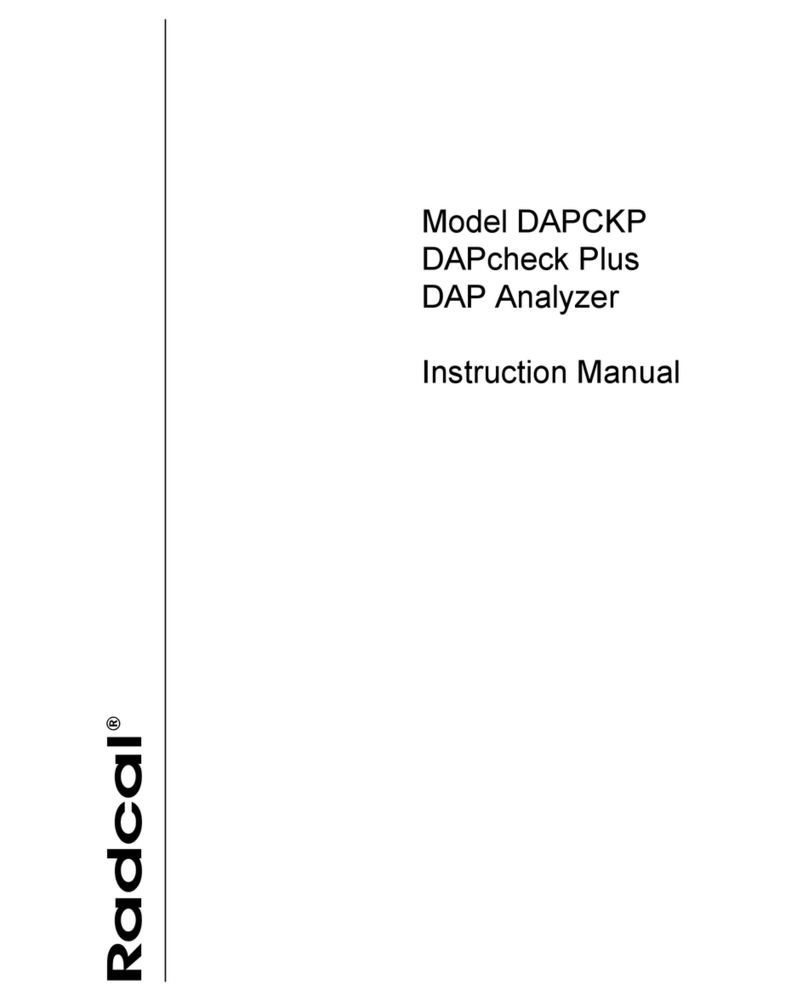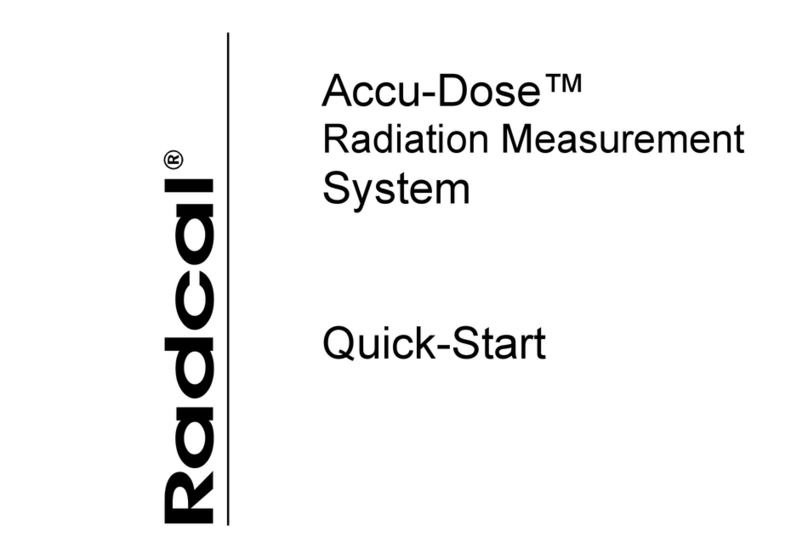3
Selecting a Display Profile................................................................................................................................. 26
Automatic Profile................................................................................................................................................ 27
Custom Profile................................................................................................................................................... 27
Data in List View................................................................................................................................................... 30
Exporting Data in List View................................................................................................................................ 30
Copying Data in List View.................................................................................................................................. 32
Deleting Data in List View.................................................................................................................................. 32
Data in Wave View ............................................................................................................................................... 32
Hide individual waveforms in Wave View.......................................................................................................... 34
Waveform filters................................................................................................................................................. 34
“Region of Interest” (ROI).................................................................................................................................. 36
Copy “Region of Interest” to Clipboard.......................................................................................................... 38
Extraction of Region of Interest..................................................................................................................... 38
AGMS DM+, D+, M+ will display dose information when filter is out of range.................................................. 40
Sessions ............................................................................................................................................................... 43
Starting a Session.............................................................................................................................................. 43
Opening a Session ............................................................................................................................................ 43
Importing a Session........................................................................................................................................... 44
Saving a Session............................................................................................................................................... 44
Exporting a Session........................................................................................................................................... 45
Exporting a Session to Excel ........................................................................................................................ 45
Exporting a Measurement to Excel............................................................................................................... 45
Drag & Drop to Excel......................................................................................................................................... 47
Excel Companion Mode ...................................................................................................................................... 48
Excel Companion Mode Navigation .................................................................................................................. 48
Exporting to Excel in Companion Mode ............................................................................................................ 49
Copy & Paste or Drag & Drop....................................................................................................................... 49
Wave export .................................................................................................................................................. 49
Direct Link...................................................................................................................................................... 49
Auto Configuration of Direct Link .................................................................................................................. 49
Edit Columns................................................................................................................................................. 50
Creating Excel Templates for Companion Mode.......................................................................................... 50
Nugget................................................................................................................................................................... 51
Using the Wi-Fi Nugget...................................................................................................................................... 51
Nugget/Touch Waveform................................................................................................................................... 51