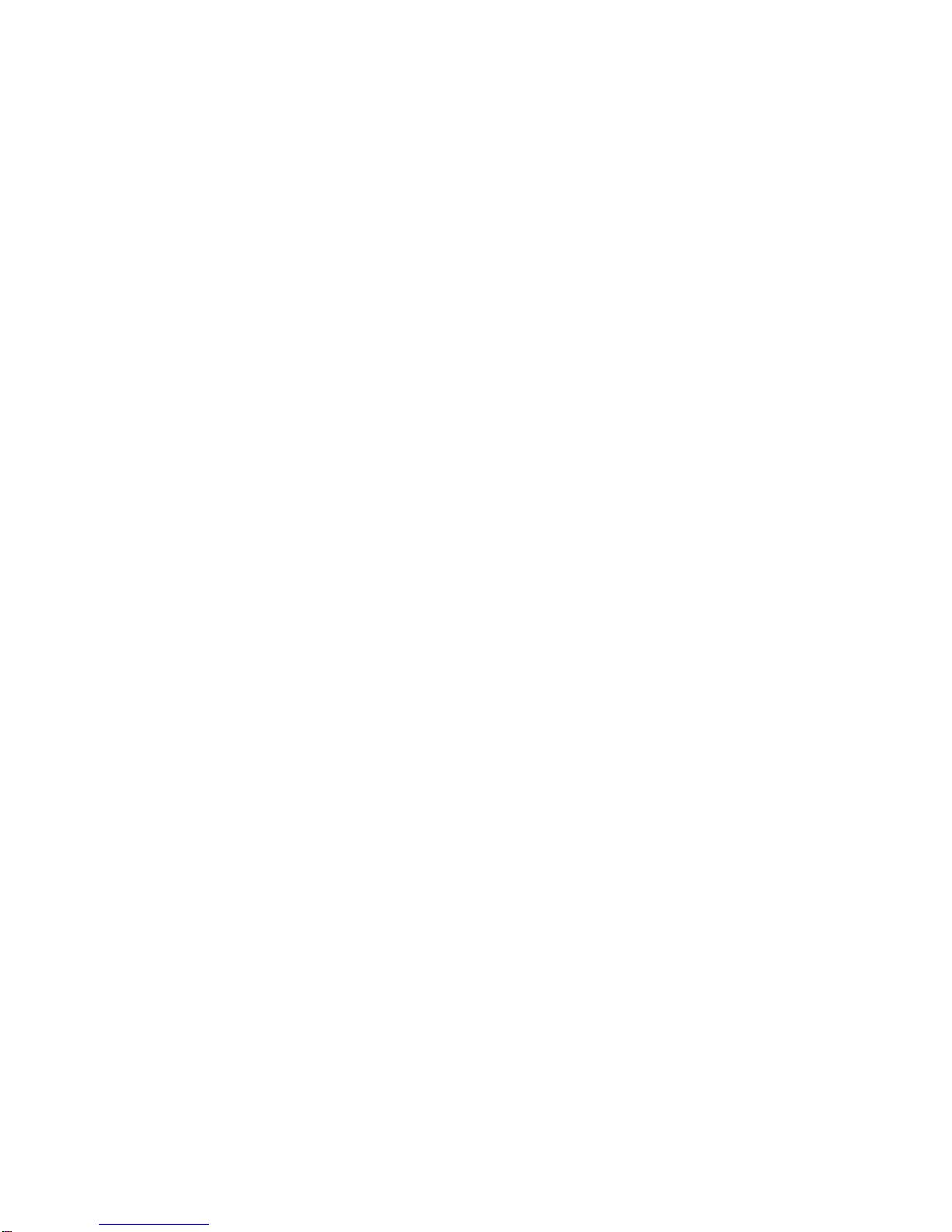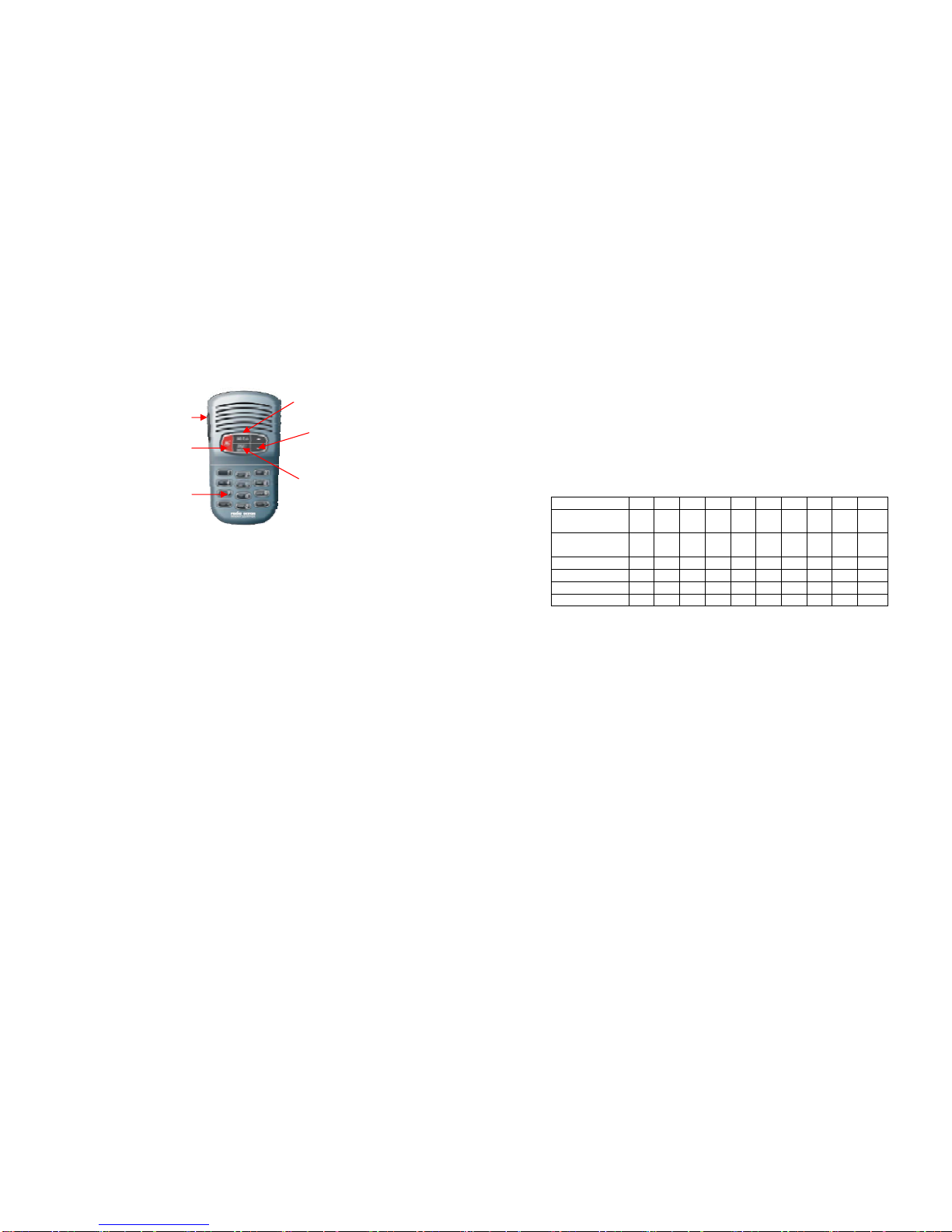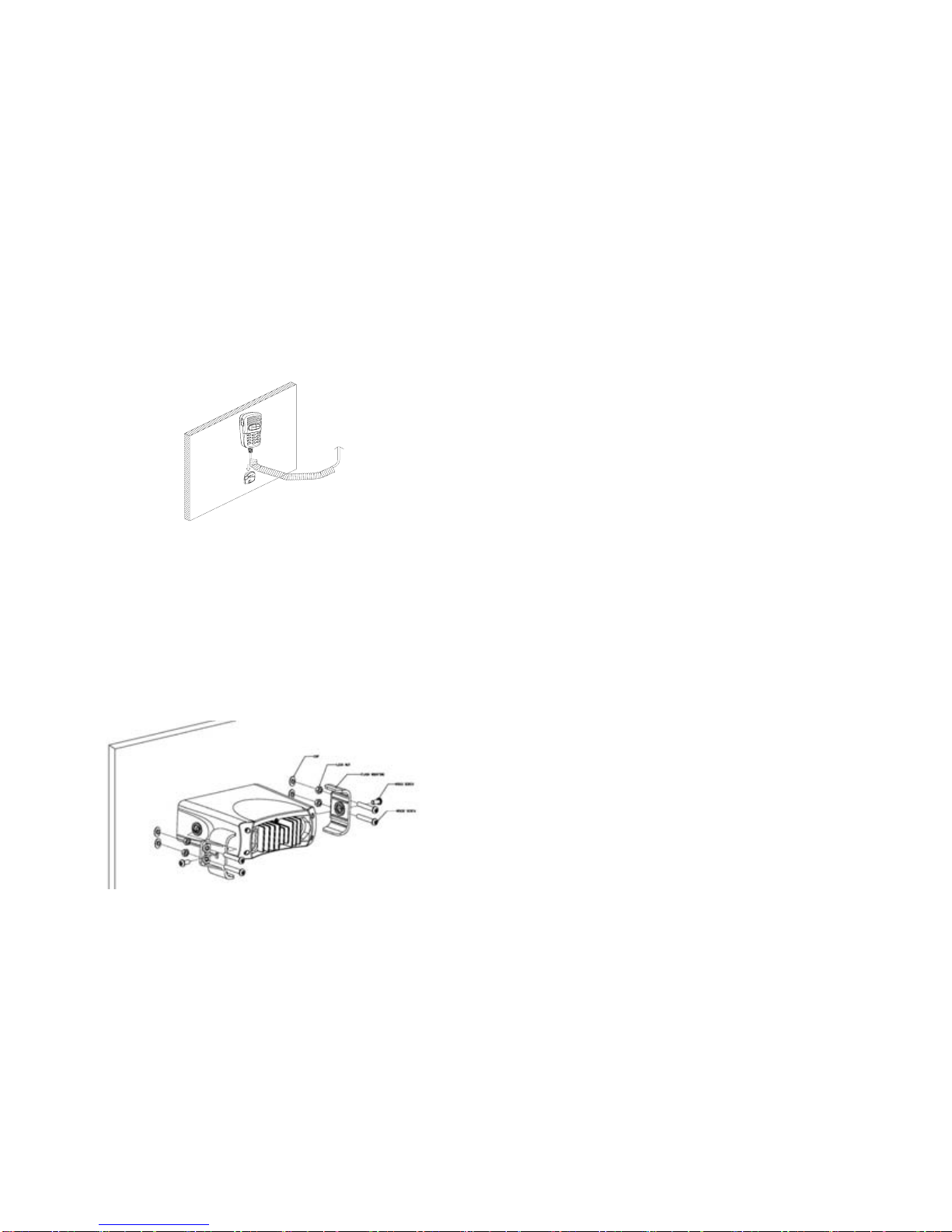TABLE OF CONTENTS
1 EQUIPMENT DESCRIPTION………………………….……………………5
1.1 INTRODUCTION…………………………………………………………….5
2. CONTROLS AND LCD DISPLAY…………………………………………6
2.1 BASE STATION PANEL……….……………….…………………….……6
2. 2 BASE STATION PANEL (REAR)…………..……………………..………8
2. 3 HANDSET………………….……………………………………………...…9
2. 4 LIQUID CRYSTAL DISPLAY……..………………………………..….…11
3. INSTALLATION…………………….…………………………….….…….12
3.1 SUPPLIED ACCESSORIES………………………………………….……12
3.2 LOCATION…………………………………………………………….……13
3.3 CONNECTIONS………………….………….……………………..………13
3.4 MOUNTING THE RADIO………..……..………………………………….15
3.5 ANTENNA MOUNTING/THE EMC EXPOSURE…………………..……16
3.6 MOUNTING THE HANDSET……………………………………………..16
3.7 RECESSED INSTALLATION……………………………………………..17
4 BASIC OPERATION………………………….………………………….…18
4.1 TRANSMISSION AND RECEPTION…….………………..…………….18
4.2 CHANNEL SELECTION…………….…………………………………….18
4.3 MEMORY CHANNELS……….………………………….………….…19
4.4 TRANSMIT TIME-OUT-TIME……………………………………………..19
4.5 SCAN………………………………………………………..………………19
4.6 WATCH ………………………………………………………..……………20
4.7 POSITION INDICATION……………………………………………..20
5.0 DIGITAL SELECTIVE CALLING………………..………………….……21
5.1 GENERAL………………………………………………….….……..21
5.1.1 MARITIME MOBILE SERVICE IDENTITY(MMSI)….…………………21
5.1.2 HOW CAN I OBTAIN MMSI ASSIGNMENT?………………………..21
5.2. DSC CALL TYPE………………………………………………………….21
5.2.1 SEND A DISTRESS CALL……………………………...……………..…23
5.2.2 SEND AN ALL SHIPS CALL…….………………………………….……23
5.2.3 SEND A GROUP CALL……………….………………………………..…24
5.2.4 MAKE A ROUTING CALL (INDIVIDUAL)………………………….…...24
5.2.4.1 MANUALLY SENDING AN INDIVIDUAL CALL……………...………..24
5.2.4.2 SENDING AN INDIVIDUAL CALL………………………………….…..25
5.2.4.3 ACK OF AN INDIVIDUAL INCOMING………………………....……….26
5.2.5 LAST CALL………………………………………………………………...26
5.2.6 SENDING AN INDIVIDUAL CALL USING THE CALL LOG……...….26
5.2.7 POS REQUEST AND POS REPLY……………………………………..26
5.2.7.1 POS REQUEST…………………………………………………………….26
5.2.7.2. POS REPLY………………………………………………………………...26
5.3 RECEIVING DSC CALL………………………………………….………27
5.3.1 RECEIVING A DISTRESS CALL………………………………………...27
5.3.2 RECEIVING A DISTRESS ACK FROM A COAST STATION………..28
5.3.3 RECEIVING DISTRESS RELAY CALL...………………………………28
5.3.4 RECEIVING AN ALL SHIPS CALL……………………………………….28
5.3.5 RECEIVING A GROUP CALL.……………………………………...29
5.3.6 RECEIVING AN INDIVIDUAL CALL …………………………………..29
5.3.7 RECEIVING AN “POSITION REPLY” CALL……………..……………29
5.3.8 RECEIVING A GEOGRAPHIC AREA CALL…………………………….30
6.0 SET-UP MENUS…………………………….…………………………..…30
6.1 MENU FUNCTION DESCRIPTION………….…………………….…….30
6.2 SET-UP MENU NAVIGATION…..……………………………………….30
6.3 BUDDY LIST…………………………………………………………31
6.3.1 ADDING AN ENTRY………………………………………………………31
6.3.2 EDIT EXISTING ENTRY …………………………………….……………31
6.3.3 DELETE AN ENTRY……………………………………………………... 32
6.4 BACK-LIGHT ADJUSTMENT……………………………………………32
6.5 CONTRAST ADJUSTMENT……………………………………………..32
6.6 GPS/TIME …………………………………………………………….…….32
6.6.1 MANUAL ENTRY GPS DATA…………………………………………….33
6.6.2 SETTING…………………………………………………………….………33
6.6.2.1 POSITION DISPLAY ON/OFF…………………………………………….33
6.6.2.2 TIME DISPLAY ON/OFF..…………………………………………………34
6.6.2.3 LOCAL TIME (TIME OFFSET)...…………………………………………34
6.6.2.4 TIME FORMAT OPTIONS (TIME FORMAT)…………………………….34
6.6.2.5 COURSE/SPEED DISPLAY OPTIONS (COG/SOG)…………………35
6.7 RADIO SETUP ……………………………………………………………..35
6.7.1.1 CHANNEL NAME DISPLAY………………………………………………35
6.7.1.2 CHANNEL NAME EDITING……………………………………………….35
6.7.2 RING VOLUME ADJUSTMENT……………………………...…………36
6.7.3 BEEP VOLUME ADJUSTMENT………………………………………….36
6.7.4 INTERNAL SPEAKER ON/OFF…………………………………………..36
6.8 DSC SETUP………………………………………………...……………….37
6.8.1 ENTER YOUR USER MMSI……………………………...…………..37
6.8.2 MAINTAIN GROUPS……………………………………………………….38
6.8.2.1 ENTER YOUR GROUPS…………………………………...……………38
6.8.2.2 EDIT USER GROUPS………………………………………………………38
6.8.2.3 DELETE A GROUP…………………………………………………………38
6.8.3 INDIV REPLY………………………………………………………………39
6.8.4 DSC ENABLE……………………………………………………………….39
6.8.5 POS REPLY………………………………………………….…….……..…40
6.9 RESET……………………………………………………..…………………40
7 MAINTENANCE…………………………………………………….………41
8 SPECIFICATION……………………………………………………………42
9 FREQUENCY TABLE……………………………………………………..43
Page 3 Page 4