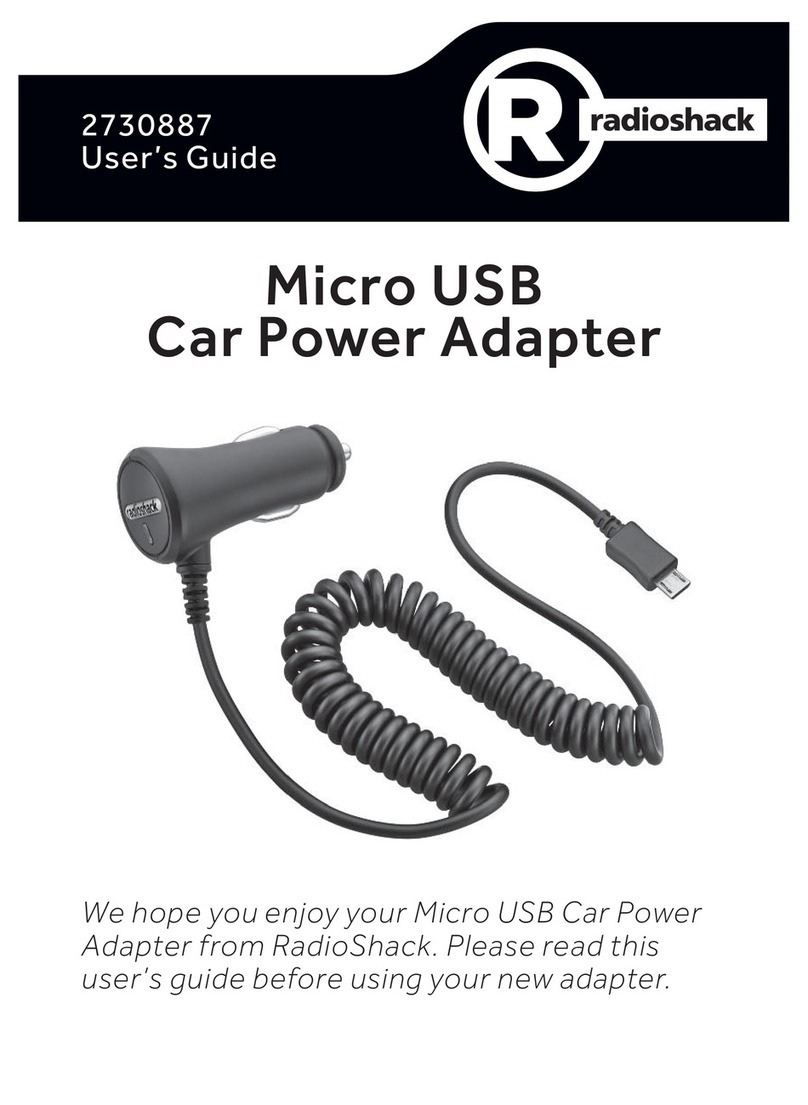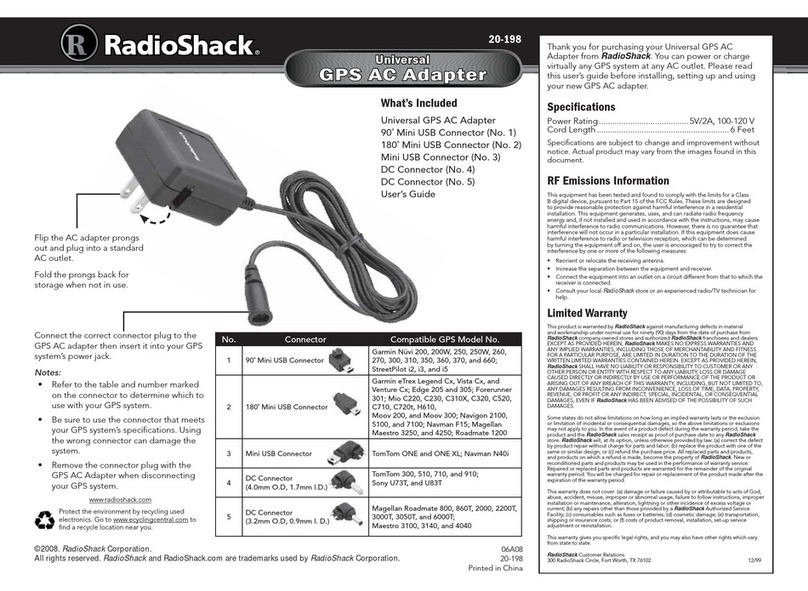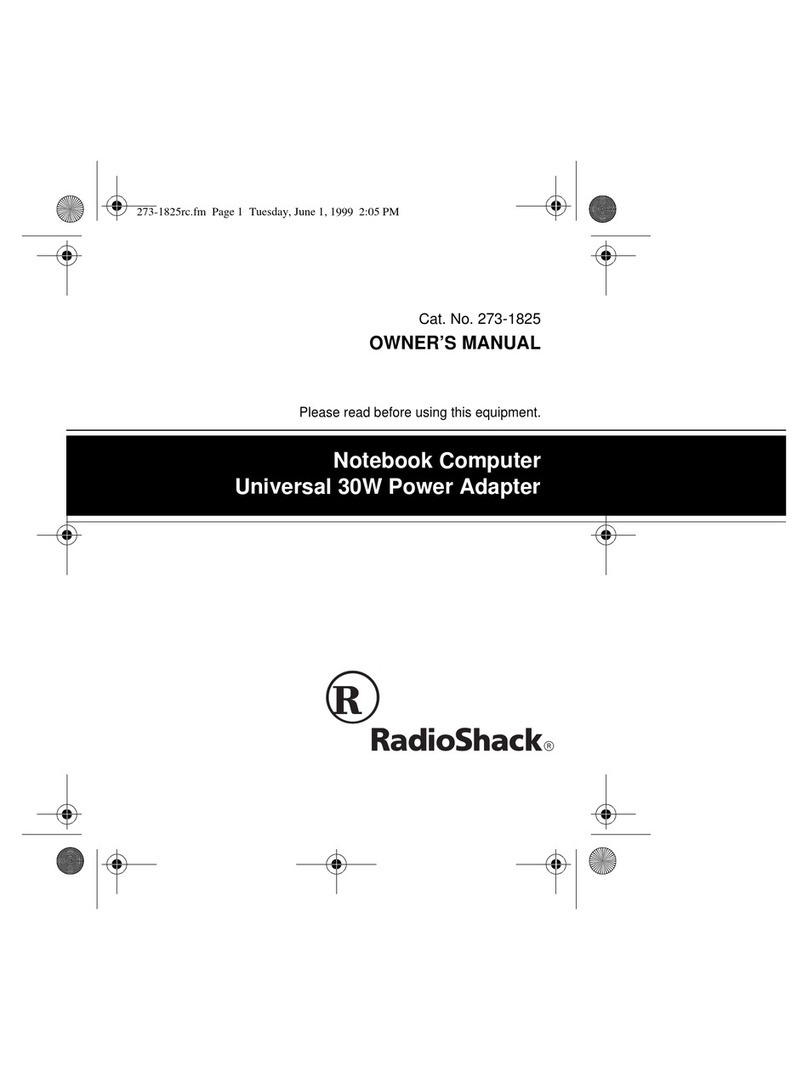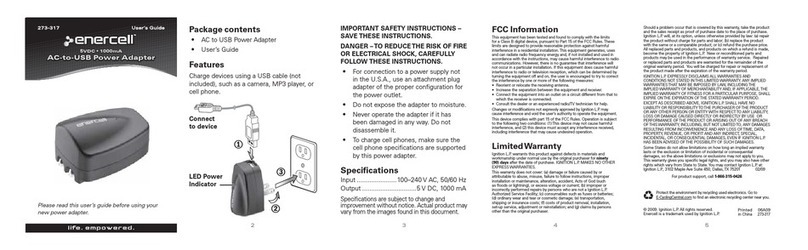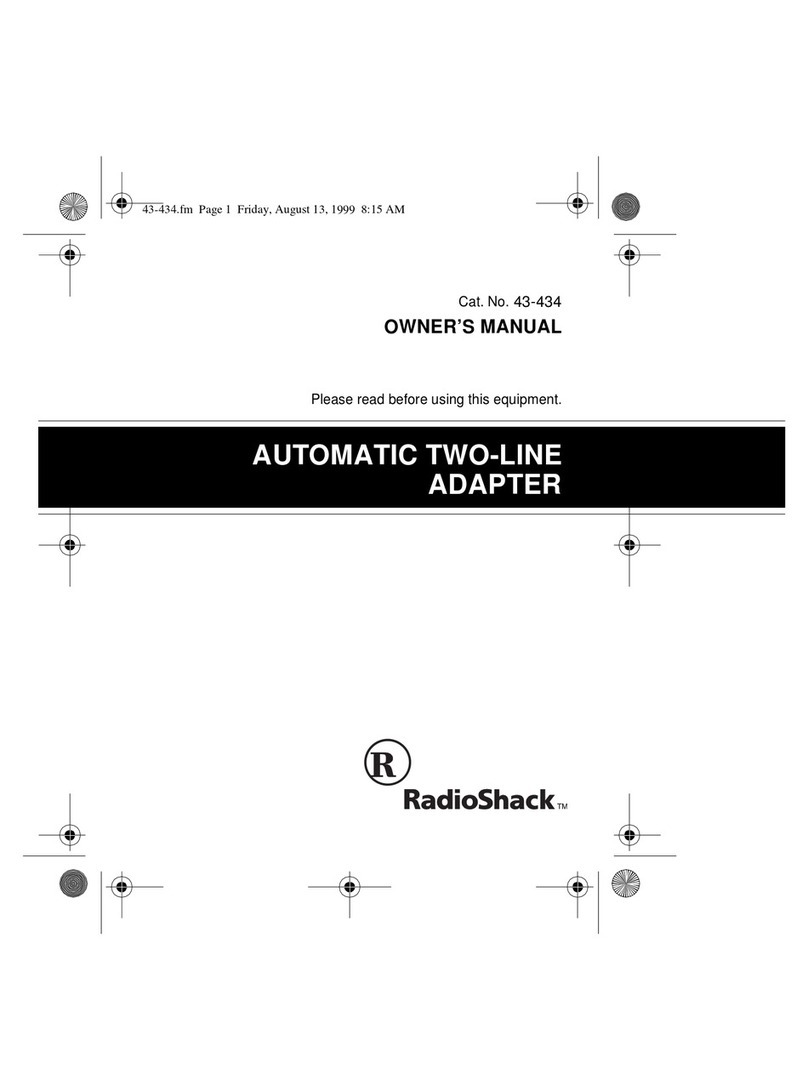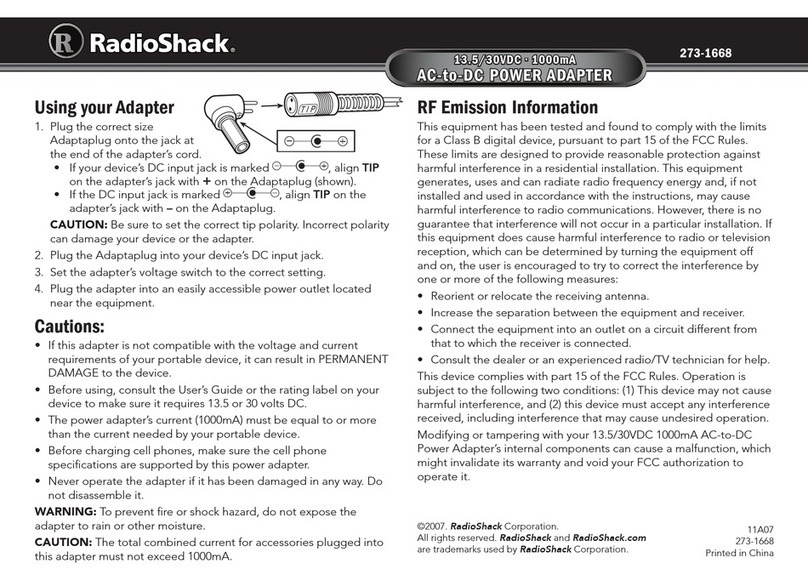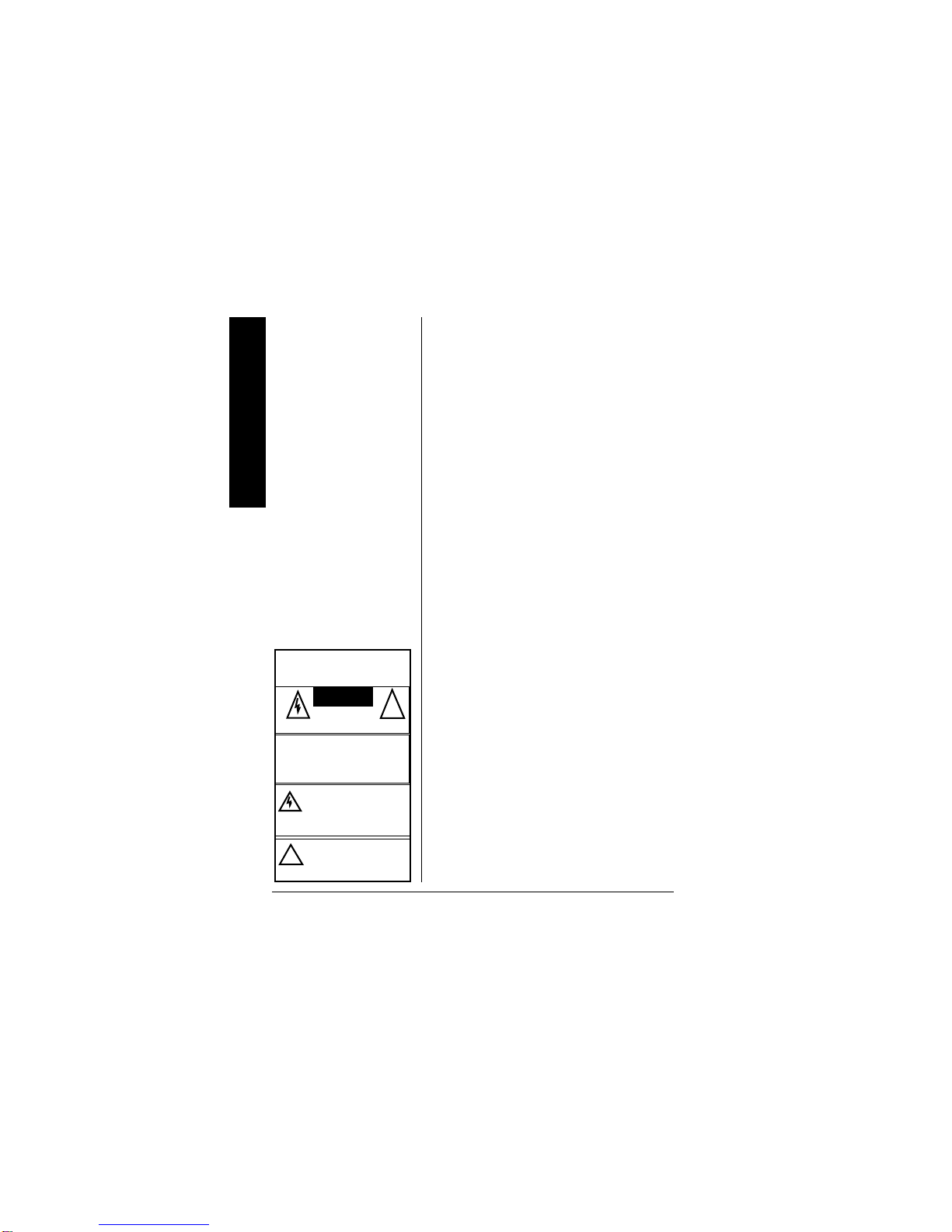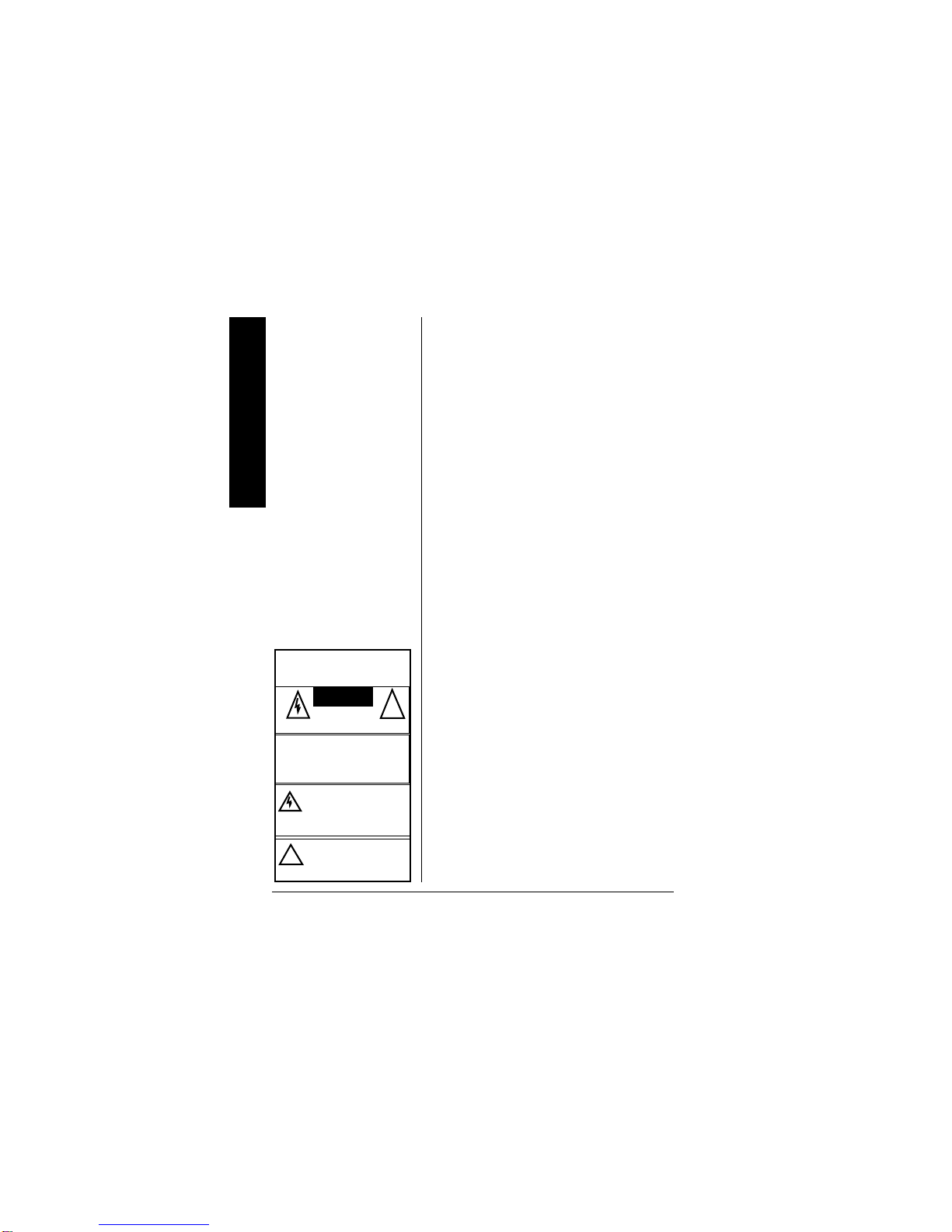
FCC Statement
2
Your RadioShack 80 Watt Univeral AC/
DC Notebook Adapter is designed to
power popular brand notebook
computers which require DC input from
12V to 24V, with AC power input
ranging from 100V to 240V. It can also
power other devices within this range,
using the appropriate Adaptaplug™
adapter. The power adapter features
overload and short circuit protection to
protect it from damage.
The adapter comes with an AC power
cord, a zipper pouch for handy carrying,
six standard Adaptaplugs, and two
custom plugs to fit several different
models of Dell laptop computers. To
use this power adapter in countries
other than the USA, use a foreign
voltage plug adapter (not supplied,
available at your local RadioShack
store or online at RadioShack.com) of
the proper configuration for the power
outlet.
(%%"56#6'/'06
This device complies with Part 15 of the
FCC Rules
. Operation is subject to the
following two conditions: (1) This
device may not cause harmful
interference, and (2) this device must
accept any interference received,
%106'065
FCC Statement ........... 2
Adjusting the Output
Voltage ........................ 4
Selecting the
Adaptaplug ................. 5
Troubleshooting .......... 8
Care ............................10
Service and Repair .....10
Compatible
Computers ..................11
Specifications .............22
The lightning symbol is intended to
alert you to the presence of uninsu-
lated dangerous voltage within this
product’s enclosure that might be of
sufficient magnitude to constitute a
risk of electric shock. Do not open
the product’s case.
The exclamation symbol is intended
to inform you that important operat-
ing and maintenance instructions
are included in the literature accom-
panying this product.
!
WARNING: To reduce the risk the of fire
or shock hazard, do not expose this product
to rain or moisture.
CAUTION
!
CAUTION: TO REDUCE THE RISK OF
ELECTRIC SHOCK, DO NOT REMOVE COV-
ER OR BACK. NO USER-SERVICEABLE
PARTS INSIDE. REFER SERVICING TO
QUALIFIED PERSONNEL.
RISK OF ELECTRIC
SHOCK
DO NOT OPEN