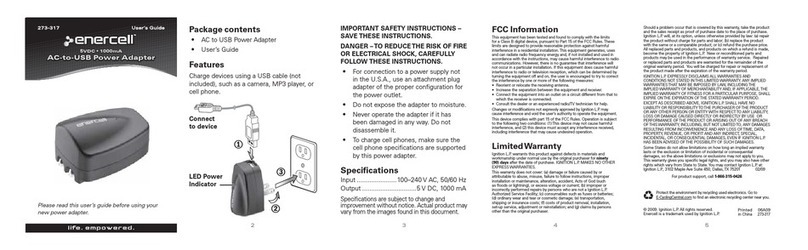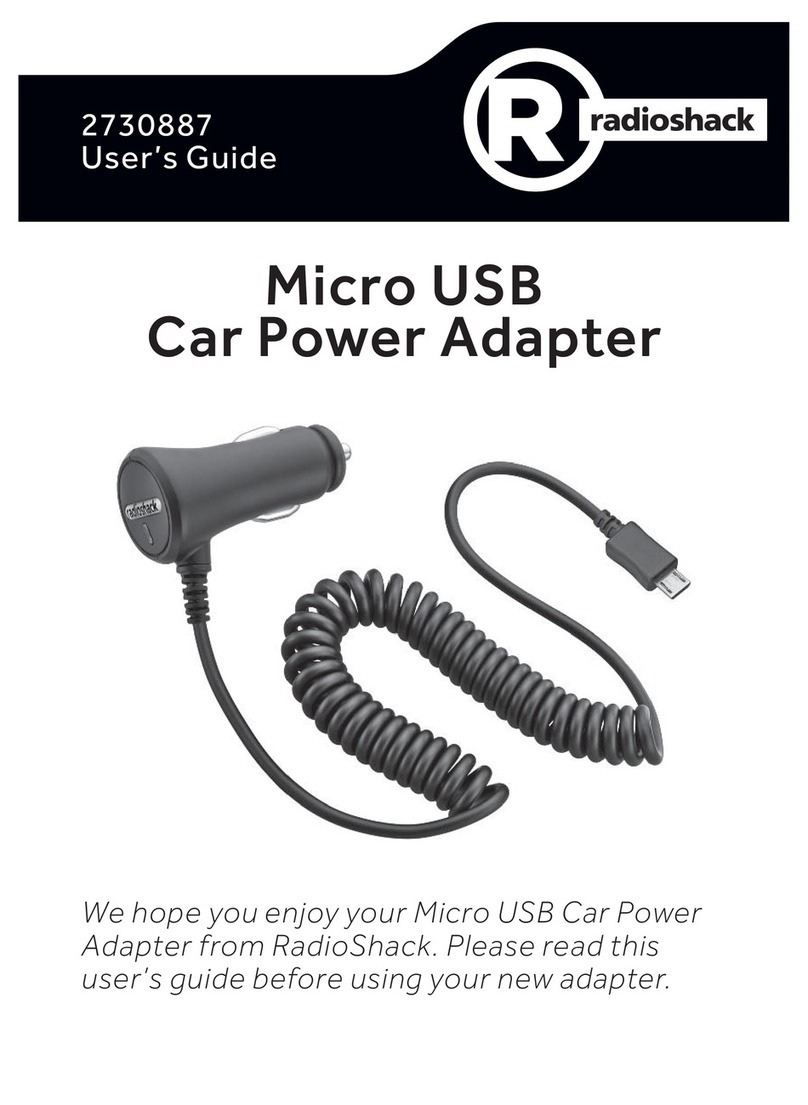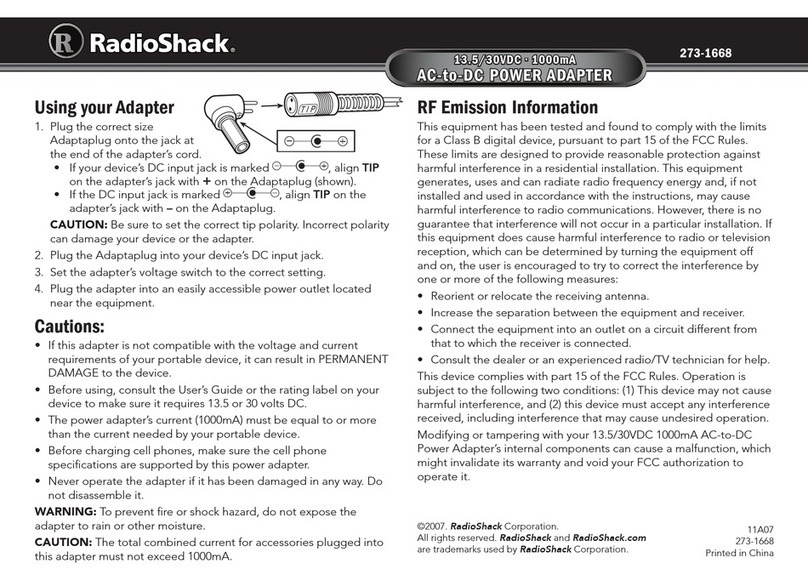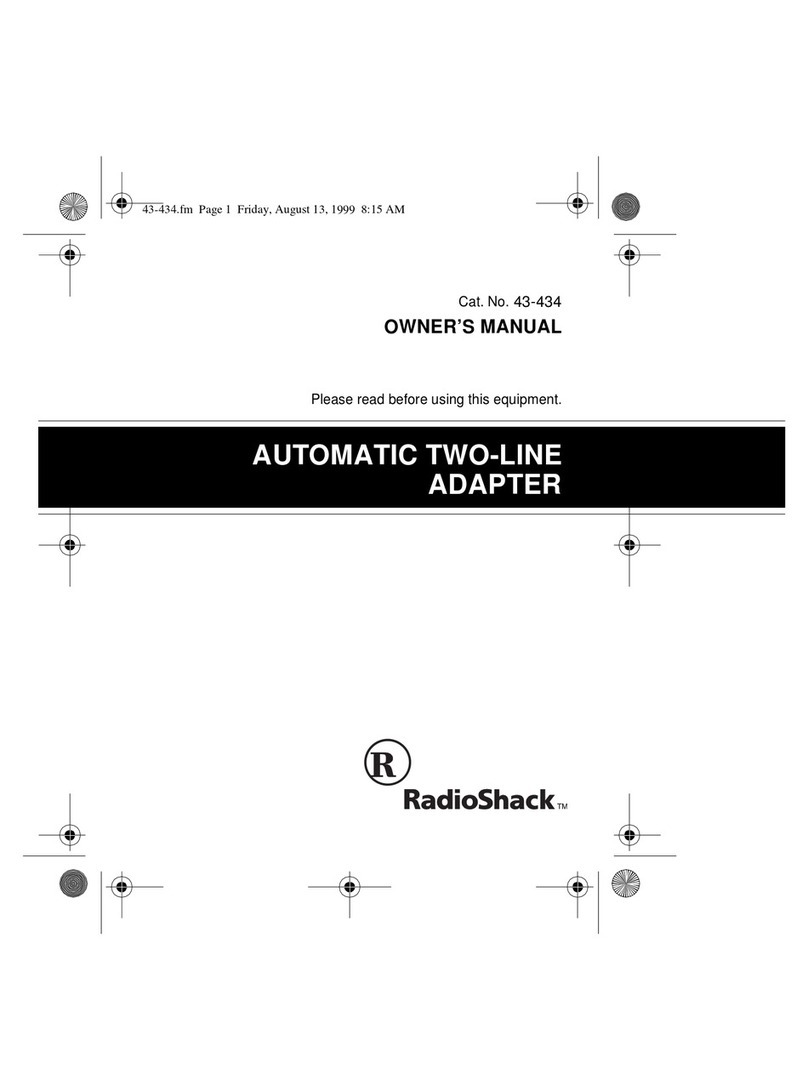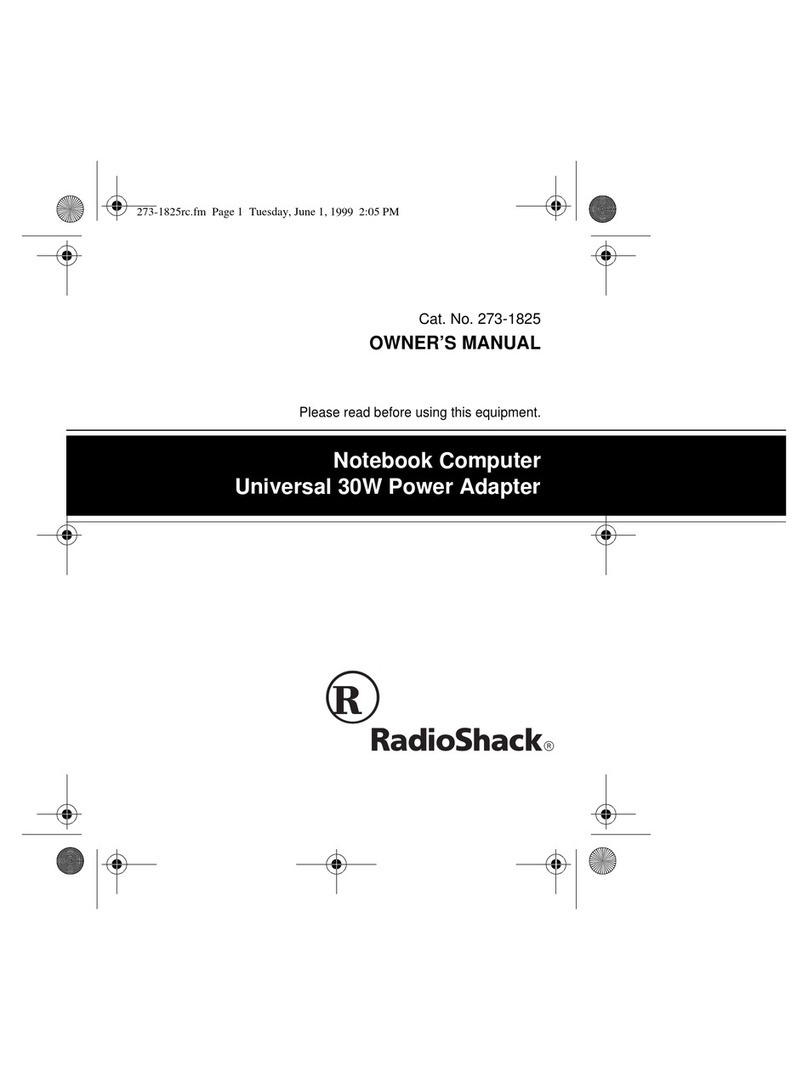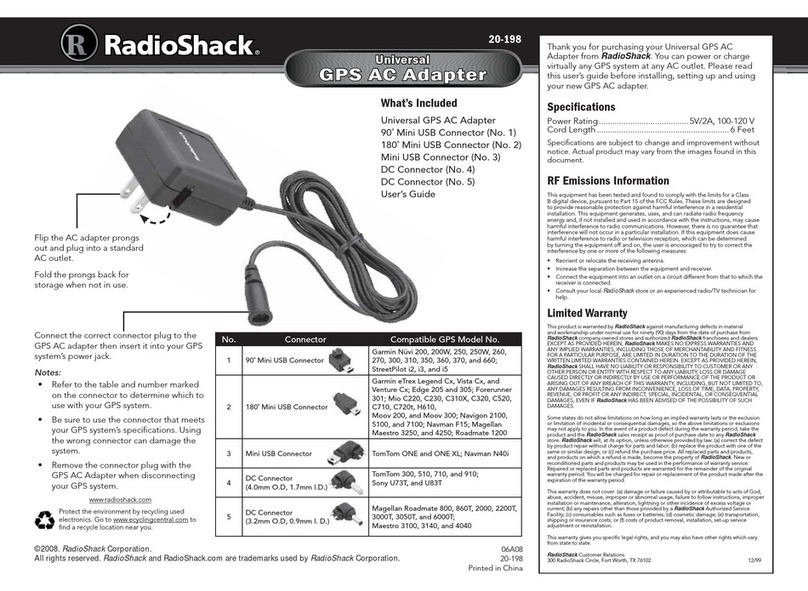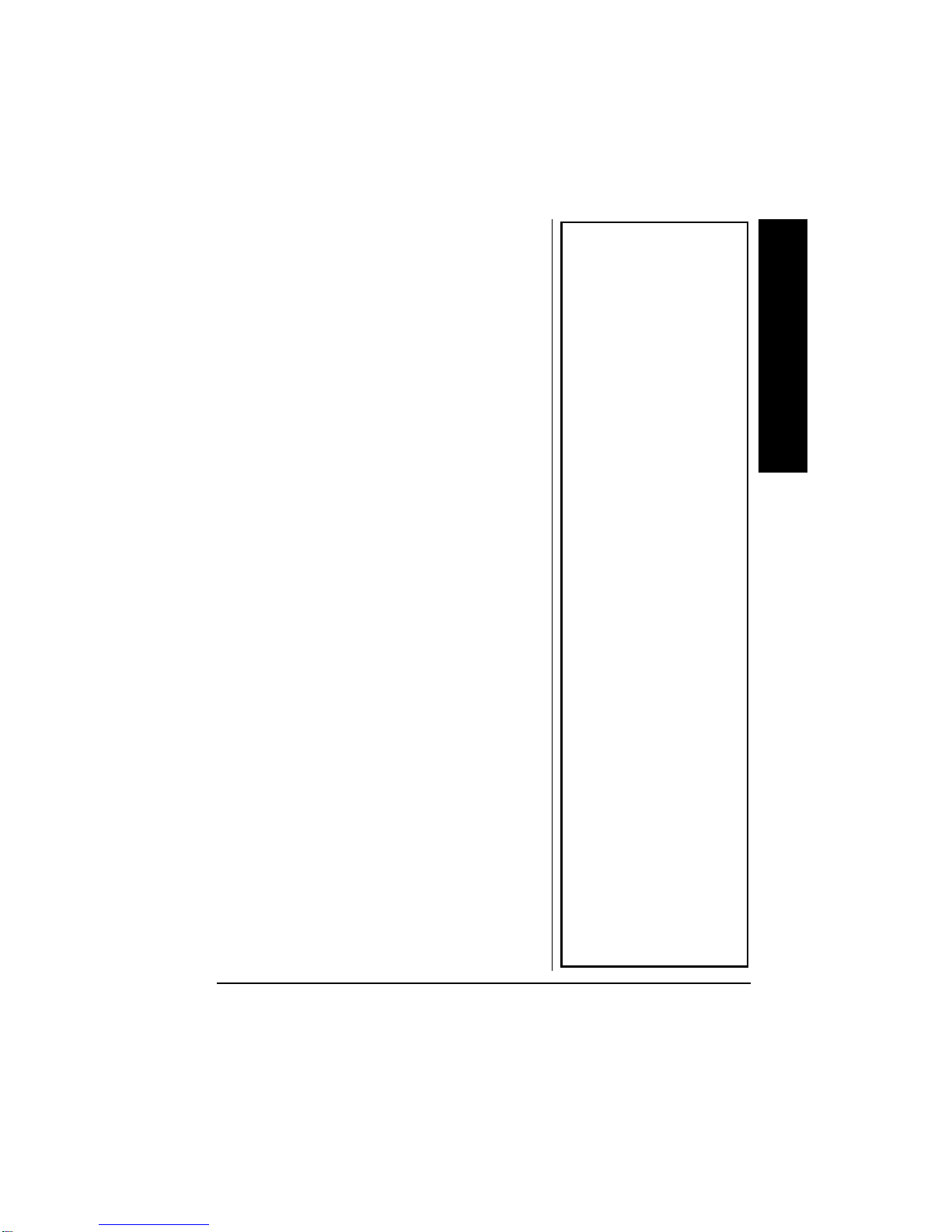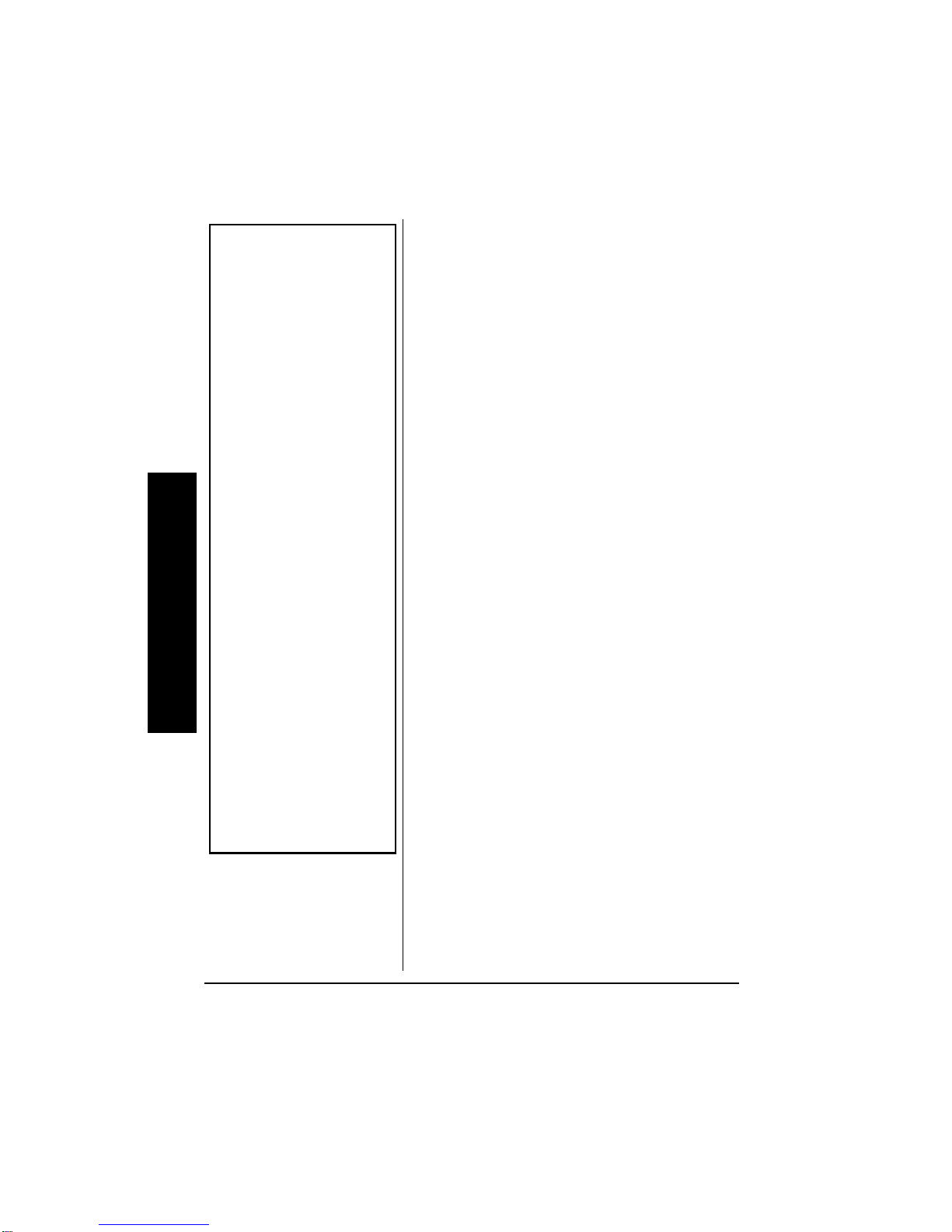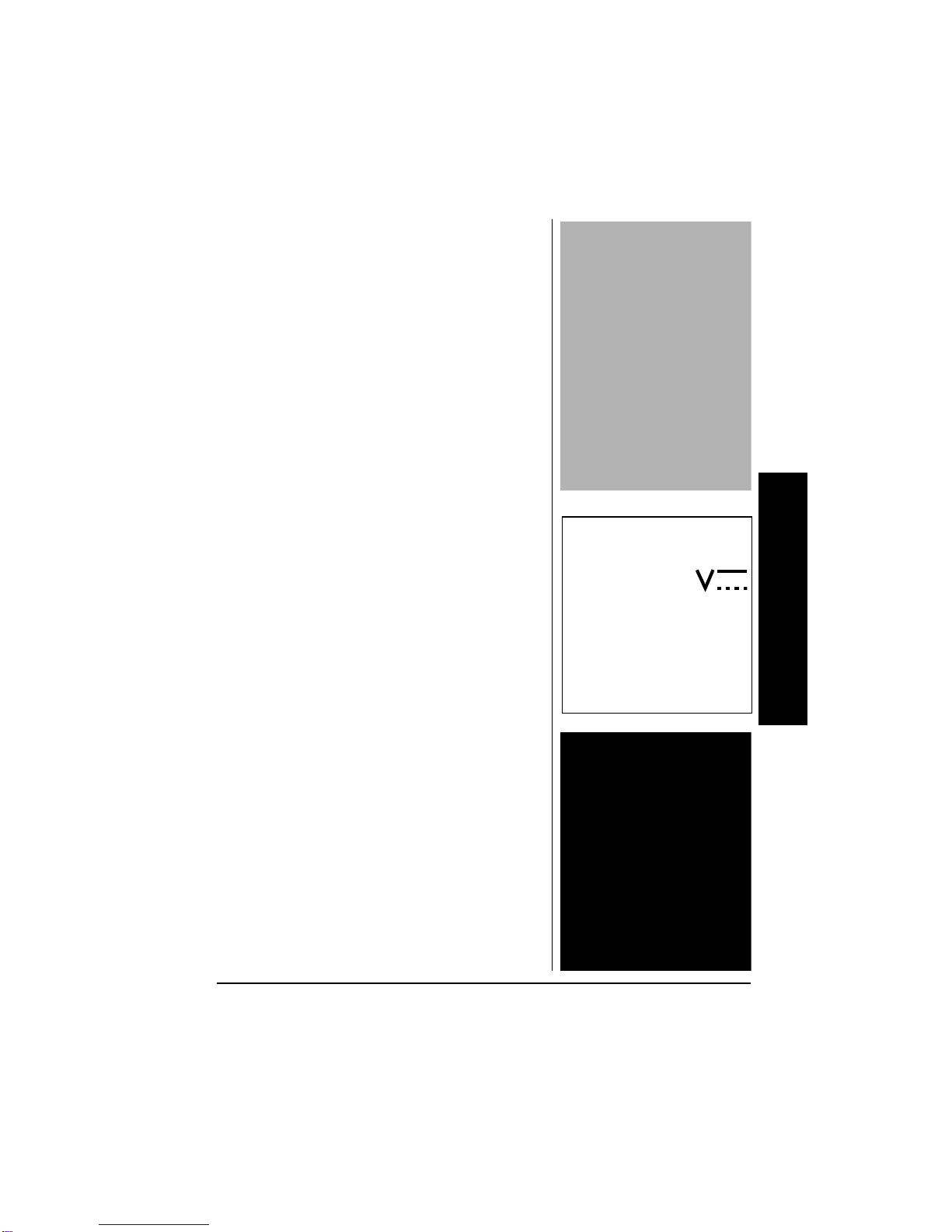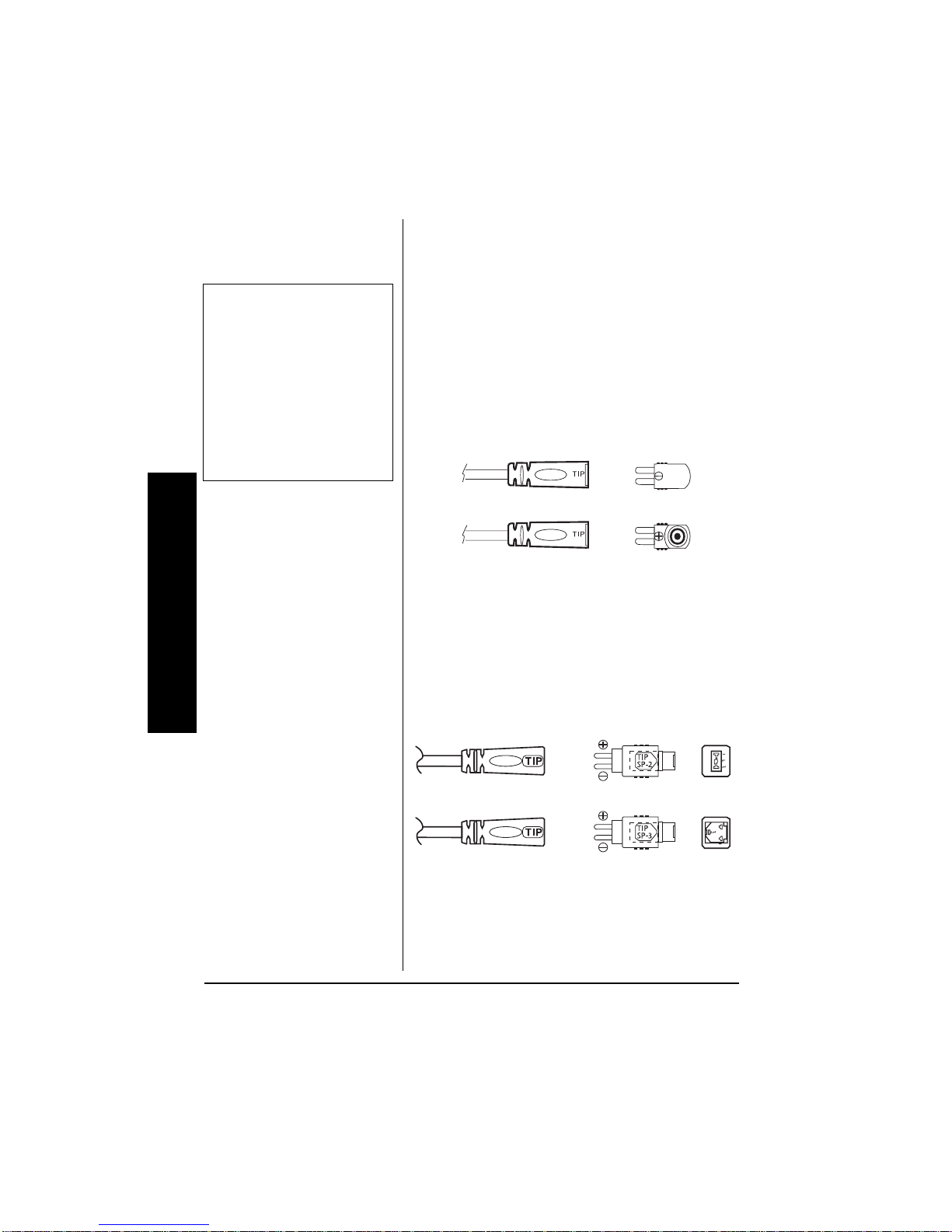4
Preparation
24'2#4#6+10
This adapter is intended for mobile use
in automobiles, trucks and boats. This
adapter can also be used on
commercial aircraft or with 12V DC
portable power sources. It is safe for
outdoor use..
..
.
#&,756+0)"176276"
81.6#)'.
..
.
1. Determine the required output
voltage setting of the adapter by
one of the following four methods:
• Refer to “Compatible
Computers” on Page 15 for
voltage, tip size, and polarity
settings.Rý
• Note the voltage indication
marked next to the input jack on
the device to be powered.
Example:
Vin =
18VDC
or
18VDC
.
• Refer to the power or ID plate
on the device to be powered.
Look for the word
“INPUT”
followed by a number and
VDC
(for example,
INPUT: 18VDC)
.
Limited Ninety-Day
Warranty (continued)
In the event of a product defect during
the warranty period, take the product
and the RadioShack sales receipt as
proof of purchase date to any Ra-
dioShack store. RadioShack will, at its
option, unless otherwise provided by
law: (a) correct the defect by product
repair without charge for parts and la-
bor; (b) replace the product with one of
the same or similar design; or (c) re-
fund the purchase price. All replaced
parts and products, and products on
which a refund is made, become the
property of RadioShack. New or re-
conditioned parts and products may be
used in the performance of warranty
service. Repaired or replaced parts
and products are warranted for the re-
mainder of the original warranty pe-
riod. You will be charged for repair or
replacement of the product made after
the expiration of the warranty period.
This warranty does not cover: (a) dam-
age or failure caused by or attributable
to acts of God, abuse, accident, mis-
use, improper or abnormal usage, fail-
ure to follow instructions, improper
installation or maintenance, alteration,
lightning or other incidence of excess
voltage or current; (b) any repairs
other than those provided by a Ra-
dioShack Authorized Service Facility;
(c) consumables such as fuses or bat-
teries; (d) cosmetic damage; (e) trans-
portation, shipping or insurance costs;
or (f) costs of product removal, installa-
tion, set-up service adjustment or rein-
stallation.
This warranty gives you specific legal
rights, and you may also have other
rights which vary from state to state.
RadioShack Customer Relations, 200
Taylor Street, 6th Floor, Fort Worth, TX
76102
12/99