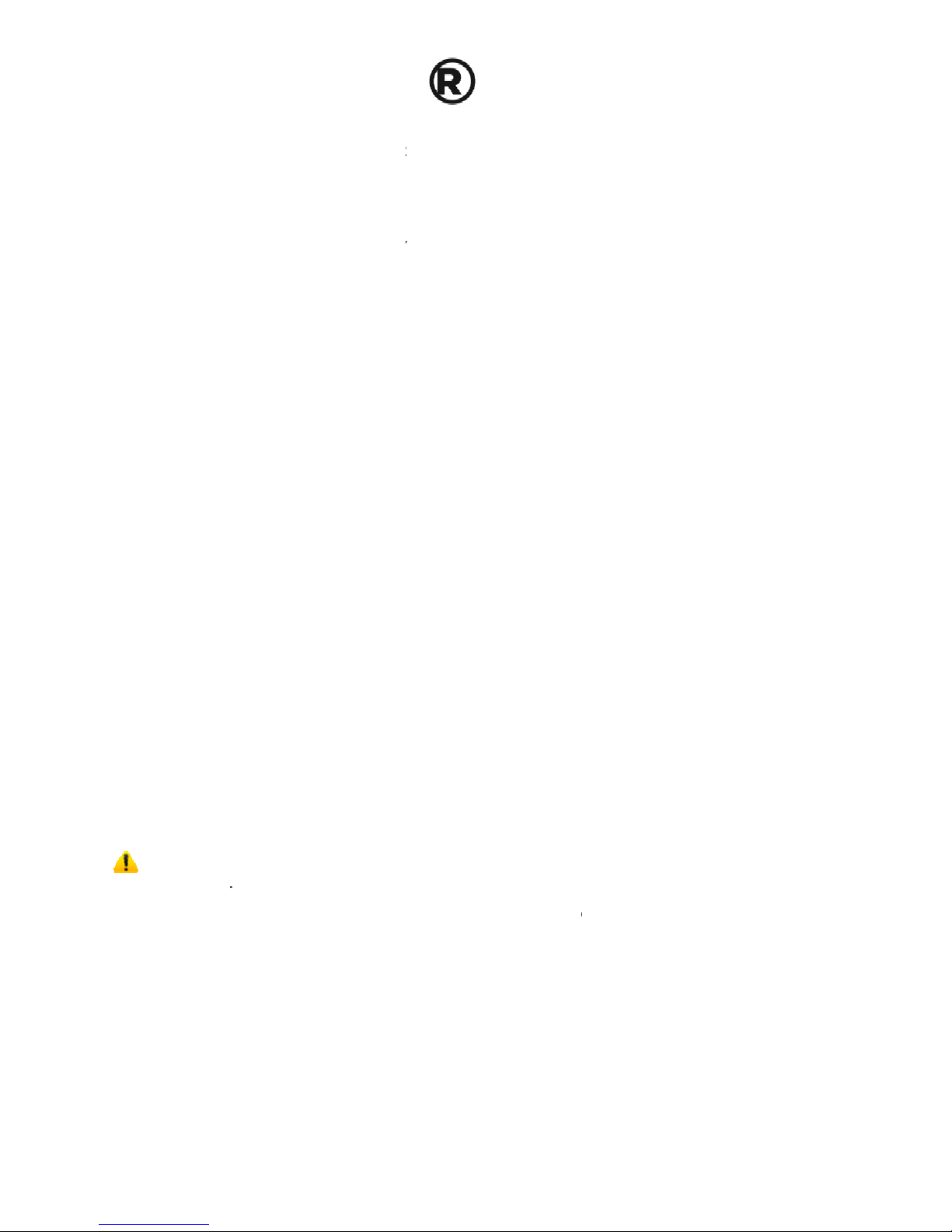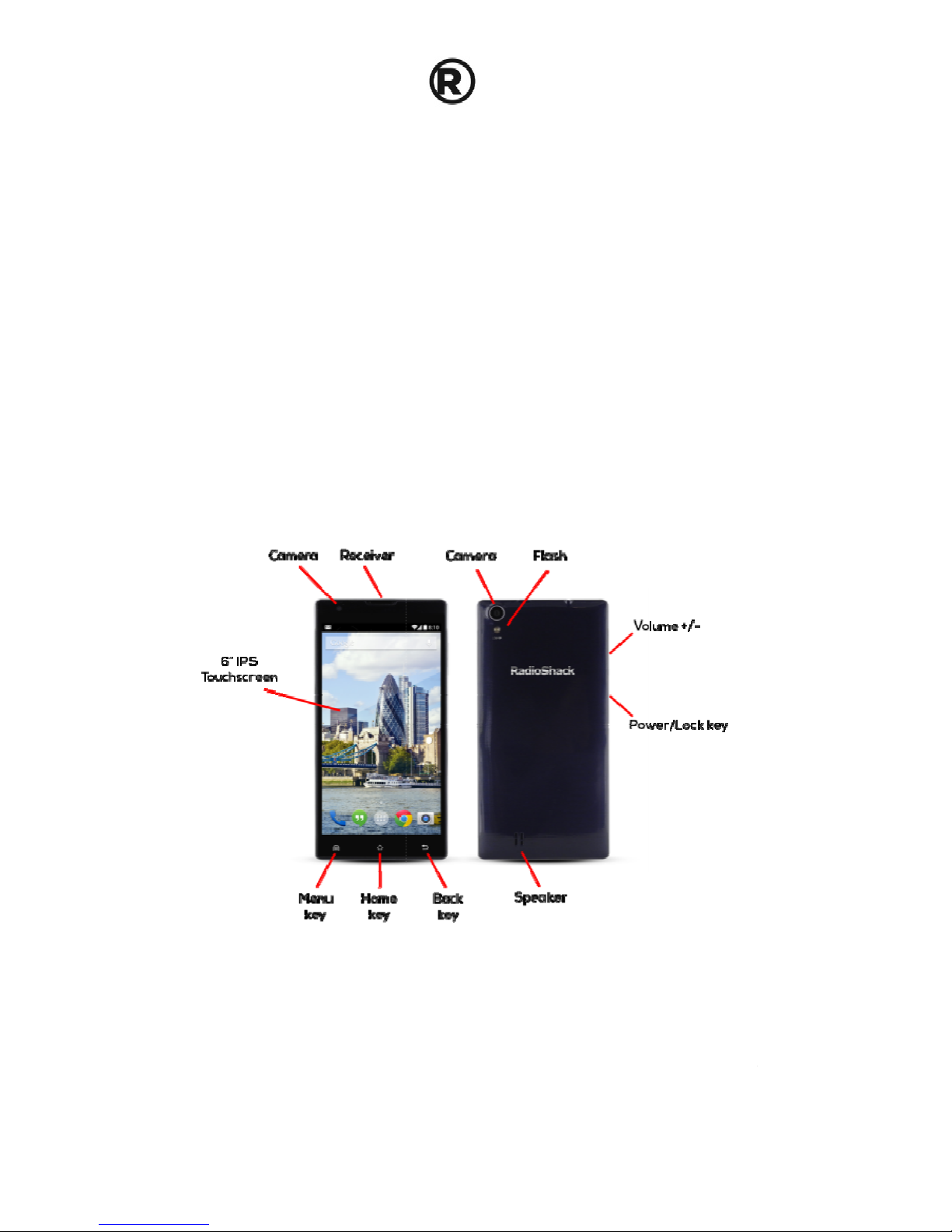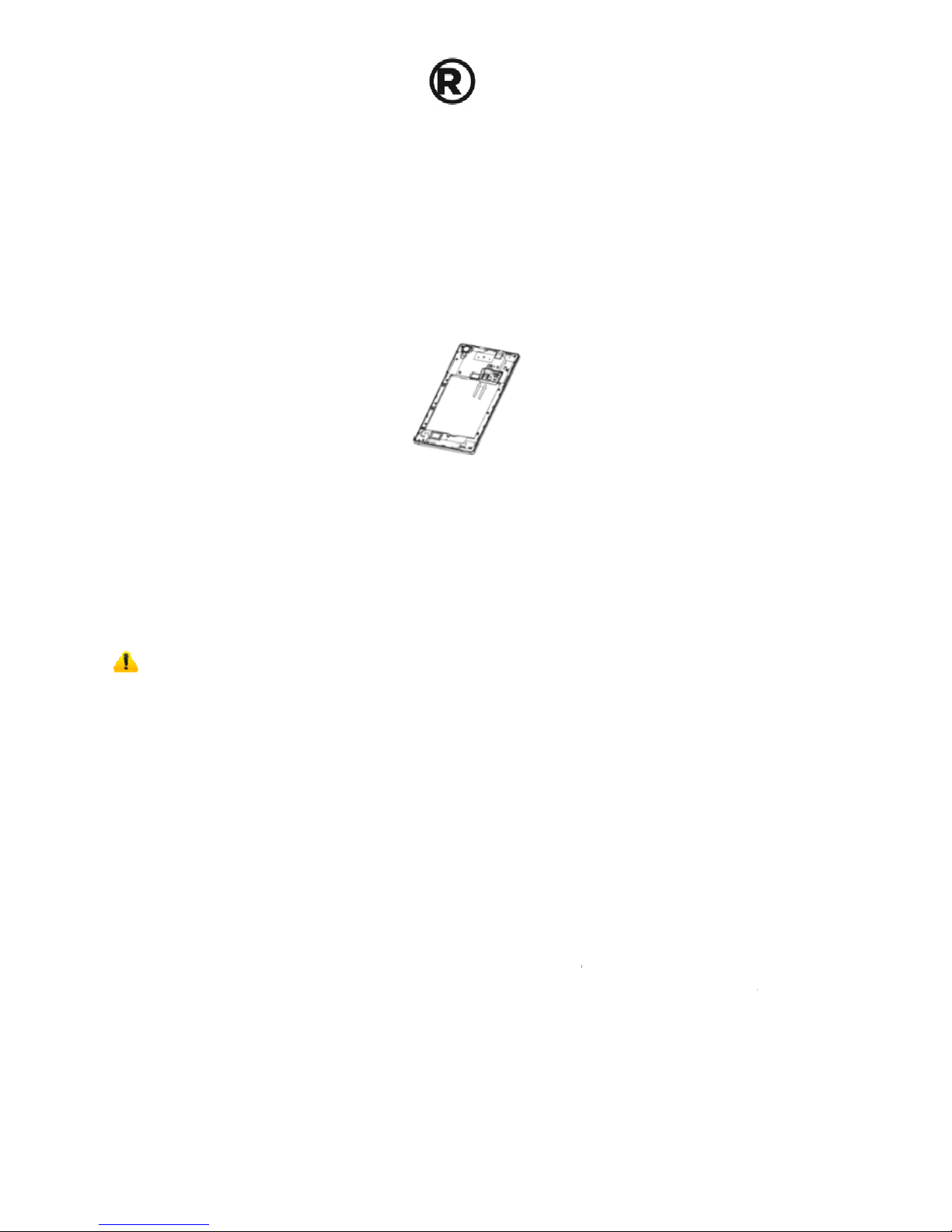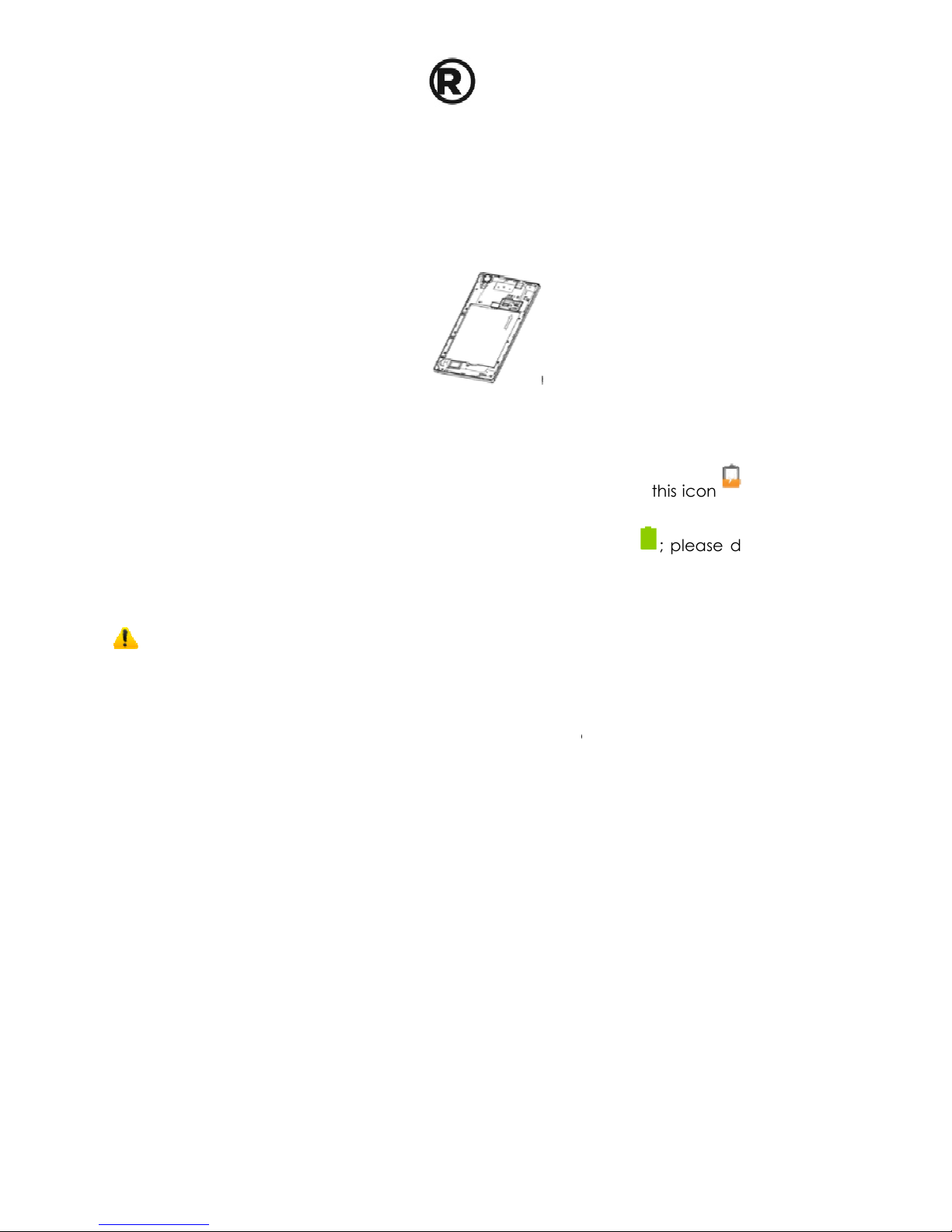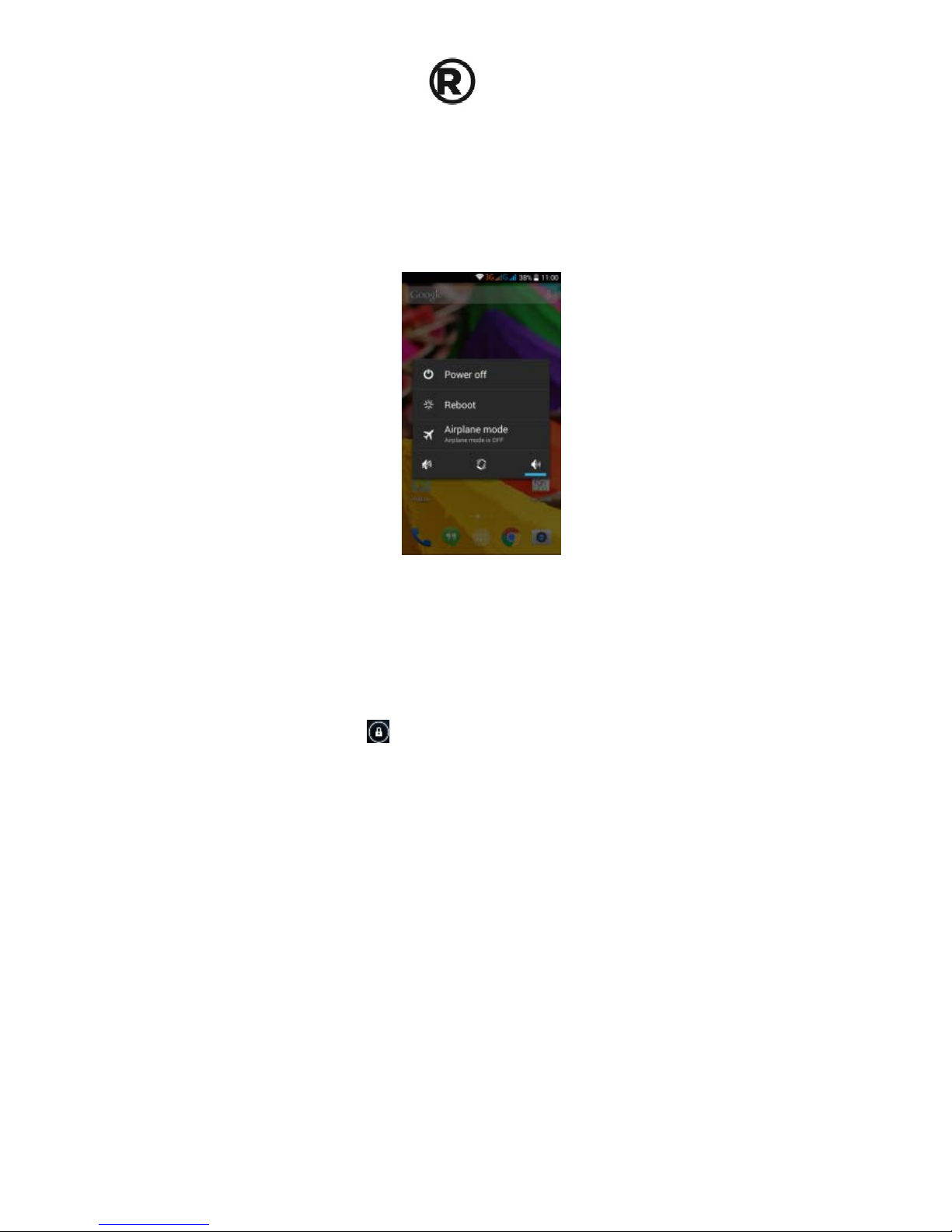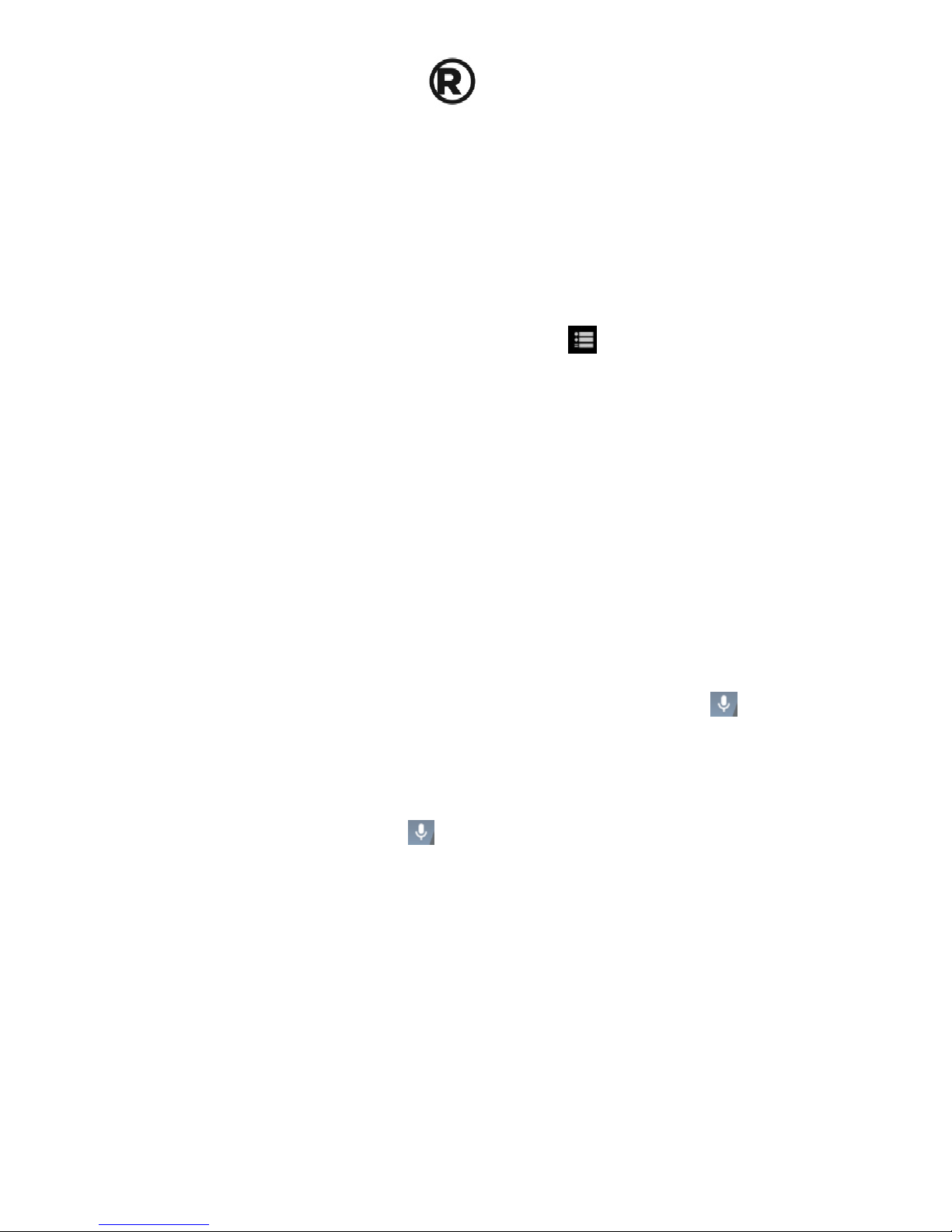Pull down the status bar to view the notifications interface directly. In this interface you
can view notifications from the mobile phone, or tap the icon in the top right corner
of the screen to display the quick settings interface. In this interface, you can turn on/off
WLAN, BT, Data connection, GPS, Flight mode, customize, etc.
Google Now
Slated as a ‘personal assistant,’ Google Now shows you information at just the right time,
such as today’s weather, traffic, personal appointments, travel, flights, places, etc.
Google now displays ‘cards’ for each item that is relevant, depending on your current
time and location. You will be notified each time a card is to appear. Simply swipe them
away when not needed. Swipe up from the bottom center of any screen, or touch the
Google Search bar on any Home screen. To turn Google Now on/off, go to Google
Settings
Search & Now
(ON/OFF)
To manage settings, go to Google Settings
Search
& Now
Accounts & Privacy
To search, tap the Google search bar on top of the screen or tap for voice
commands. For more information, go to Google Settings
Search & Now
Help &
feedback
Voice Command
Your phone also operates via voice command. Search items in your phone or on the
Internet simply by speaking. Tap the when it is visible and follow the prompts before
speaking.
Application Management
From the application management interface, you can manage running applications
to improve the performance of your mobile phone. You can view the information of
the downloaded applications, applications installed on the Micro SD card, running
applications and all applications, restrict permissions or uninstall third party
applications.
Contacts